In a prompt, the words at the beginning carry more weight than those at the end.
The Ultimate Guide to Fotor AI Image Generator: 15 Tips for Superior Visuals
Generate AI ImageIntroducing Fotor AI Image Generator
Fotor AI Image Generator is an innovative tool that uses artificial intelligence to create stunning images. You have two simple options to get started, either type in some text or upload an image, and the AI will then work its magic and generate a brand new image based on your input.
Generating AI Images from Text
The text-based input is called the "Prompt." By crafting a prompt that describes your desired image, the AI will bring it to life. It's important to note that AI-generated images possess an element of randomness. Even with identical prompts, you can expect diverse results. As a general guideline, providing more specific details will yield outcomes that align more closely with your imagination.
Generating AI Images from Image
Alternatively, you can harness the power of the AI by inputting an existing image. The AI will not only alter the style of your original image but also infuse it with unexpected creativity. At Fotor, we specialize in offering various cartoon styles that allow you to transform your photographs or sketches into vivid illustrations or cartoons.
Tips for Prompts
When generating images from text, it's important to give the AI a clear and specific prompt so as to create the image that best represents your ideas. Here are some useful tips and techniques for you to write good prompts and generate the best results.
If you want an advanced guide on prompt construction, please click here for a comprehensive tutorial.
Tip 1: Be specific
Give as much information as possible about what you want to generate. If you find it difficult to enrich the prompts, you can consider the three components as below.
- Subject: Clarify what you want to see.
- Details: Specify what it is about and/or what surroundings it has.
- Style: Give a certain art style, color, rendering technique, and/or artist, etc.(Beginners can just select from our preset styles.)

❌ Prompt: A dog

✔️ Prompt: A white Labrador, sitting on the beach
Tip 2: Use concrete words
Use straightforward language and concrete words. Avoid using abstract or ambiguous terms, or you may see diverse results that deviate from your idea. Sometimes, a word with multiple meaning can also lead to unwanted results, and you can express the content through synonyms to reduce ambiguity.
For example, when you write the prompt as "a splendid dream", you may find it hard to control the generated results.



On the contrary, if you describe something concrete and clear, like "a small cabin in the snowy mountains, warm light in the house", you can expect the results to be more stable.



Tip 3: Describe what you want to see, not what's missing
When describing what you want to see in the image, focus on the positive aspects rather than what's missing. The AI has been trained to recognize and understand the content of images. Thus, even if you mention something using "no" or "without," it may still appear in the generated images.

❌ Prompt: Cabin in the forest, no chimney on the roof

✔️ Prompt: Cabin in the forest, flat and smooth roof
Tip 4: Change the Weight of Prompt Words
By changing the weight of words in the prompt, you can emphasize or weaken specific words to the generated images more in line with your expectations.
● The first way is to use parentheses ( ) directly.
By putting words in parentheses, you can draw more attention to them. You can even use multiple sets of parentheses for even greater emphasis. In the example below, you can see that when orange juice is emphasized, the generated image has more share of orange juice, and when cookies are emphasized, the generated image includes more share of cookies.

Prompt: Cookies and (orange juice)

Prompt: ((Cookies)) and orange juice
● The second method is to use the format (words:0.1~2)
Numbers greater than 1 make the words more important, while numbers less than 1 make them less important. In the example below, you can see that by changing the weight of the prompt word blueberry, the weight of blueberry in the images varies.

Prompt: Blueberry, bread, on the table

Prompt: (Blueberry:1.4), bread, on the table

Prompt: (Blueberry:0.5), bread, on the table
● The third method is to adjust the sequence of words in your prompt.

Prompt: Moon and stars

Prompt: Stars and moon
Tip 5: Use "AND" to blend two things
There is a fun way to play with the prompt and generate interesting image result. You can blend two distinct objects or creatures together using the power of "AND", letting your imagination run wild!

Prompt: Rabbit AND bird

Prompt: Castle AND cake
Tips for Styles
Even with the same prompt words, the final generated results can be very different if you choose a different image style. In Fotor AI Image Generator, we provide some common image styles for you to choose directly, or you can leave out any of the preset styles and control the generated images by putting the style words in your prompt.
Tip 6: Choose a matching style
While a well-crafted prompt is crucial for achieving satisfactory results, selecting an appropriate style can further enhance your outcome. Depending on the type of image you desire, you can choose different styles for the AI to employ. Let's explore the styles further and learn how to select the appropriate one for specific use cases.
● Concept Art
The "Concept Art" style can produce images with intricate details, enhancing the appearance of real-world objects. If you're looking to showcase interior decoration, product displays, architecture and more, this style will be perfect for achieving excellent results.

Style: Concept Art
Prompt: Mediterranean style bedroom interior design

Style: Concept Art
Prompt: Beautiful pearl earrings showcase, delicate and elegant
● Photography
The "Photography" style generates images that closely resemble real-life photographs. This style is ideal for capturing portraits, landscapes, food and drink, and other real-world objects.

Style: Photography
Prompt: An old man portrait, silver hair

Style: Photography
Prompt: A blue lake down the valley
● Other Art Styles
We also offer a variety of art styles, such as Anime, 3D, Line Drawing, Oil Painting, etc, each with its own unique aesthetic. Simply choose the style that resonates with your desired artistic expression and generate stunning AI images!

Style: Anime Illustration
Prompt: A girl, at the lake, viewing the scene in front of her

Style: 3D
Prompt: A small rabbit with a gray pattern, eating carrot
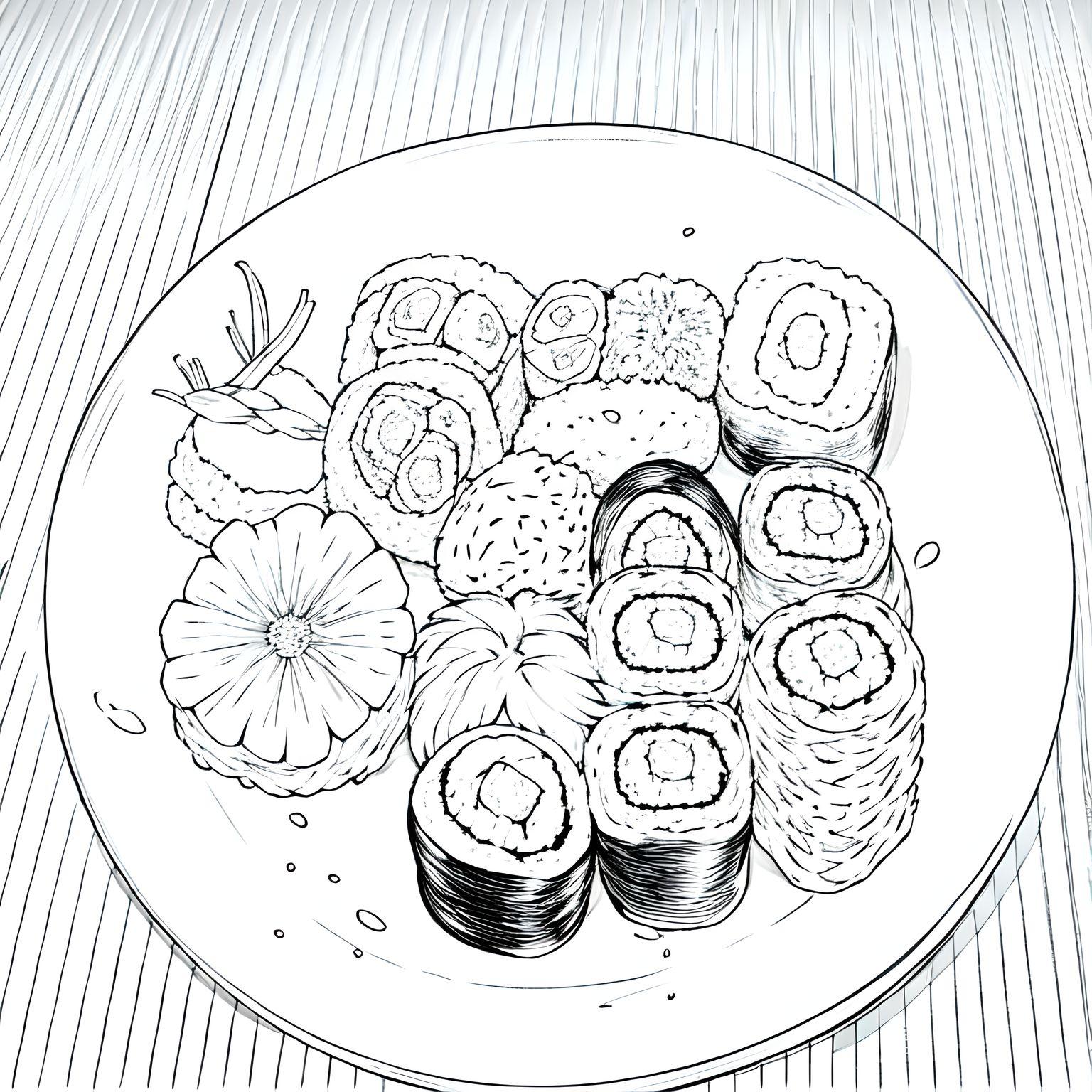
Style: Line Drawing
Prompt: Sushi, in a plate
Tip 7: Define your own style
In addition to selecting from our preset styles, you have the freedom to choose none by simply deselecting any specific style. You can define your desired art genres, artists, special effects, rendering techniques by incorporating style words directly into your prompt. Below are some recommended style words that can create stunning artworks.

Style Words: Isometric Ribosome
Prompt: Western Town, isometric ribosome

Style Words: Mechanical Cyberpunk
Prompt: A beautiful girl, perfect face, Mechanical Cyberpunk

Style Words: Alberto Seveso Art
Prompt: A man's side face, Splash of paint, alberto seveso art

Style Words: Carne Griffiths and Wadim Kashin Art
Prompt: A young woman, perfect face, half-body portrait, Carne Griffiths and Wadim Kashin Art
Tips for Image-to-Image Generation
While many users enjoy experimenting with this feature by transforming their personal photos into captivating cartoon images, the image-to-image generation capability offers a broader range of applications that can serve as a source of inspiration from the power of AI.
Tip 8: Larger face, better results
If you are using a portrait image to generate an AI image, the larger the proportion of the face in the picture the clearer it will be, and the more beautiful and higher quality the generated cartoon portrait will have.

❌ Original image (small face)

❌ AI generated image (not much facial detail)

✔️ Original image (larger face)
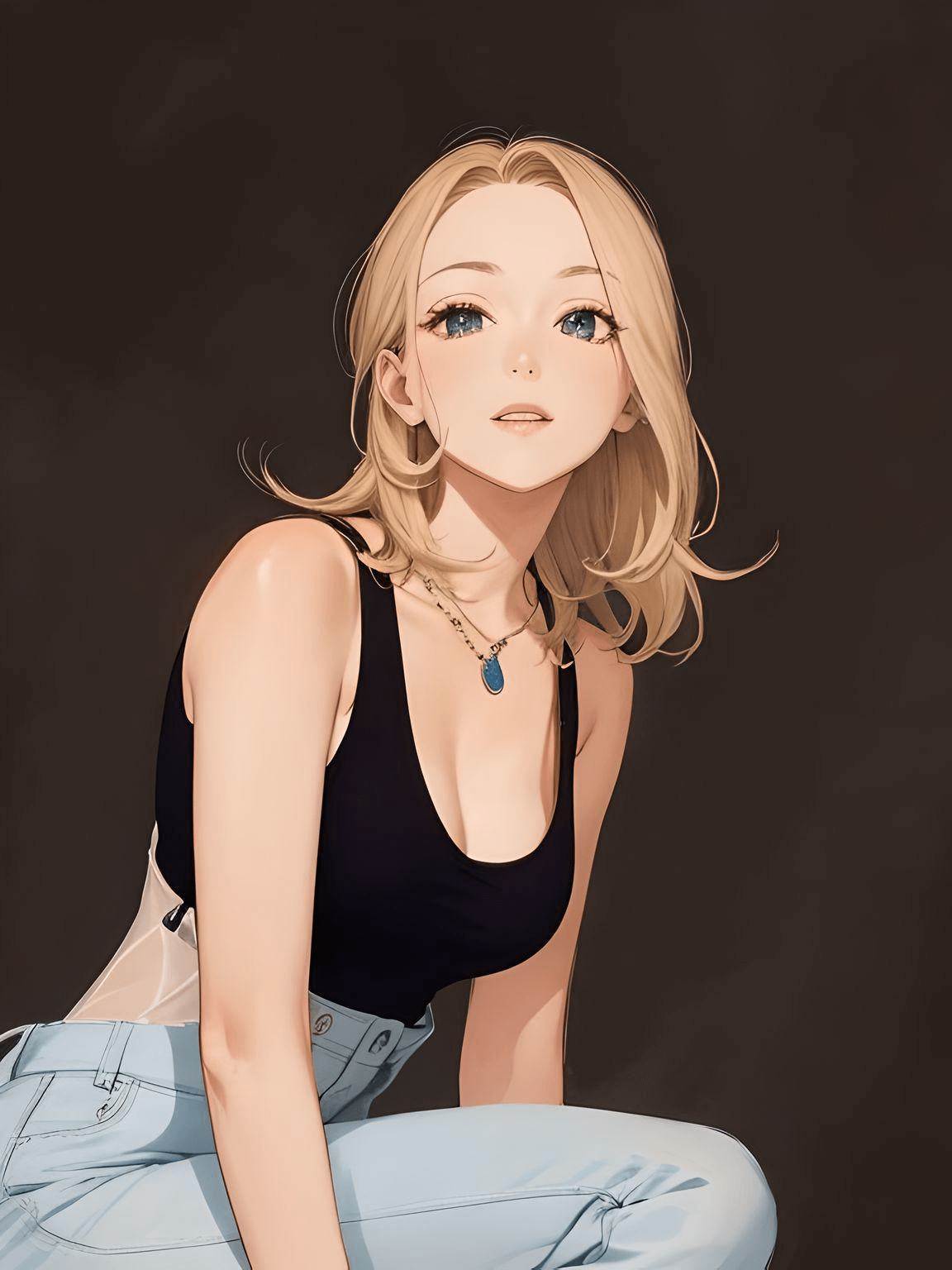
✔️ AI generated image (better facial details)
Tip 9: Transform sketch to artwork
When uploading a sketch or your own drawings as the initial image, the AI can not only make it colorized, but also render it and add more details to generate a nice-looking graphic for you.

Original image

AI generated image

AI generated image
Tip 10: Get more variants from secondary creation
When you get a satisfactory AI image from the text-to-image generation, you can download it and then use it in the image-to-image feature to get more variants. Unlike the randomness of text-generated images, the image-to-image results will keep the main content of the image unchanged, while only changing the style of the image.
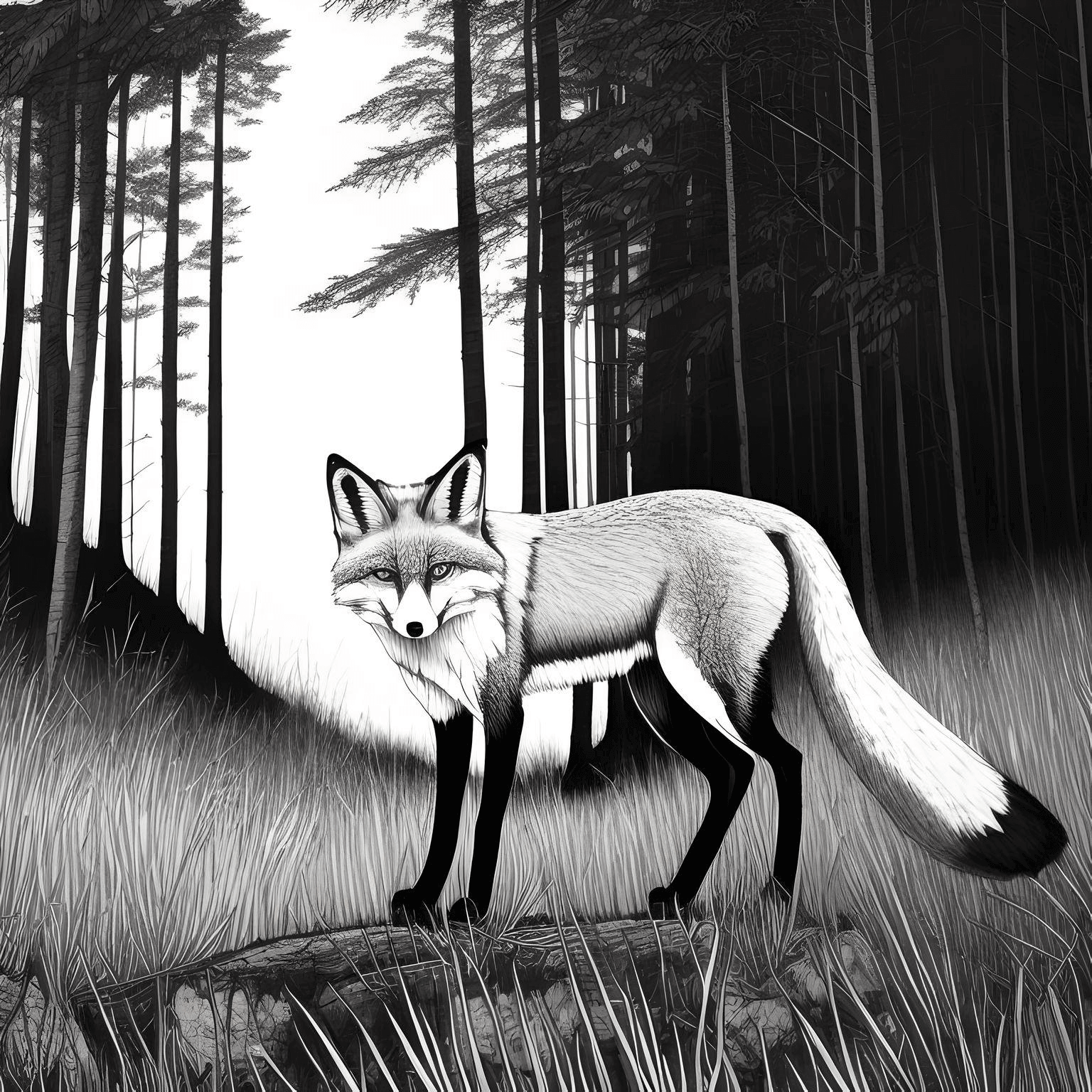
First creation: text to image

Secondary creation: image to image

First creation: text to image

Secondary creation: image to image
Tip 11: Customize the image result with prompts
Beyond selecting a preset style, you have the option to further customize your image-to-image result by clicking on the 'Customize' button. Simply enter a prompt to provide specific guidance to the AI to transform your original image.
By doing so, the final image outcome is shaped by a combination of your original input image and prompt!
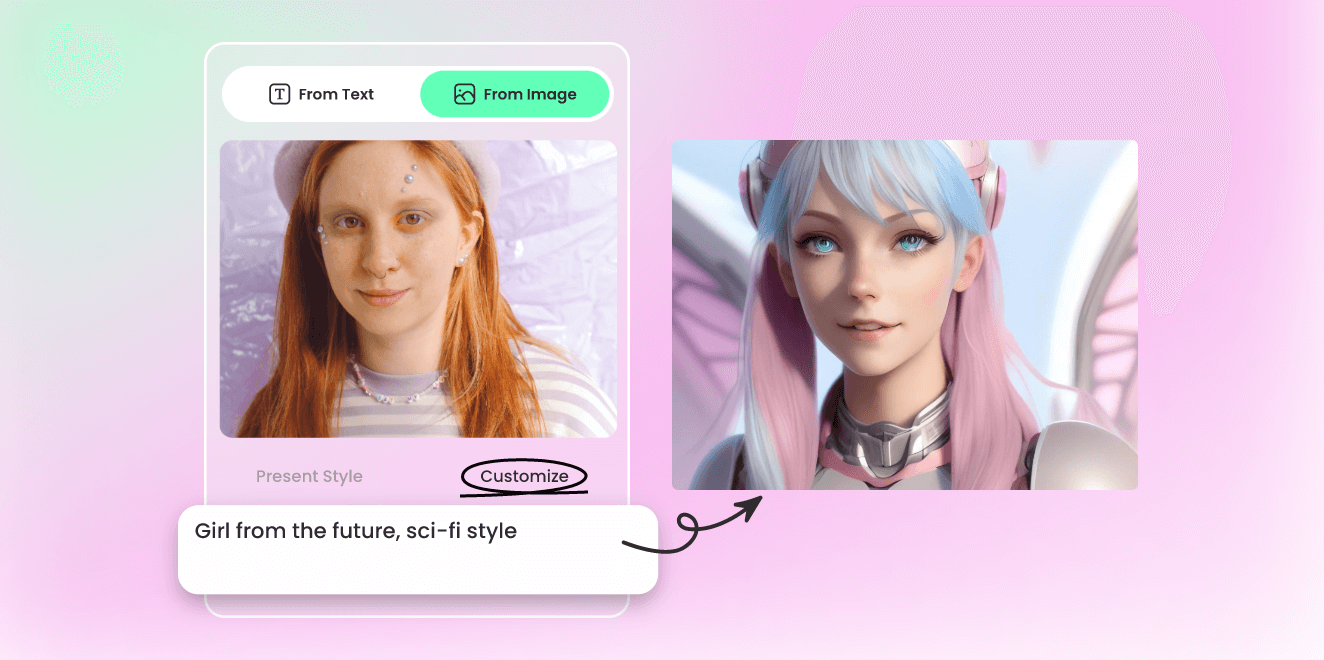
General Tips for Using Fotor AI Image Generator
Below are some general tips on using the Fotor AI Image Generator better, which will help you explore some of the features more fully and make it easier and smoother to use this tool.
Tip 12: Change aspect ratio to get satisfactory results
At times, you may encounter instances where the AI fails to generate the desired content. Despite making multiple prompt changes, try changing the aspect ratio. By default, the aspect ratio is set to 1:1, but the content you wish to generate may be better suited for a horizontal or vertical image.
The examples below show that when a 1:1 ratio is selected to generate a portrait, the portrait may be incomplete, while using a 3:4 ratio produces more complete half-body portraits. However, if you don't mind whether upper body is complete but care more about the shoulders, then you can use the ratio 4:3.
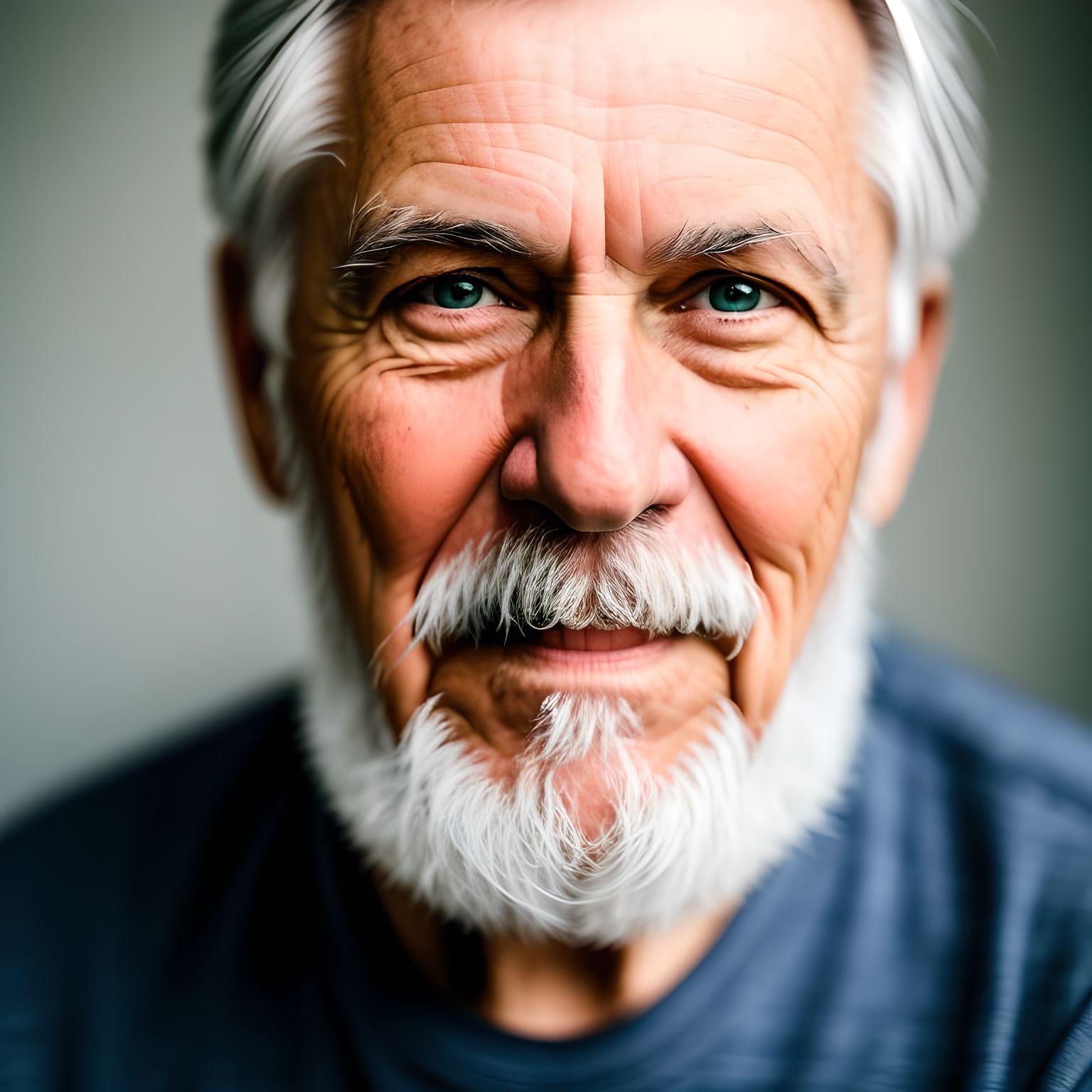
Aspect ratio 1:1
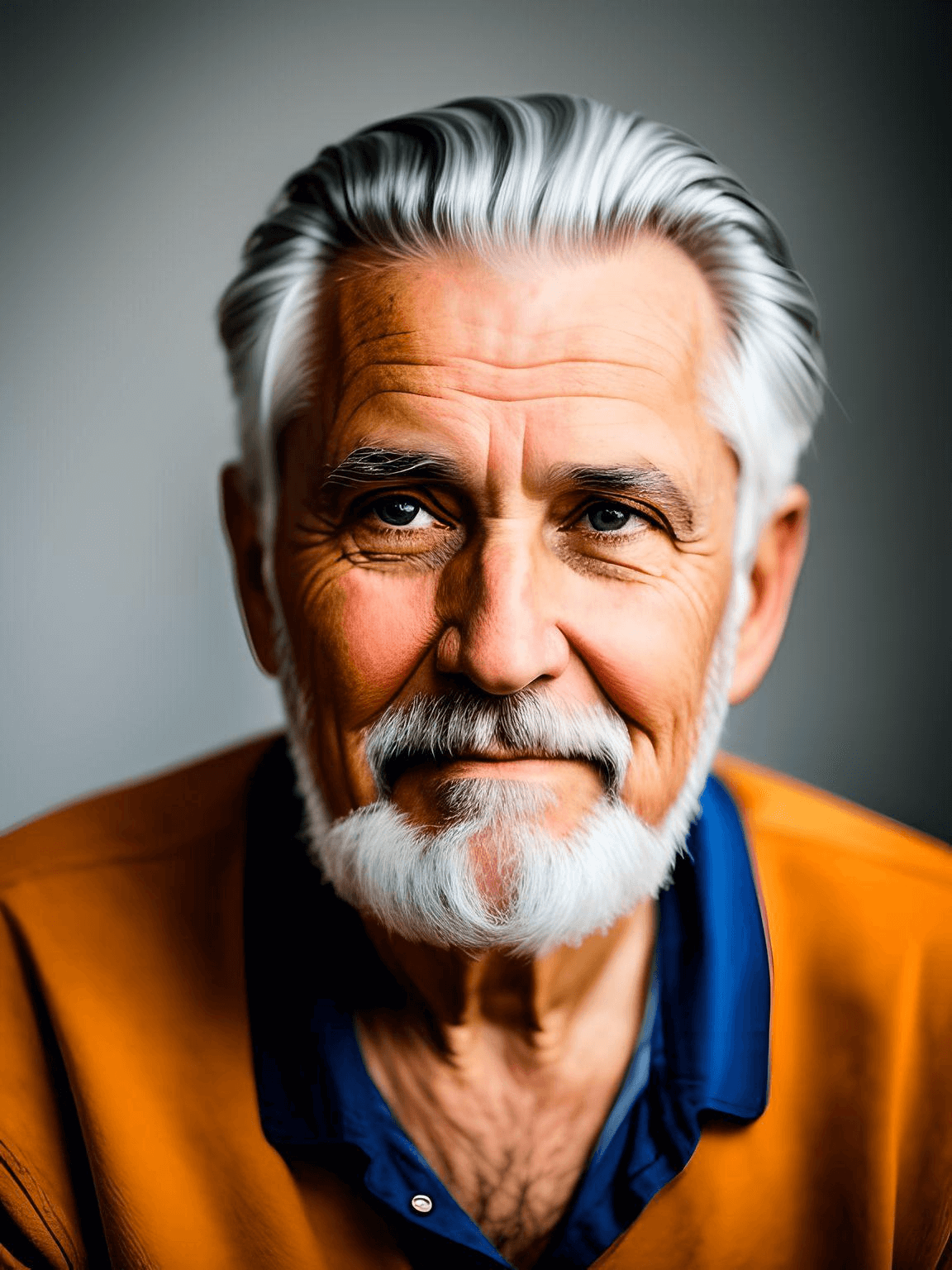
Aspect ratio 3:4
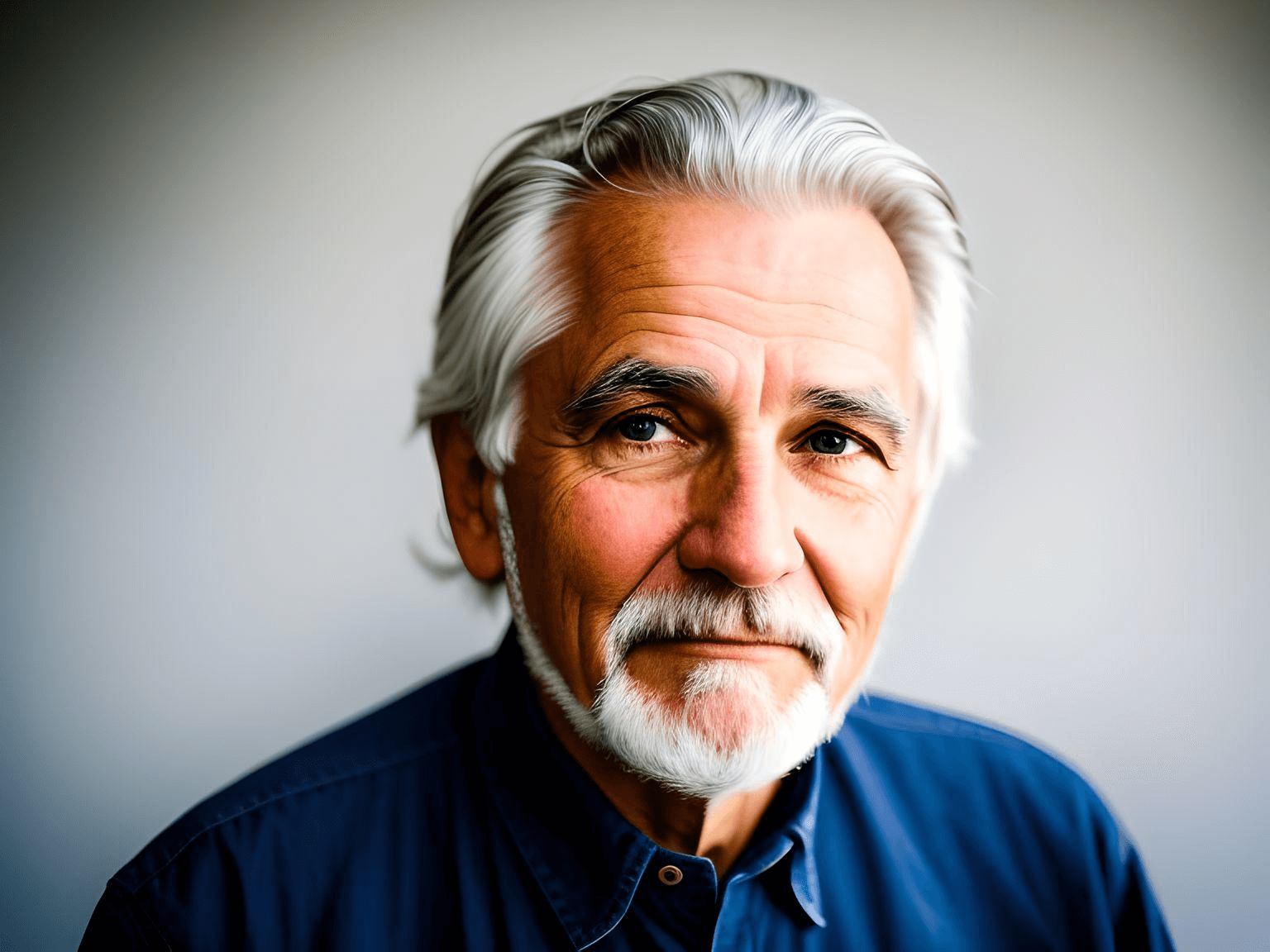
Aspect ratio 4:3
Tip 13: Change the number of generated images
On the left side of the Generate button, you will see an option of "2 images", as we preset the number of generated images to 2, and you can change it to any number from 1 to 6. Generating multiple images at once gives you more variants and saves you time in manually clicking the "Generate" button.
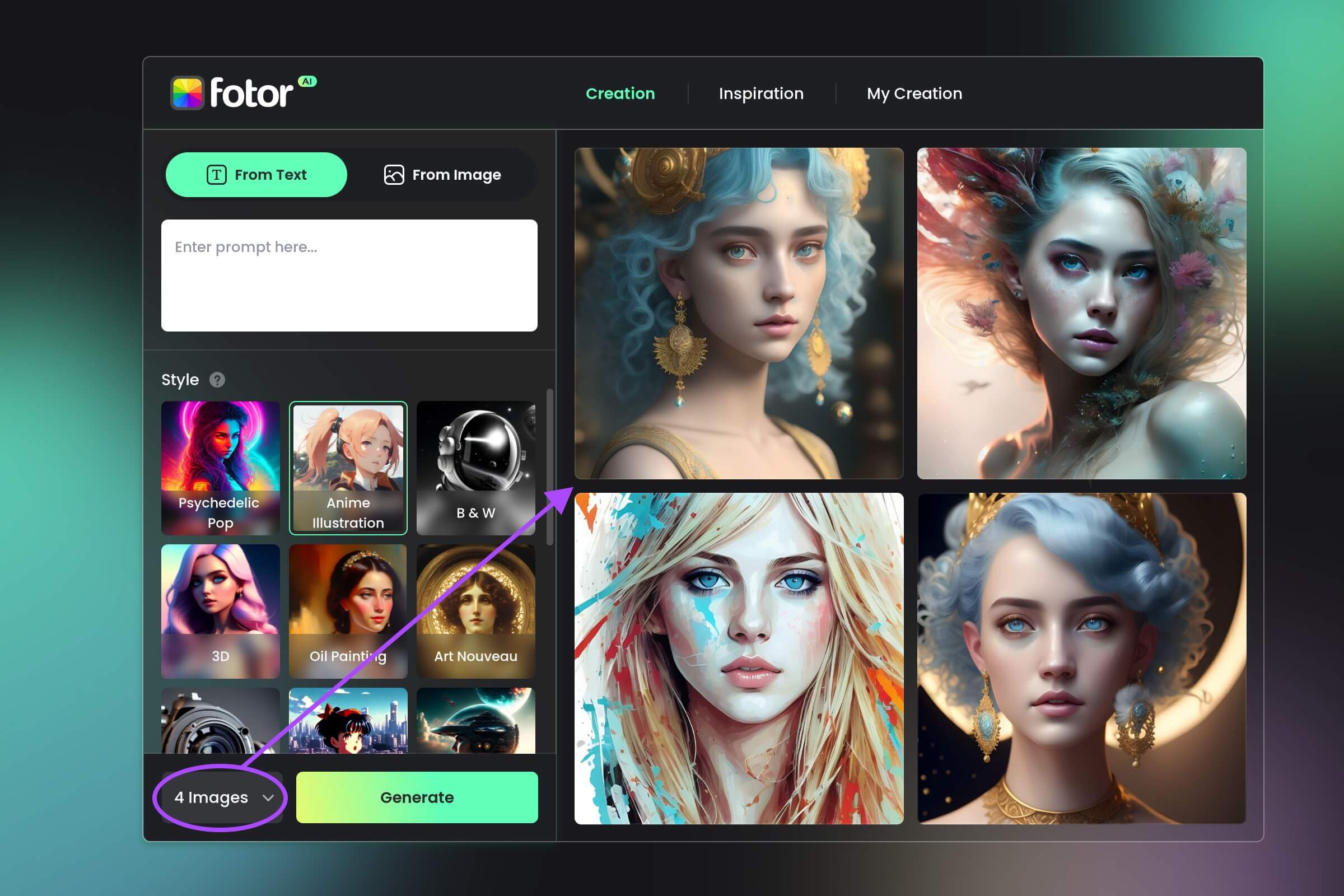
Tip 14: Avoid sensitive words/image
Although the AI has a great power, we need to limit it to a proper way. In Fotor AI Image Generator, we've listed words that may trigger the AI to generate pornographic, violent and other uncomfortable images. If you use such words, you will see "Image Not Approved" and the credits will not be consumed in this case. Similar, if you use the image-to-image feature and upload an inappropriate image, you won't see the generated results neither.
Sometimes, even if you write a proper prompt or upload a normal image, but you still see "Image Not Approved". This is because the AI may understand the input wrongly (it's not perfect) and then generate an inappropriate image. In this case, we will also lable the image as not approved and your credits will not be consumed.
Tip 15: Evolve from others generated images
From the "Inspiration" section in Fotor AI Image Generator, you will see a large number of AI images from other Fotor users. If you are fond of certain ones, you can click on the "Evolve" button to generate similar images.
For text-based AI images, when you click on "Evolve" of certain image, you can get the its prompt, style and aspect ratio. You can either adjust them a bit or directly generate again. For image-based AI images, you will get the inital image and its style when clicking on the "Evolve" button.
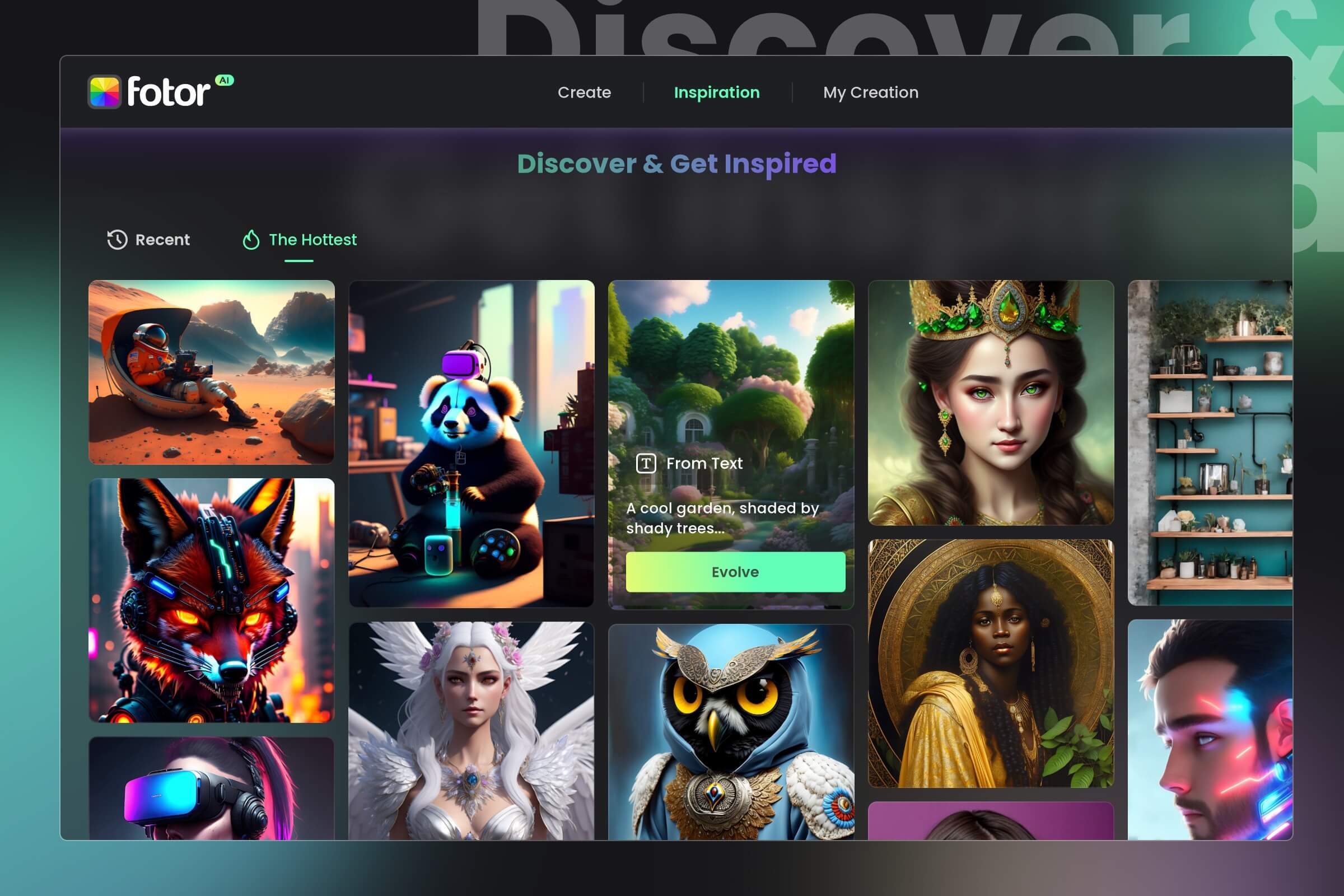
Finally, you can easily find and manage all of your generated AI images from the "My Creation" section, downloading, deleting or adding them to your collection in bulk.
* As with any evolving technology, generative AI at this stage is still imperfect and may generate unsatisfactory or unexpected results. If you encounter any problems, feel free to contact our customer service for help.