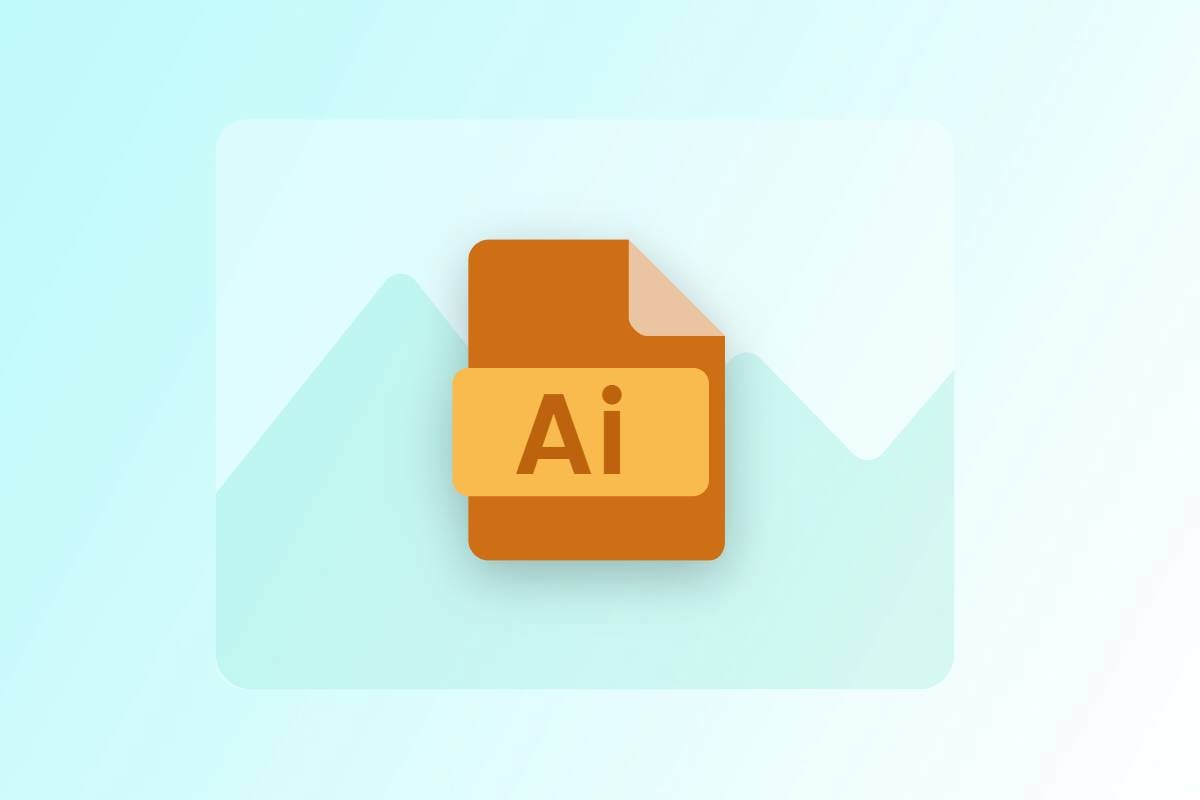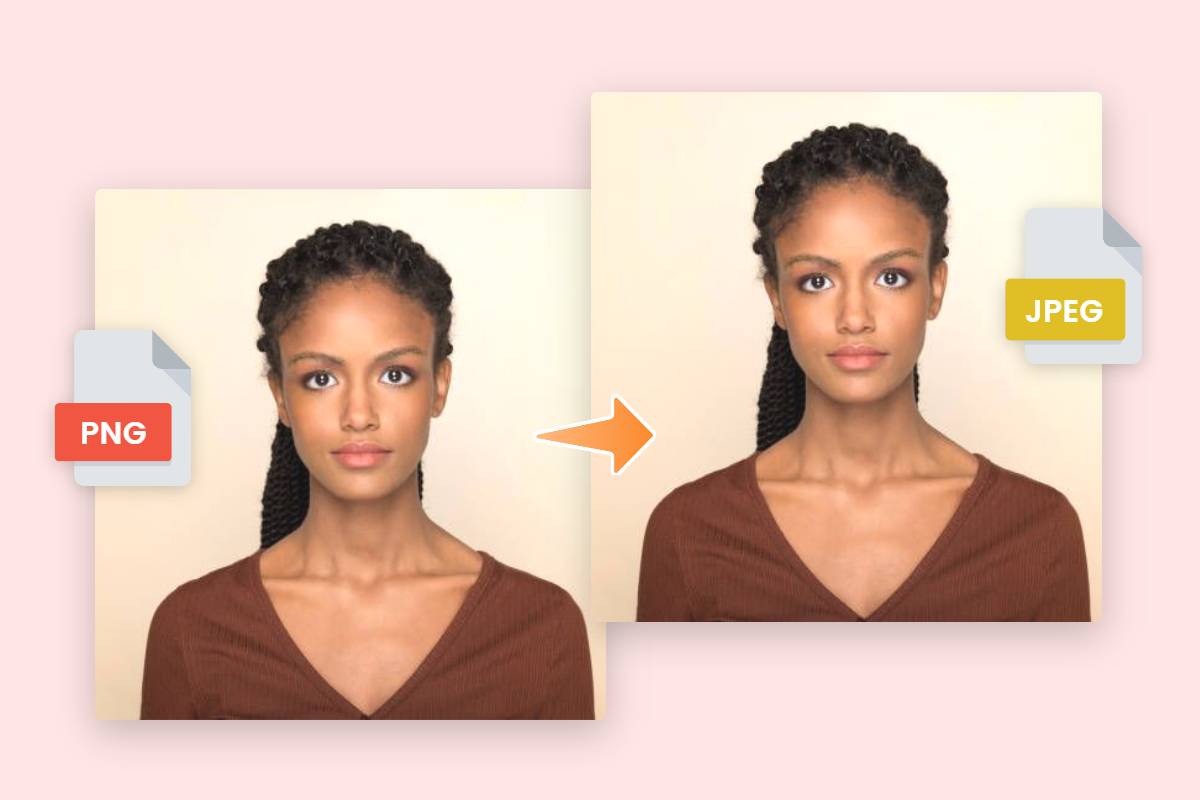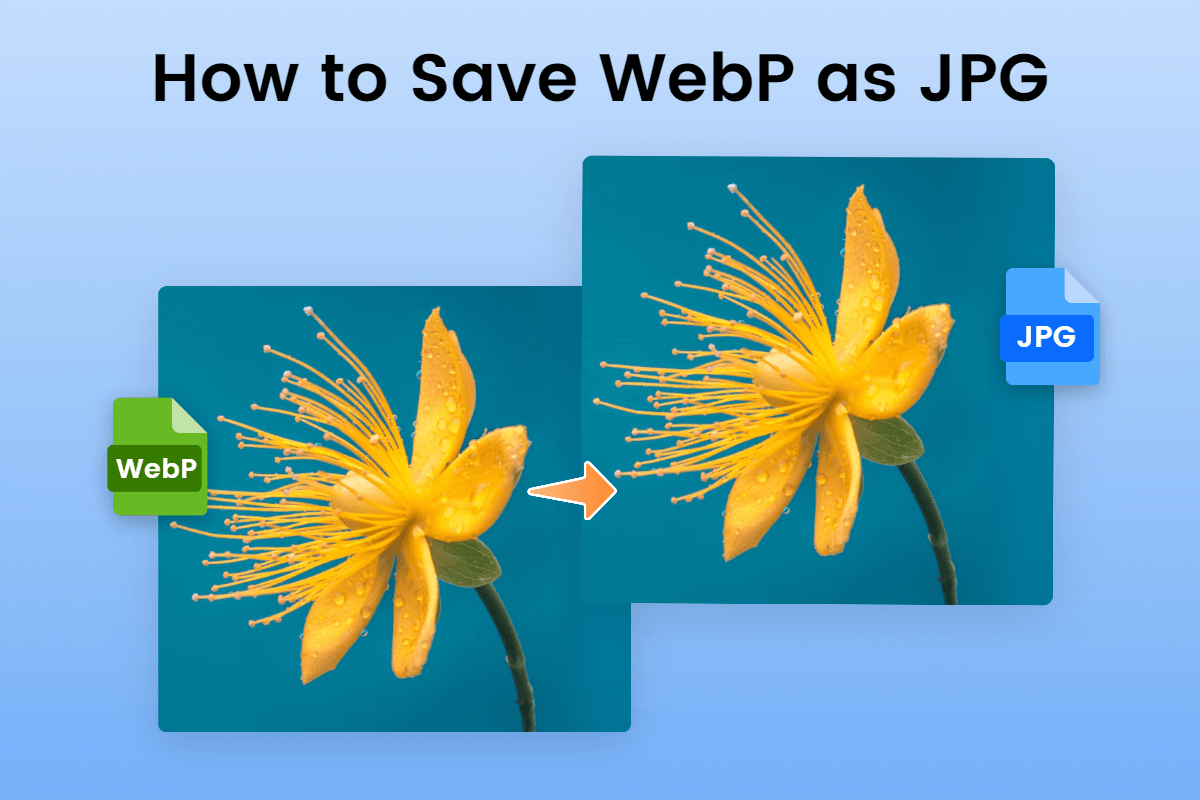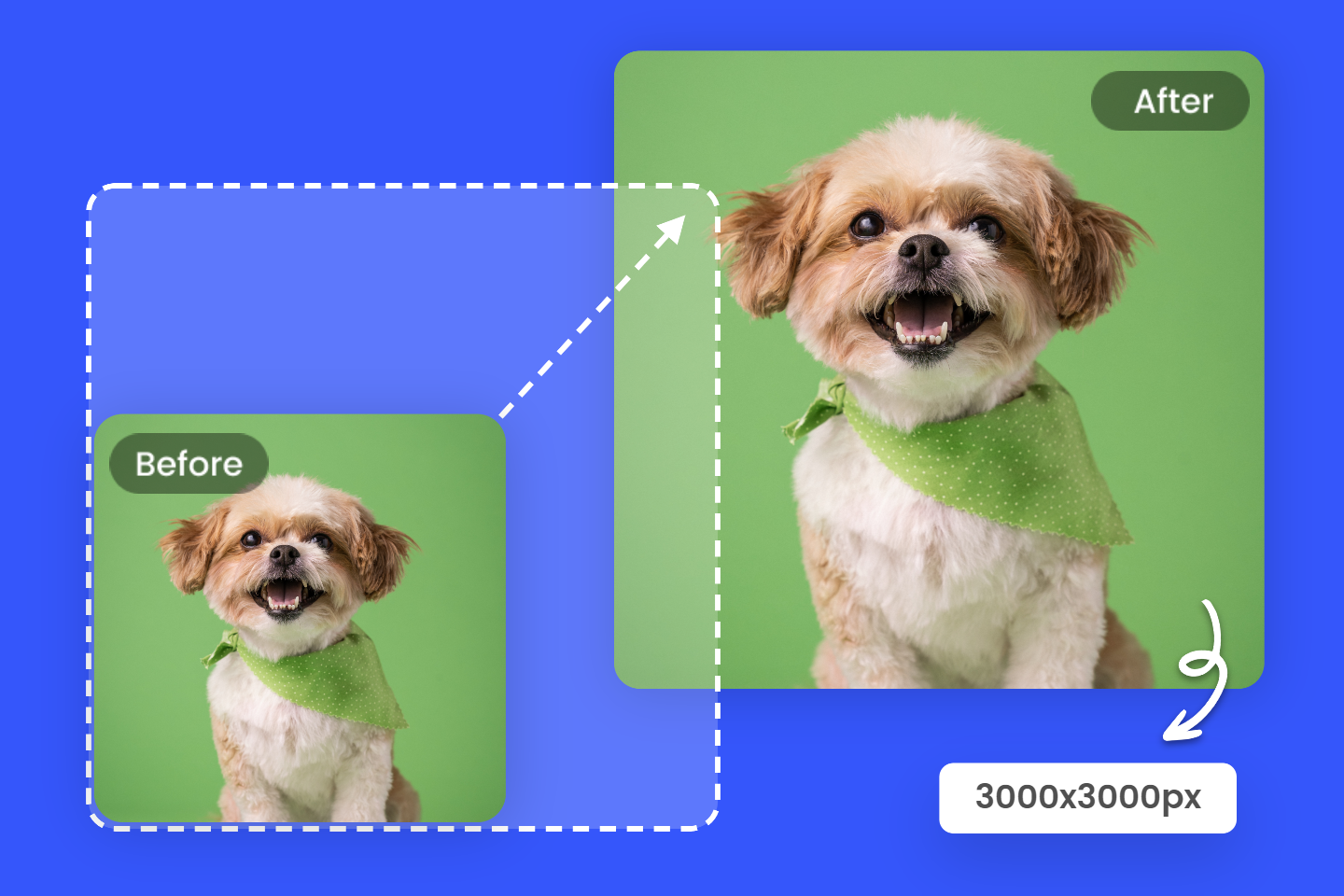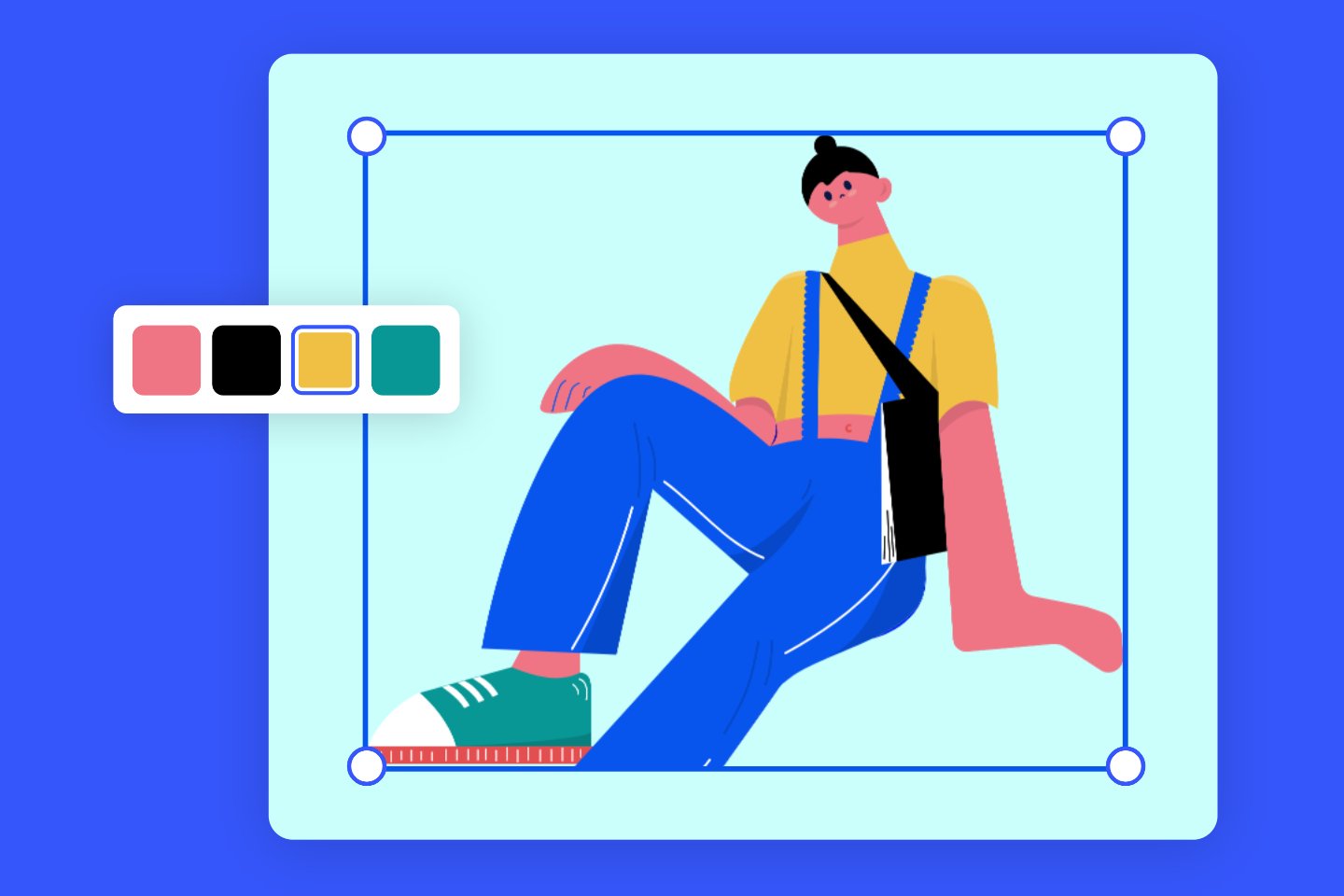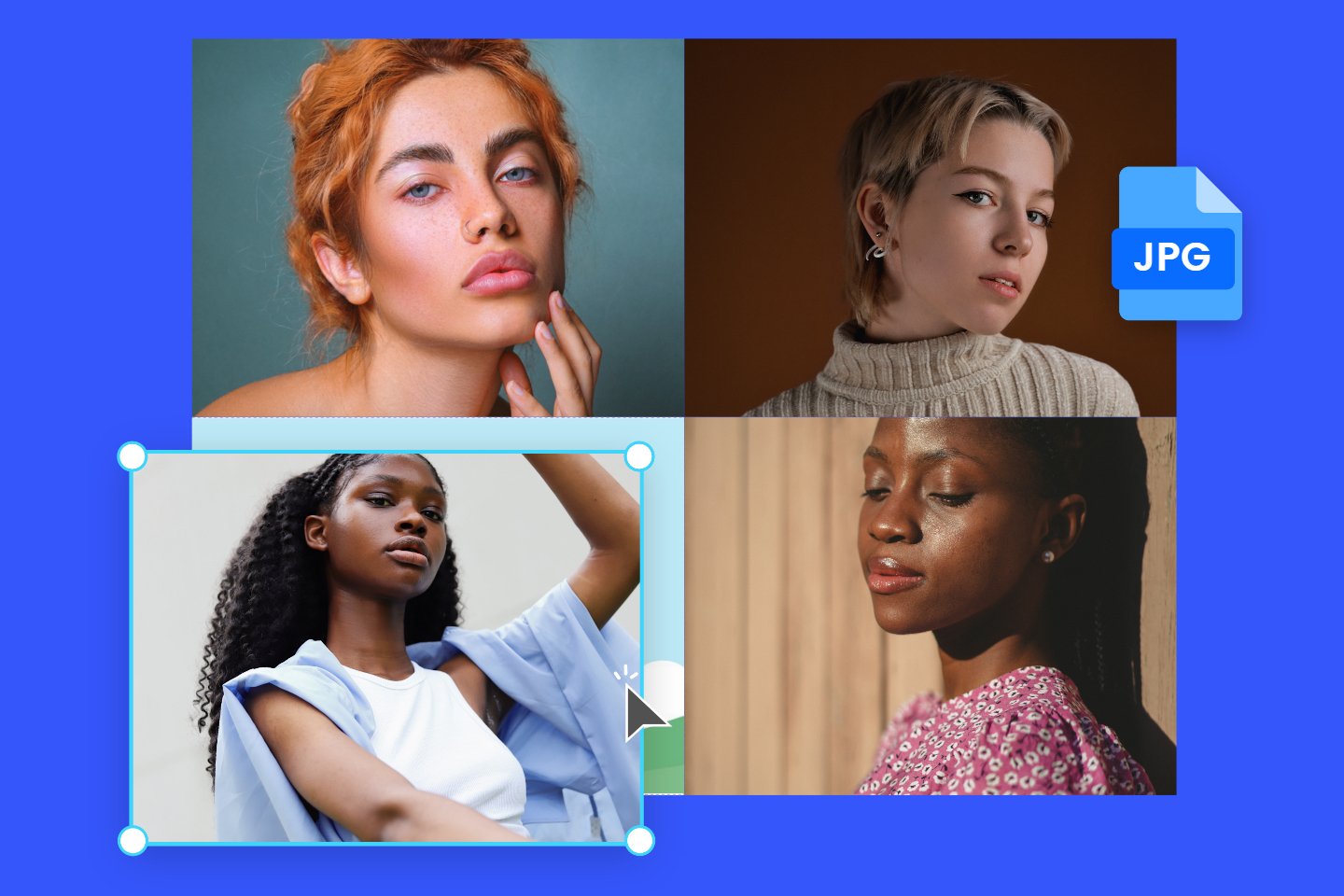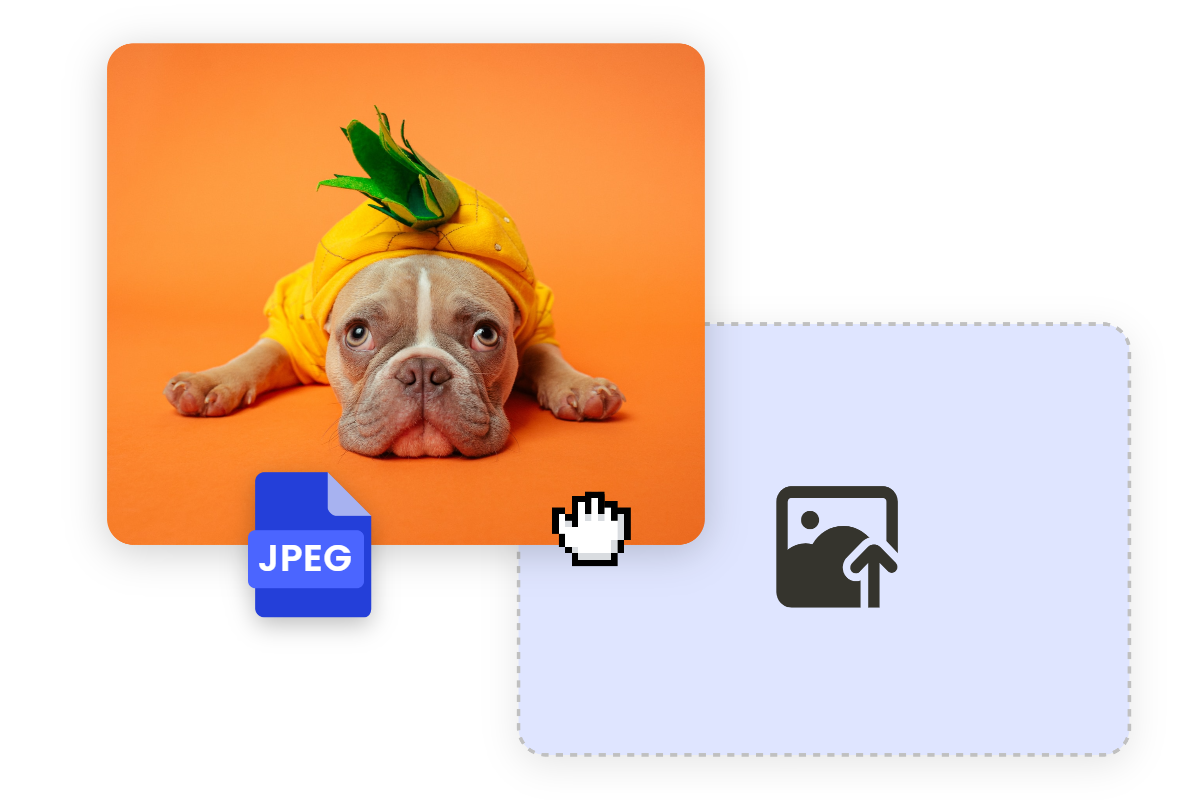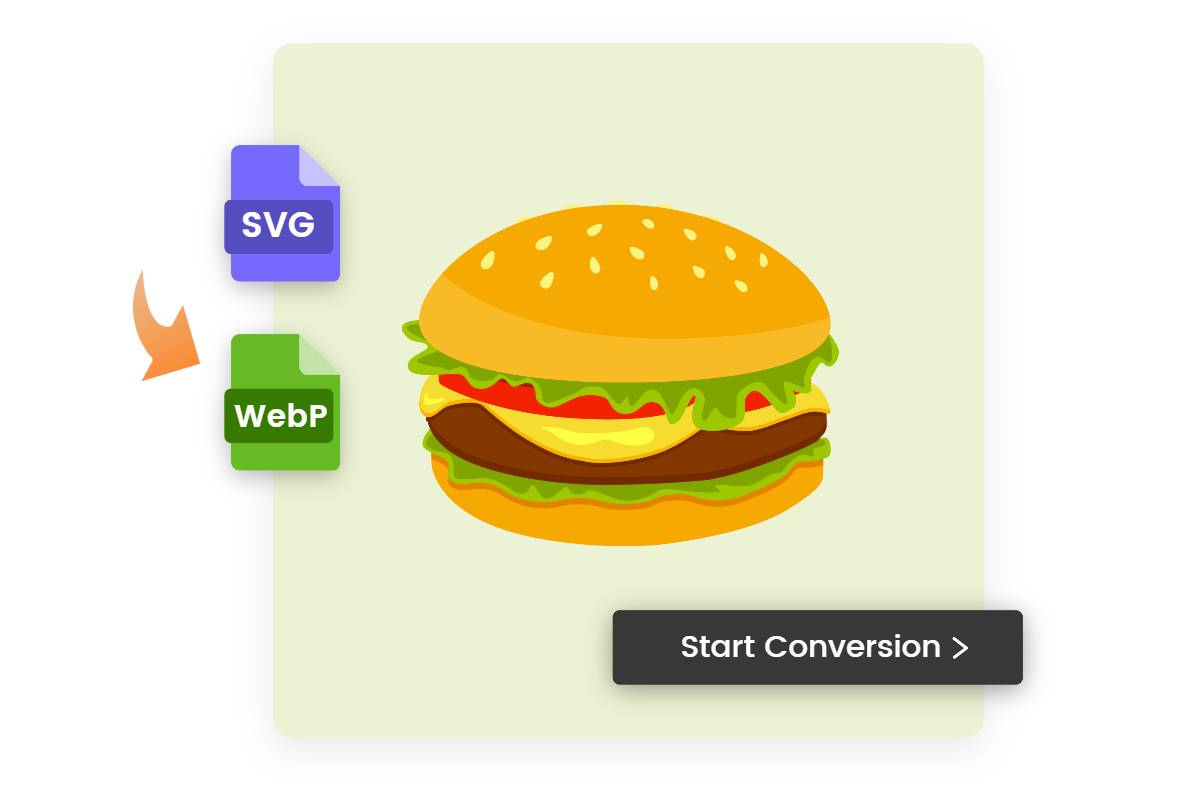Ultimate Guide on What Is a PNG File and How to Convert PNG Format
Summary: This is a comprehensive guide on what is a PNG file, containing PNG file definition, usages, pros and cons. How to open PNG file and how to convert PNG file are also covered.
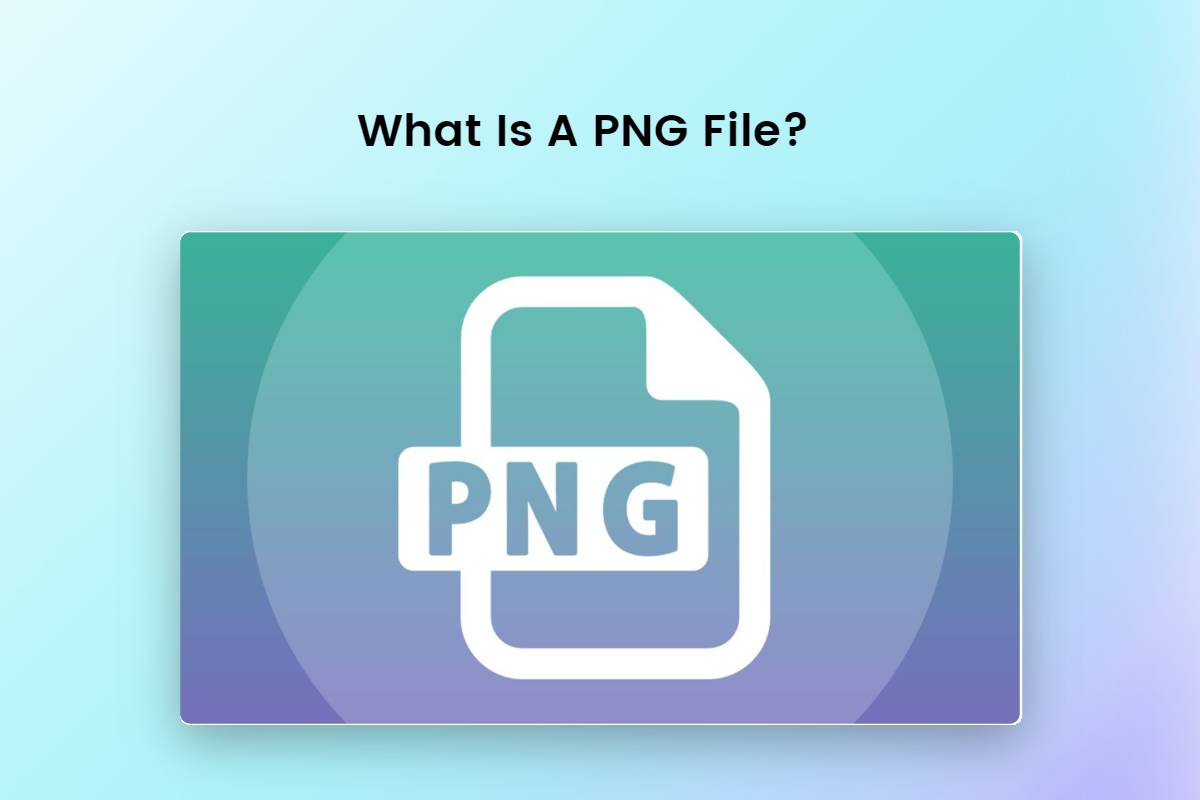
PNG (Portable Network Graphics) is a widely used file format known for its ability to store high-quality images with transparent backgrounds. Whether you are a graphic designer, a web developer, or simply someone who works with digital images on a regular basis, it is crucial to understand the intricacies of PNG files.
In this comprehensive guide, we'll explore what is a PNG file, its various uses, and the pros and cons of using this format. In addition, we will guide you through the process of converting PNG files to other formats.
What Is PNG File?
PNG (Portable Network Graphics) files are a raster image file format widely used for storing and transferring digital images. It is designed as an alternative to the GIF format and supports both lossless and lossy compression. PNG files use a variety of color depths, including indexed, grayscale and true color, resulting in rich and vivid images. a key feature of PNG is its ability to support transparency, making it ideal for images with complex backgrounds or for creating overlays. In addition, PNG files are widely supported across different platforms and software applications.
It uses lossless compression, which means that the image quality remains the same even after repeated saving and opening. The transparency of PNG images is achieved through the alpha channel, which creates partially transparent or fully transparent areas. PNG files are widely used on the web, especially for logos, icons and graphics that require transparent backgrounds. They provide good compression for images with sharp edges, solid colors and text, but the file size can be larger for complex images compared to JPEG.
What Are PNG Files Used For?
PNG files are widely used in digital media, web design, graphic design and a variety of other applications that require high quality transparent images. The following are some common uses of PNG files:
- Web graphics: PNG files are widely used for web graphics such as logos, icons, buttons and banners. The ability to have transparent backgrounds makes them ideal for overlaying on different web elements.
- The lossless compression of PNGs ensures that no quality is lost when adjusting the image.
- digital design: PNG files are popular among graphic designers and digital artists for creating illustrations, digital art and designs. The transparent background makes it easy to incorporate into a variety of design projects.
- Image assets: PNG files are often used as image assets for mobile applications, computer software, and video games. They are suitable for rendering crisp and high-quality graphics in these applications.
- Print Media: PNG files can be used in print media such as brochures, flyers and business cards. Transparent backgrounds allow for seamless integration with different layouts and designs.
- Screen Capture: PNG files are commonly used to capture screenshots or screen recordings. Lossless compression ensures that the captured image retains its clarity and detail.
- Archiving: PNG files can be used for image archiving, especially when the original quality and transparency must be preserved.

Pros and Cons of PNG File?
Understanding the pros and cons of PNG files can help you decide when and how best to use PNG files based on your specific needs and requirements.
Pros:
- Lossless Compression: PNG files use lossless compression, which means that they retain the quality of the original image without any loss of detail or sharpness. This makes them ideal for storing and sharing high-quality images.
- Transparency Support: PNG files can have transparent backgrounds, allowing seamless integration into different designs and layouts. This is especially useful for web graphics and digital design projects.
- Extensive Color Support: PNG files can support a wide range of color depths, including true color and high bit depth. This makes them suitable for displaying and preserving detailed and vibrant images.
- Non-destructive Editing: PNG files can be edited multiple times without degrading the image quality. There is no loss of detail or sharpness each time the file is saved, which makes it easy for image editing.
- Metadata Support: PNG files can store metadata such as keywords, author information, and copyright details. This allows for improved organization and attribution of images.
Cons:
- Large File Size: PNG files tend to have a larger file size compared to other image formats such as JPEG. This can be a disadvantage when dealing with limited storage space or slower Internet connections.
- Limited Browser Support: Although PNG files are widely supported, some older web browsers may have limited support for certain features, such as transparency. However, modern browsers generally handle PNG files very well.
- Not Suitable for Taking Photos: PNG files are not the most efficient format for storing photos due to their large file size. Other formats such as JPEG are more suitable for compressing photographic images.
- Limited Animation Support: PNG files do not support animation formats like GIF or APNG. They are mainly used for still images.
- Compatibility Issues with Some Software: Some professional software or older versions of software may have limited support for PNG files or encounter compatibility issues.
How to Open PNG File?
To open a PNG file you can use a variety of software and applications, depending on your operating system. Here are some common methods to open PNG files:
- Default Image Viewer: Most operating systems, like Windows, macOS and Linux, have a default image viewer or photo application that can open PNG files. Just double-click on the PNG file and it will open in the default program.
- Graphics Photo Editor: Programs like Adobe Photoshop, Fotor or Paint.net are widely used to edit and view images. They support a variety of file formats, including PNG to open the software, go to File > Open, browse for the PNG file, and select it to open.
- Web Browsers: Modern web browsers such as Google Chrome, Mozilla Firefox and Microsoft Edge can open PNG files directly. Simply drag and drop the PNG file into the open browser window and the image will be displayed.
- Preview or Photo Apps: On macOS, you can use the built-in Preview app to open PNG files. Likewise, on Windows 10 or later, you can use the Photos app to view PNG files. Right-click on the PNG file, select "Open with", and then select the appropriate application.
- Online Image Viewers: There are several online image viewers where you can upload and view PNG files without having to install any software. Just search for "online PNG viewer" on your favorite search engine and choose a reliable site to upload and view your PNG files.
How Can I Convert a PNG File?
To convert PNG files to a different format such as JPEG, you can use the Fotor online image converter.
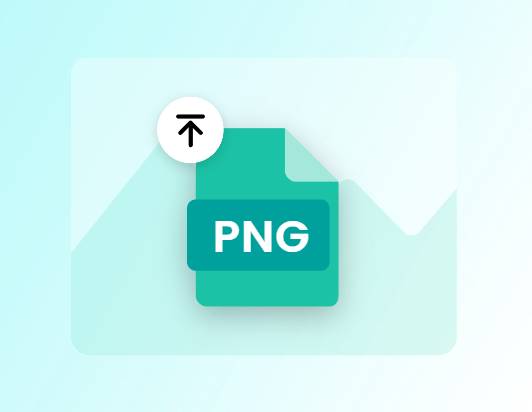
Fotor supports various file formats like PNG, JPG, PDF, and more for all types of photo editing.
Built-in PNG maker and image converter let you make transparent PNG images and convert other format files into PNG format free online.
Fotor's Image Converter is a convenient and user-friendly tool that lets you quickly convert PNG files to other formats without the need to install complicated software. It provides a seamless conversion experience, ensuring that your PNG files can be easily converted to meet your specific requirements. Fotor also provides an online PNG maker for you to get transparent background image of PNG format for your any purpose.
Here's how you can use Fotor to convert PNG files:
- Open the Fotor and navigate to the "Image Converter" section.
- Click on the "Upload" button and select the PNG file you want to convert.
- Once the file is uploaded, select the desired output format, such as JPEG.
- You can choose to adjust the image settings, such as quality or resolution, to customize the output.
- Click the "Convert" button to start the conversion process.
- Once the conversion is complete, you can download the converted files to your computer.
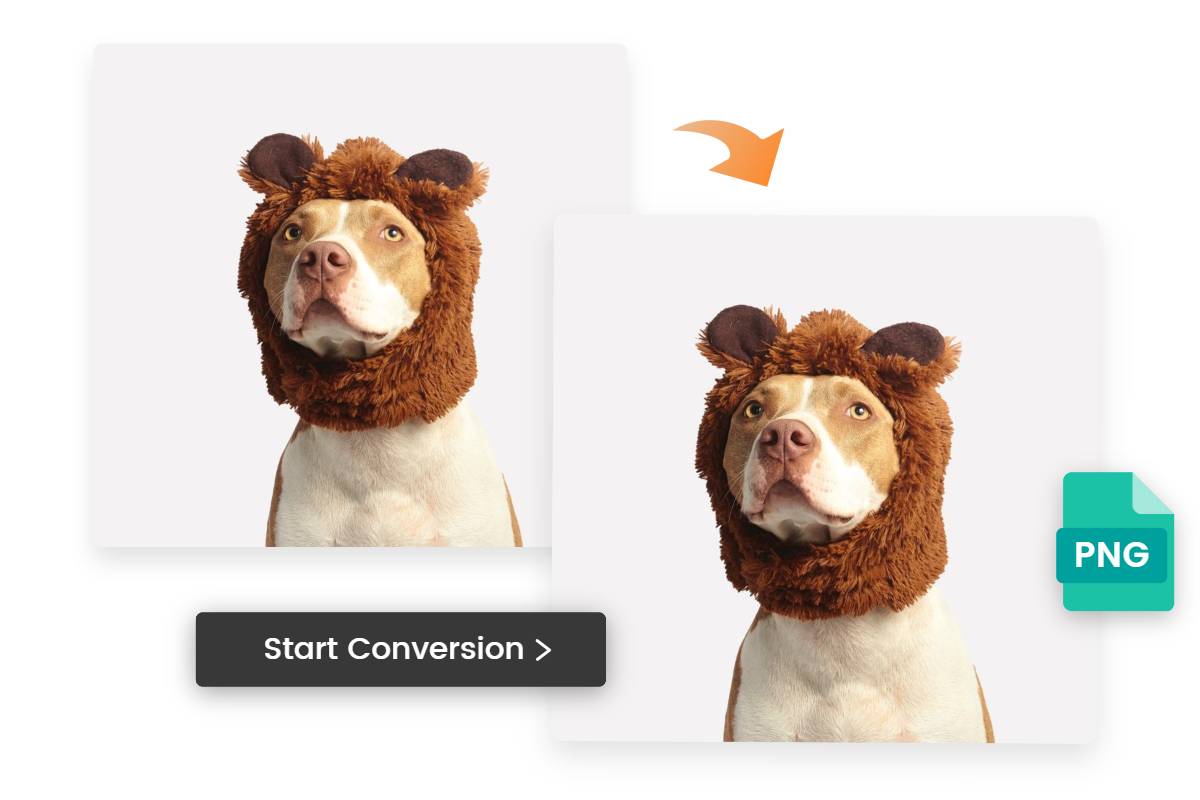
conclusion
In today's digital world, where visual content plays a crucial role in communication, it is vital to understand the different file formats available.
In this ultimate guide, we have introduced what is a PNG file, uses of PNG files, exploring their advantages and disadvantages. In addition, we have also walked you through the process of opening a PNG file and provide step-by-step instructions on how to convert it to other formats.