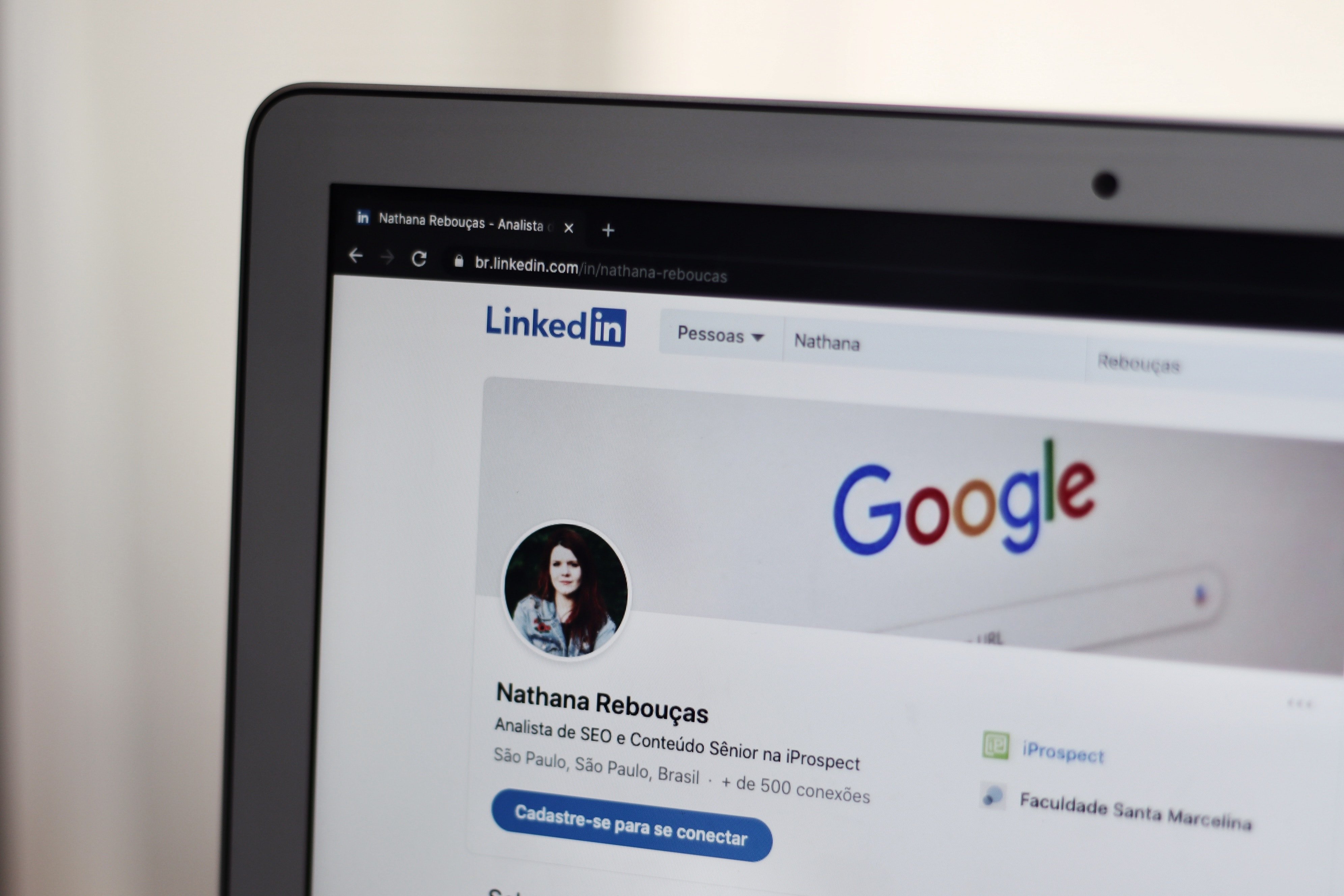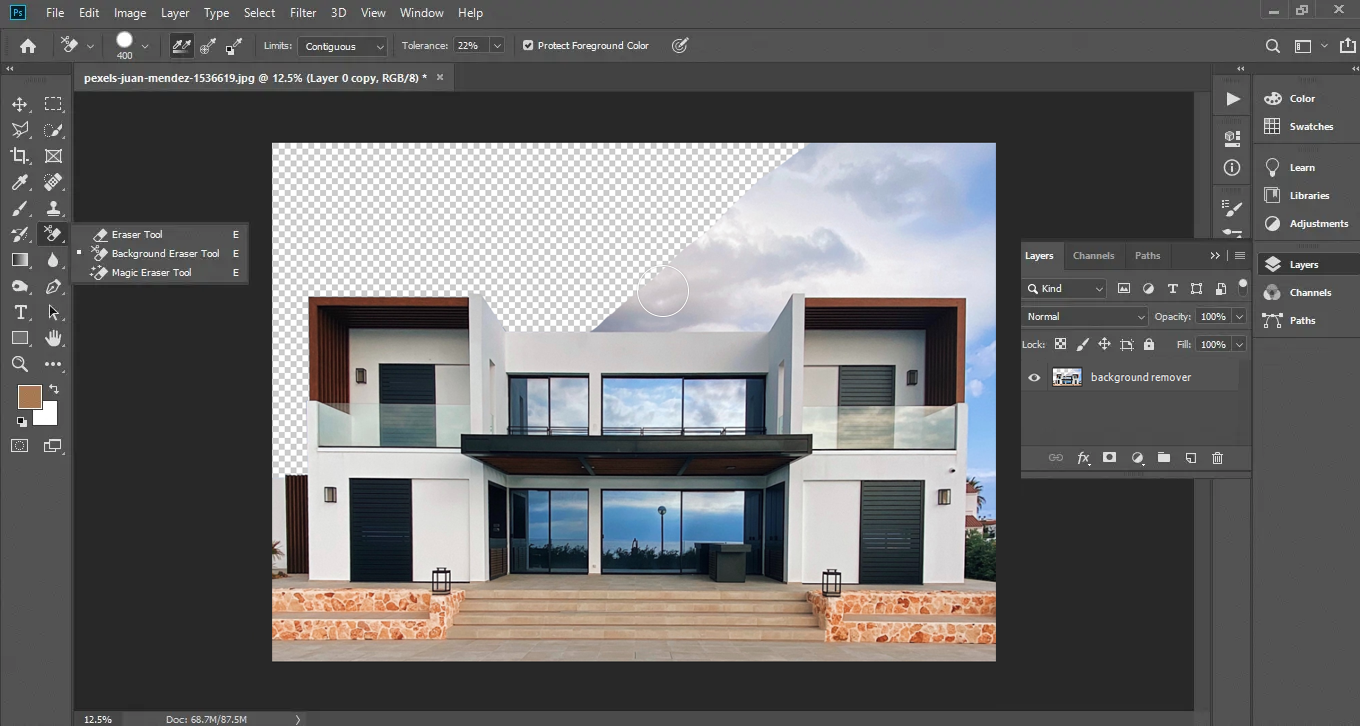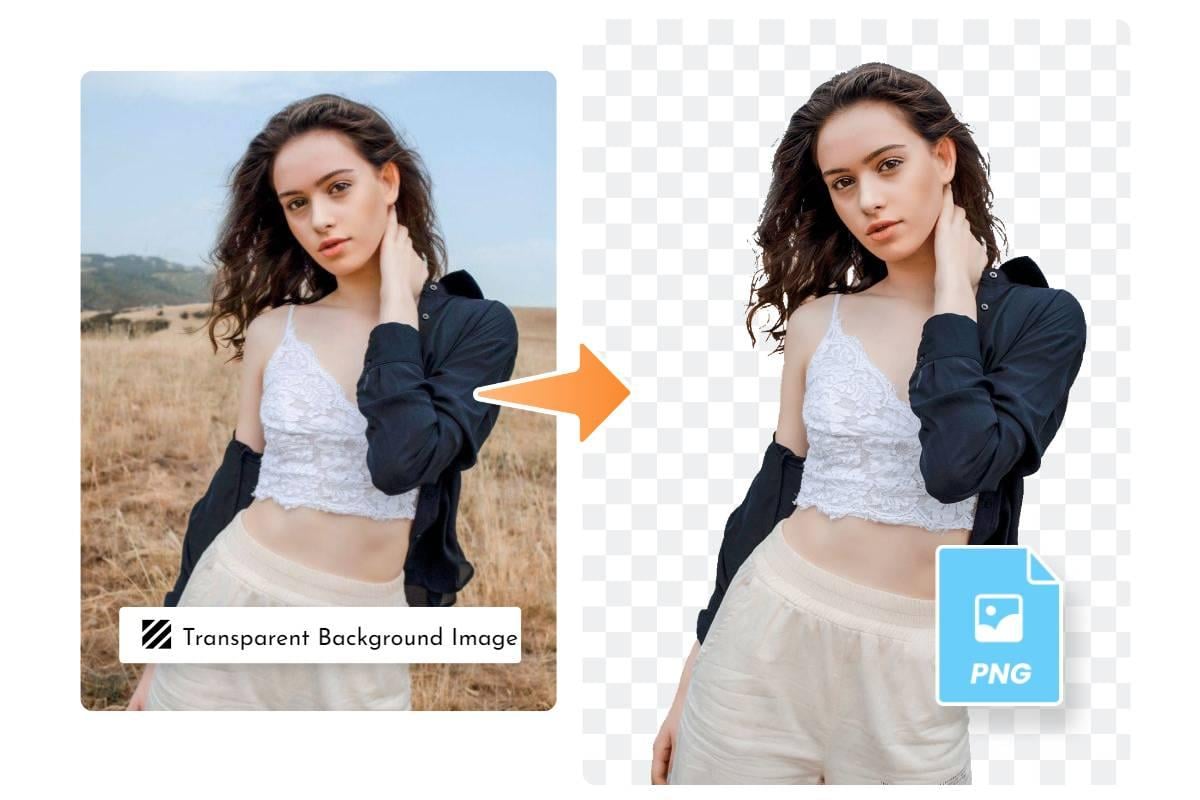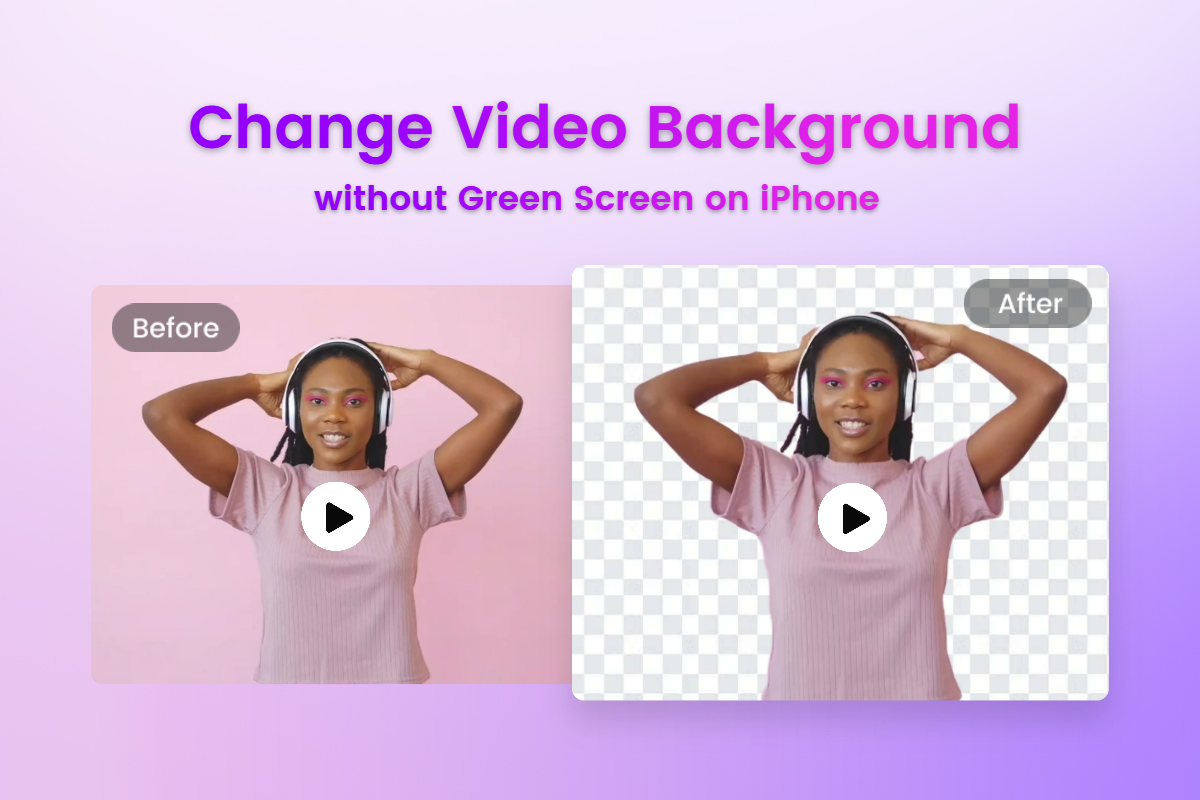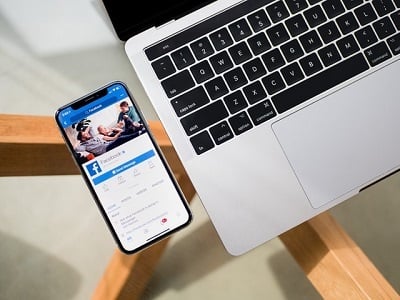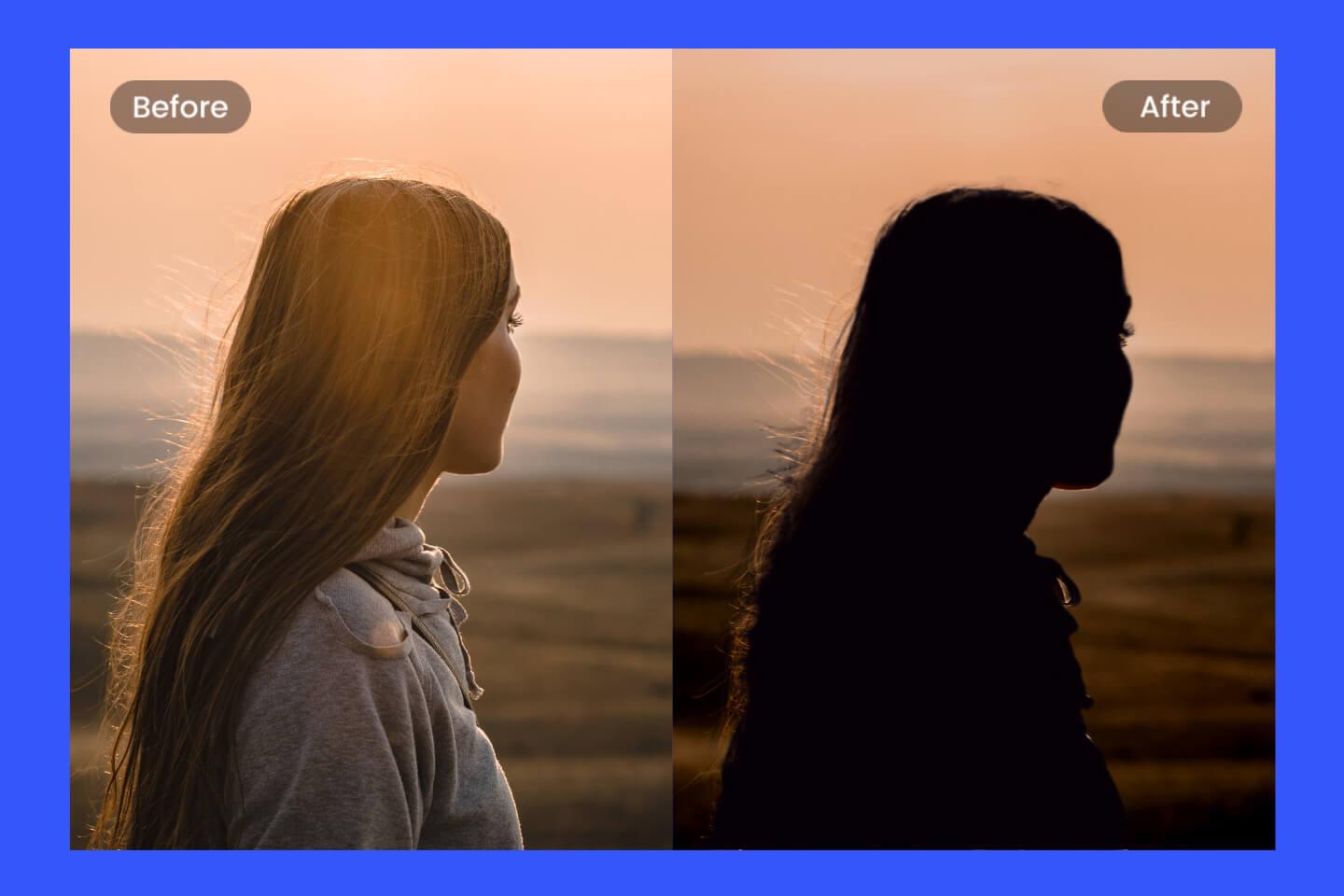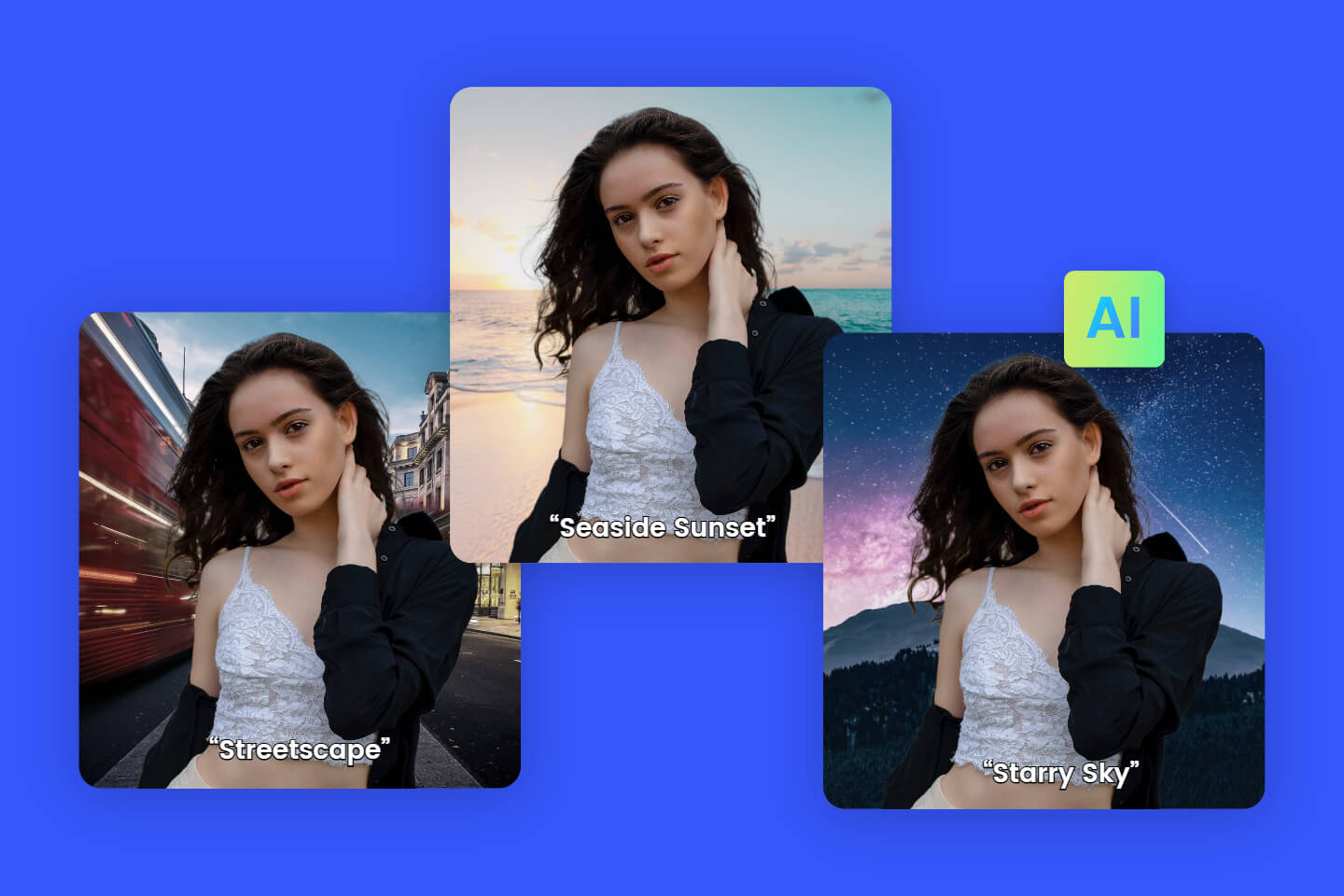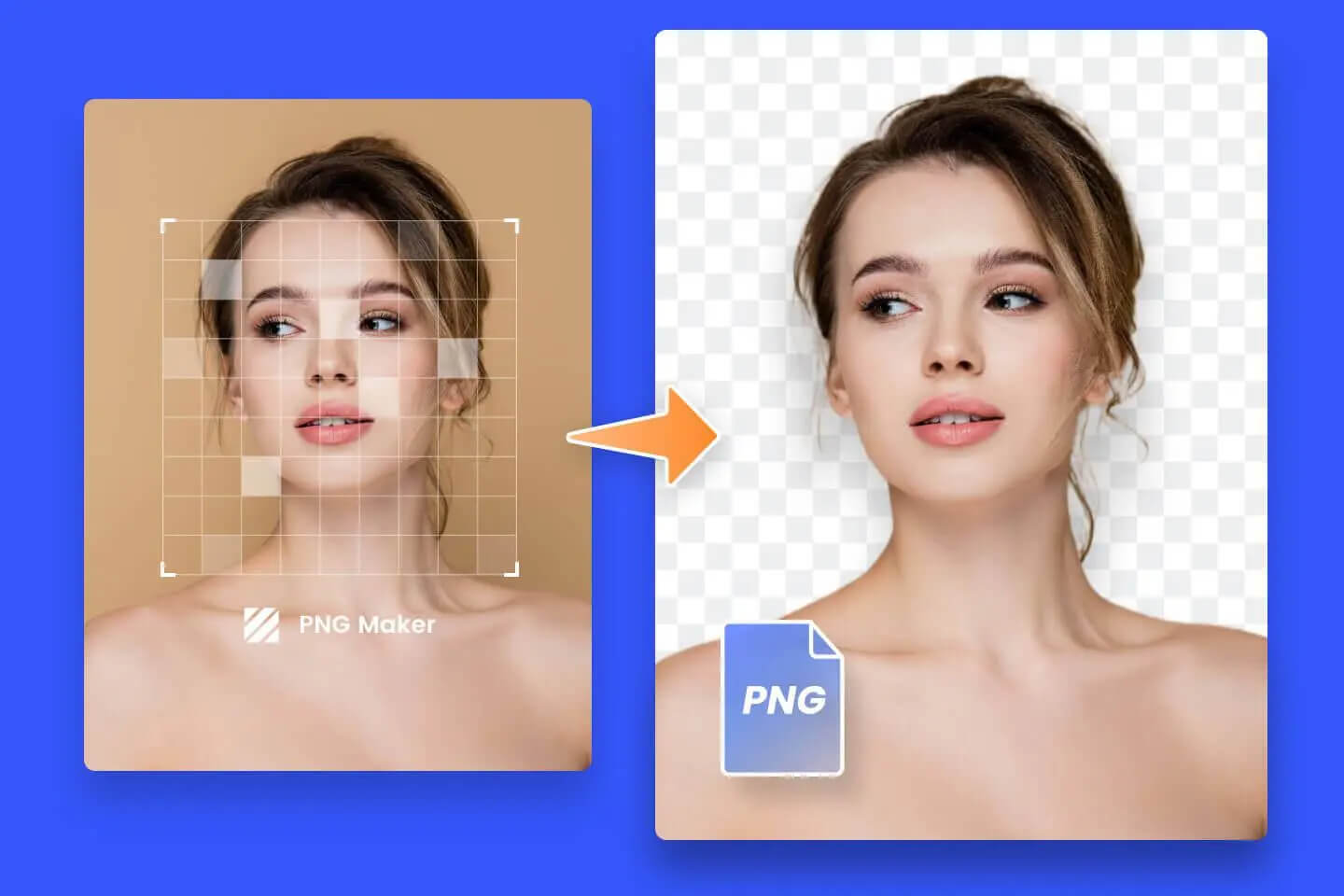Remove Object From Photo Apps: 5 Best Free Object Removal Apps
Summary: This post covers the best 5 apps to remove objects from photo, shows their pros and cons. you can choose the best app for you by comparison and easily erase objects, people, or text on your photo. - From Fotor
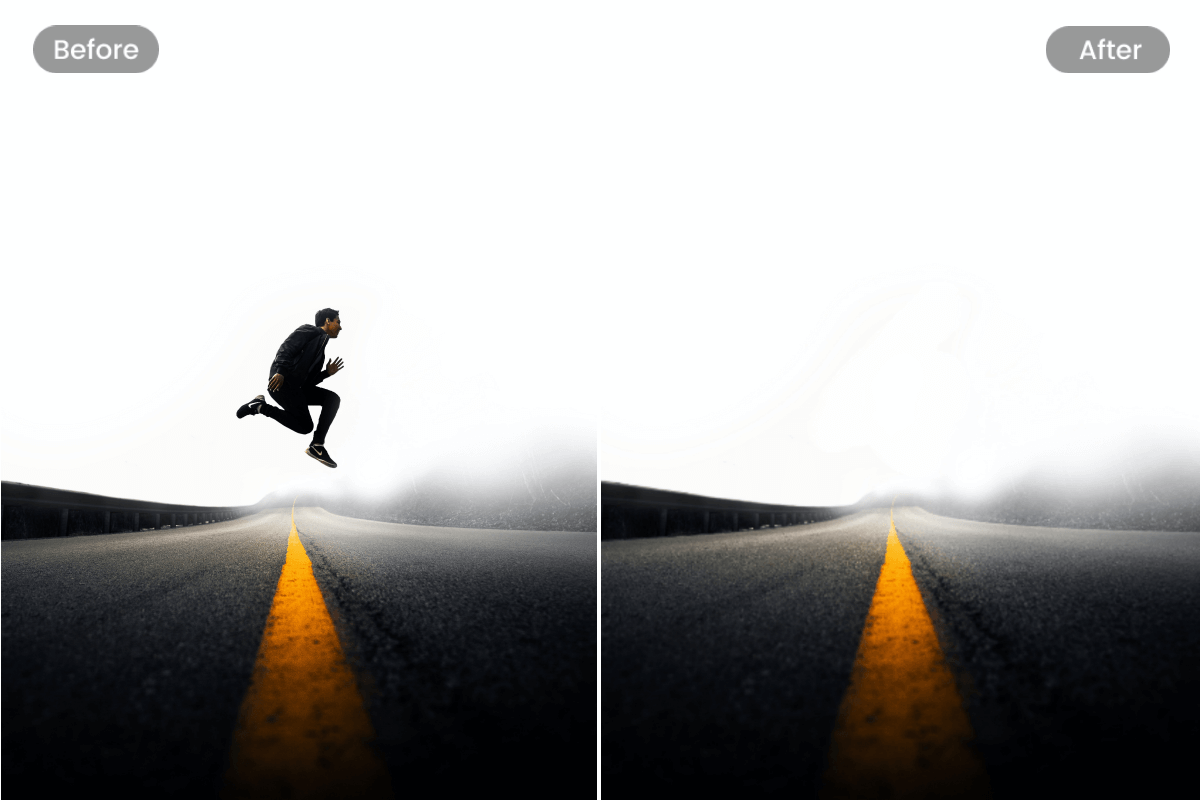
Taking photos is the best way to document our life. Sometimes, when taking photos, unwanted objects or people will appear in the shot. Whether it's a blemish or a passerby in the background, you need an object removal app to help you quickly remove unwanted objects, people, or text from your photos.
In this article, we will describe remove object from photo apps, retouch photo in seconds.
5 Best Free Object Removal Apps for iPhone & Android
When we share photos on social media, we need to erase unimportant objects and people from our photos to clarify the subject of our photos. Although we may not always get the most perfect photos, we can make them better with some effective and retouch photo apps.
1. Fotor: Best App for Removing Object From Photo
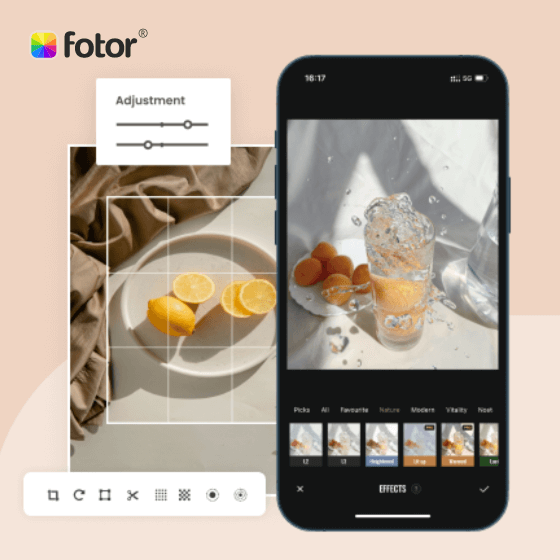
Offer more advanced photo-editing features, such as One-click enhance, HSL, Color balance, Dehaze.
Various creative design templates with themes, covering different kinds of occasions.
Rich in elements and resources, more than 100 stylish effects and filters, updated weekly.
Platforms: iOS, Android
Fotor is a one-stop photo editor that can be used on mobile, PC and the web. It covers many photo editing features, even including design and collage tools, give your photos a full range of enhancements.
One of these tools that cannot be ignored is the AI-powered object removal tool.
With Fotor's AI Object Remover, you can quickly remove unwanted watermarks, blemishes, objects, etc. from your photos. Simply upload your image, select the object removal tool, resize the brush, and paint over your unwanted objects. Then, leave the rest to Fotor, which will remove objects from photo in seconds and blend the photo nicely to make it look more natural. Try it out! It will amaze you how much time and effort this AI photo editor can save you!
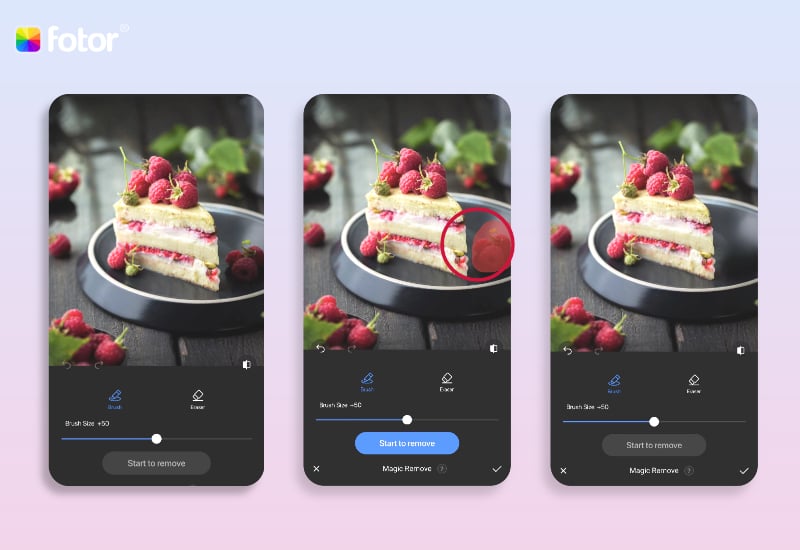
Key Features
• AI-powered detection, remove objects from photo seamlessly and precisely
• Remove people from photos for vacation photos with loved ones
• Remove background clutter for professional product display
• Remove skin blemishes for high-quality self-portrait
• Remove scratches for old photo restoration
• Erase unwanted logos and text for stunning logo design
How to Remove Objects From Pictures on Fotor App?
- Open the Fotor app, upload the image you want to edit.
- Find the tool "Magic Remove".
- Adjust the brush to the right size, tap to select the area you want to erase.
- Next, tap the button "Start to Remove". And then, Fotor will help you remove unwanted objects from photos in seconds.
- Download your cleanup picture.
In addition, you can also use the Clone tool to remove people and objects from the photo.
You may be familiar with this tool. There is a tool called Clone Stamp in Photoshop, the Clone tool in Fotor app is very similar to it. By selecting a part of the photo and then copying it to another part of the photo, you can clone and paste it to achieve the effect of covering the object. The Clone tool is very effective when you need to copy the exact details and colors of one part of an image to another area.
My Experience
My experience with Fotor was great.
I uploaded a photo to its object remover, and used the brush to mark the area I want to remove, soon the person on this picture had been erased. Only the original beach was maintained. You can see the contrast below. Its removal is fast and precise. But the only drawback is that you need to sign up for the free trial plan to remove the watermark.

Before

After
2. TouchRetouch: Remove Objects From Photo Easily
Platforms: iOS, Android
TouchRetouch is a smart photo editing app, which is also an expert in removing objects from photos. This app has the one-click removal feature. Just upload your photo, choose the proper object removal tool and apply it to your photo to erase unwanted objects easily.
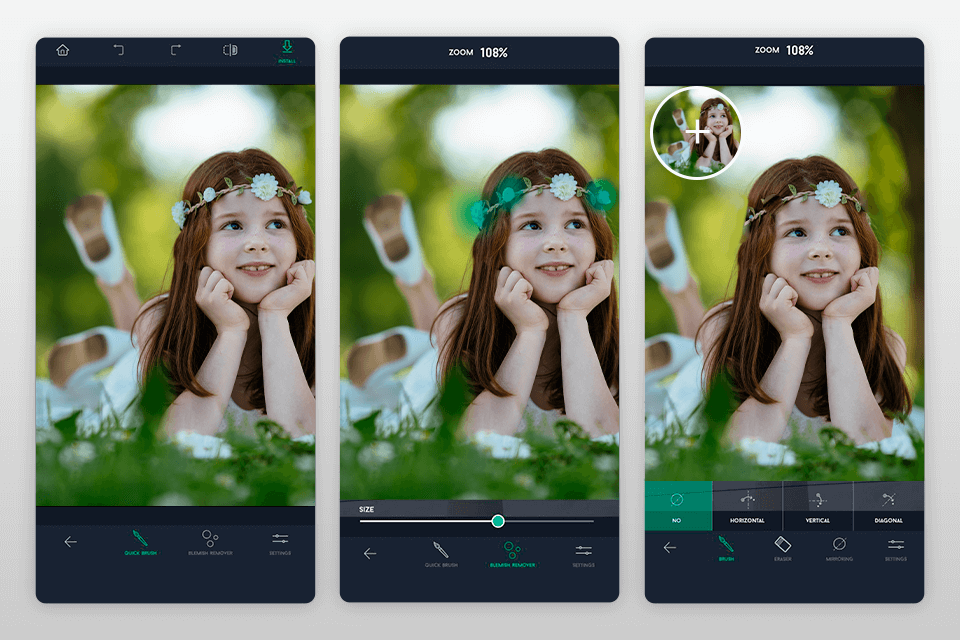
Pros:
1. TouchRetouch has a very complete set of object removal tools, you can easily remove watermark, people, date stamp, power lines, grids and other unwated objects from photos in on time.
2. No need to worry about unnatural photos after object removal, with TouchRetouch, you can remove items from photos quickly while blending the background naturally.
3. Easy to use, no professional skills are required to erase unwanted objects from your photos.
4. It provides tutorials to assist you in maximizing its features.
Cons:
1. It is not available for free; there is a monthly cost of $2 for usage.
2. It does not apply in all situations. It focuses only on photo object removal and does not have the retouching feature. If you want to edit photos better, it is recommended to combine this app with other photo retouch apps.
3. Adobe Photoshop Fix: Full-Featured Photo Editor
Platform: Android Only
Most professionals such as photographers and designers trust on Photoshop as it is a dedicated retouching tool with many features.
Adobe Photoshop engineers have designed a more convenient mobile photo editing app - Adobe Photoshop Fix, and added the best and most professional healing tools to easily remove things from pictures or fix blemishes in photos.
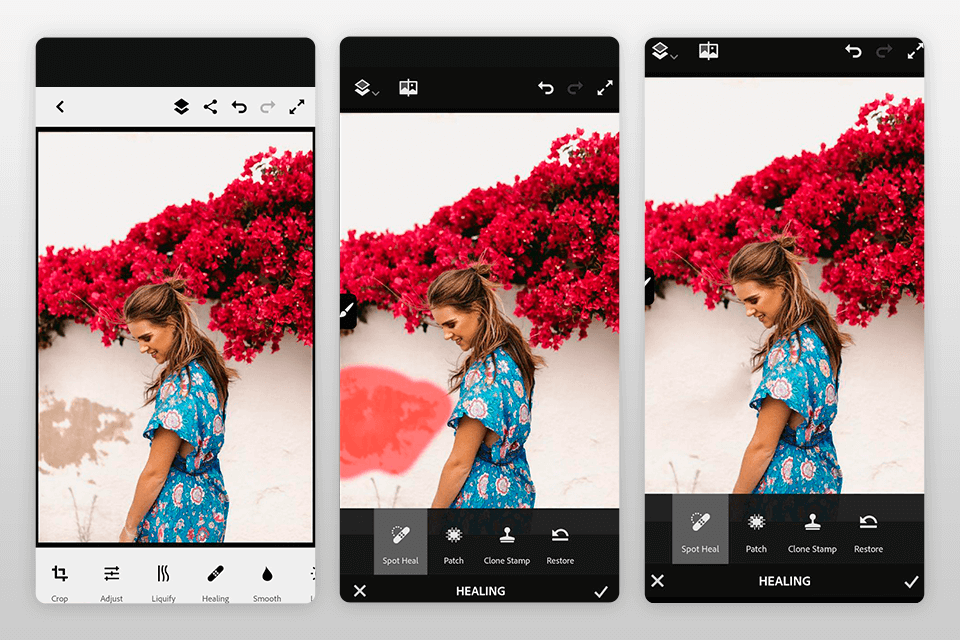
Pros:
1. Ideal for adjusting the details of portrait faces or fixing small imperfections in photos.
2. Easily adjust brush strength and size to perfectly remove objects from photo.
3. Professional full-featured photo editor that supports basic editing, portrait retouching, and adding filters, in addition to the ability to remove objects.
Cons:
Requires more expertise and is more complex than other applications. Some methods of implementing features in Photoshop are retained. For example, when removing objects from a photo, you need to use the lasso or pen tool to make a selection instead of scribbling directly with your finger.
4. Snapseed: Free Tool for Object Removing
Platforms: iOS, Android
Snapseed is a popular photo editor. Although it is free, you will be pleasantly surprised by the features within the app. Use the Healing tool to quickly and accurately remove objects from photos, such as dust, spots, or blemishes in the portrait. It also has other handy tools for portrait retouching.
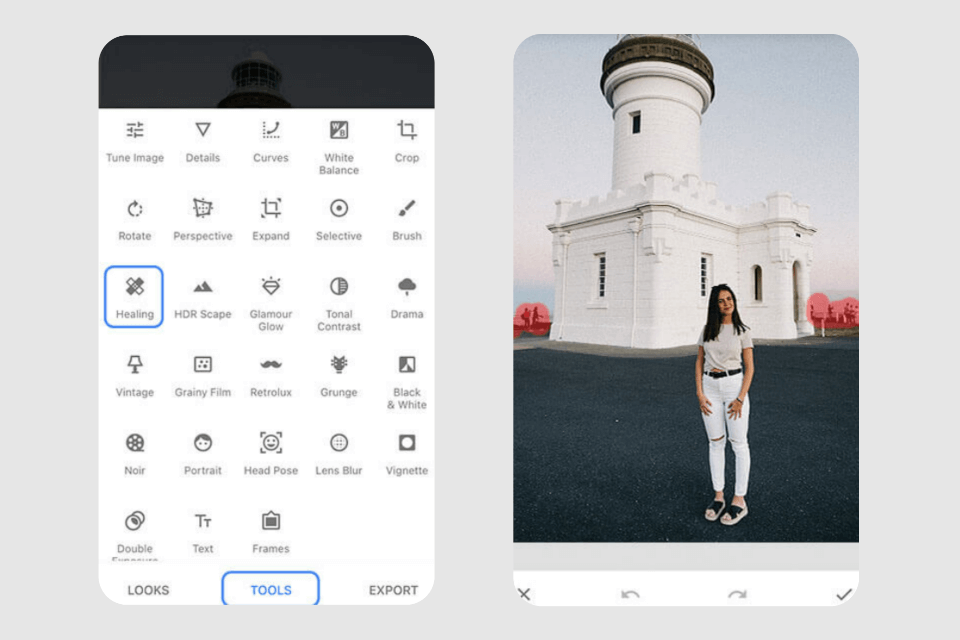
Pros:
1. Free to use.
2. Enable to accurately remove small objects and blemishes from photos.
3. Easy to use for beginners, which can be used without professional skills. This application does not contain advanced professional tools, such as lasso.
4. Best for adjusting other photo details, like exposure and color.
Cons:
1. The feature isn’t as advanced as other object removal tools. Not recommended for pros.
2. It is difficult to remove large objects from photos.
5. Youcam Perfect: Useful App to Remove Objects From Photo
Platforms: iOS, Android
Youcam Perfect is one of the most popular selfie apps with powerful portrait retouching features to optimize your selfies with one click. From adjusting the brightness of your photos to touching up portraits and adding cool filters, Youcam Perfect will meet all your needs! It is also one of the best apps to remove objects from photos.
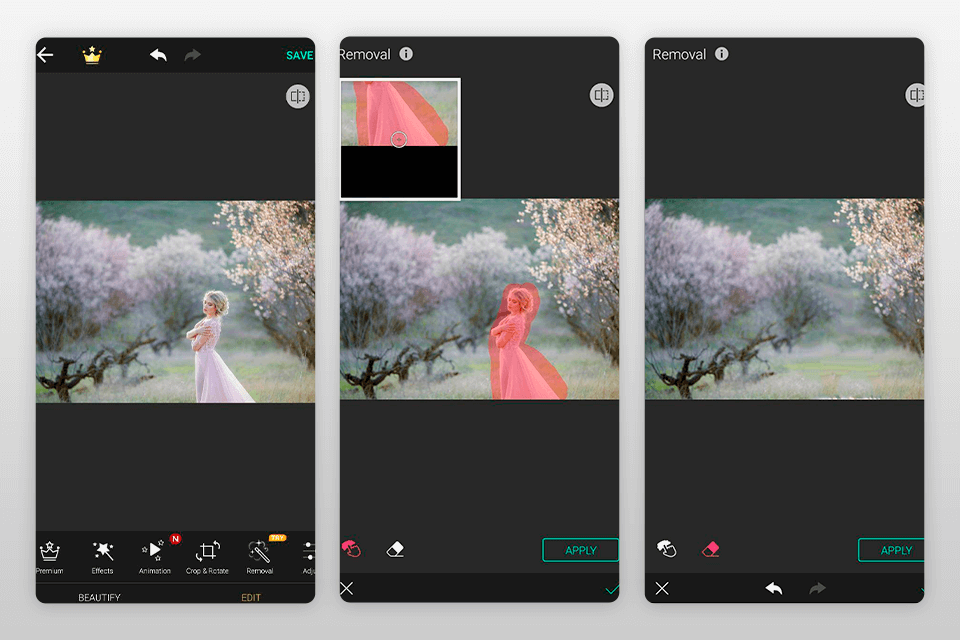
Pros:
1. Easy to use, remove objects naturally with AI technology.
2. Full-featured, one-stop photo editor.
3. With intelligent face detection technology, one click to beautify the selfie.
4. Allow you to check out your before and after images. Easily see the changes you made.
Cons:
1. The free version has limited functionality.
2. Not recommended for professionals, it does not have pro editing tools.
Conclusion:
There is nothing cooler in enhancing the photo effect than removing unwanted objects quickly and cleanly. Whether you want to remove people from travel photos, street signs from your landscape photos, or blemishes from portraits, the above apps to remove object from photo work well and can give you amazing results. Choose the best app for your needs and your photos will stand out instantly!
FAQs:
How do You Remove Something in Photoshop?
1. Select the Object Selection tool in the toolbar, such as the Lasso or Pen tool, and frame the area of the photo you want to remove. The tool automatically identifies the objects within the area you define and narrows the selection to the edges of the object.
2. Select Edit > Content-Aware Fill, which will automatically remove the objects you want to remove and fill in the missing parts of the photo.
Can I Cut Someone Out of a Picture?
Yes, you can use the Cutout tool in the web version of Fotor to do this, but this tool will damage the layer of the original image, separate the portrait from the photo background. If you just want to erase erase things from pictures, it is recommended to use the Object Remover in Fotor.
How do I Remove Text From an Image Without Photoshop?
Both the clone tool and the picture eraser tool in Fotor can help you easily remove text from photos without photoshop skills, using the object removal tool as an example:
1. Open Fotor photo editor and upload a photo with text.
2. Click on the tool Object Remover and adjust the brush size.
3. Paint over the text in your image and you will see the text disappear in seconds.