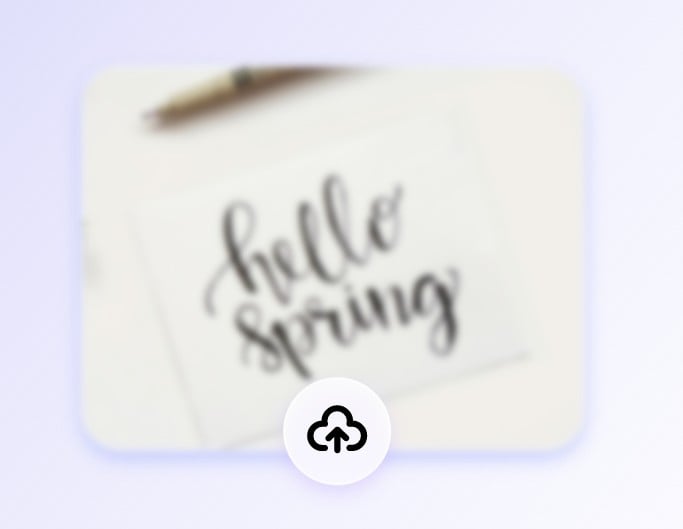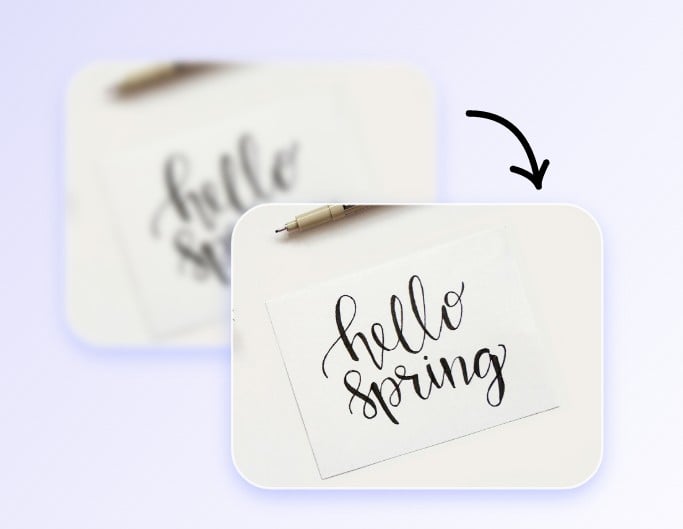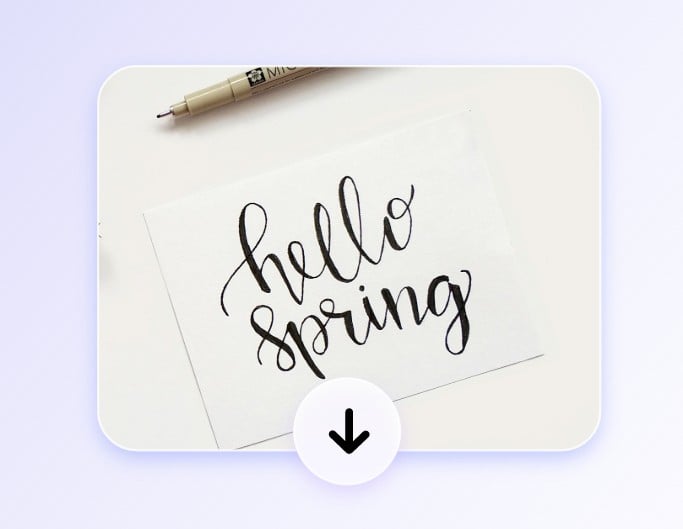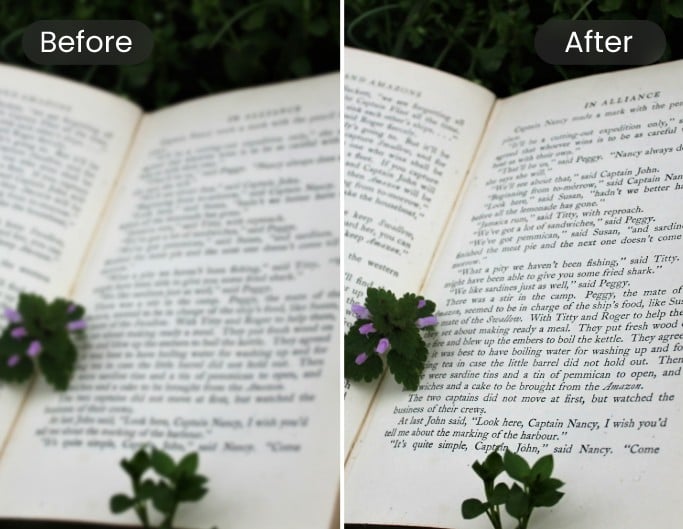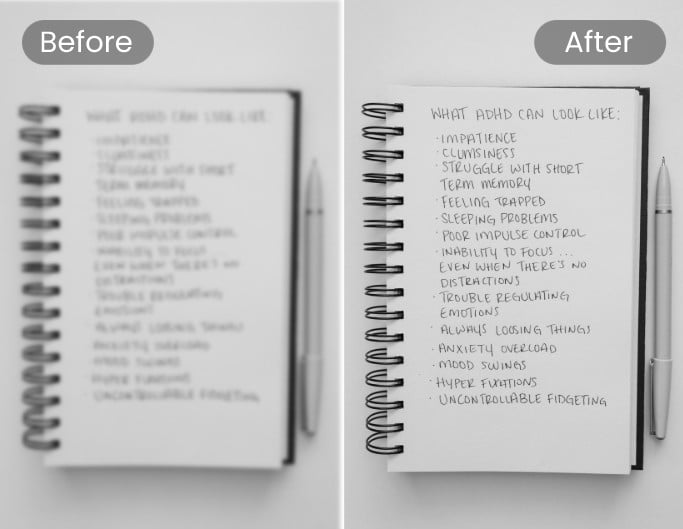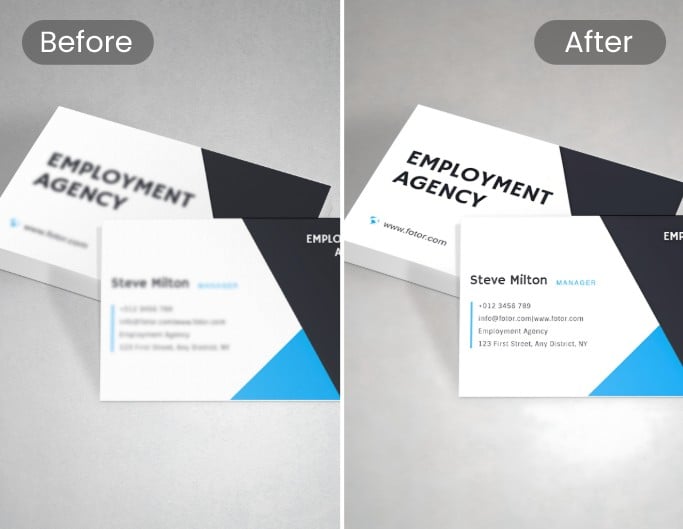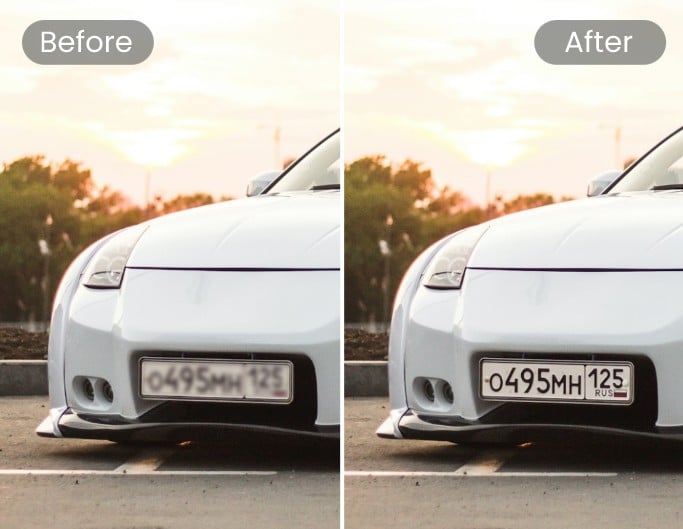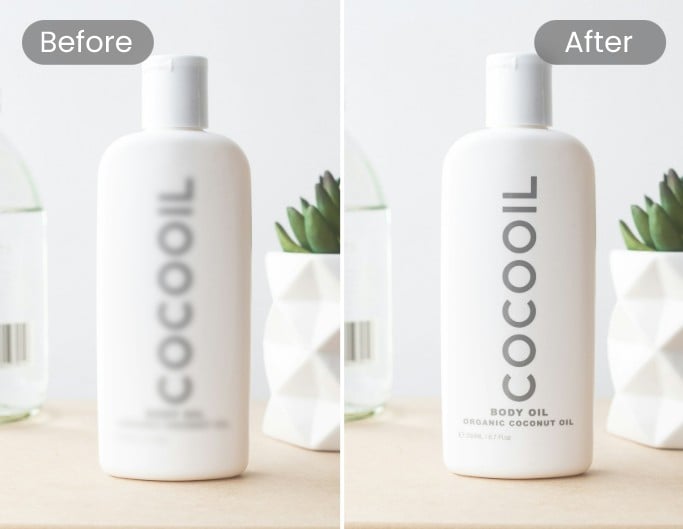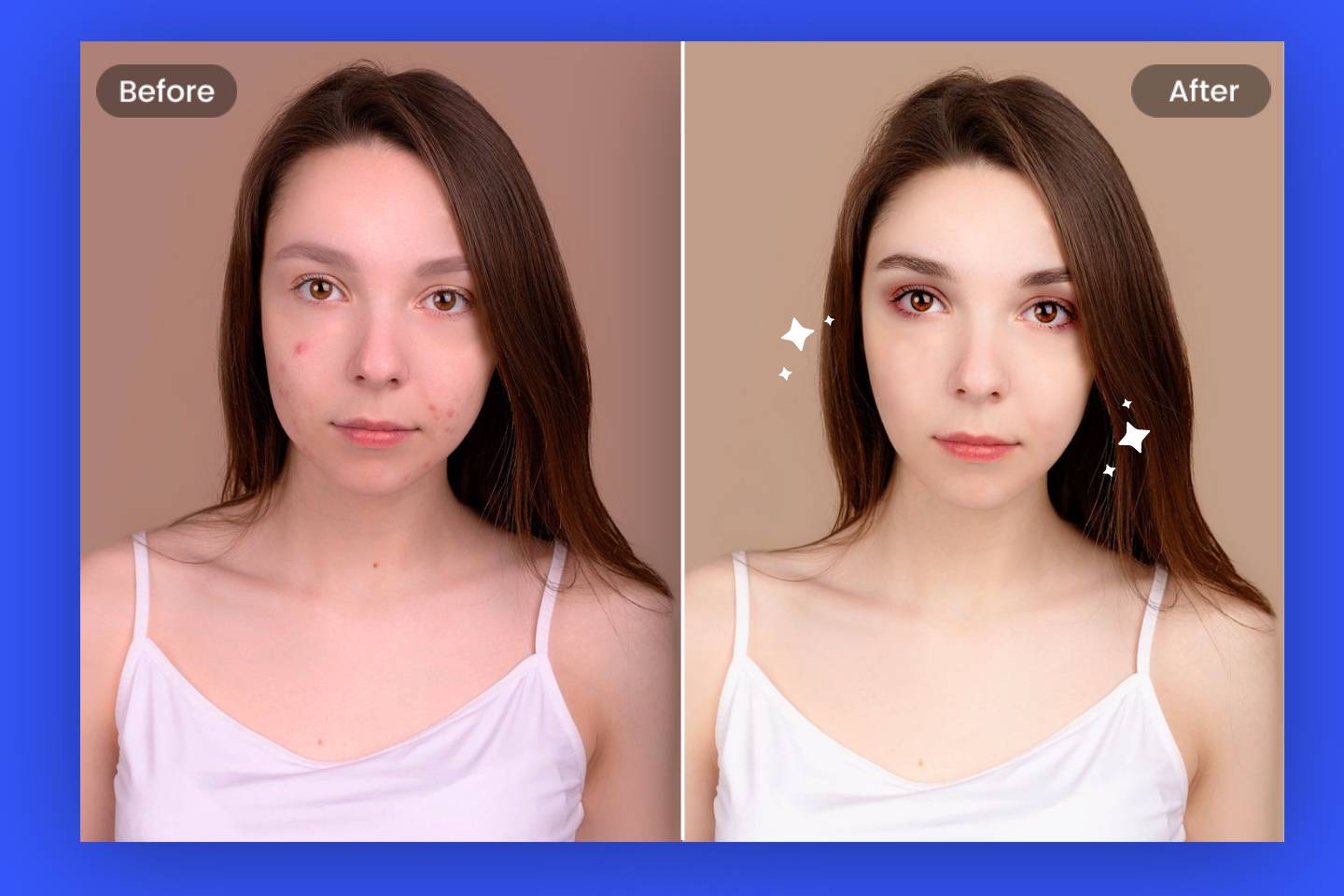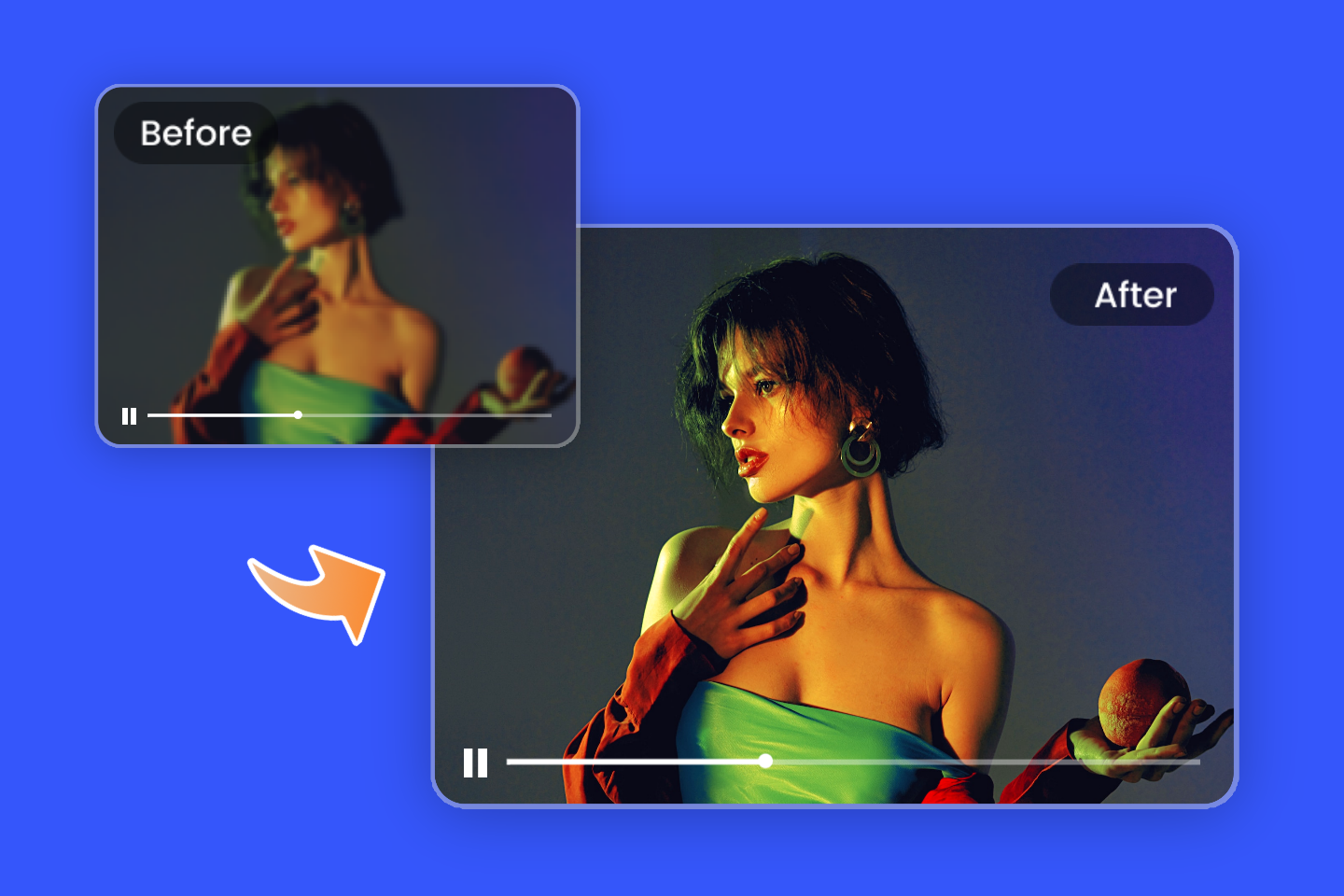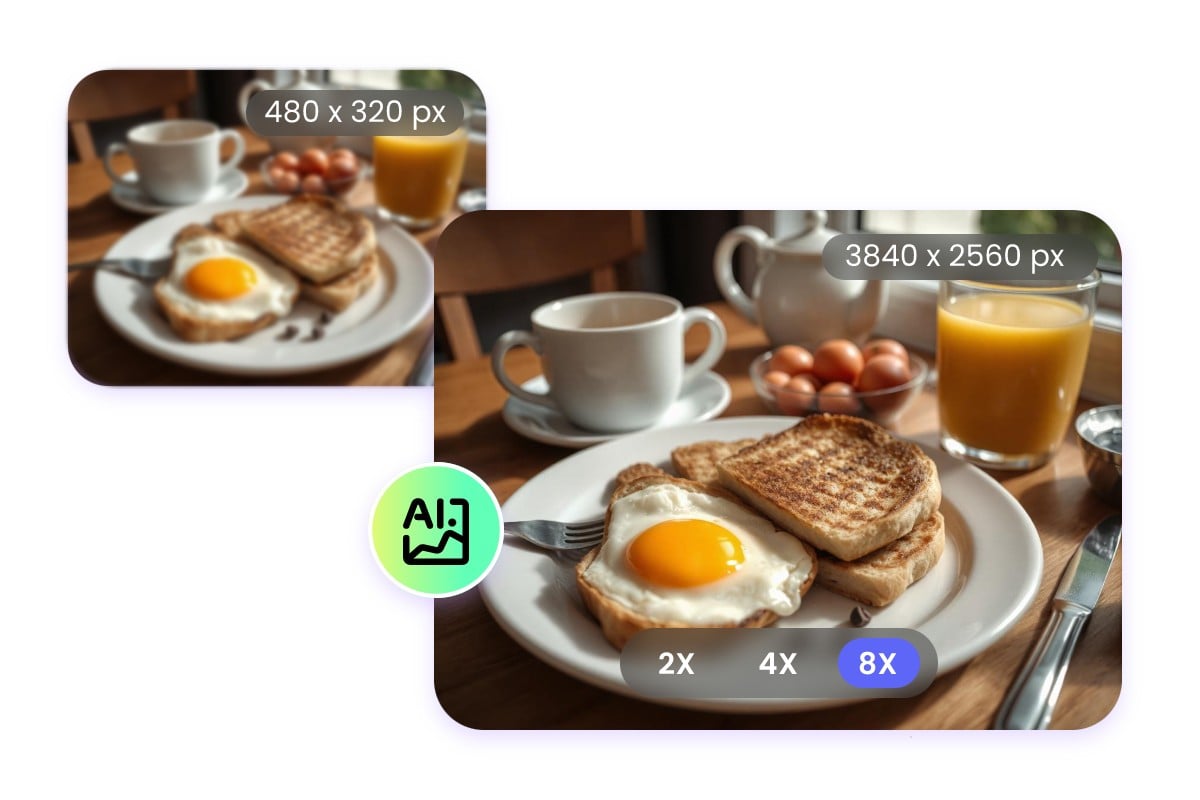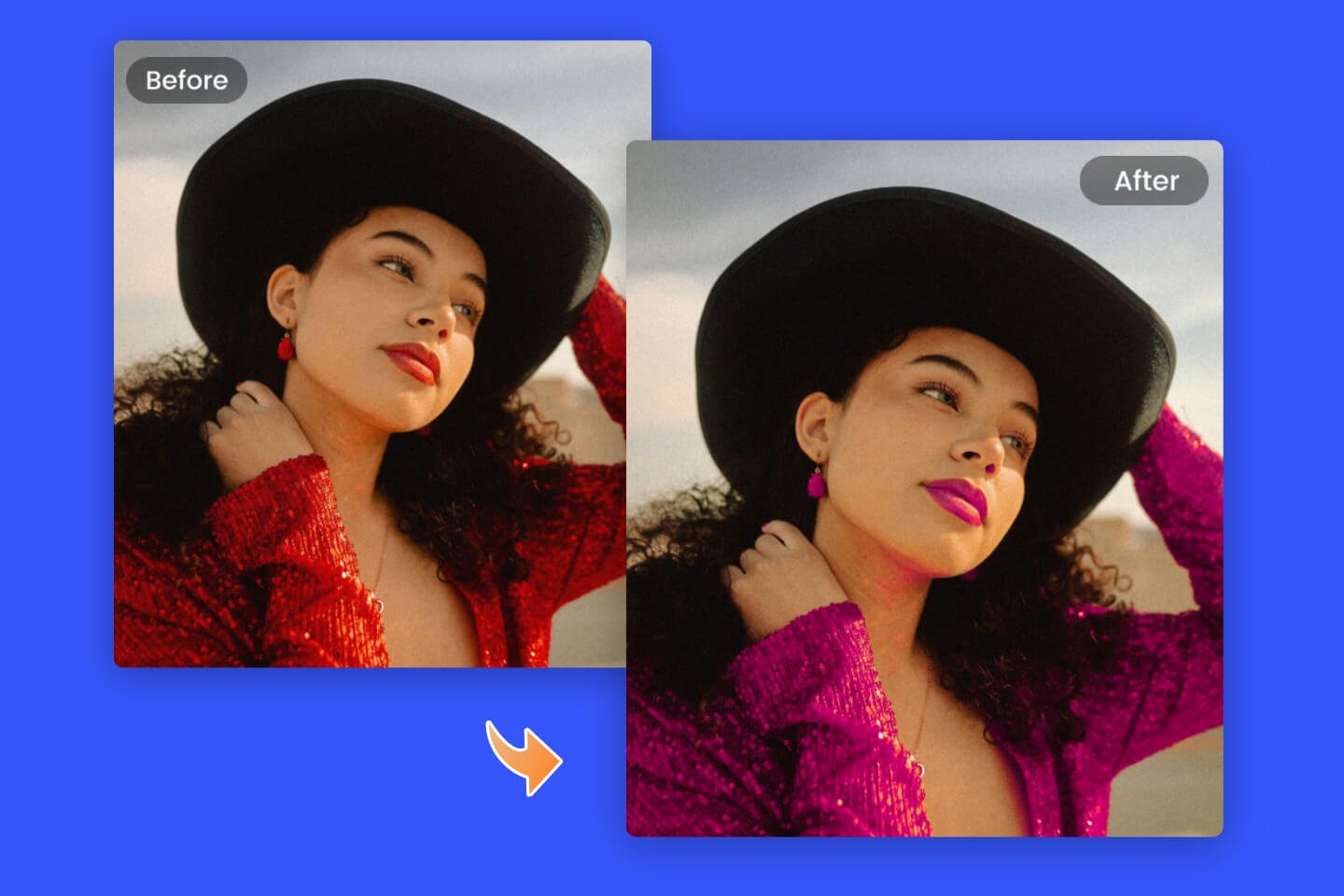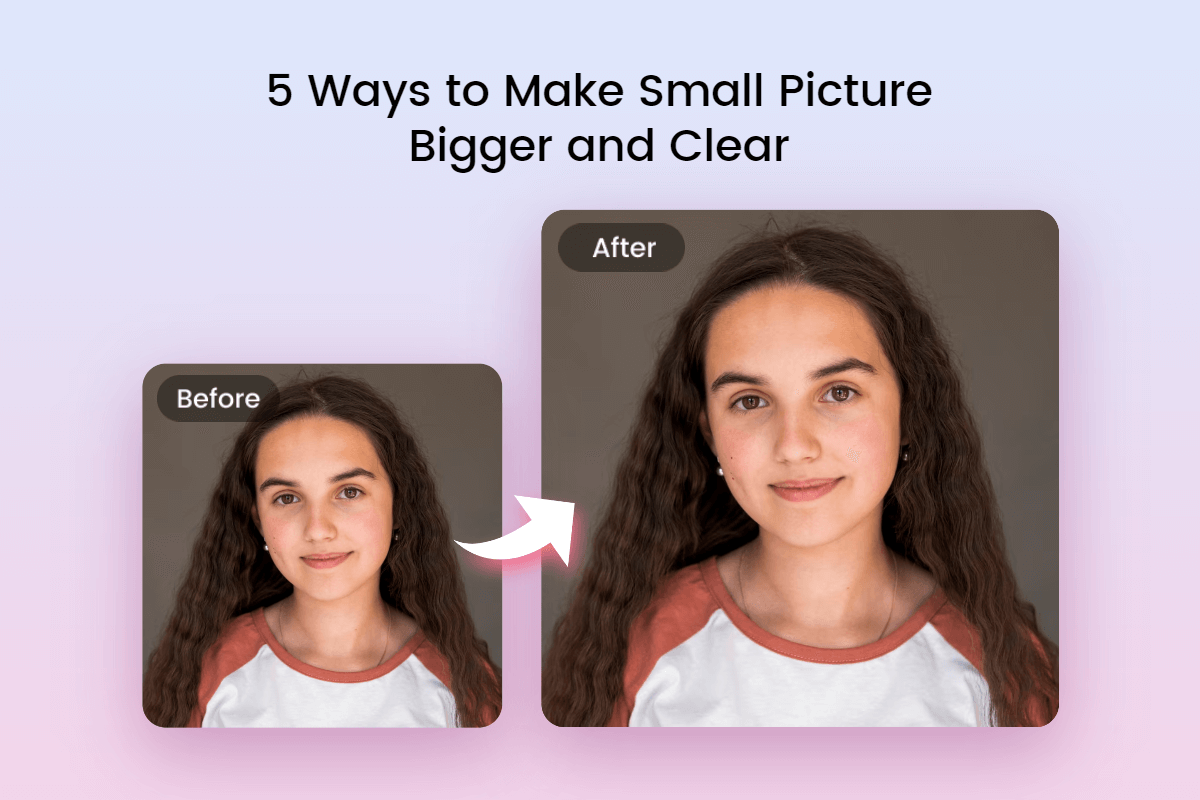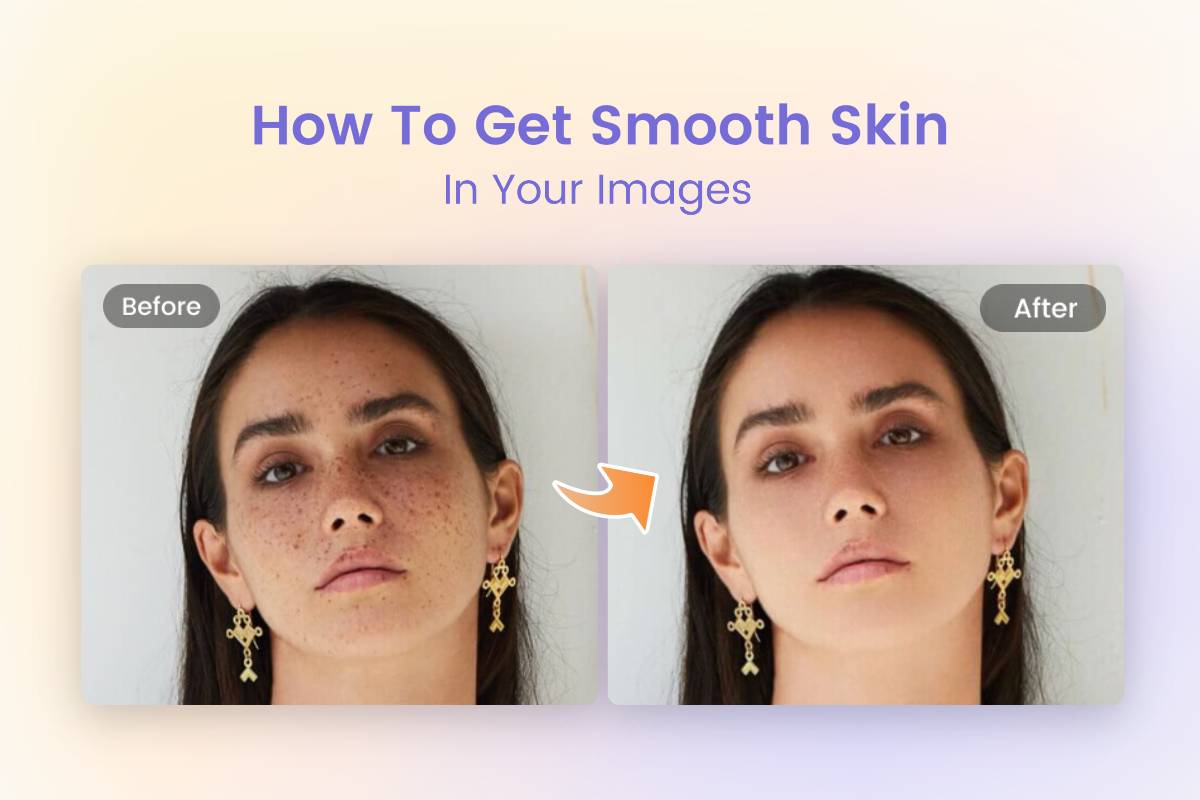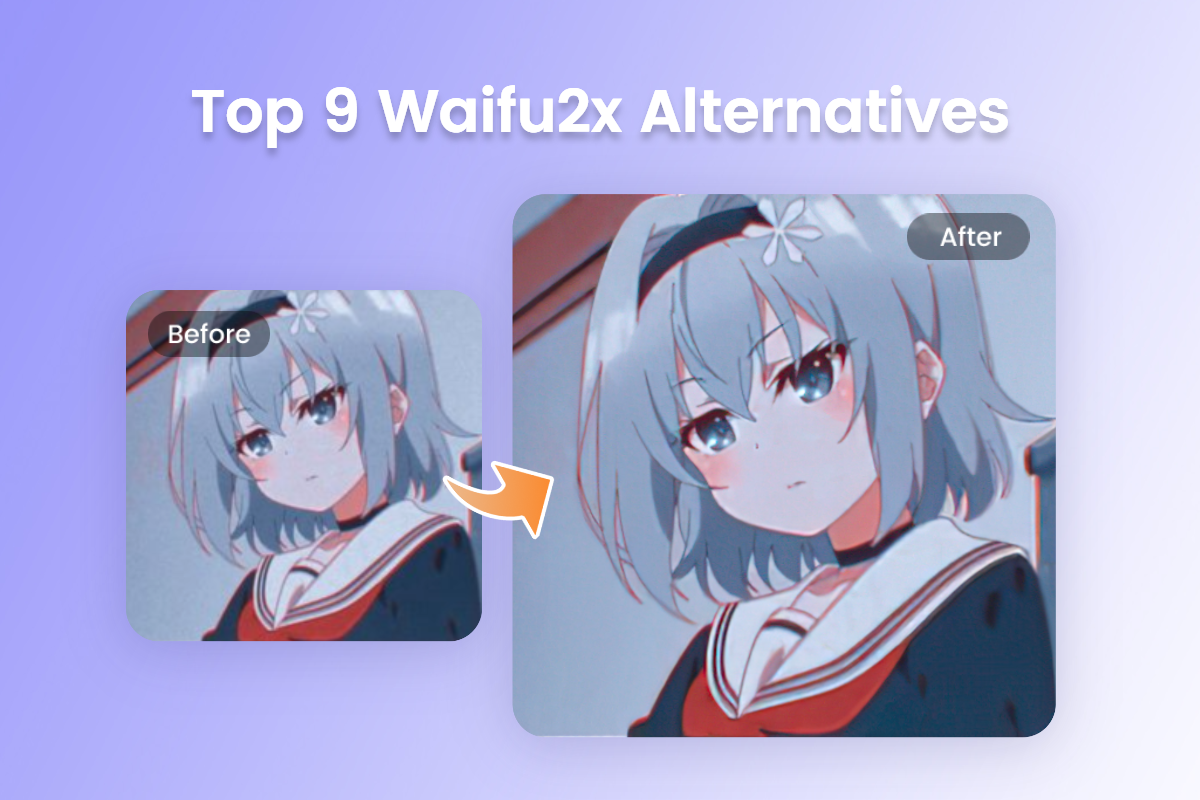Unblur Text in Image Online with AI
With our image text enhancer, you can unblur text in just a few seconds. It supports removing blur from text in multiple-format images, effectively improving readability.
Whether you're processing images on your computer or your phone, our text unblurrer provides you with a convenient and efficient text clarity experience.
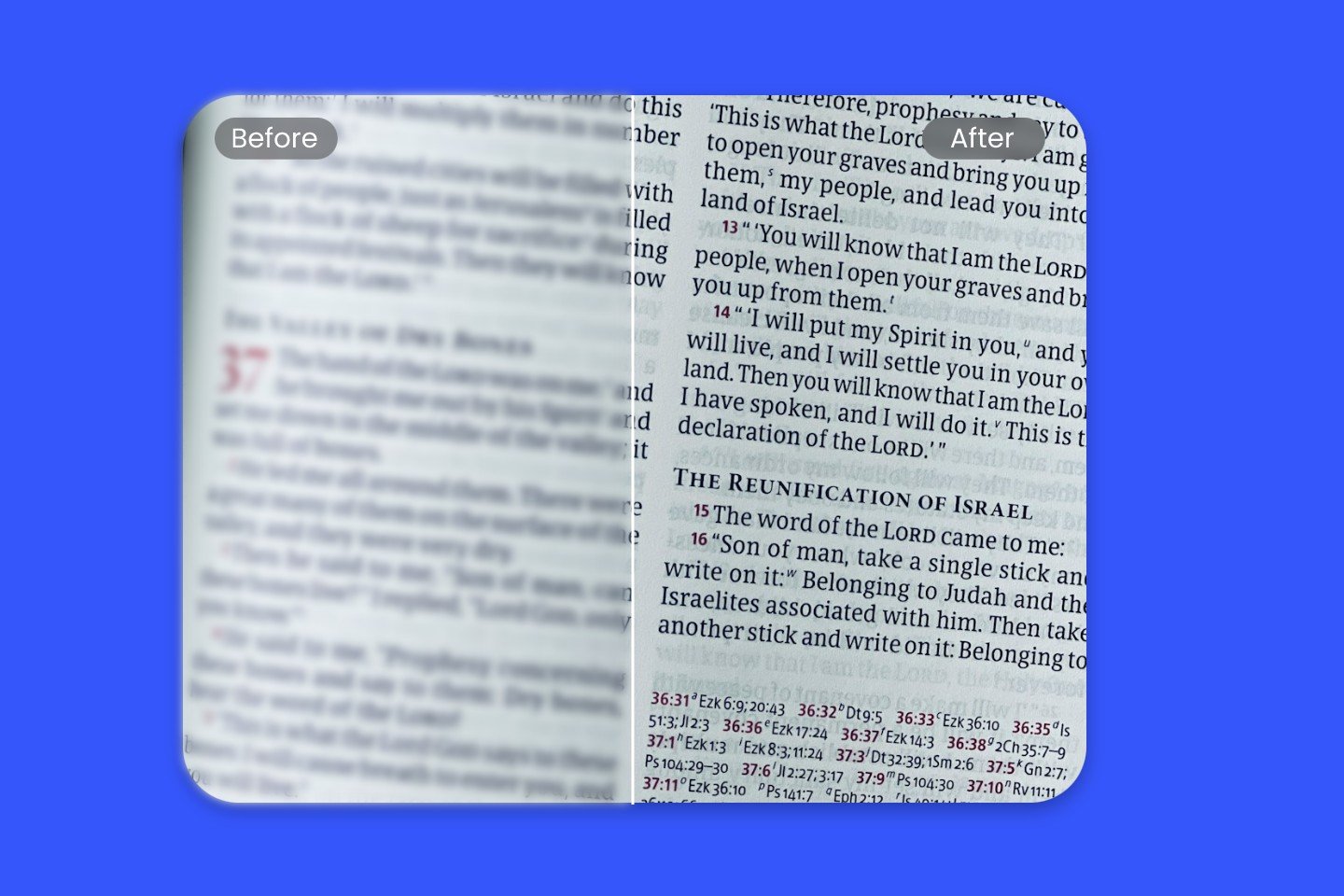
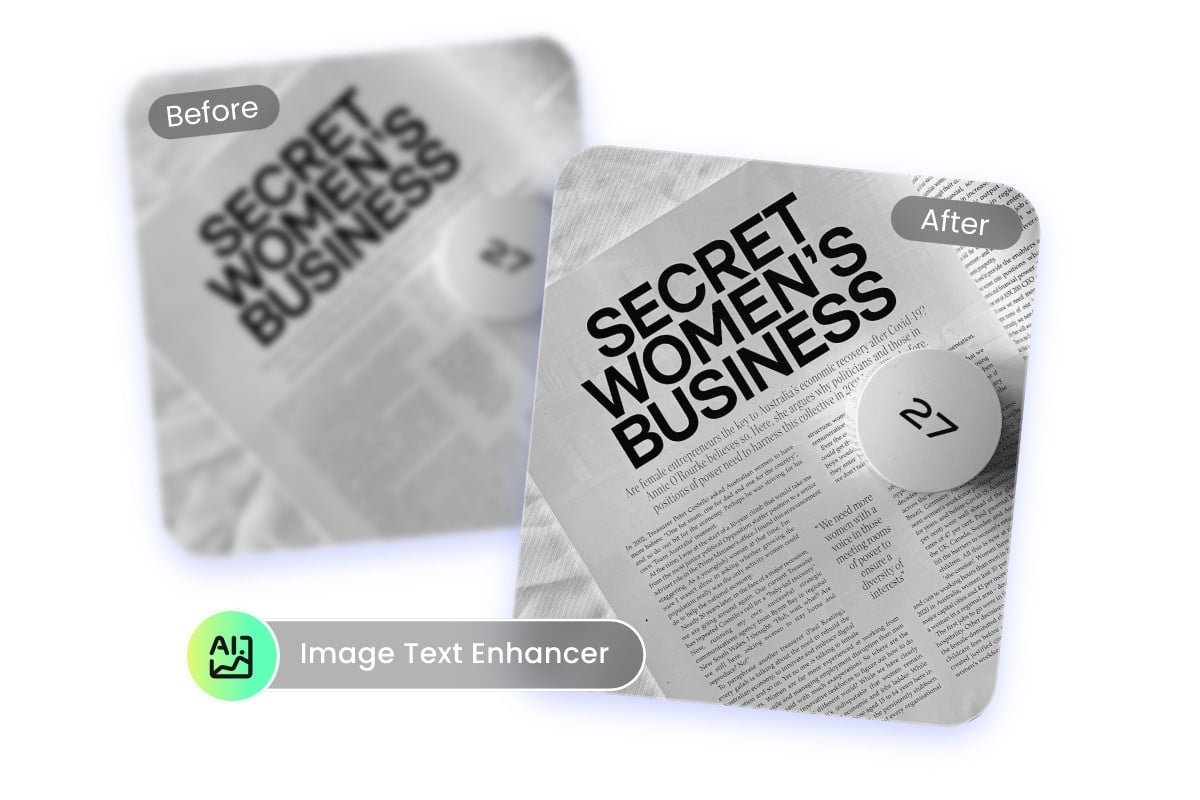
One-Click AI Image Text Enhancer
Is blurred text in screenshots interfering with your work? Our text enhancer can easily solve this problem. Simply upload a blurry image, and the text will become sharp in no time. Whether it's a screenshot of a document or a chat, this tool quickly restores the text details, helping you to handle your work more efficiently. Try it out and experience the convenience of one-click clarity.
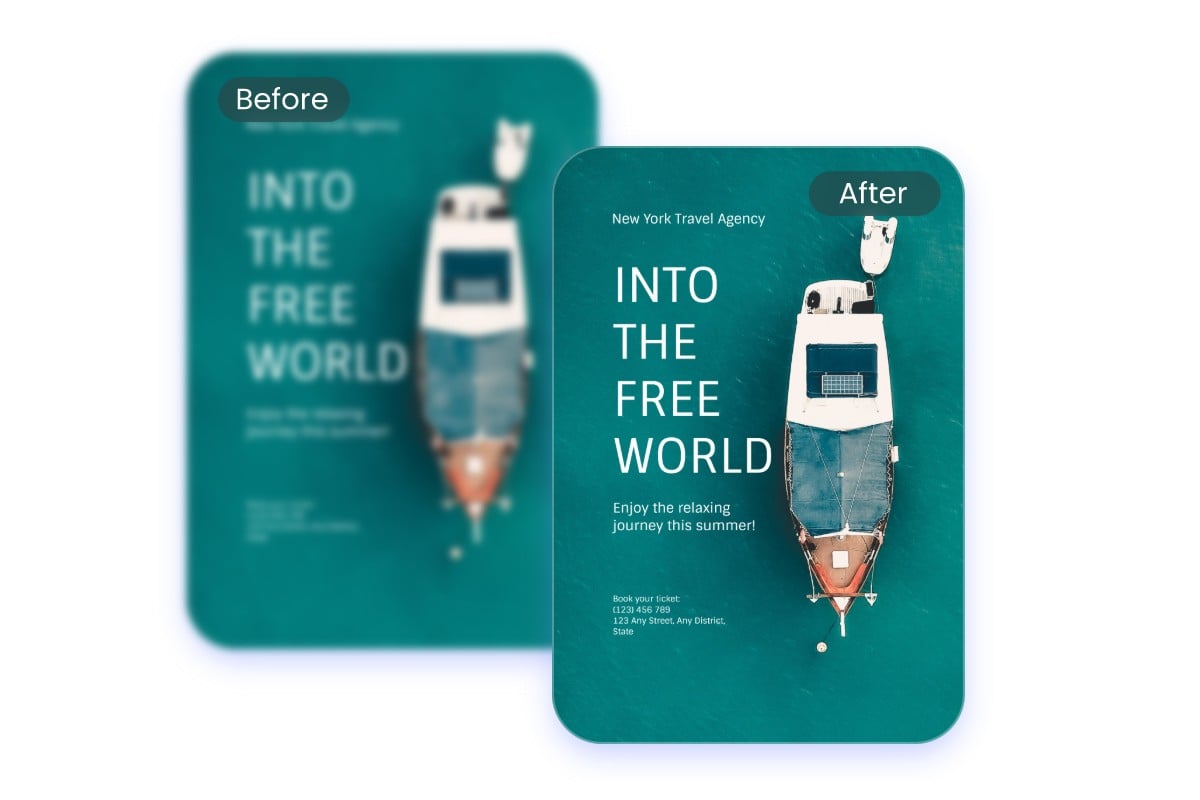
Turn Blur Text to Clear Text for Perfect Print Results
Effortlessly unblur text in images for your printing needs. After being deblurred by this feature, blurred text can be clearly visible, and the details are perfectly rendered when printed. Whether you're creating advertising posters, report documents, or personal printing needs, our text clearer can help you achieve higher quality prints and improve your professionalism.
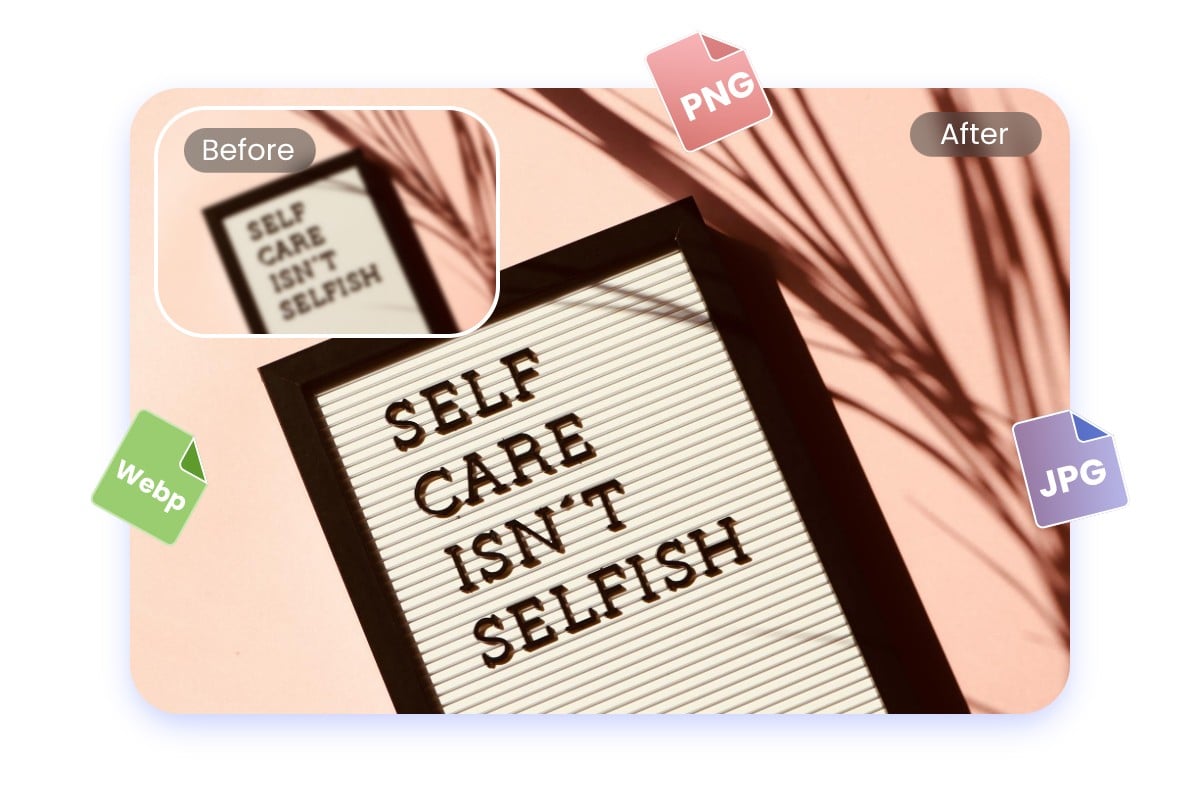
Text Blur Remover: Multiple Image Formats Accepted for Upload
Fotor AI text quality enhancer allows you to easily upload images in various formats, including JPG, PNG, HEIC, HEIF, and WebP. We're perfectly compatible, so you don't have to worry about format limitations. Simply upload your files and start processing quickly to unblur words in photos. Multi-format support makes your experience more flexible and convenient.
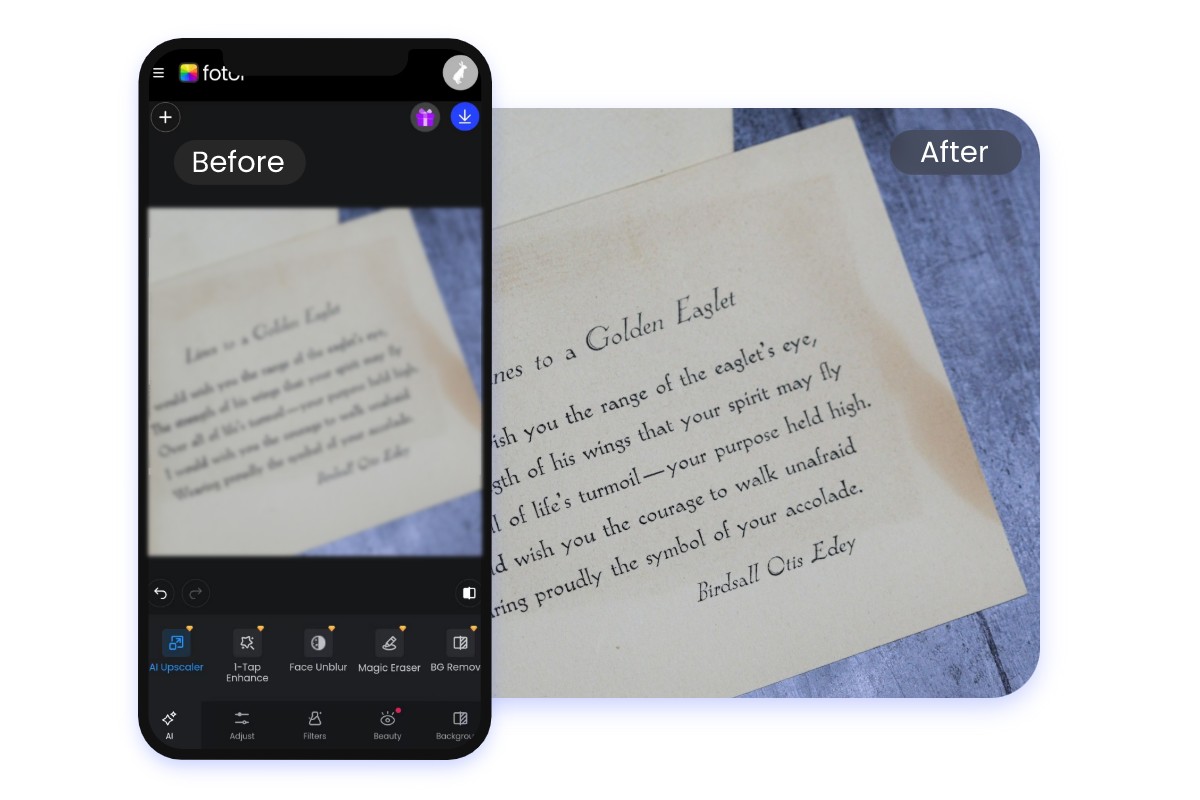
Mobile App Helps You Enhance Text in Image
Our text photo enhancer not only provides an online version for computers but also supports anytime access via mobile browsers. Use our mobile app to unblur text on the go. Whether you're in the office, at home, or on the road, just open the App on your mobile, and you can quickly complete your tasks and enjoy convenient services anytime, anywhere.
Discover the Benefits of Our Image Text Enhancer
Easy to Use
The interface of this blurry text enhancer is intuitive and user-friendly. Each feature has a brief introduction so that even you’re a beginner you can quickly unblur text like a pro.

AI Feature
Powerful AI technology can remove blur from image text faster and more accurately. You can also use it to unblur images online.
Online
Our online text blur remover allows you to remove blur from text with easy operation and precise results as long as you have Internet.

High Quality
All the files edited by this image text enhancer can retain the original definition. This ensures that we will not compromise the image quality and keep all the details clear.
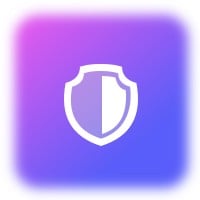
Secure
We promise that we will not use your private images and information for other purposes or leak them. You can enjoy editing safely.

Multi-Device
Whether you are using Windows, Mac, iOS, or Android, you can use our image text enhancer anytime and anywhere.