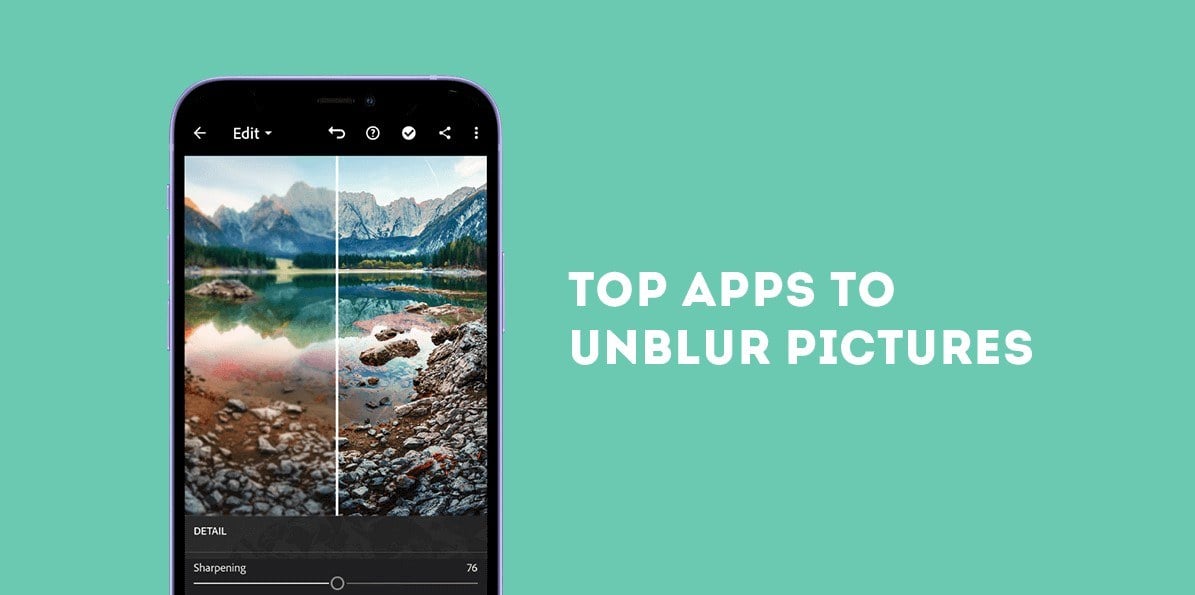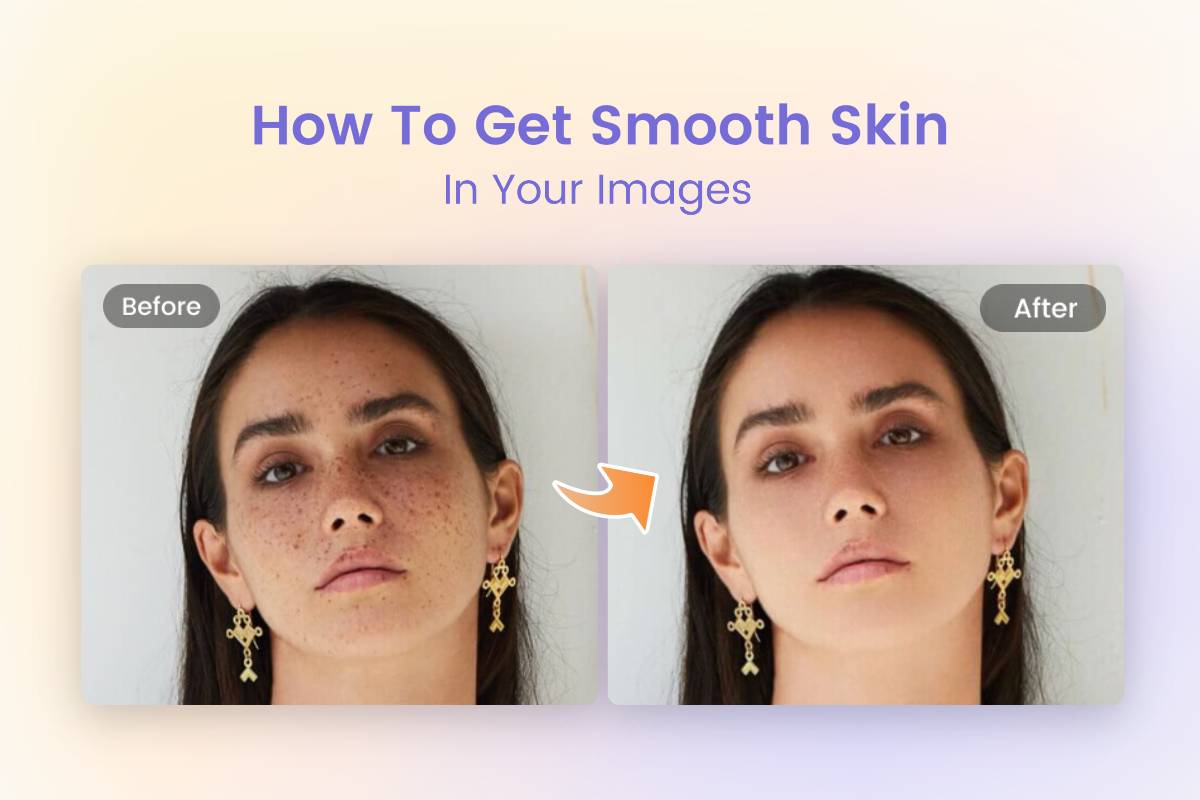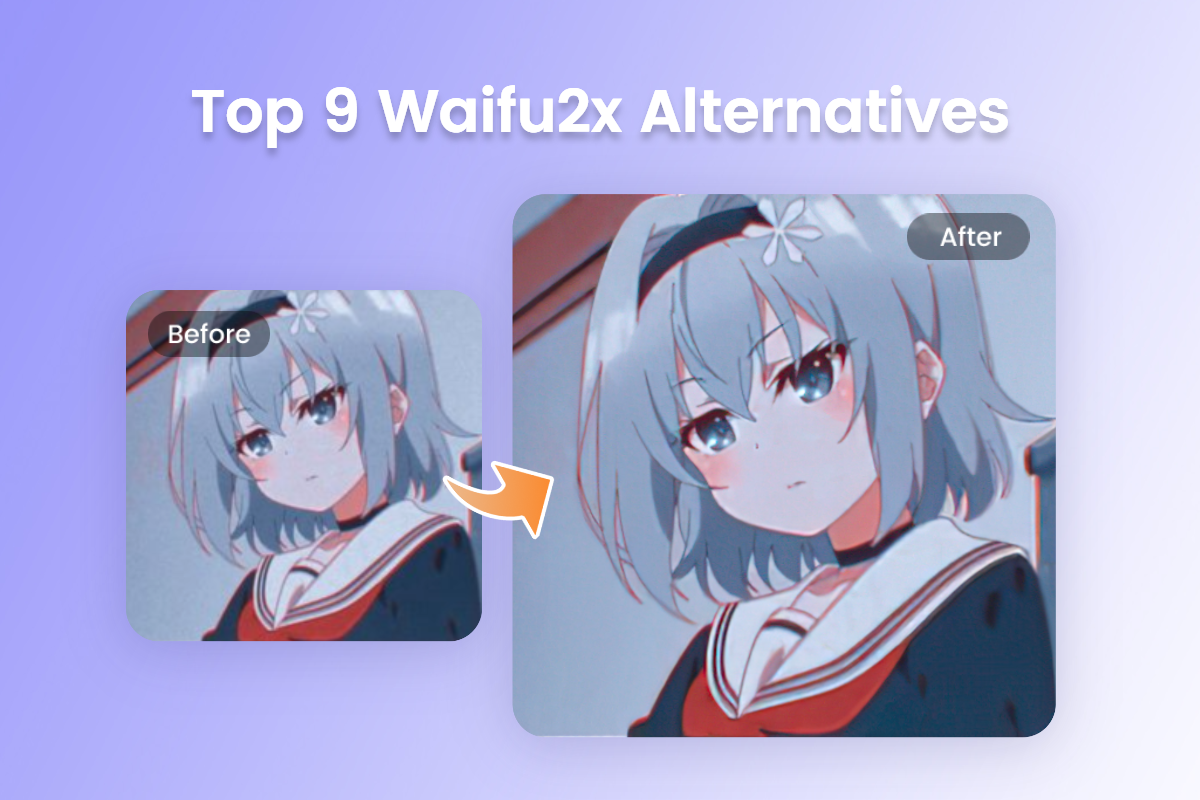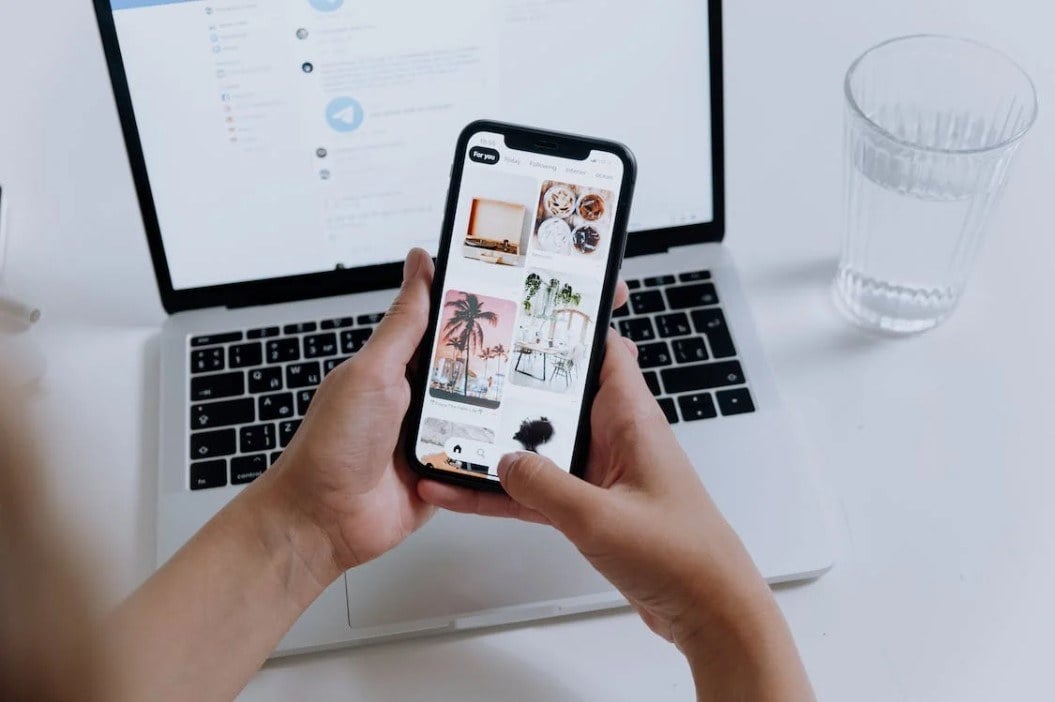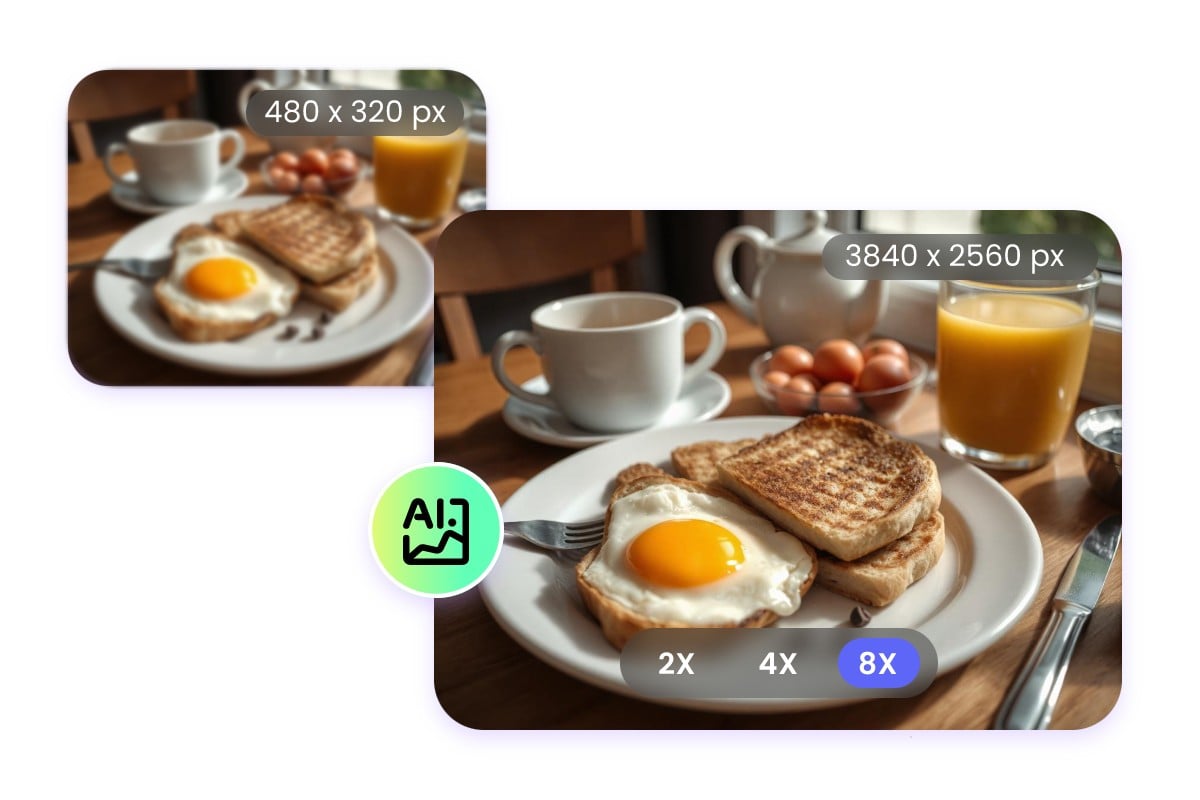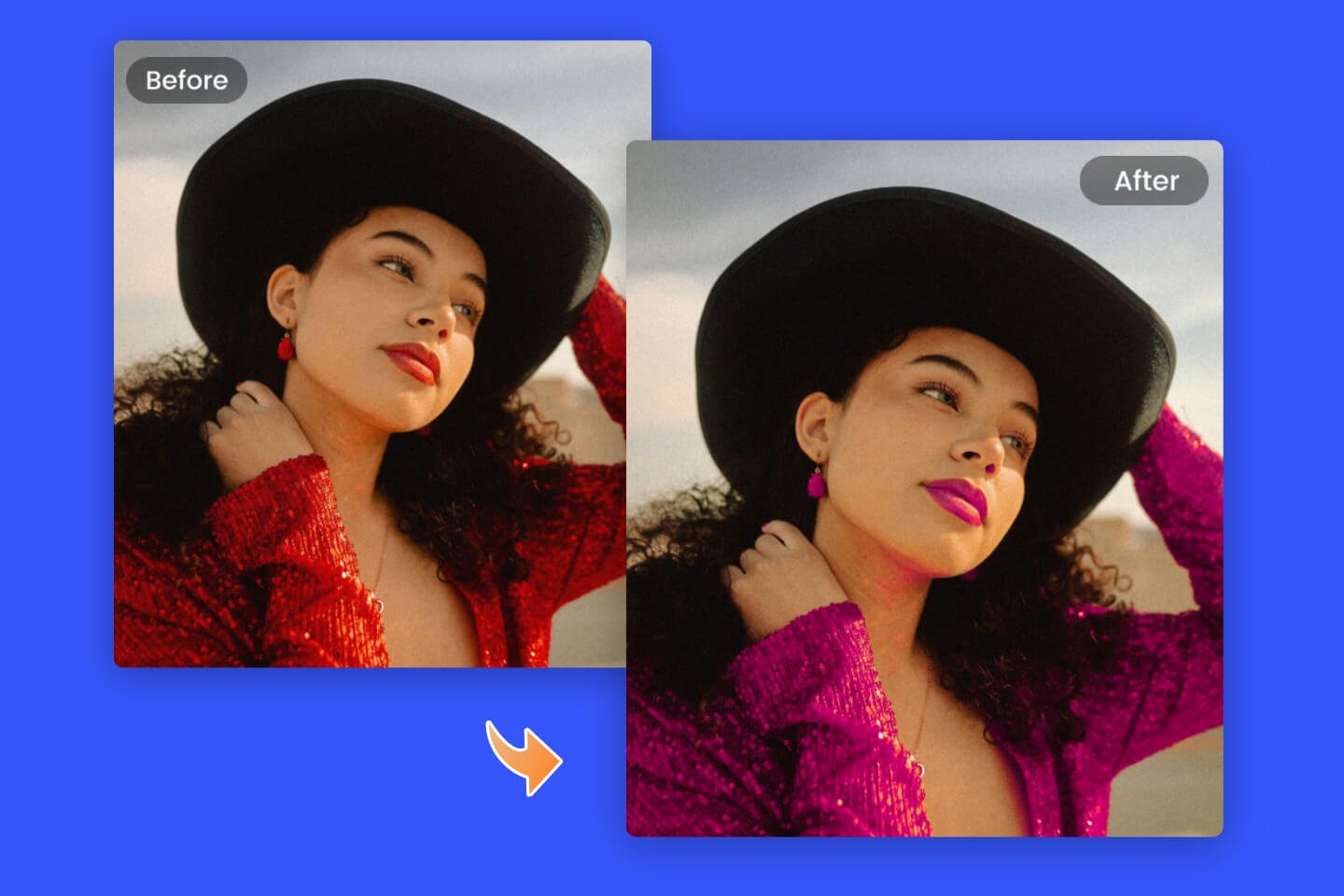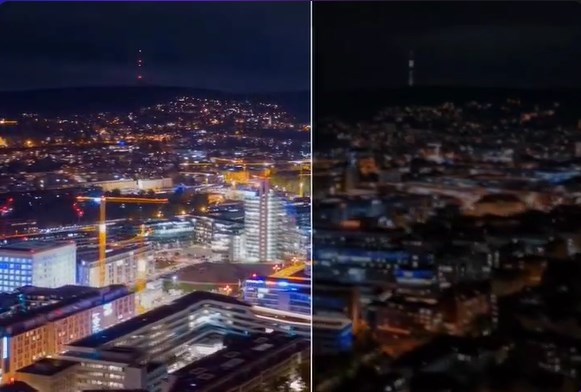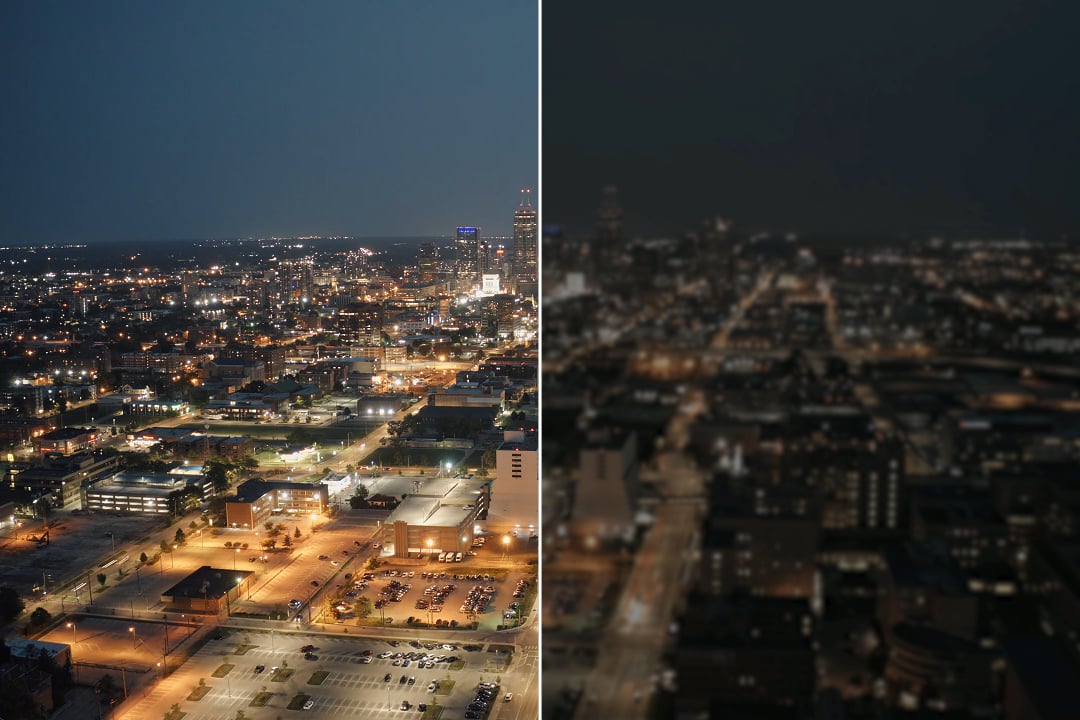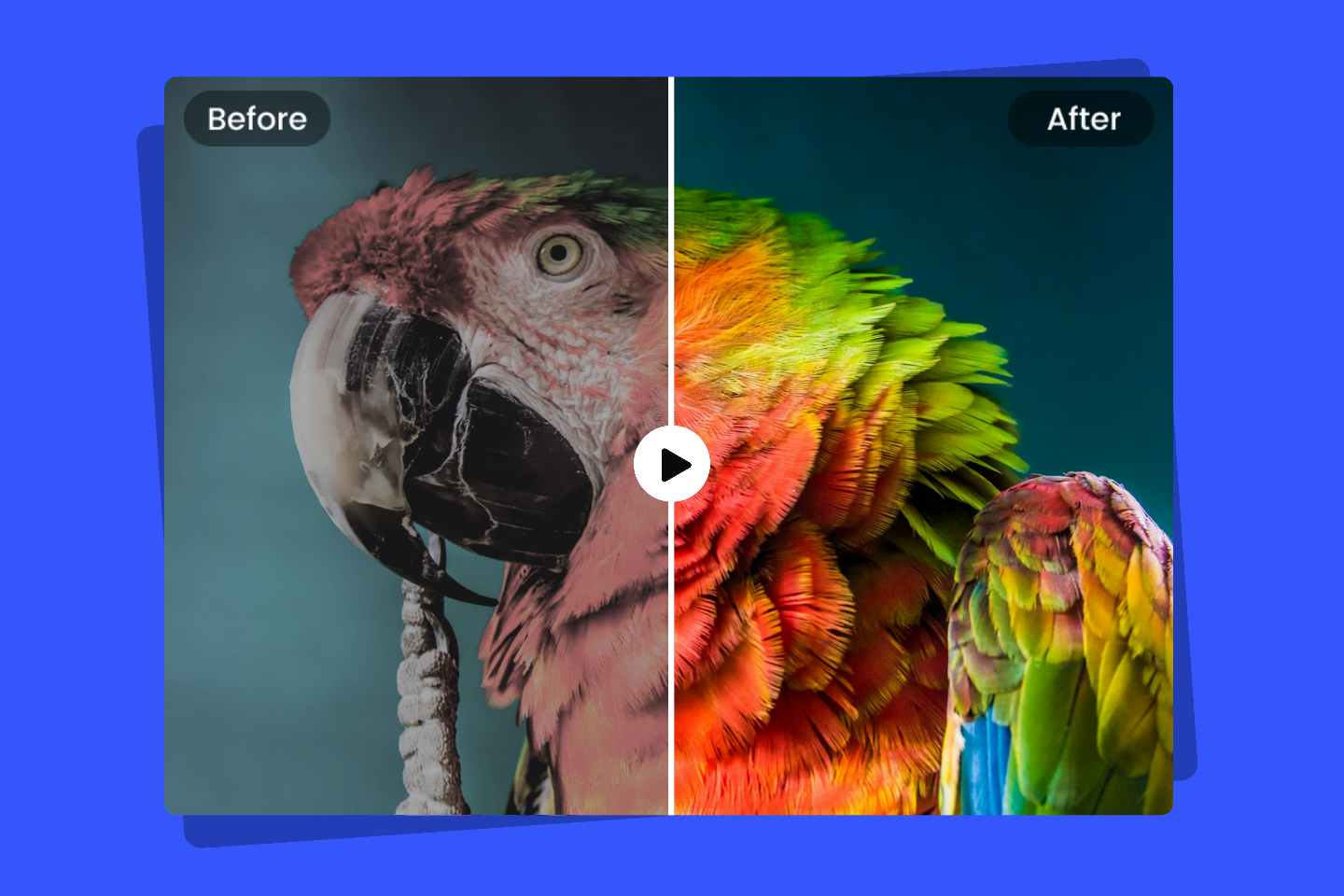Have you ever experienced taking long-distance photos or shooting a picture in motion resulting in blurred photos? iPhone cameras have always been highly regarded as being at the top of the industry, but that doesn't mean that you can take clear and focused photos every time. In order to get high-quality photos, you need to use photo editing apps to solve the problem.
Luckily, there are many great photo editing apps on the market today that can help you deal with soft or blurry photos and turn them into high-quality ones.
In this blog, we’ll share the four best photo editing apps that can unblur an image on an iPhone so that you won't have to go through the trouble of blurry pictures anymore. Also, we have briefly displayed the most common causes of blurry photos and how to fix blurry pictures on your computer, so keep reading!
Table of contents:
- Why Are Photos Blurry on iPhone?
- Fotor
- Adobe Lightroom
- Snapseed
- VSCO
- How to Unblur Photos on a Desktop?
- Conclusion
Why Are Photos Blurry on iPhone?
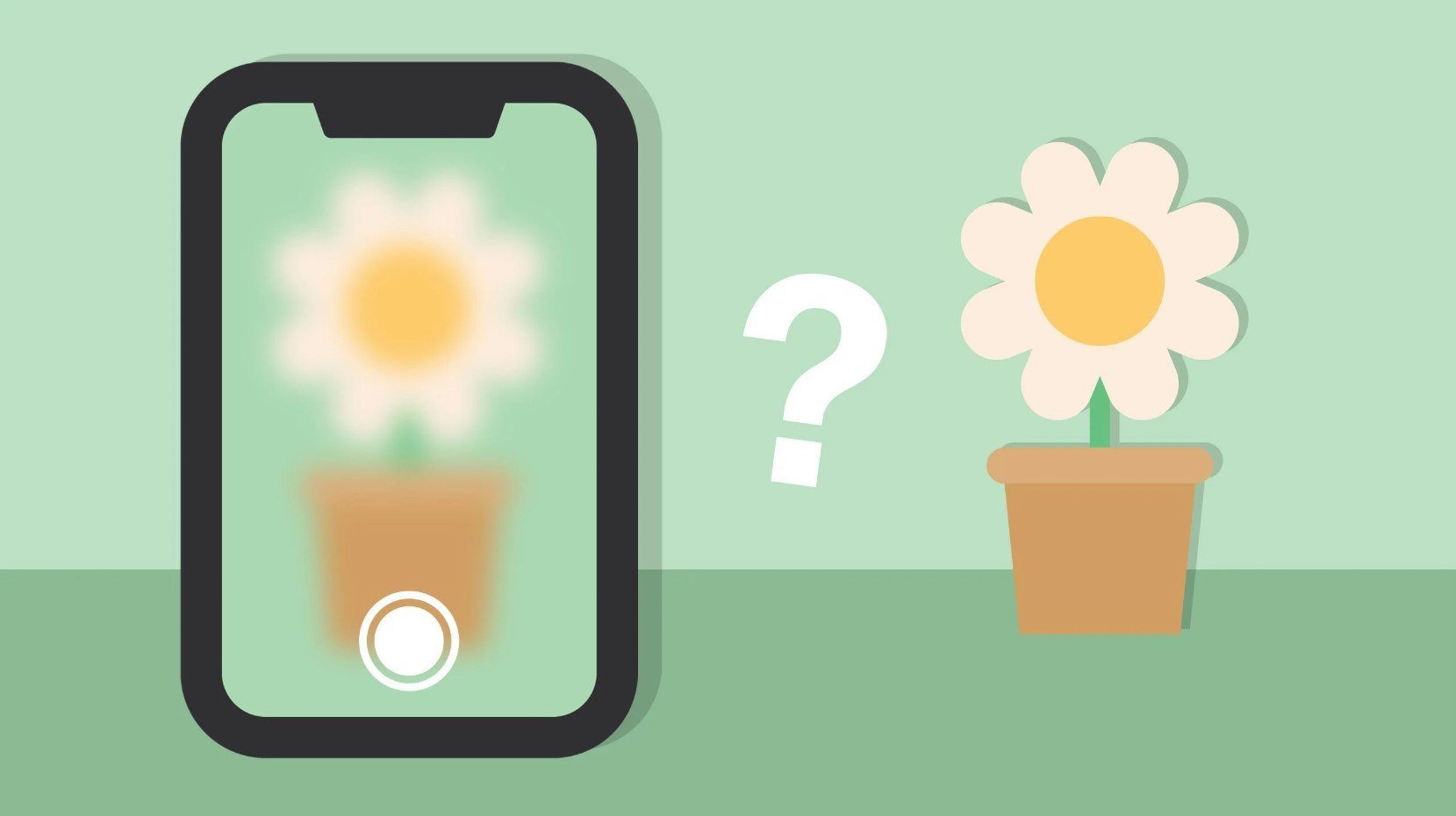
Many factors make photos blurry, and even if you use the newest iPhone, you may have blurred photos. The following are the most likely causes of blurred photos on your iPhone that we have gathered.
- Dust or fingerprints on the camera lens make the image blurry.
- Taking photos in low light or darkness may result in blurred results.
- Your camera is in portrait mode.
- Moisture or some dust in the camera lens.
- The protective lens on your camera is broken.
Best Apps to Blur an Image on iPhone
Fotor

Fotor
Powerful AI-driven editing tools like background remover, AI enlarger, object remover, one-tab skin retouch, AI art effects, etc.
Over 100,000+ ready-to-use templates and creative content for graphic design and photo collages.
Millions of HD stock photos for personal and commercial use.
Fotor is a powerful photo editing App that is free and perfect for the beginner. With Fotor's AI Enlarger, you can easily unblur an image on iPhone and improve the quality of your images based on AI technology.
Fotor can automatically upscale images and increase image to fix blurred photos. In addition, Fotor can also enhance photo details for you. And Fotor's photo deblurring tool works with a wide range of photos, such as portraits, landscapes, anime pictures, etc.
The step-by-step guide to unblur an image on Fotor:
- Download and open the Fotor App.
- Click on the "Plus +" button and select your blurred photo to the canvas.
- Then click on "AI Enlarger" on the bottom toolbar, and Fotor will start unblurring the picture automatically. Within seconds, you’ll have a high-resolution, crystal-clear image.
- If necessary, you can fine-tune the picture further. Sharpen images, and adjust settings like color, saturation, brightness, contrast, and more to get the look you want.
- When you’re satisfied with the result, click "Download" to download the image at its full resolution in HD quality.
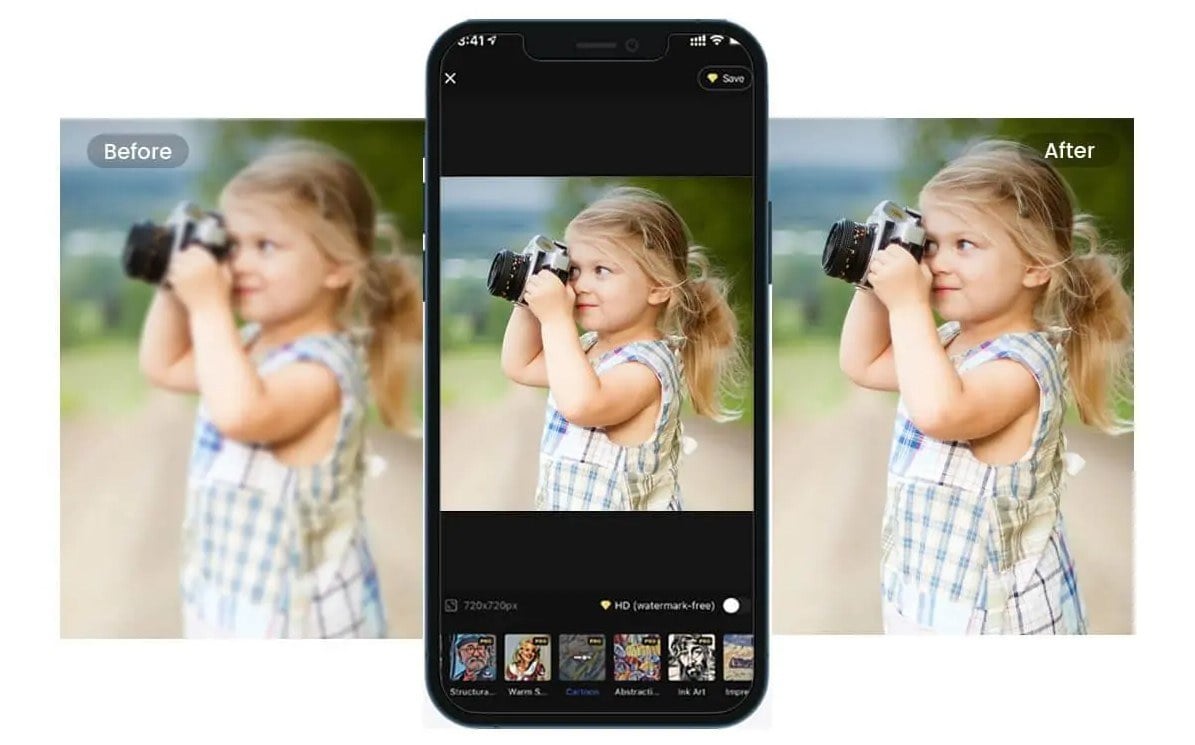
Adobe Lightroom
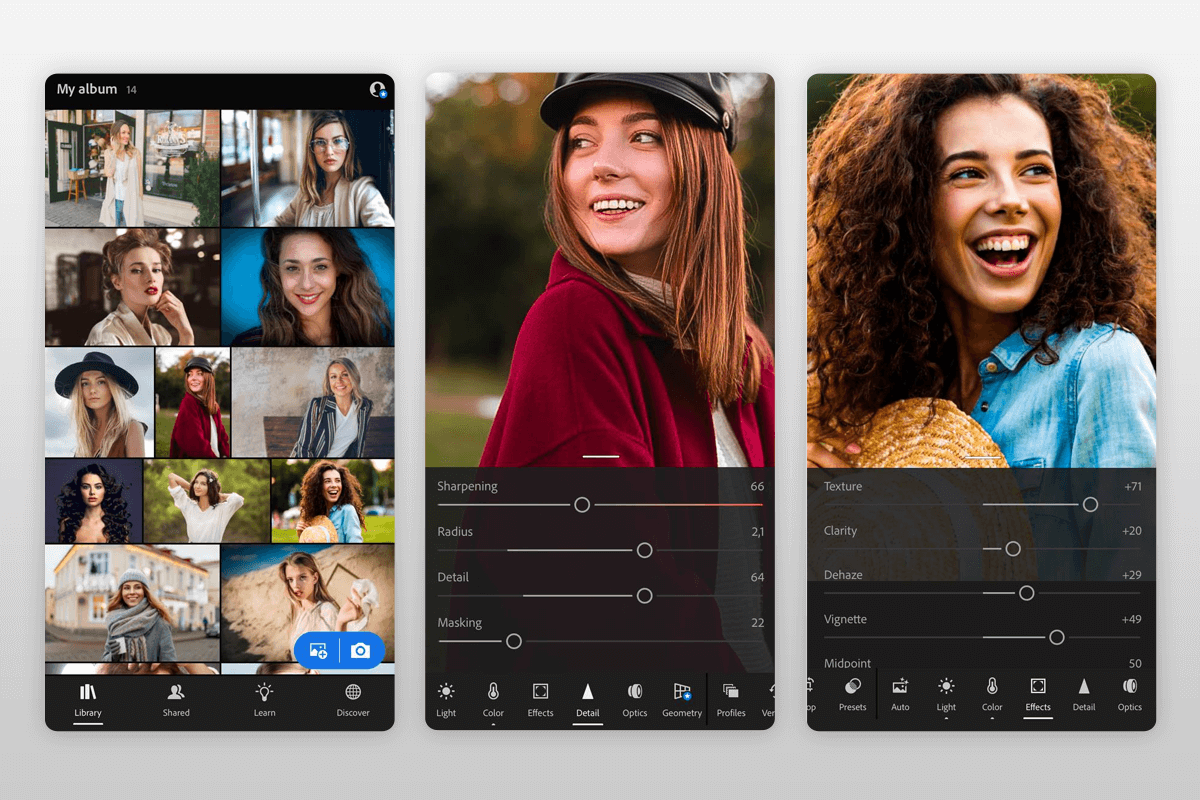
Adobe Lightroom is a versatile photo editing App that allows users to make technical adjustments to their photos in many ways. Although the App is free to install, some features require a paid subscription. Fortunately, Lightroom's sharpening tools are available for free and can help you unblur images into high quality.
The step-by-step guide to unblur an image on Adobe Lightroom:
- Download and open the adobe lightroom app on your iPhone and tap the gallery icon to import blurred photos.
- Swipe right on the toolbar and tap on Details.
- Adjust different factors such as sharpening, radius, detail, and masking controls to enhance the photo.
- Finally, click Upload to save the image.
Snapseed
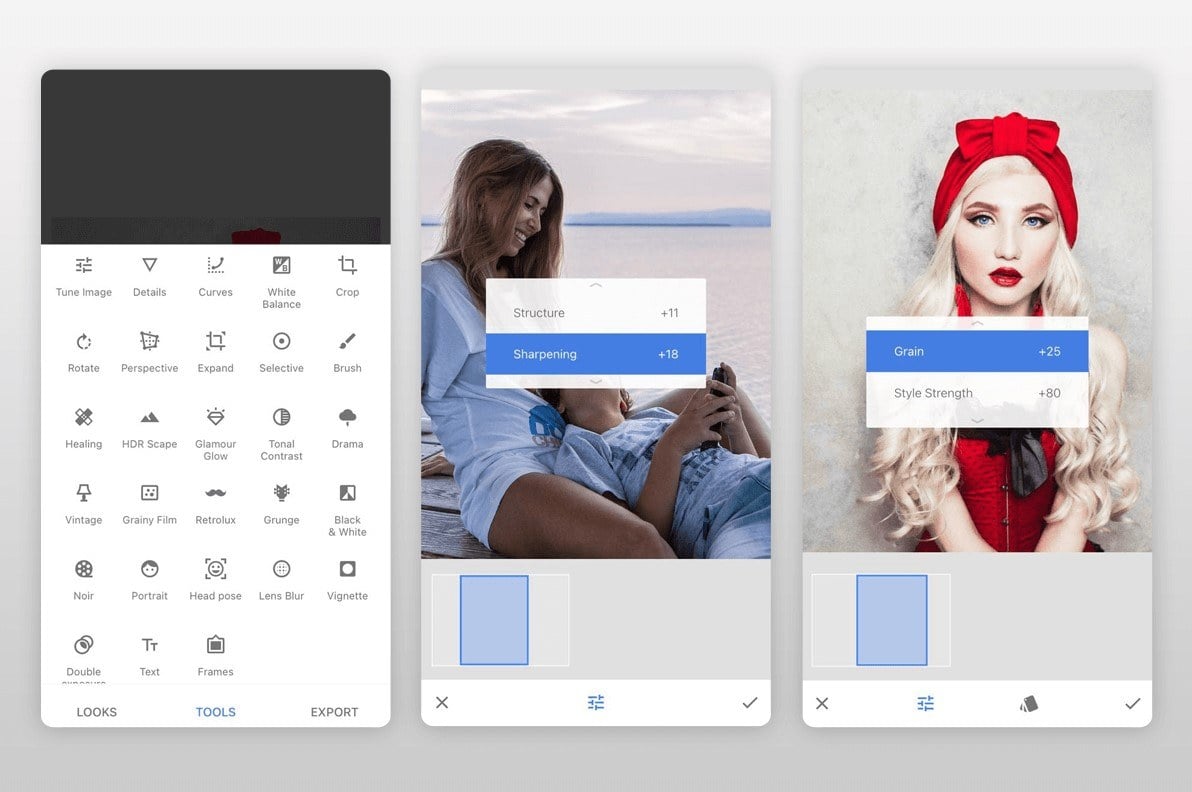
Snapseed is a professional photo editing App which is made by google. It has a large number of tools to help you improve the quality of your pictures. Snapseed always helps you to solve the problem of how to fix blurred pictures easily and quickly, and it can smooth out the details.
The step-by-step guide to unblur an image on Snapseed:
- Download and open the Snapseed app.
- Import the blurry image you want to edit.
- Click on the details in the tools.
- Download and save your image.
VSCO
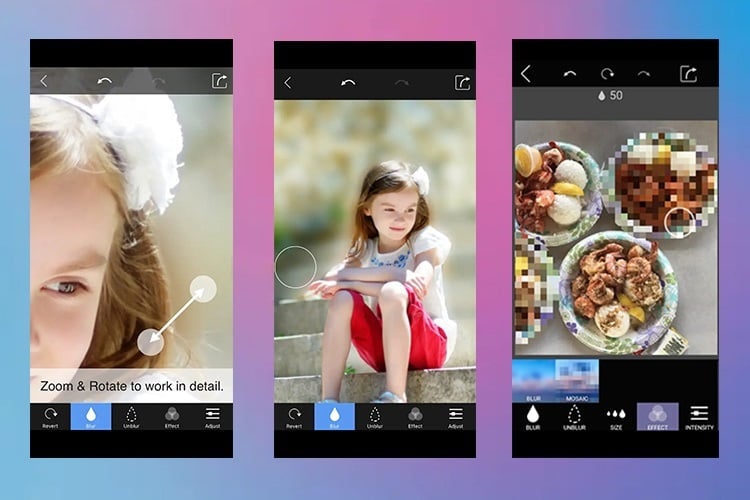
VSCO is famous in the industry for its fabulous photo effect, but many people don't know that VSCO also does a great job in fixing blurred images. VSCO promises an intuitive program to remove the blur from any photo.
Besides making your photos sharper, it is loaded with many professional editing tools, such as employing some special parameter adjustments to achieve a more natural look. Therefore beginners may face some technical problems when using it.
The step-by-step guide to unblur an image on VSCO:
- Download and open the VSCO app, import your photos and select the slider icon.
- Tap the small up arrow to select the slider menu and use any tool you want.
- Tap on the Sharpen tool (an open triangle).
- Adjust the sharpness accordingly and save the photo.
If you're okay with some stylistic changes that make out-of-focus photos look moody, then you can also add some fades and grain.
Adding fades to your photo makes it look as weathered and old as many filters. It also helps make the whole photo look flat and makes the difference between blur and sharpness less obvious.
How to Unblur Photos on a Desktop?
When you find your phone screen too small to work with, you can also choose to fix blurred images on your computer. A bigger screen and more comprehensive features can make your photo blurring easier.
Here I highly recommend using Fotor's AI photo editor to fix blurry images in one click! It has a powerful image deblurring tool that can automatically and precisely analyzes and removes the blurred parts of your photos based on AI technology. All you have to do is upload your blurred images. It's 100% automatic to remove the blur from your images in a matter of seconds and creates crystal clear image results.
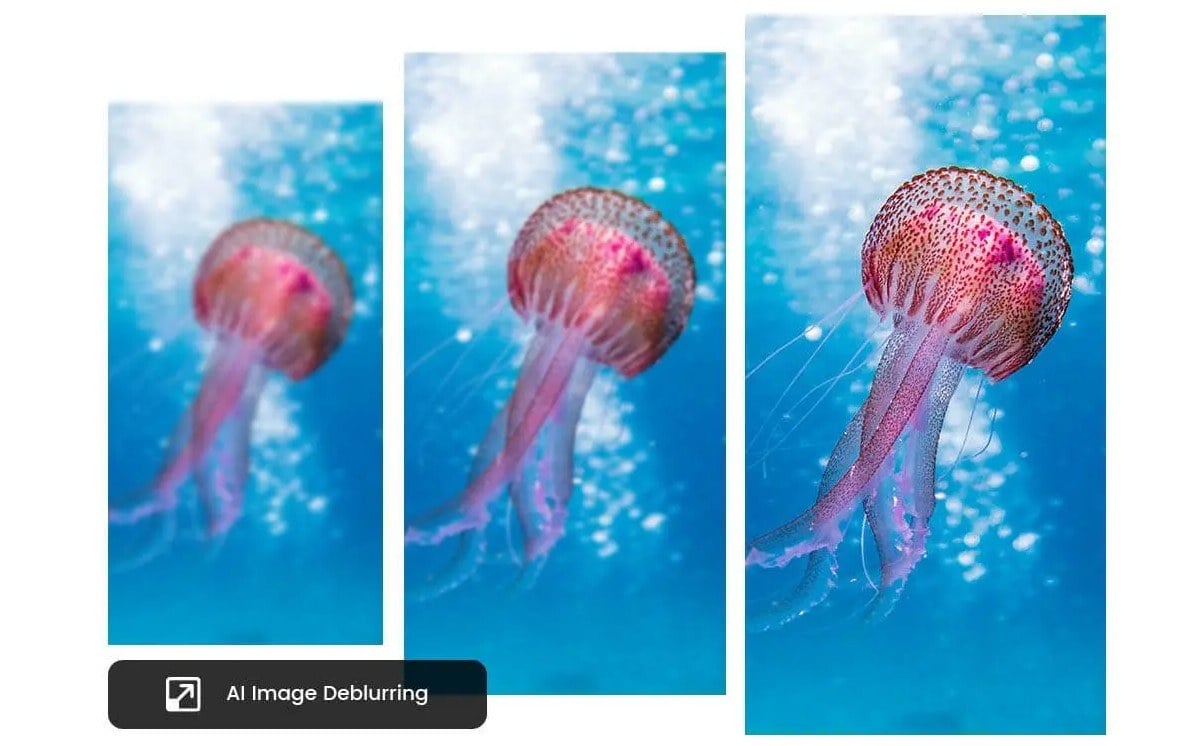
Here are the detailed steps:
- Unblur images simply and quickly with Fotor's powerful image deblurring tool. First, open Fotor.
- Upload a blurred image to Fotor, and Fotor will start unblurring the image automatically with the "AI Enlarger" tool. Within seconds, you'll have a high-quality, image that you can download and share.
- If necessary, you can further fine-tune the picture. Adjust settings such as sharpness, color, saturation, brightness, contrast, etc. to get the look you want.
- When you are satisfied with the result, click "Download" to download the image in full resolution in HD quality.
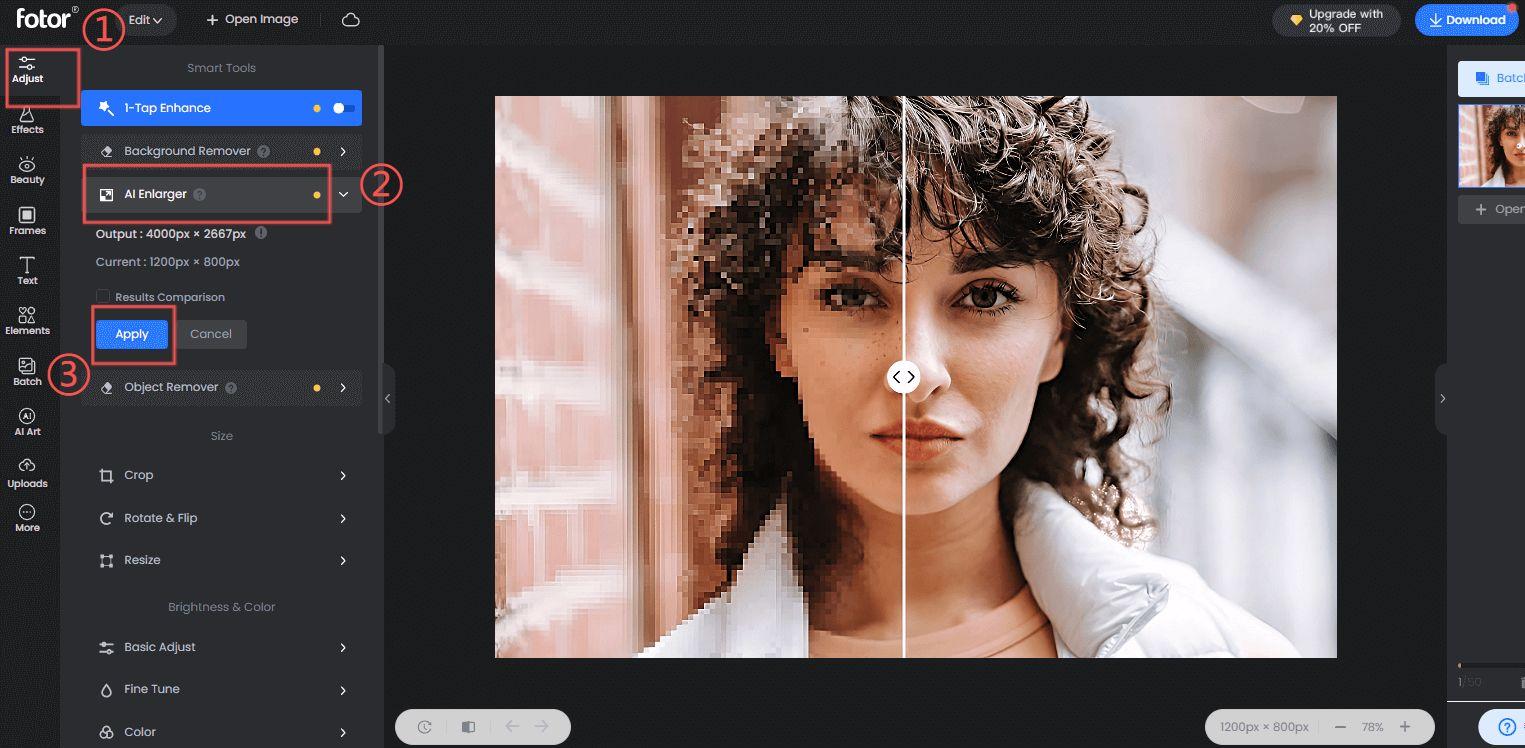
Conclusion
In this article, we have shared the common result on why are photos blurry on iPhone, the top 4 apps on how to unblur an image on iPhone, and how to fix the blurry photo on a desktop.
I believe you have learned how to remove blur from images on your iPhone. Action speaks louder than words, using the desired solution to have a try now!