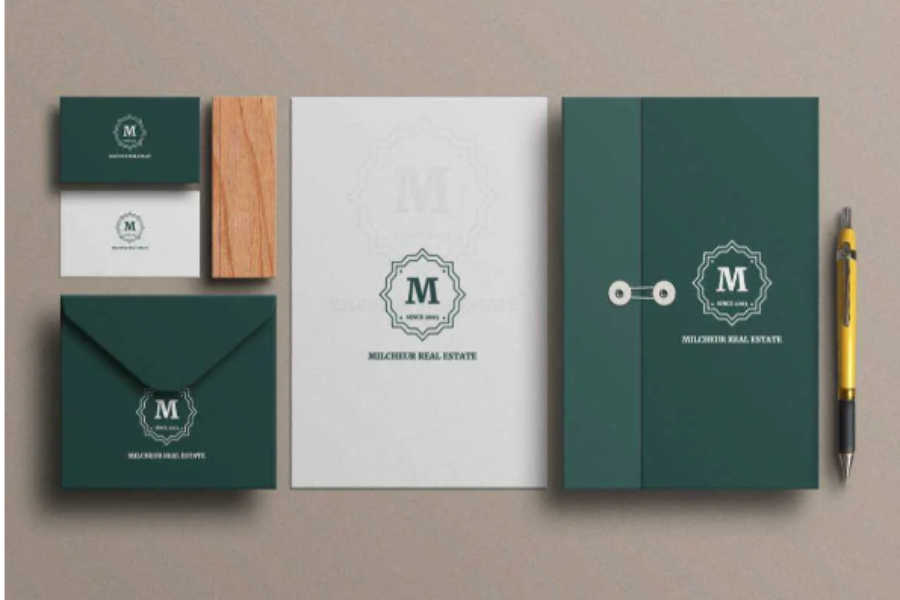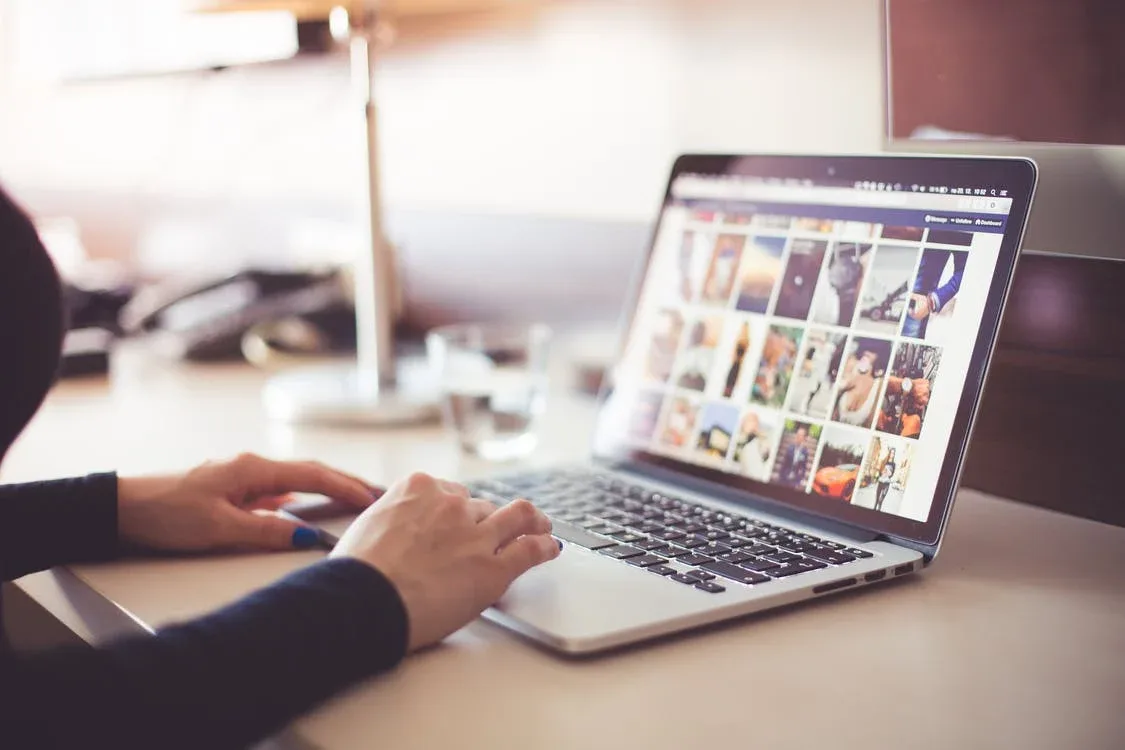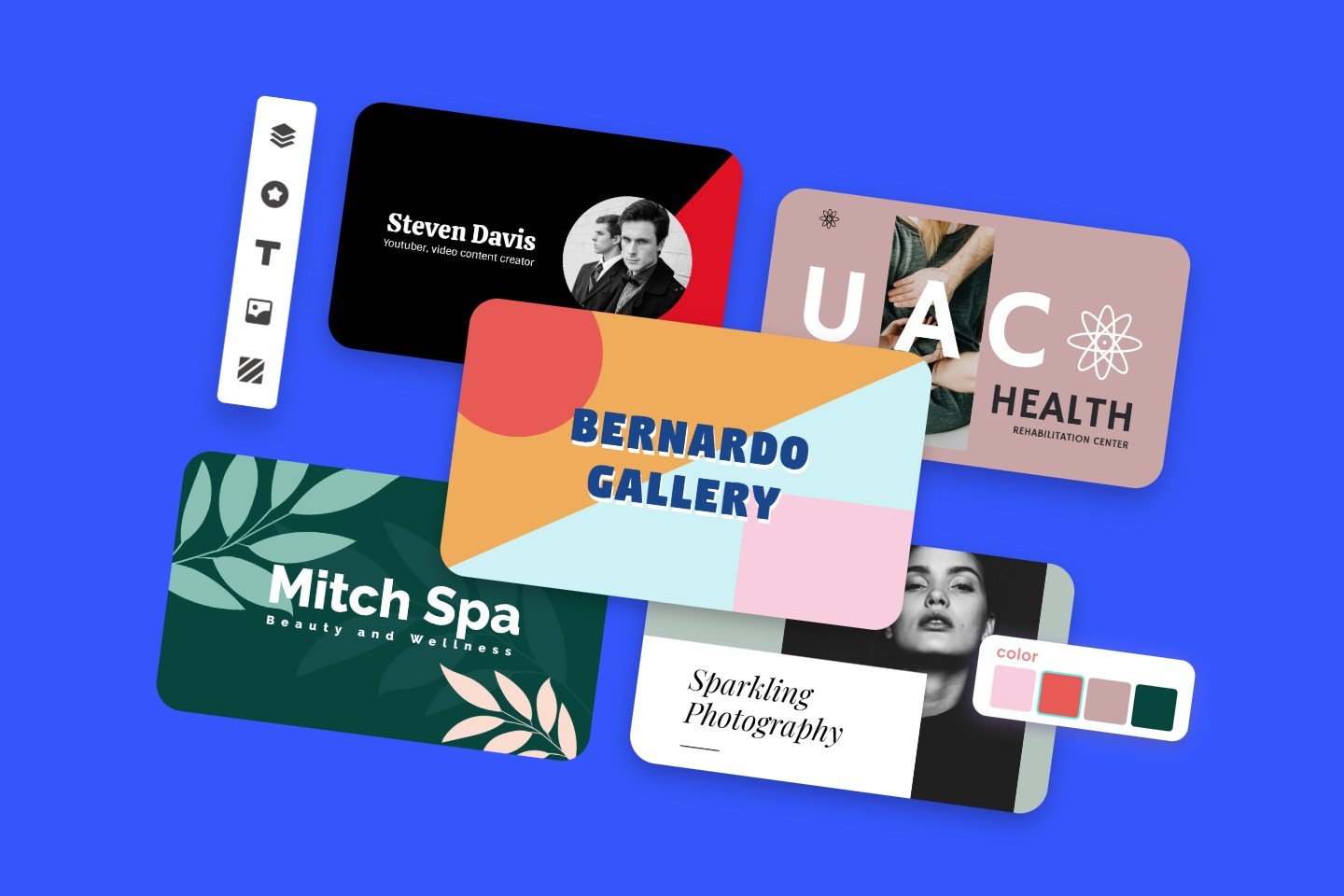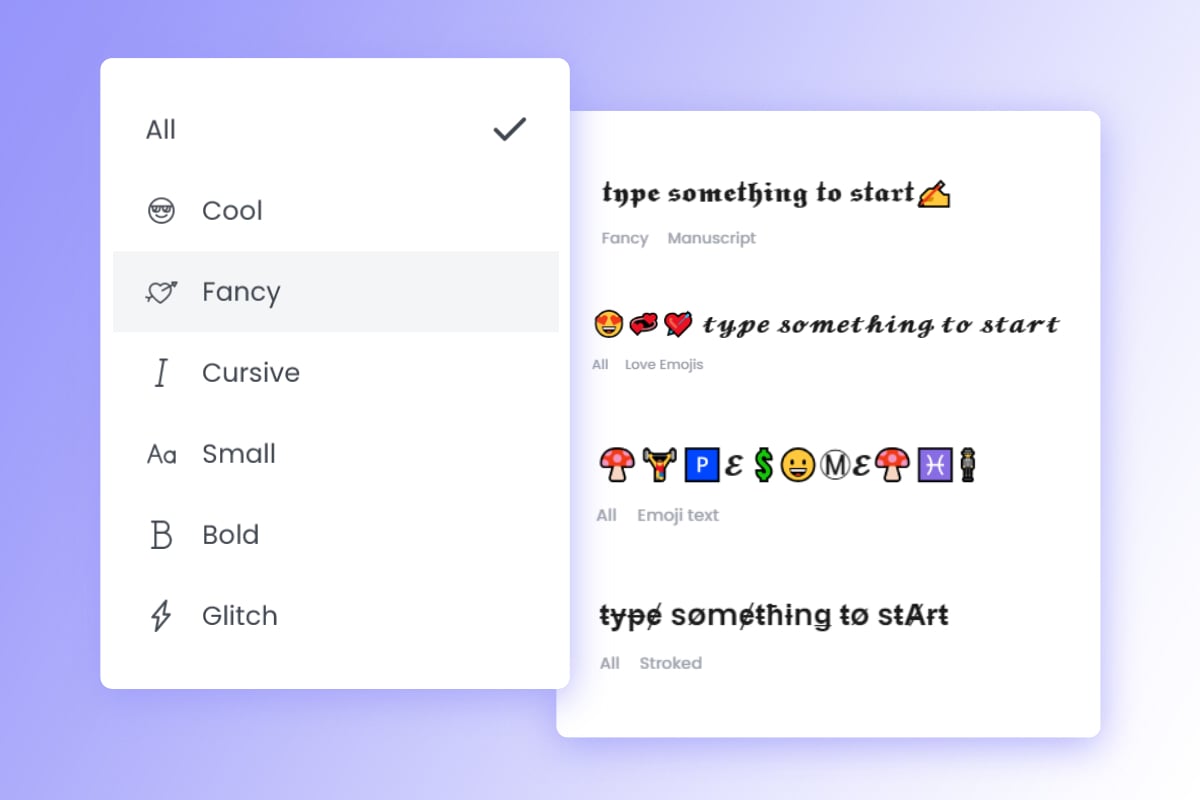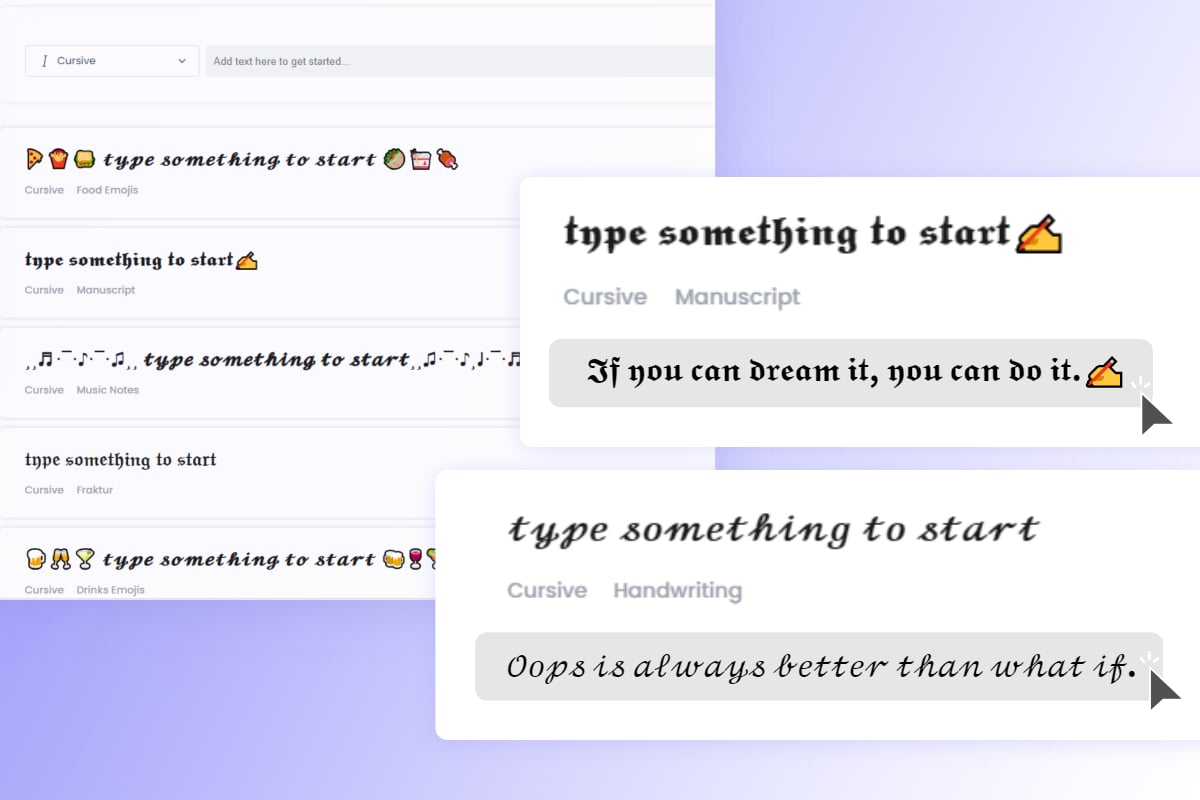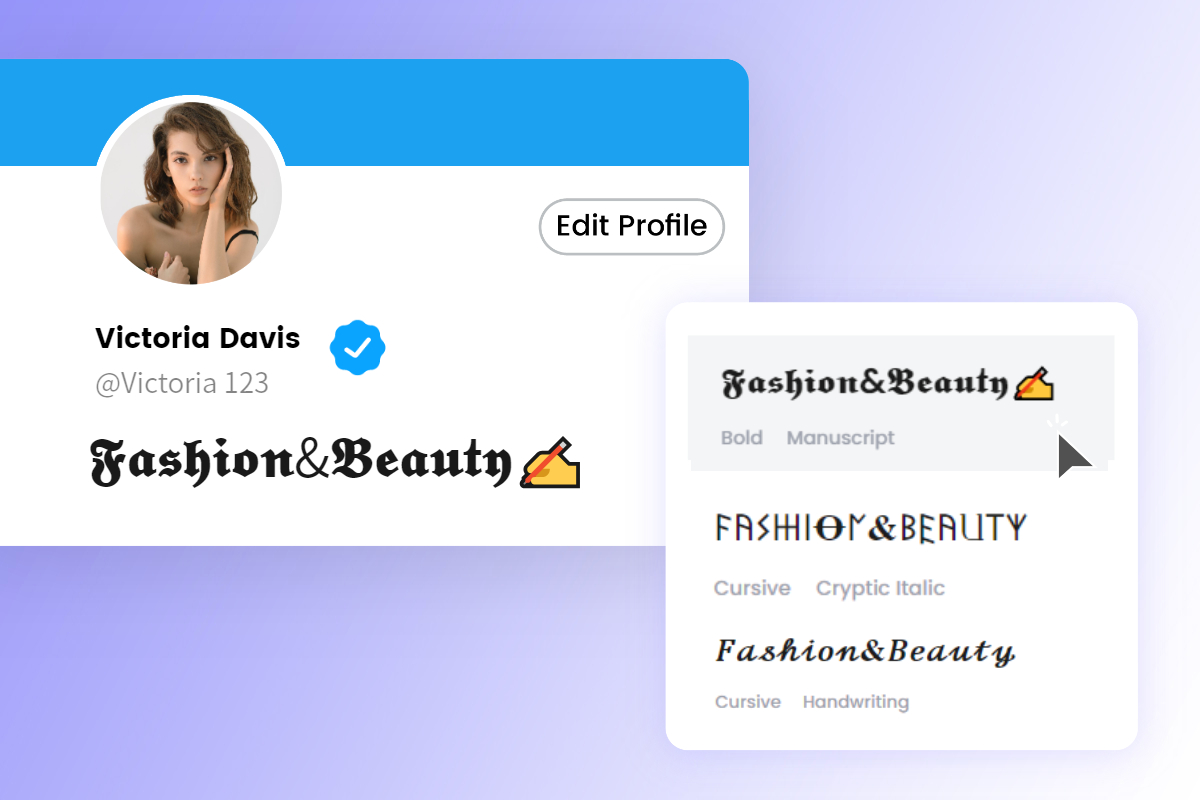How to Scan QR Code on iPhone & iOS (2024)
Summary: This is the post that shares 3 ways to help you scan QR code with your iPhone without installing third-party app, including using the iPhone’s inbuilt Camera app, Photos app, and the quick barcode scanner.
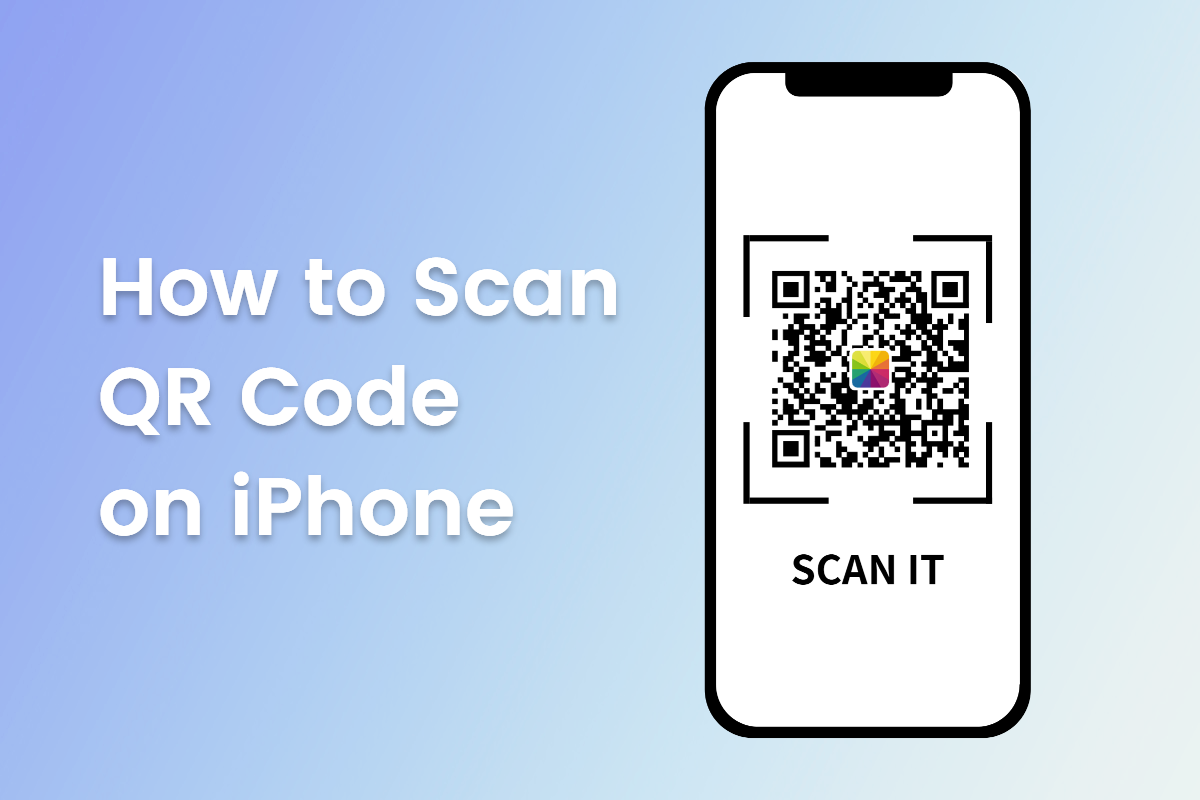
Scanning QR codes is the quick way for everyone to engage with others, from scanning QR code to follow others on the social media platforms, including the Instagram, Facebook, and WhatsApp, to using QR code scanner for opening Google forms or other documents.
With just an operation of scanning QR code with your iPhone, you can direct to the wanted information via those square barcodes everywhere. If you are still unfamiliar with iPhone QR scan procedure, you’ve come to the right place to master how to scan barcodes with iPhone and other Apple devices, including iPad and iPod.
In this blog, we will share how to scan QR Codes on iPhone without using the third-party QR scanner apps for iPhone. Whether you want to scan QR code with QR code scanner or scan QR code from image, we will get you all covered. Let’s get started!
How to Scan QR Code on iPhone Using Camera App
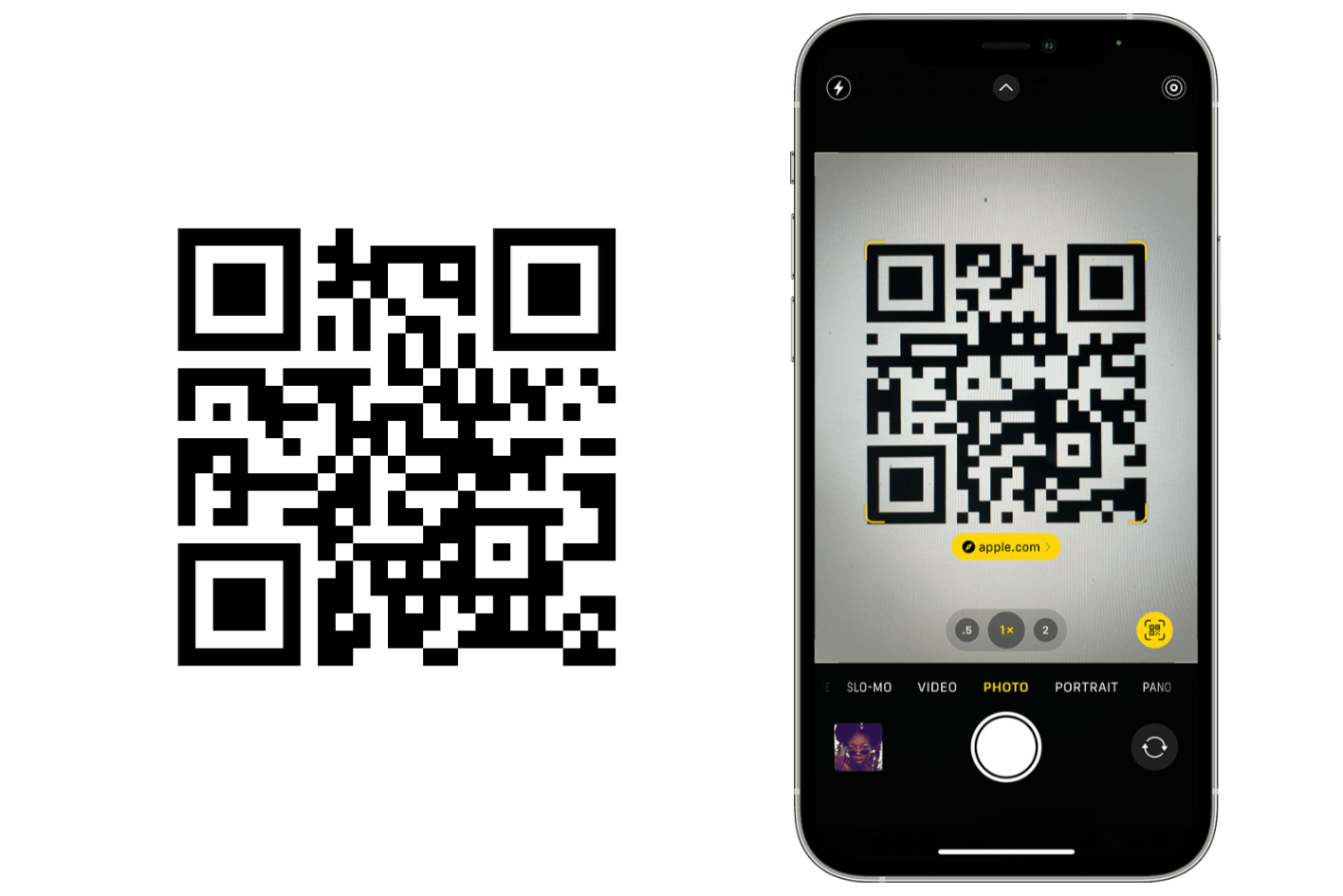
When you want to scan the promotional materials or the packages with barcodes, you can just use your iPhone’s Camera app to scan QR codes to find more informational you need via the printed or presented QR codes. And here’s how to scan a QR code with iPhone Camera App.
Firstly, you should check whether you have turned on the Setup permission to scan QR codes with iPhone Camera. Here’s how to open Setup permission to use iPhone QR code scanner in the Camera:
1. Open Settings app, and scroll down the screen to find the “Camera”.
2. Tap it, and turn on the setups of “Scan QR Codes”.
Now you can scan QR codes with your iPhone’s Camera App. Let’s check how to scan codes on iPhone below:
- Open the Camera app, and use your camera to focus on the QR codes you need to scan.
- Then, there will be a scanning box when focusing the barcodes, and you can see a yellow circle of light appear around the QR code.
- It means that you can tap it and go directly to the page that the QR code itself leads you to.
How to Scan a QR Code on iPhone with Photos App
If you have saved the posters or the images with QR codes to your Photos app on your iPhone, you don’t have to find another device to scan the barcodes. You just need to scan QR codes from images or pictures directly easily and quickly. Let’s see how to scan QR codes from pictures using the Photos app on your iPhone.
- Open the Photos app, and find the images that stores the QR codes you want to scan.
- You can see a “Scan” icon on the right bottom of the screen, and you can tap it to lead you to tap the highlighted QR codes to open the page by ticking the option you need in the new popup window.
- Alternatively, you can press the QR codes for a few seconds to open the pages.
How to Scan QR Code with iPhone’s QR Code Scanner in Control Center
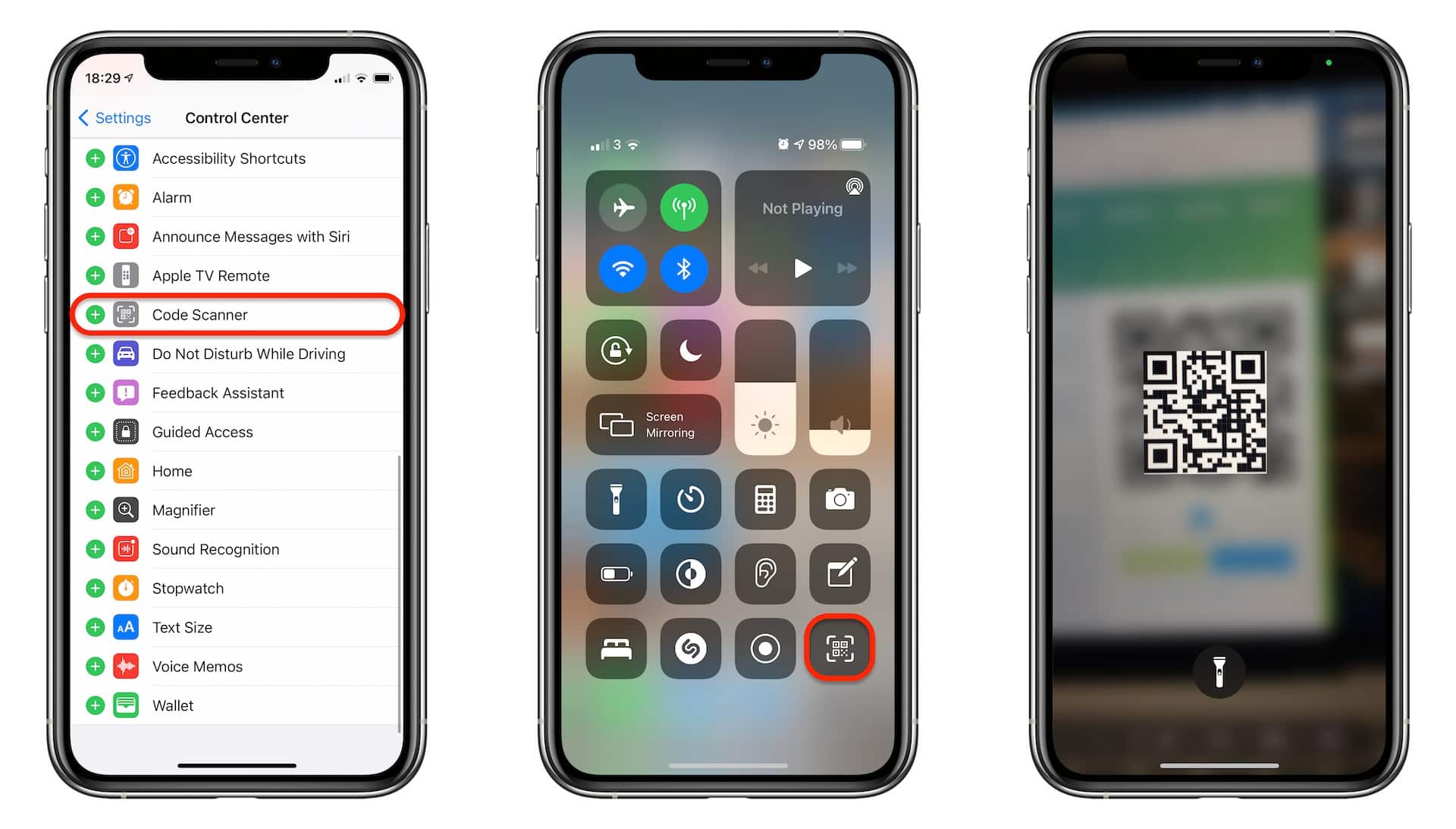
Actually, iPhone, iPad, and iPod offer you the quick access to scan QR codes by using the inbuilt barcode scanner in the Control Center. Now let’s check how to scan QR code on iPhone using the scanner:
- Unlock your iPhone or other Apple devices with cameras.
- Slide down the screen starting at the top right corner to open the iPhone’s Control Center.
- There you will see a QR code icon, and all you need is to tap it to open the iPhone’s QR code scanner.
- Then you can use it to focus on the codes to open the page.
iPhone QR Code Scan Related FAQs:
1. Does an iPhone have a QR scanner?
Yes, iPhone offers QR scanners for iPhone users to scan QR codes easily and quickly. You can use the iPhone’s Camera app, Photos app, or the QR code scanner on the Control Panel.
2. How do I scan a QR code on my iPhone without third-party QR code reader apps?
You can scan a QR code on your iPhone without installing the professional QR code scanner apps, since iPhone allows you to scan QR codes with its inbuilt QR code reader.
There are mainly three ways you can use your iPhone to scan QR codes. Firstly, you can try the Camera app to focus on the barcodes or scan the QR codes you have, and with just a tap on the checked QR codes, you can switch to the page that the codes lead you to, including the Instagram profile page, connecting to WiFi, opening the locations, and much more. Secondly, you can scan the QR codes from images by pressing or taping the “QR codes” to switch to the page. Lastly, you can use the QR code scanner on the Control Center to scan the QR codes.
3. What Kind of QR codes I can scan using my iPhone?
You can scan a variety of QR codes that are created by the QR code generators, including the Link QR codes, WiFi QR codes, Google Form QR codes, Instagram QR codes, Location QR codes, Vcard QR codes, and other dynamic or static QR codes.
Conclusion
In the digital era, QR codes have become increasingly common. Whether it's for making payments, accessing information, or connecting with businesses and brands, being able to scan a QR code is an essential skill. In this post, we have shared how to scan QR codes on iPhone with three main methods, including using the Camera app, Photos app, and the QR code reader in the Control Center.
With these three ways, you don’t have to download the professional QR code scanner app or the QR code reader. From the dynamic QR codes to the static QR codes, iPhone’s inbuilt QR code scanner handles all easily. Hope you find this blog helpful!