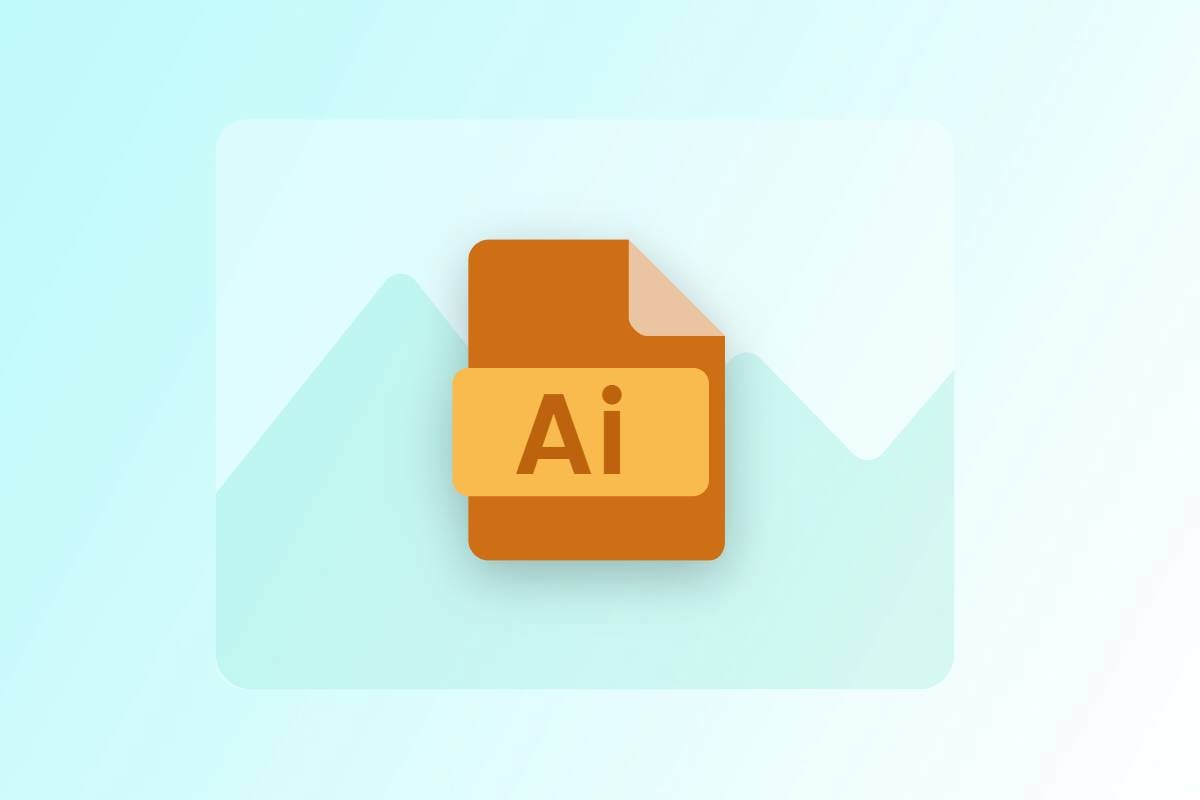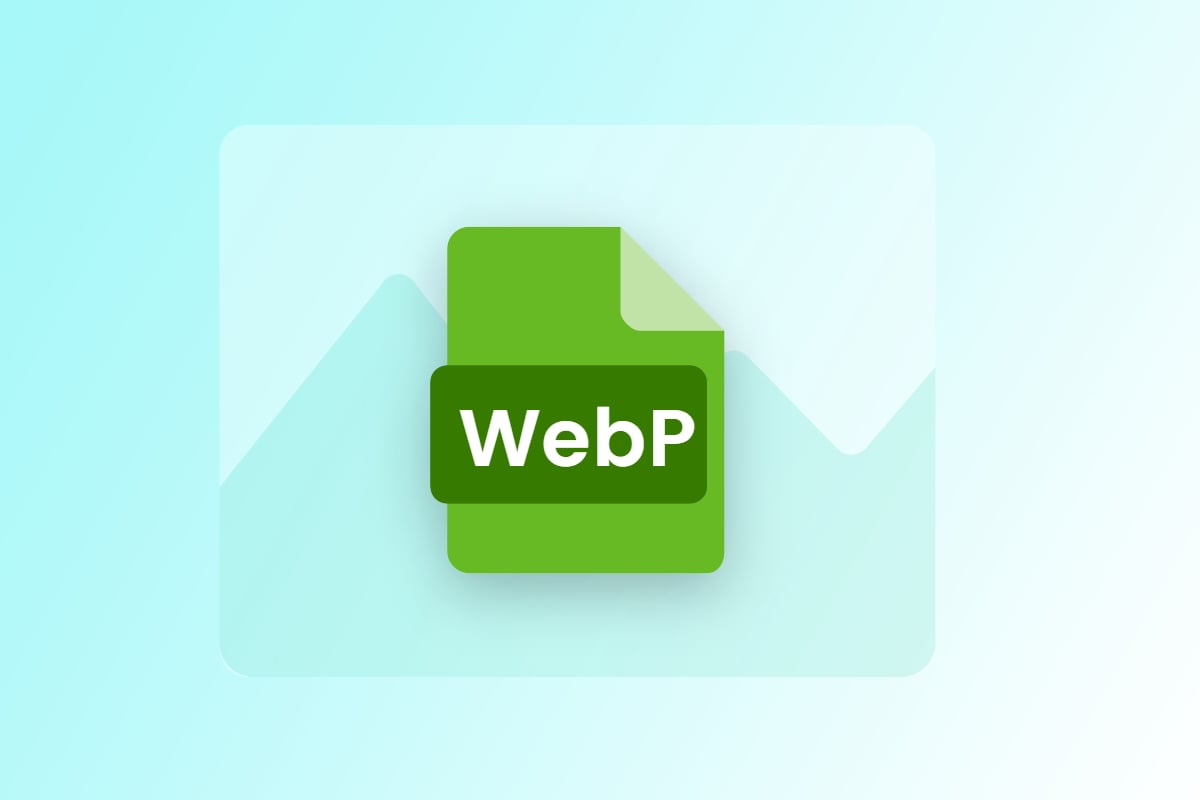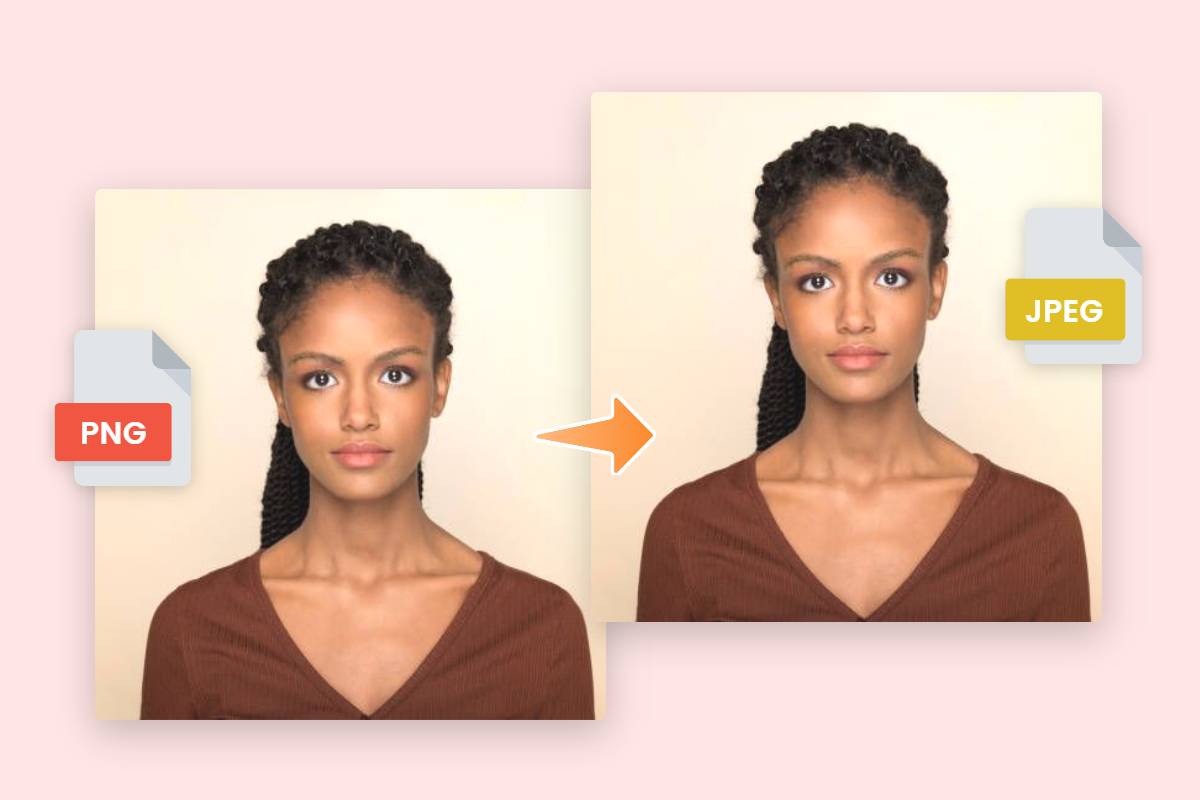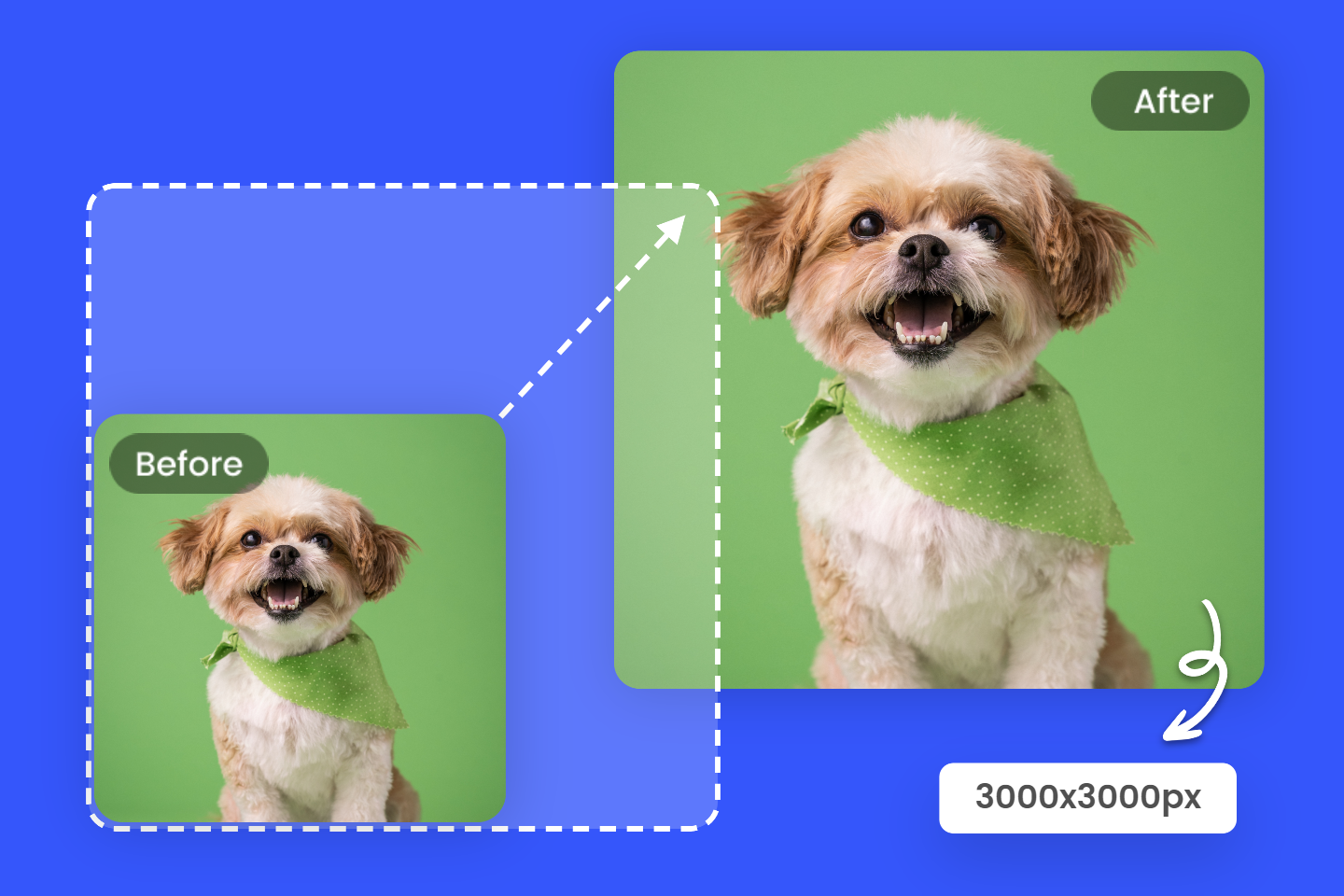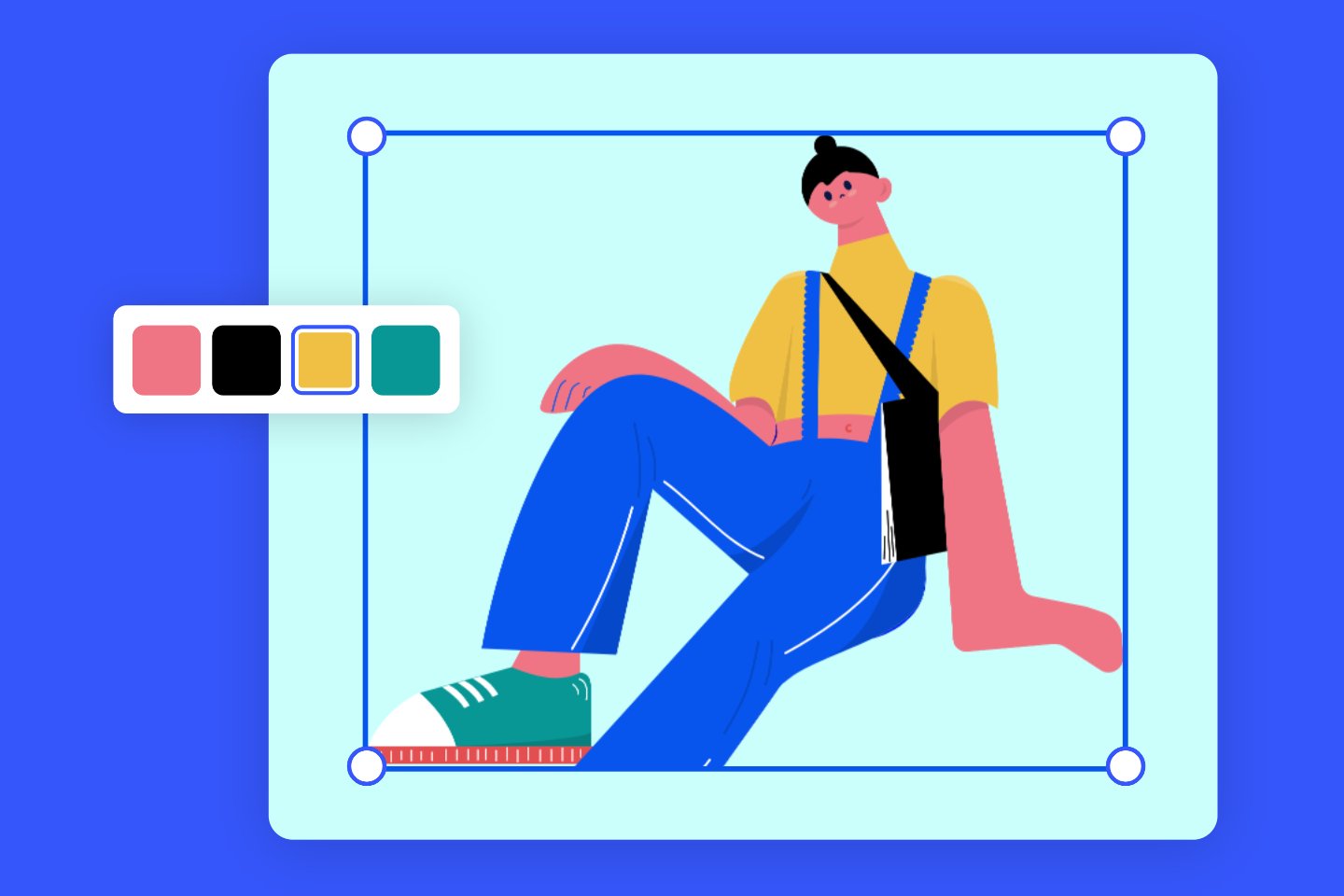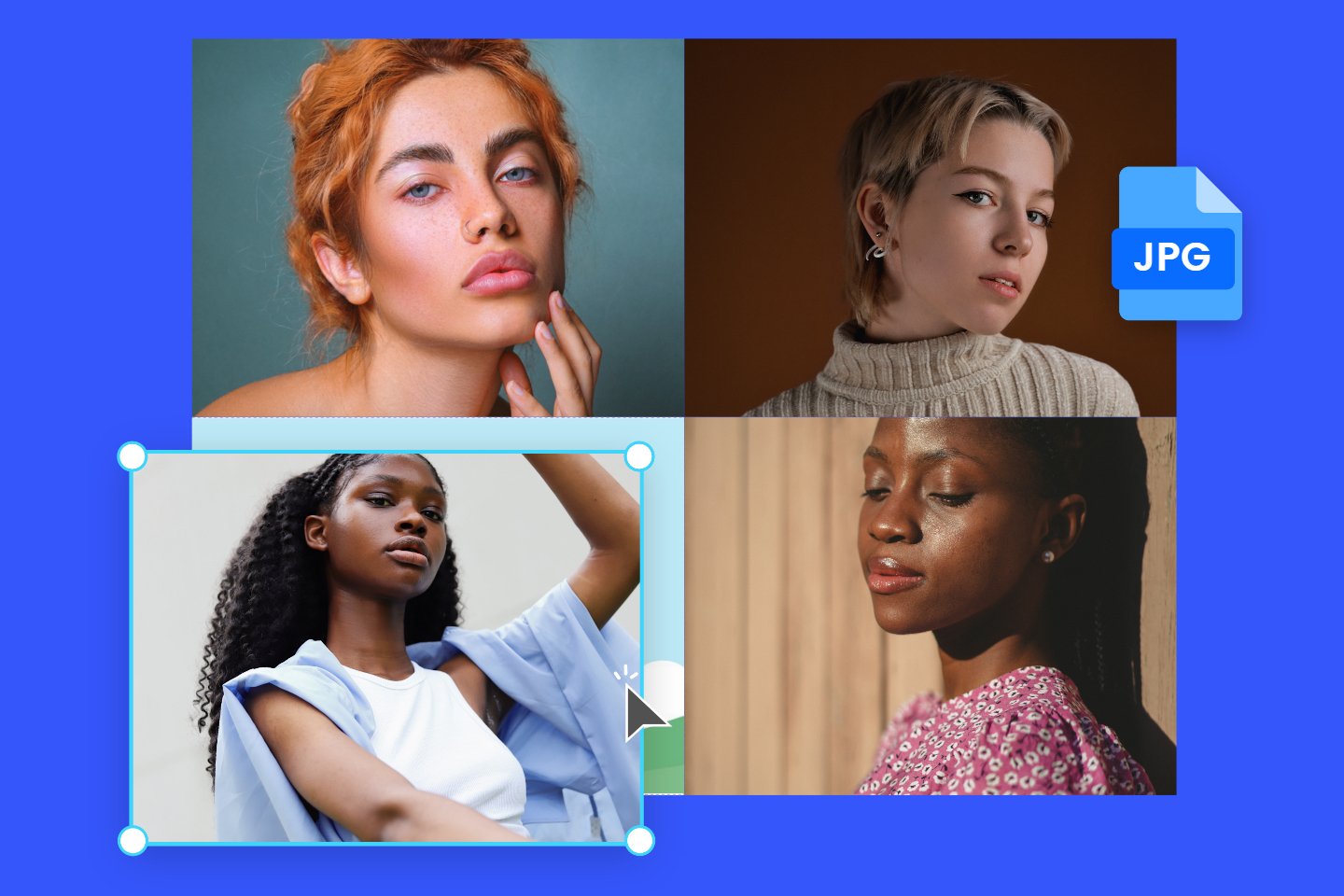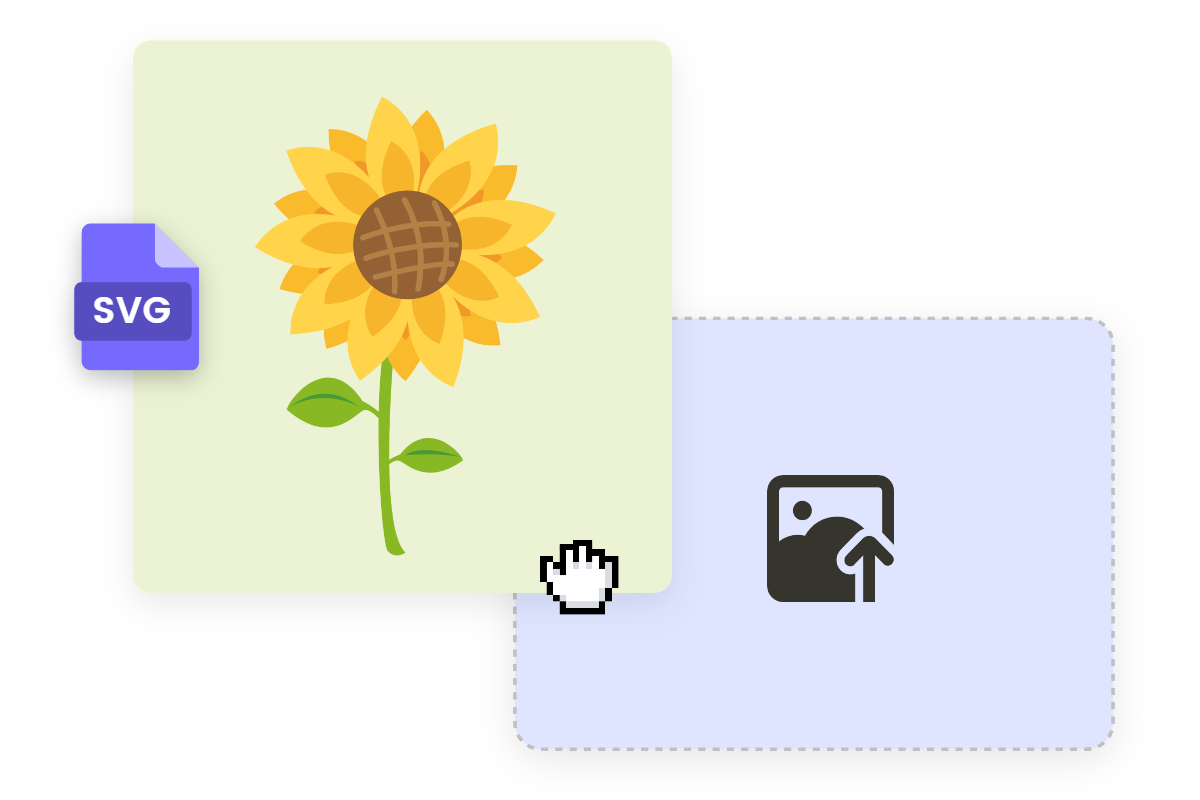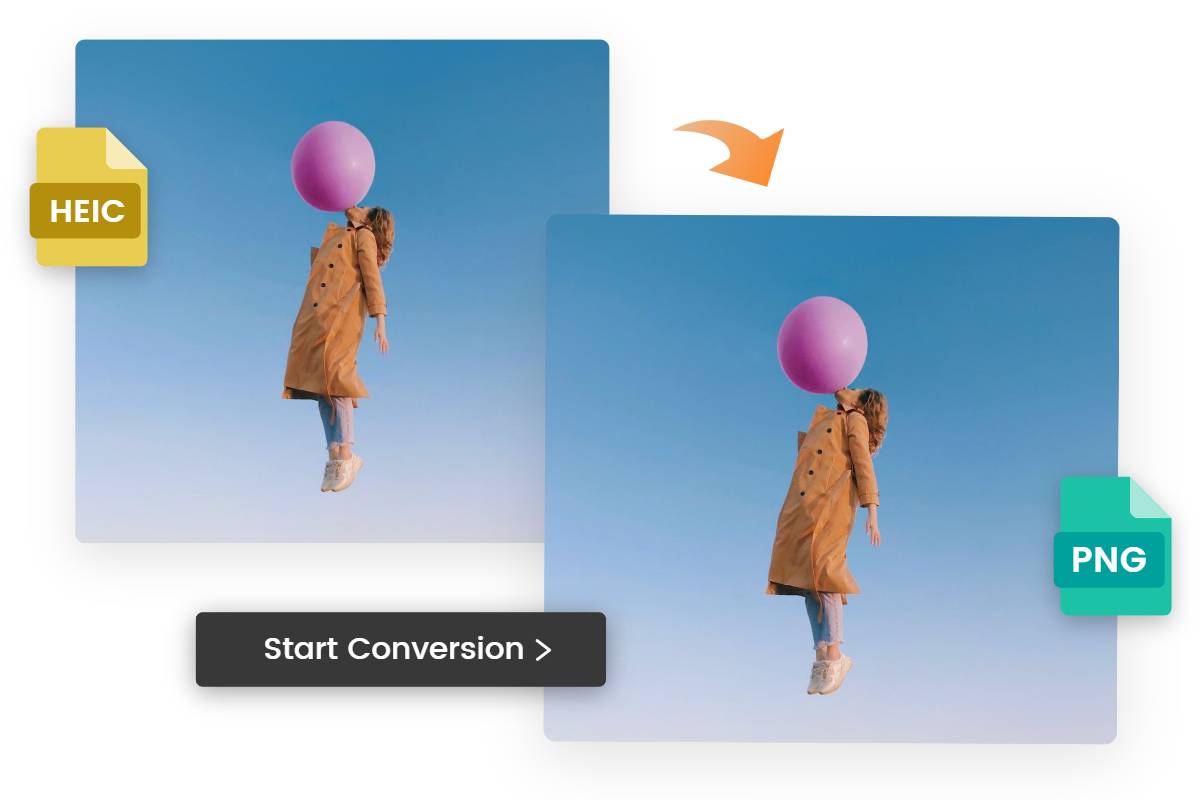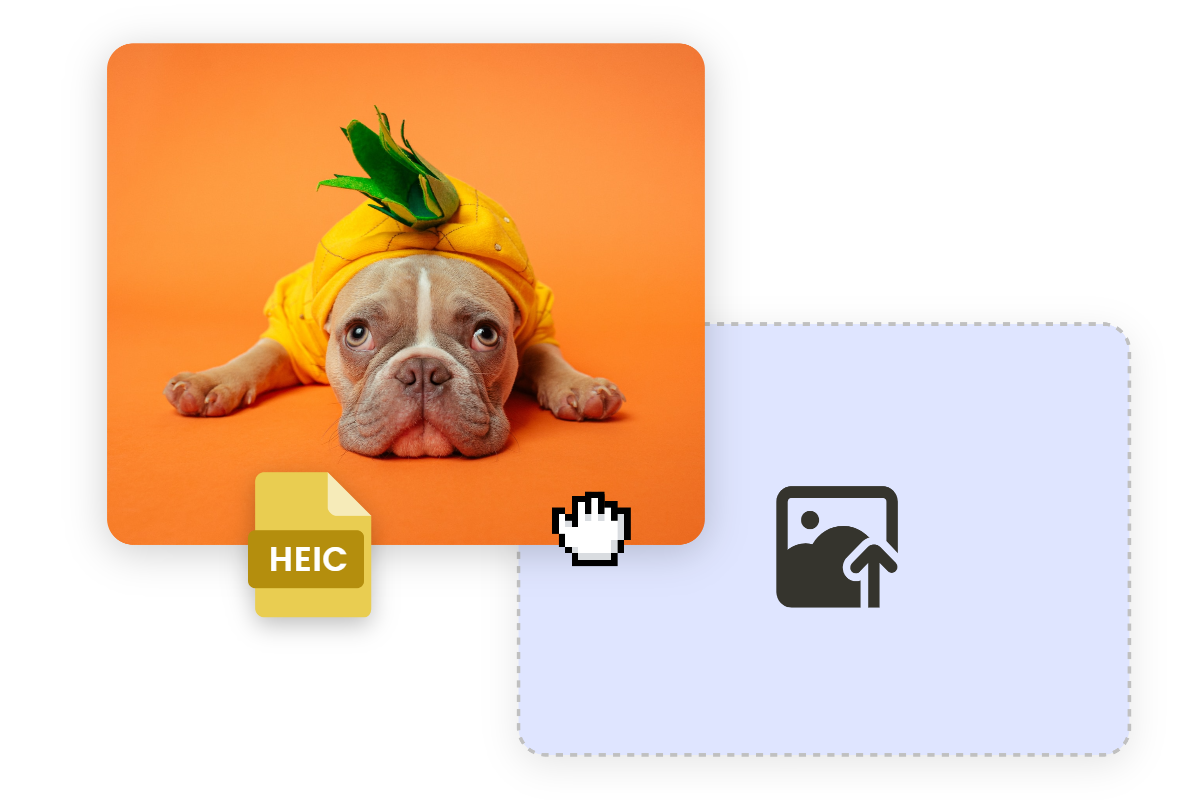How to Save WebP as JPG: Step-by-step Guide
Summary: In this post, we will tell you what is JPG and what is WebP, and also show you 7 ways to save WebP as JPG.
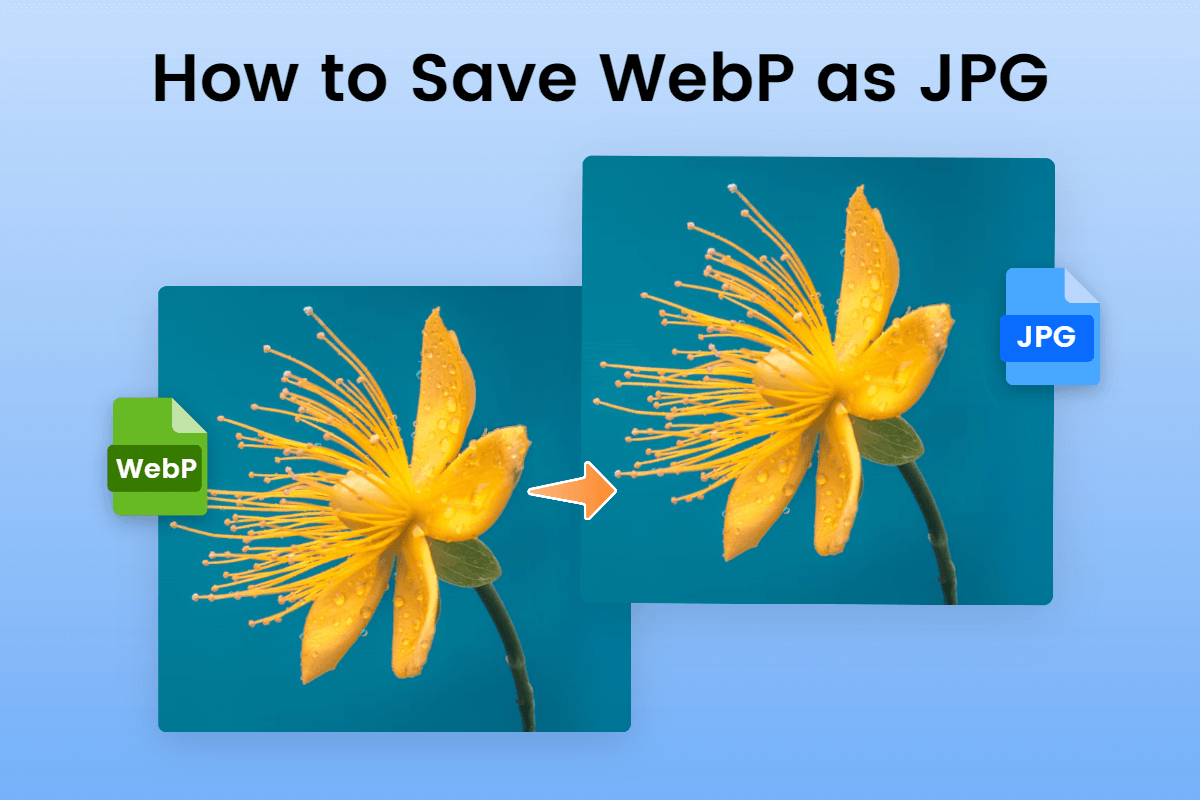
WebP image format can reduce file size while maintaining its high quality, thus it’s the best choice for boosting web performance. However, not all the web browsers and photo editors support WebP files. Its compatibility issues may lead to the convenience in your work.
Instead, JPG is a common digital file format and widely used online. It has a higher compatibility than WebP. Thus it’s quite necessary to know how to save WebP as JPG.
In this article, we’ve collected the top 7 useful ways to save WebP as JPG. You can adopt these ways to convert WebP to JPG so that you can deal with all kinds of projects. Now let’s get started.
WebP VS JPEG
What is a JPG?
JPG (JPEG) is a common image file format. It’s widely used in digital photography, graphic design, web design, and more. It can make the trade-off according to the sensitivity of human eyes to color and detail in image data compression, so as to achieve a higher compression ratio, thereby reducing image file sizes and facilitating storage and transmission.
What is a WebP?
WebP is an image format that uses both lossy and lossless compression techniques to reduce file size while preserving visual quality. It was developed by Google in 2010 as an alternative to other image formats such as JPEG and PNG.
Why convert WebP to JPG?
WebP files cannot be directly opened on Windows, so you must convert WebP to JPG before viewing them on your computer. Besides, not all browsers and image editors support WebP files, and compared to it, JPG can be used on almost all devices and browsers. Thus it’s highly recommended for you to convert WebP to JPG to make your work easier and faster.
7 Ways to Save WebP as JPG
1. Use an online image converter
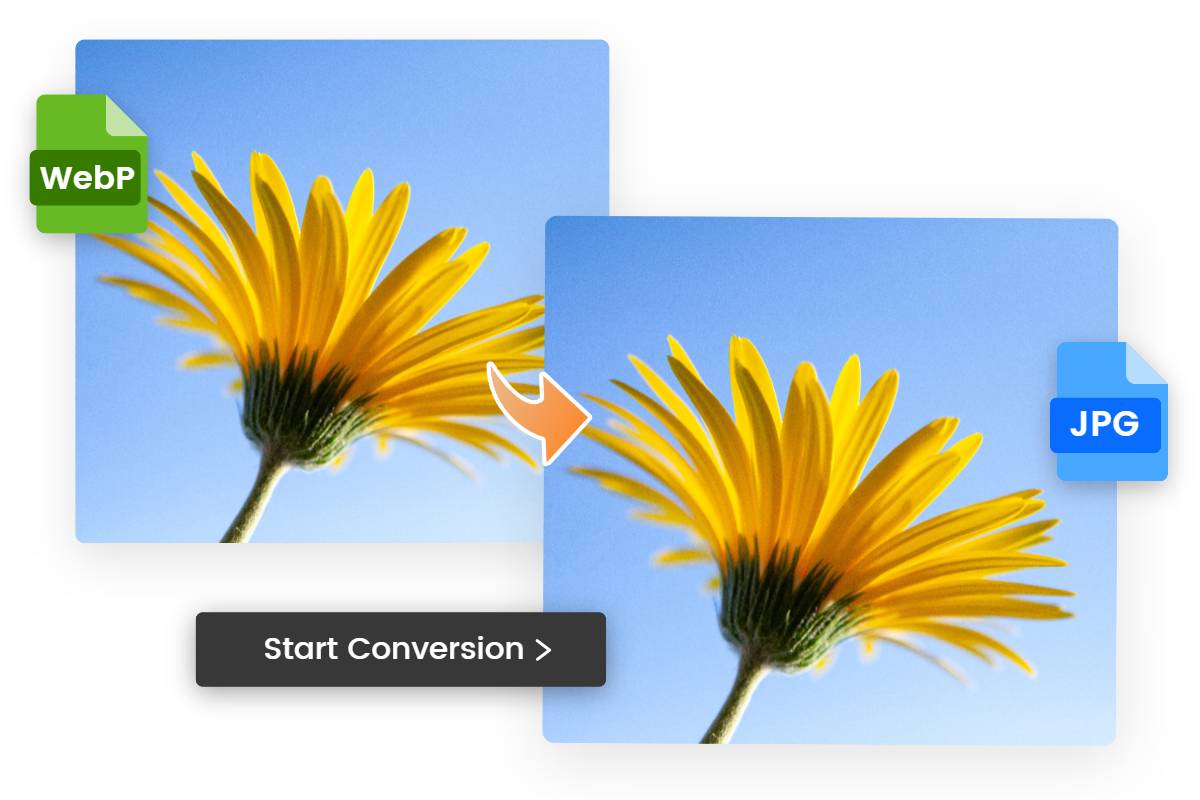
Easily convert WebP files to JPG without losing quality using Fotor's free online WebP to JPG converter tool. Fast, easy, and batch converting supported.
There are many ways to save WebP as JPG. Using an online image converter can be the easiest. No need to install any software, just need stable internet and you can process image conversion. Among the online tools to convert image formats, Fotor's image converter must be your top choice.
With its user-friendly interface, you can convert WebP to JPG within seconds. The whole process is easy, fast, and free! Moreover, Fotor’s Webp to JPG converter guarantees a top-notch result and provides batch converting service, helping you save time and energy.
Now let’s see how to save WebP as JPG with Fotor:
1. Click on the “Convert WebP to JPG” button.
2. Upload or drag and drop the WebP files you want to convert to Fotor.
3. On the right side of the screen, you can see the “Convert Images” option. Below it, set the “Format” to “JPG” and “Image Quality” to “High”.
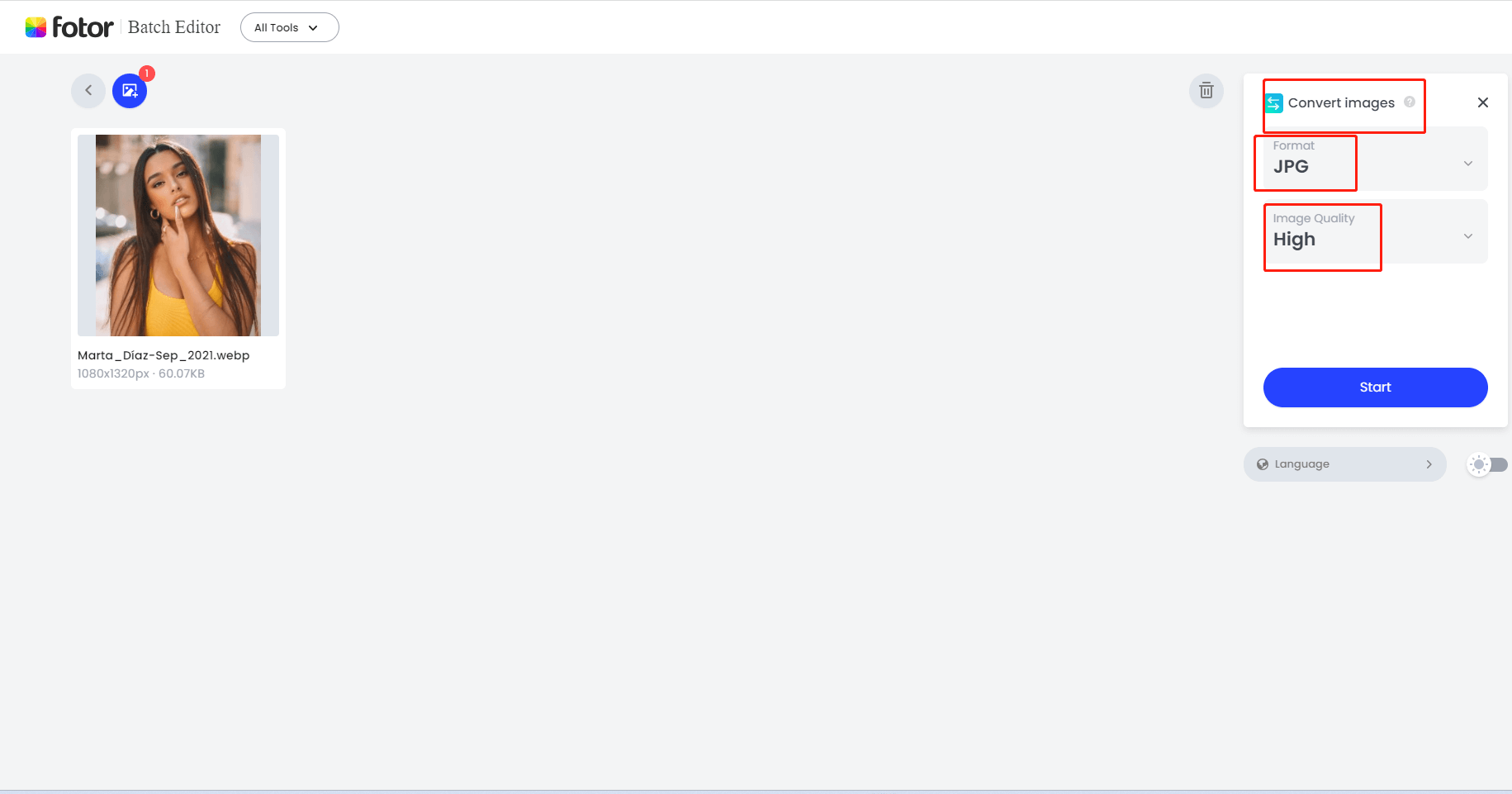
4. Tap on the “Start” button to begin the image conversion.
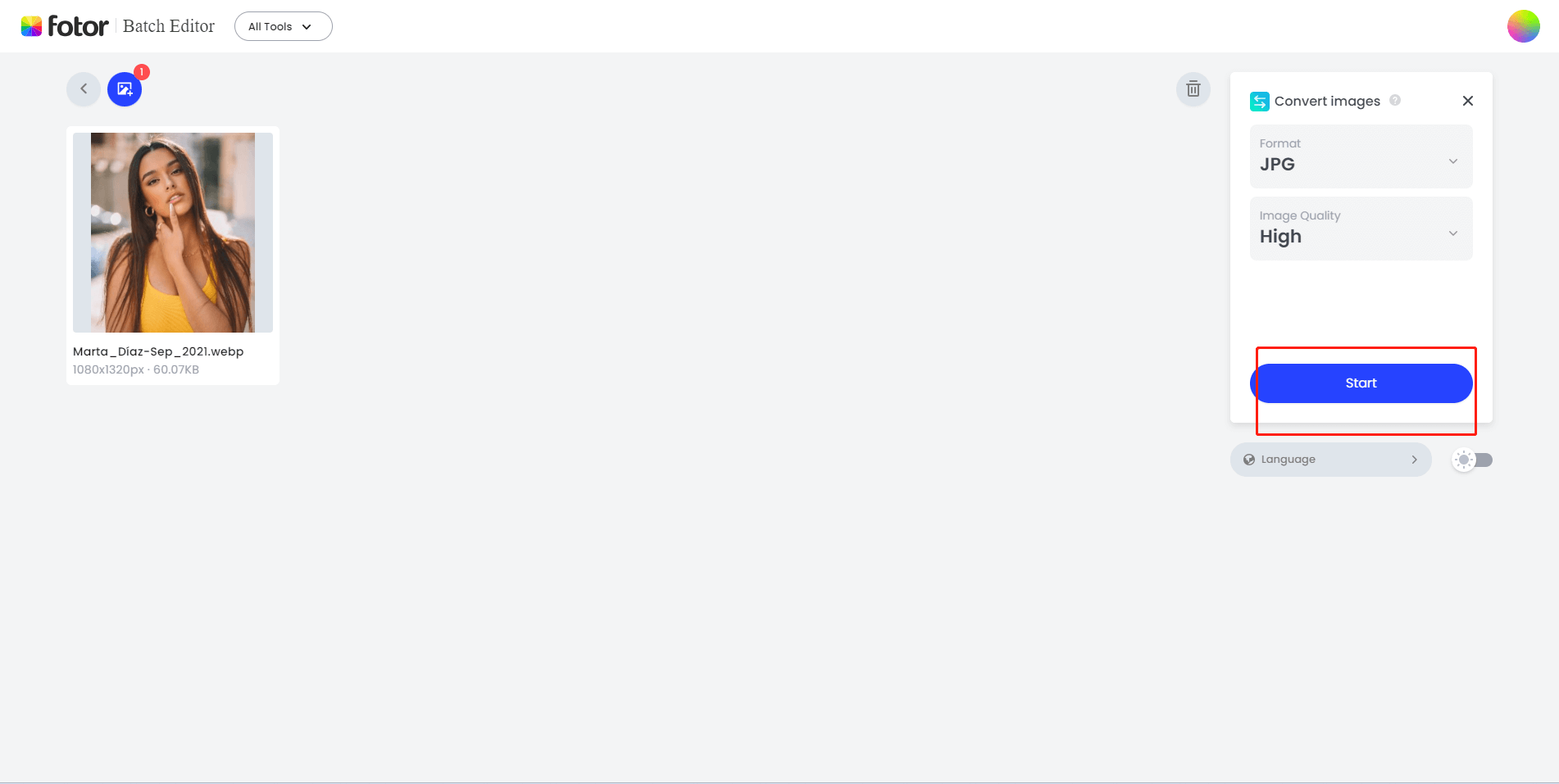
5. Once the conversion is done, download the converted JPG image to your computer.
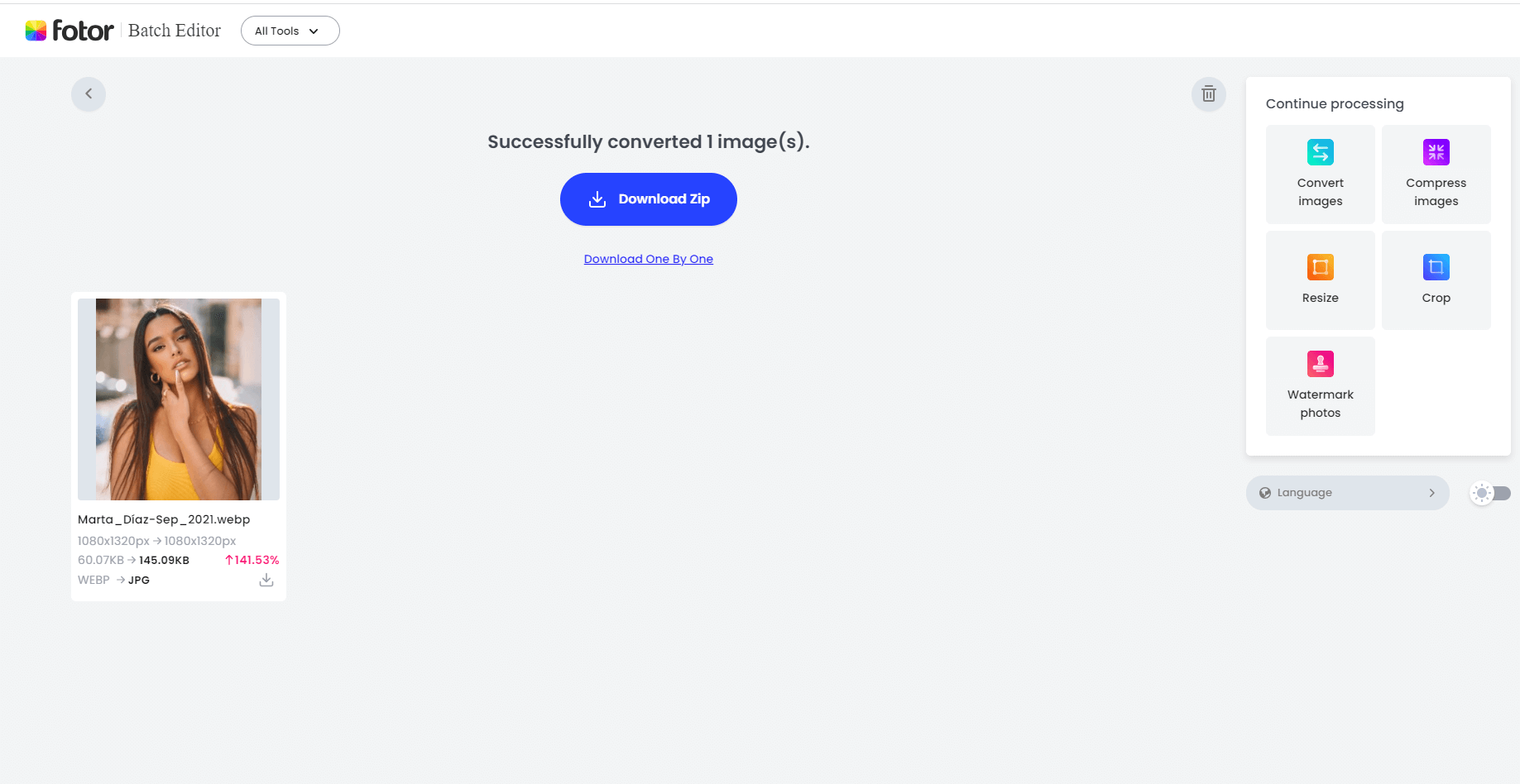
2. Use Paint on Windows
If you’re a Windows user and want to open a WebP file on your computer. You can use the built-in program like Paint to save WebP as JPG. Paint is a default app on Windows and also a powerful graphics editor with a range of uses. With it, you can easily change Webp to JPG.
Here’s how to save WebP as JPG with Paint:
1. Click the Start menu on your Windows, then search and open the Paint app.
2. Click on “File” > “Open” to open the WebP file you want to convert.
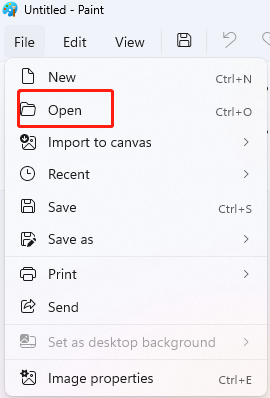
3. Select “File” > “Save as” > “JPEG picture” to save the file as JPG. Choose a folder to save your converted image to.
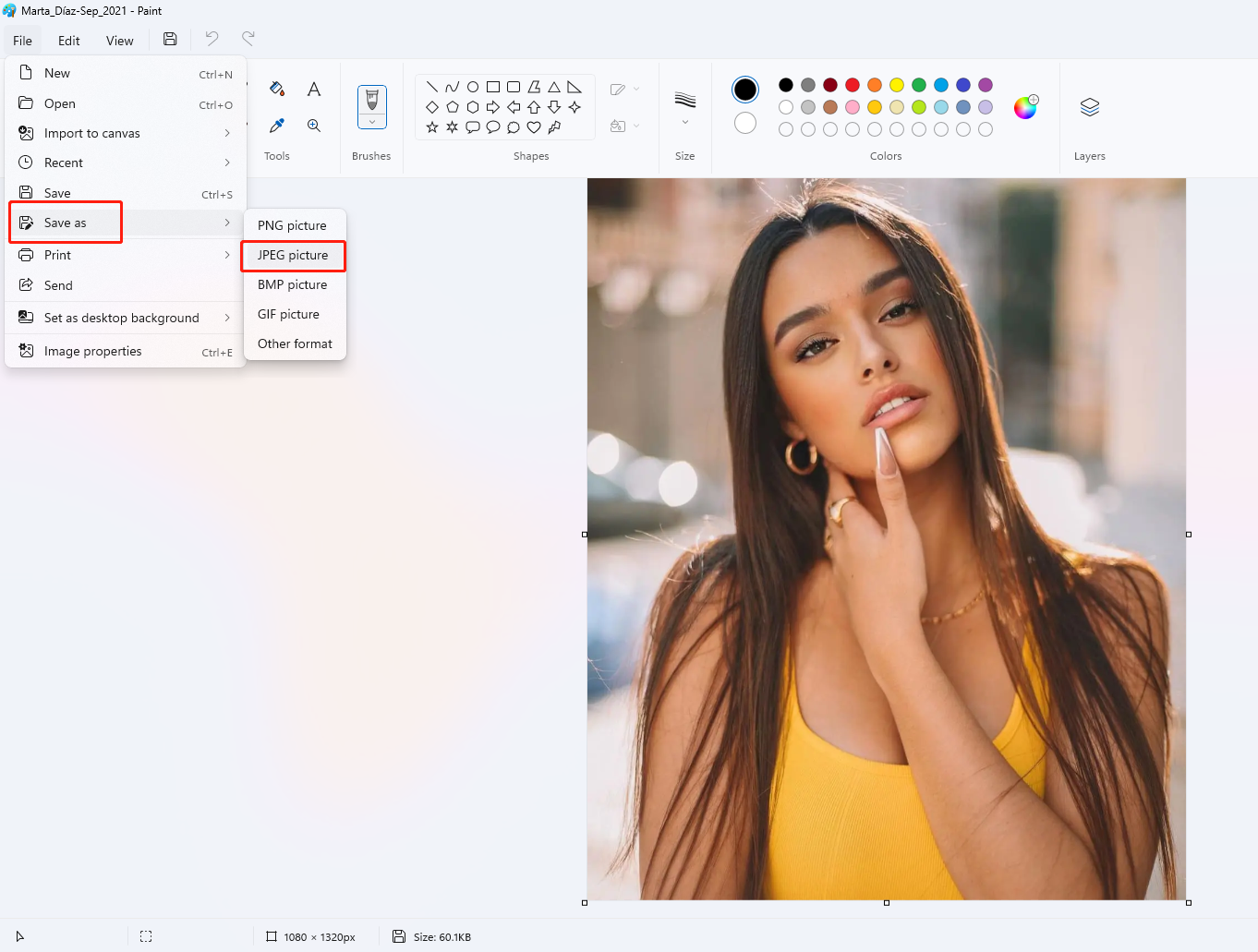
3.Use Preview on Mac
For Mac users, there is also a default app: Preview to help you easily and quickly save WebP as JPG. Preview is a great image editing program with the ability to crop, resize, and convert files. Below are the steps on how to convert Webp to JPG on Mac:
- Open the Finder on your Mac and choose the WebP file.
- Double-click the file to make it open in the Preview app.
- In the top menu bar, click on “File” > “Export”.
- In the Export dialog box, set the “Format” to “JPEG”.
- Adjust the file name and location as needed then click “Save”.
4. Use a desktop image converter
Desktop image converters are great tools to convert images to any file format you desire. Besides, they offer customized options to edit and enhance your images. Here we’d like to recommend Adobe Photoshop. It’s a widely used image editing software, and with its abundant tools and features, you can process all sorts of work related to photo editing to fit your needs.
Converting a WebP to JPG is easy to do in Photoshop. Here are the steps:
- Install the Photoshop app on your computer and open it.
- In the menu bar, click on “File” > “Open” to open your WebP file.
- Then select “File” > “Save As” to choose the saving type as “JPEG” and indicate a folder to save your converted image to.
- In the pop-up window of “JPEG Options”, set the “quality” to “high” and click on “OK”.
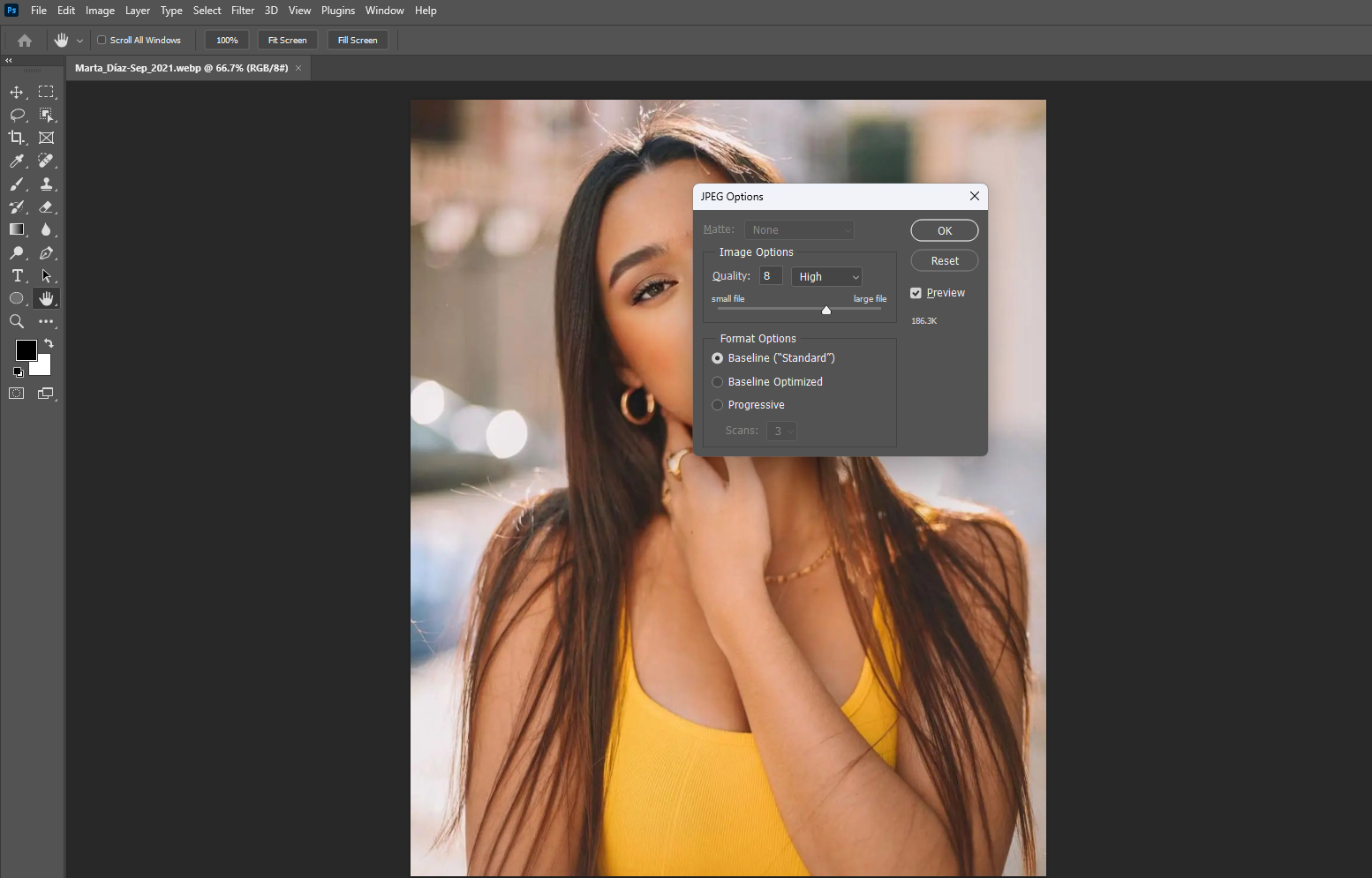
5. Take a screenshot
This is not that conventional compared to the four ways above, but it works. And it may influence the image quality. But you can use it to meet your basic requirements. Now let’s see how to save WebP as JPG by taking a screenshot:
1. Find a WebP image. You can either screenshot directly from a webpage, or open the image in a new tab by right-clicking or Ctrl-clicking the image and selecting “Open in new tab”.
2. Then you can press the screenshot button. On Windows, tap “PrtScr” and on Mac, tap “Cmd+Shift+3”.
3. Open a photo editor according to your liking. Here we open Paint on Windows.
4. Below the menu bar, click on the “Selection” option.
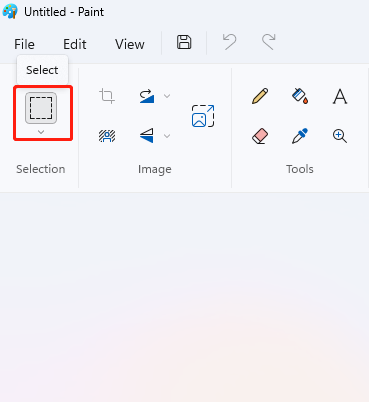
5. Then right-click on the canvas and choose “Paste” to paste the screenshot into the canvas.
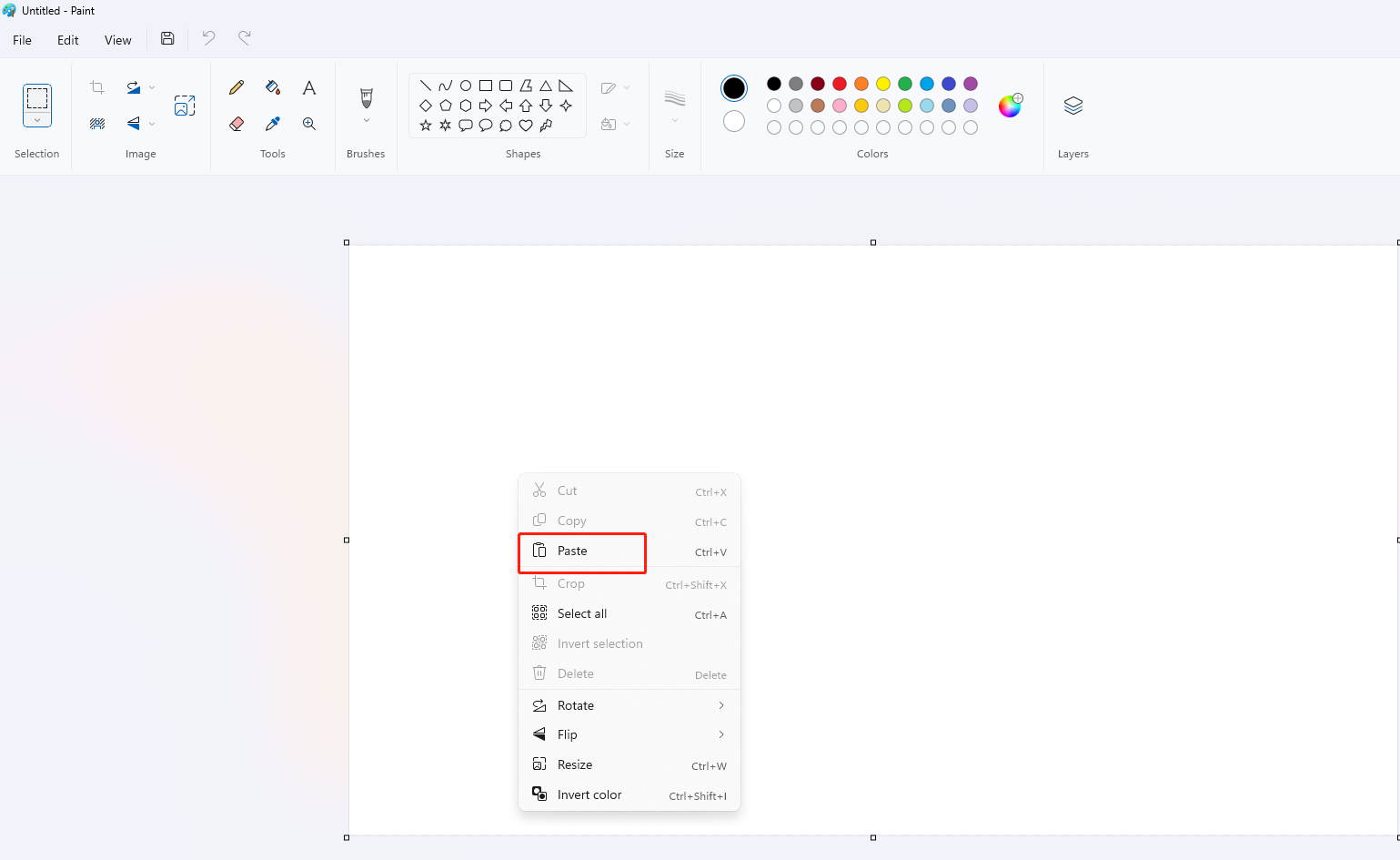
6. On the top menu bar, choose “File” > “Save as” > “JPEG picture” to save the file as JPG.
6.Use Chrome Extensions
Chrome extensions are great little plugins to meet users’ different needs, including saving WebP files to whatever format you want. Install and activate them, users can easily convert WebP to JPG, PNG, or other formats. Here we mainly introduce the “Save image as Type” extension.
Here’s how to change Webp to JPG with it:
1. Search the “Save image as Type” plugin on Google and install and add the extension to your Google Chrome.
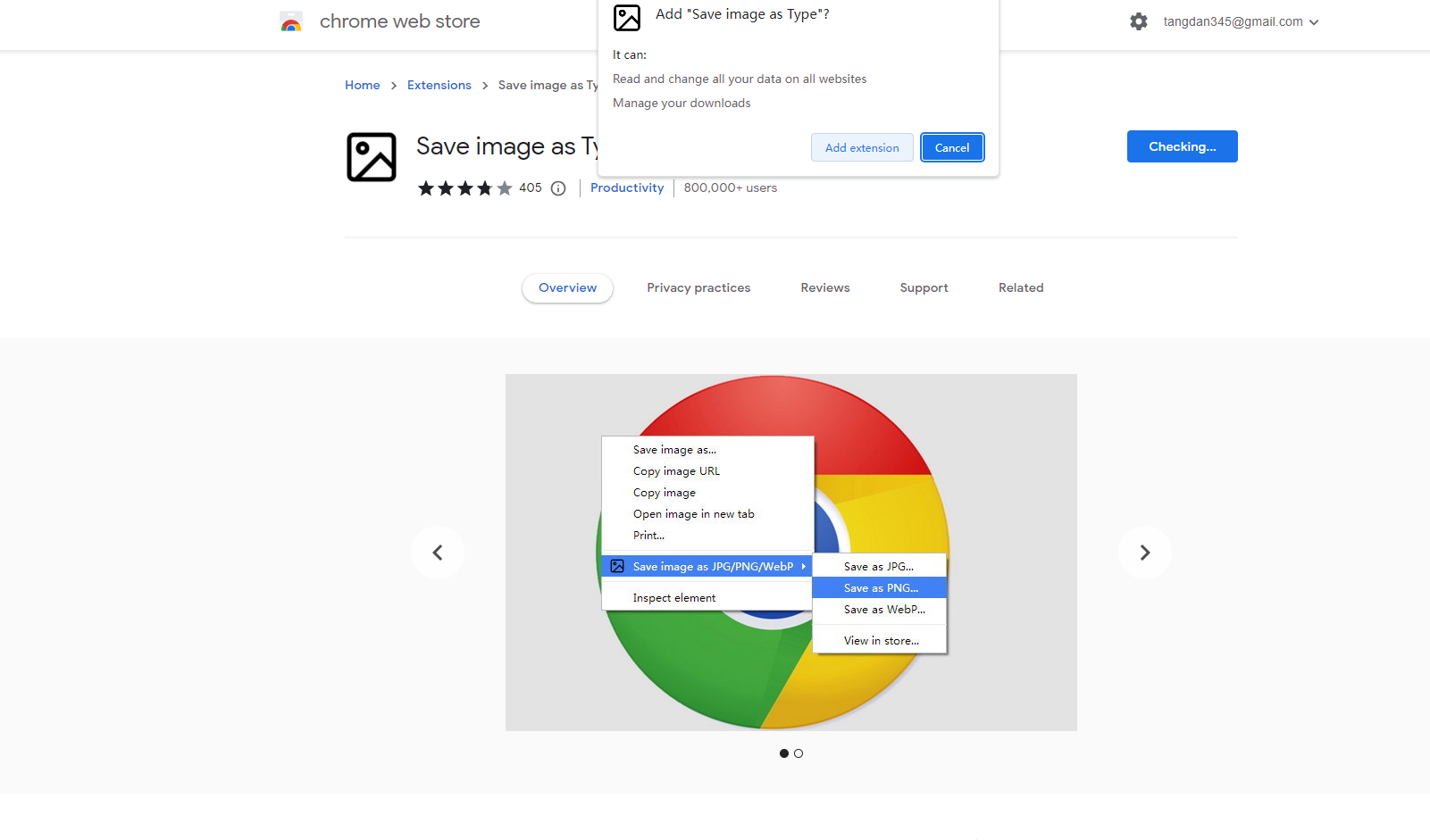
2. Right-click on the WebP image and select the new option “Save image as Type”, and then choose “Save as JPG”.
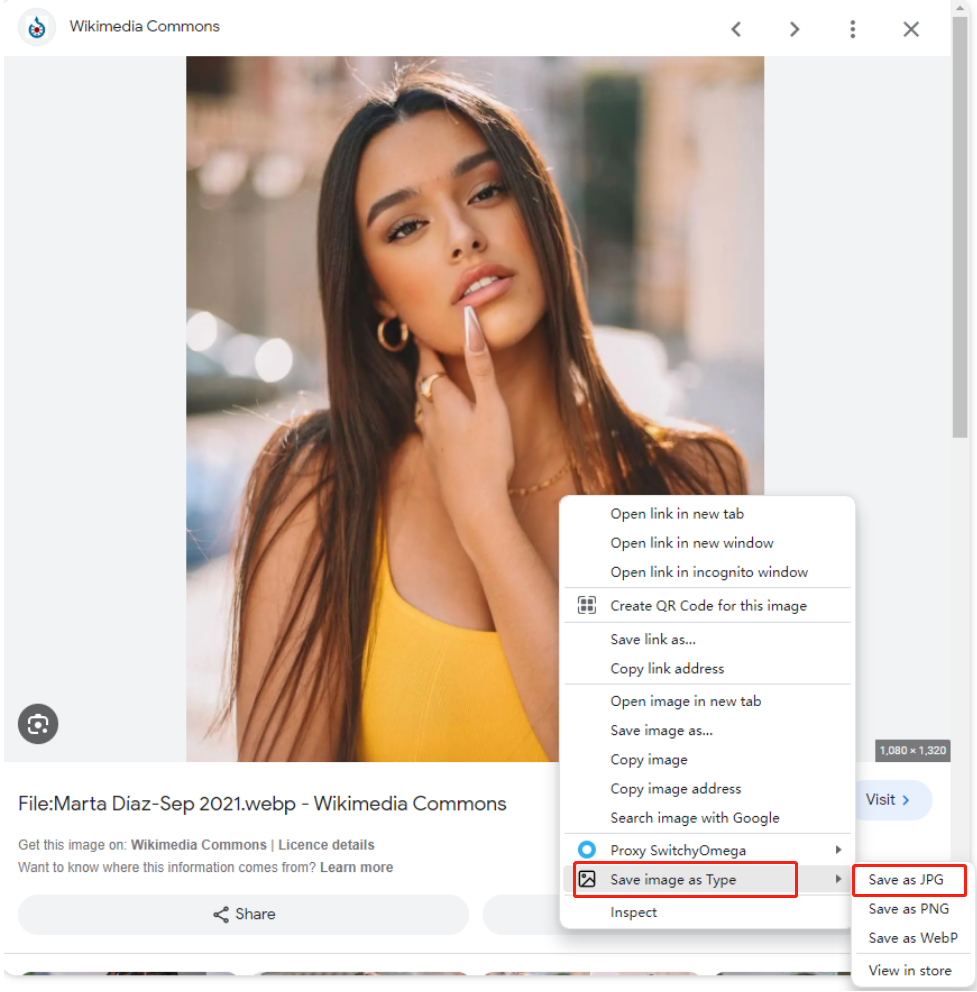
3. In the pop-up window, choose a folder to save your converted image to and click on “Save”.
7. Edit Image URL
Editing the image URL when you save WebP images from Google Chrome is an easy and fast way to convert WebP to JPG. Let’s see how to do it:
- Right-click on the WebP image file and choose the “Copy image address” option.
- Open a new browser tab and paste the image address.
- Remove the “-rw” at the end of the URL and press Enter. This URL extension makes the image display as a WEBP.
- Right-click on the image and choose “Save image as” to save the image file as a JPG.
FAQs About How to Save WebP as JPG
1. Why are images saved as WebP?
According to Google Developers’ documentation, WebP images are more than 25% smaller than other image formats like JPG and PNG. So they are easy to load on the web, and helps web pages load faster. So, if chrome saves images as WebP, then, the website owner is serving images in the WebP format to its visitors so that the website loads faster.
2. How to open a WebP file?
You can open a WebP file on your browser like Google Chrome Or Microsoft Edge, or use built-in programs like Paint on Windows and Preview on Mac. Furthermore, you can use image viewers like Windows Photo Viewer, ImageGlass, or image editors like Fotor and Photoshop to open your WebP files.
3. How to convert WebP to PNG?
You’re recommended to use an online image converter to do this work. Fotor WebP to PNG converter can help you convert WebP to PNG in a snap. It’s easy to do: First, upload or drag and drop the WebP file to Fotor. Then, choose the “Format” as “PNG” and “Image Quality” as “High” and click on the “Start” button. Finally, download the converted PNG file to your computer.
Conclusion
WebP is an image file format that is becoming popular due to its top-notch compression quality. However, not all web browsers and platforms can display WebP files. So you must convert WebP to JPG in exceptional cases to get things done.
The tools and ways listed above are useful solutions to how to save WebP as JPG. Among them, using an online image converter like Fotor is the easiest and fastest, since it only requires stable internet. And plus, you can use it to customize your JPG images to make them visually captivating. Try now to start the quick image conversion!
Thanks for reading! Hope you find this article helpful!