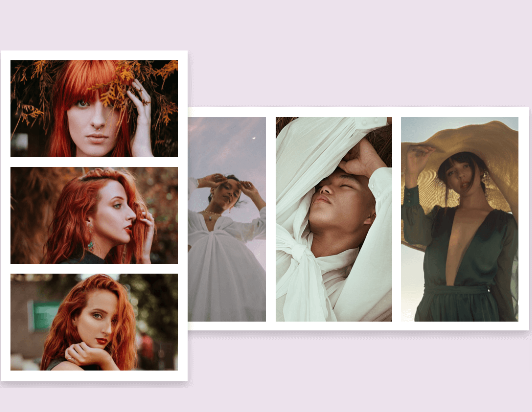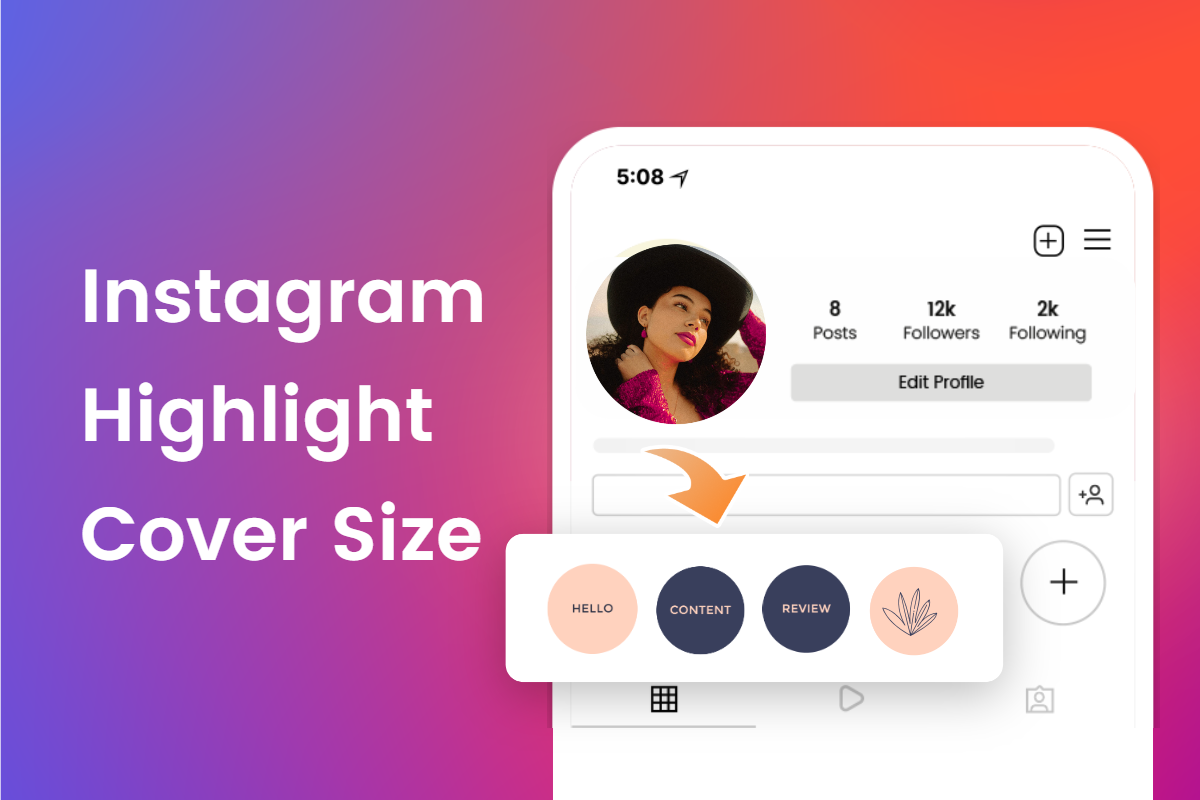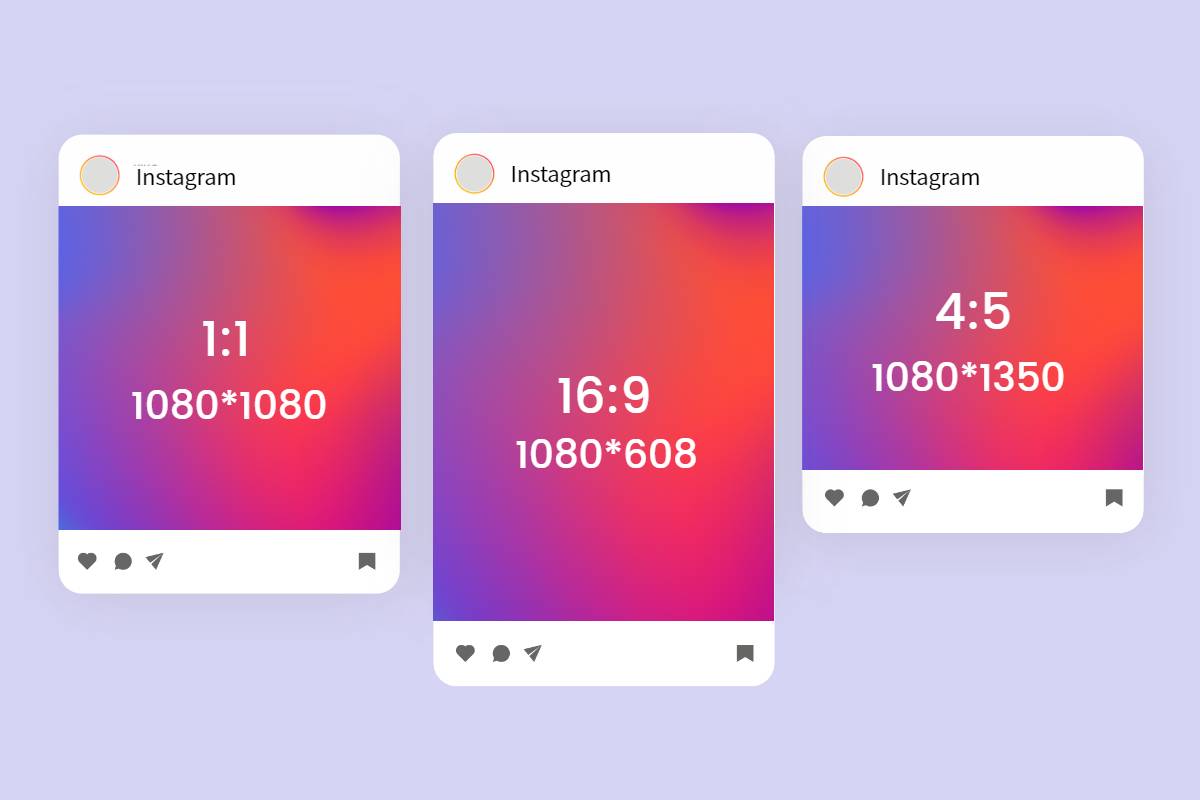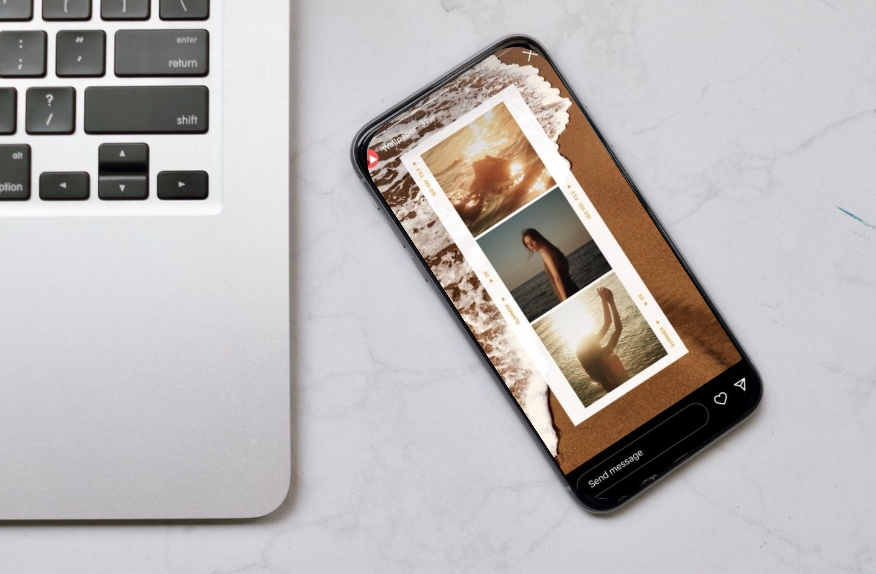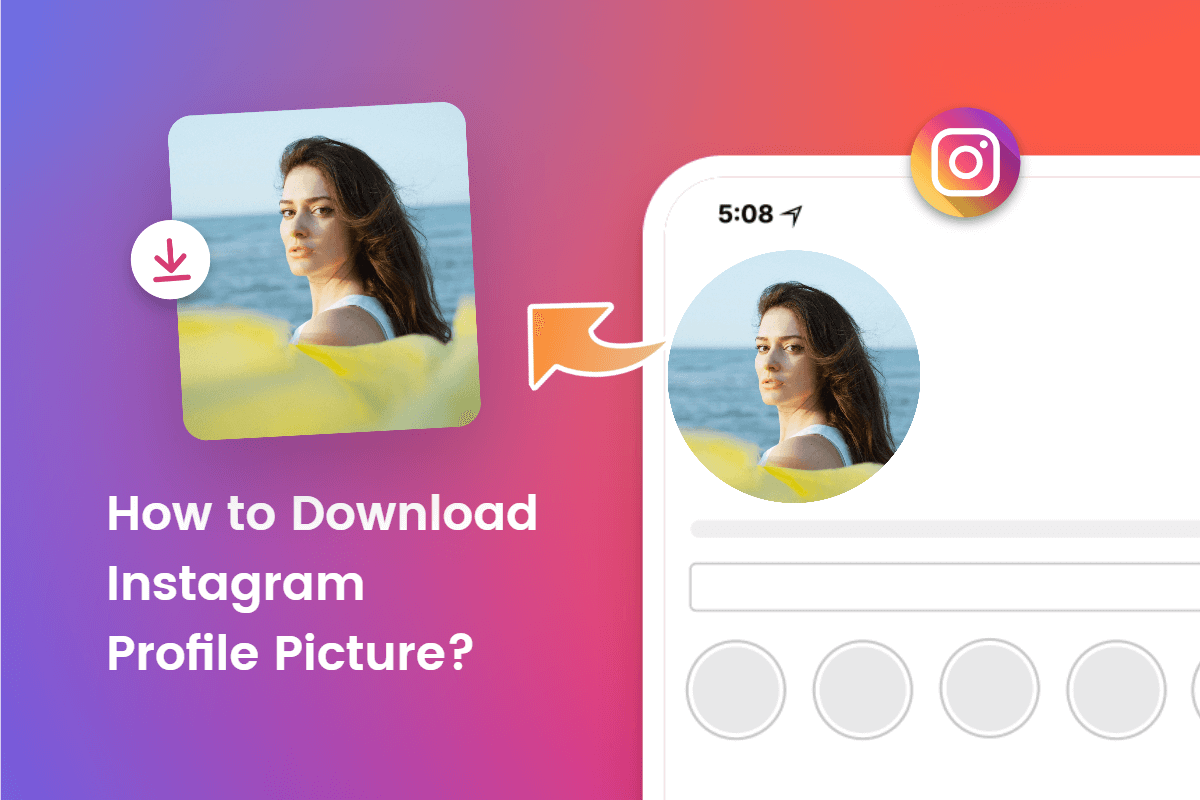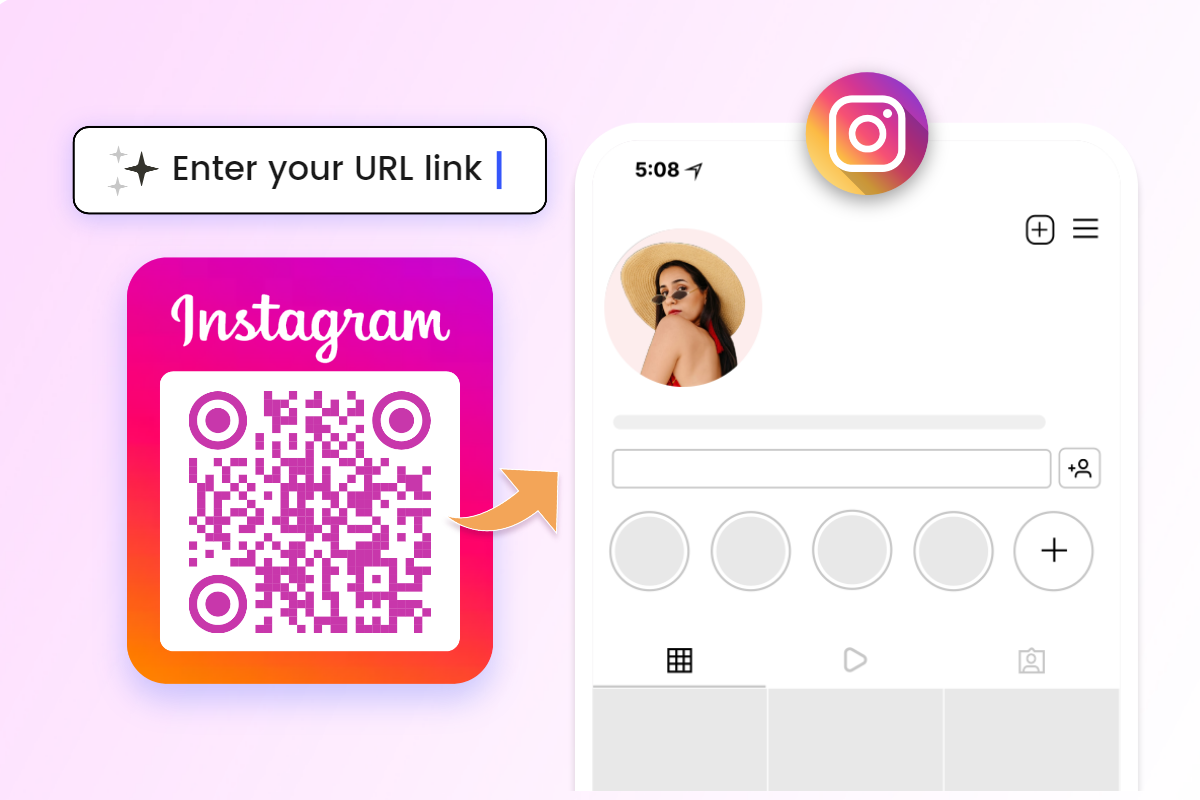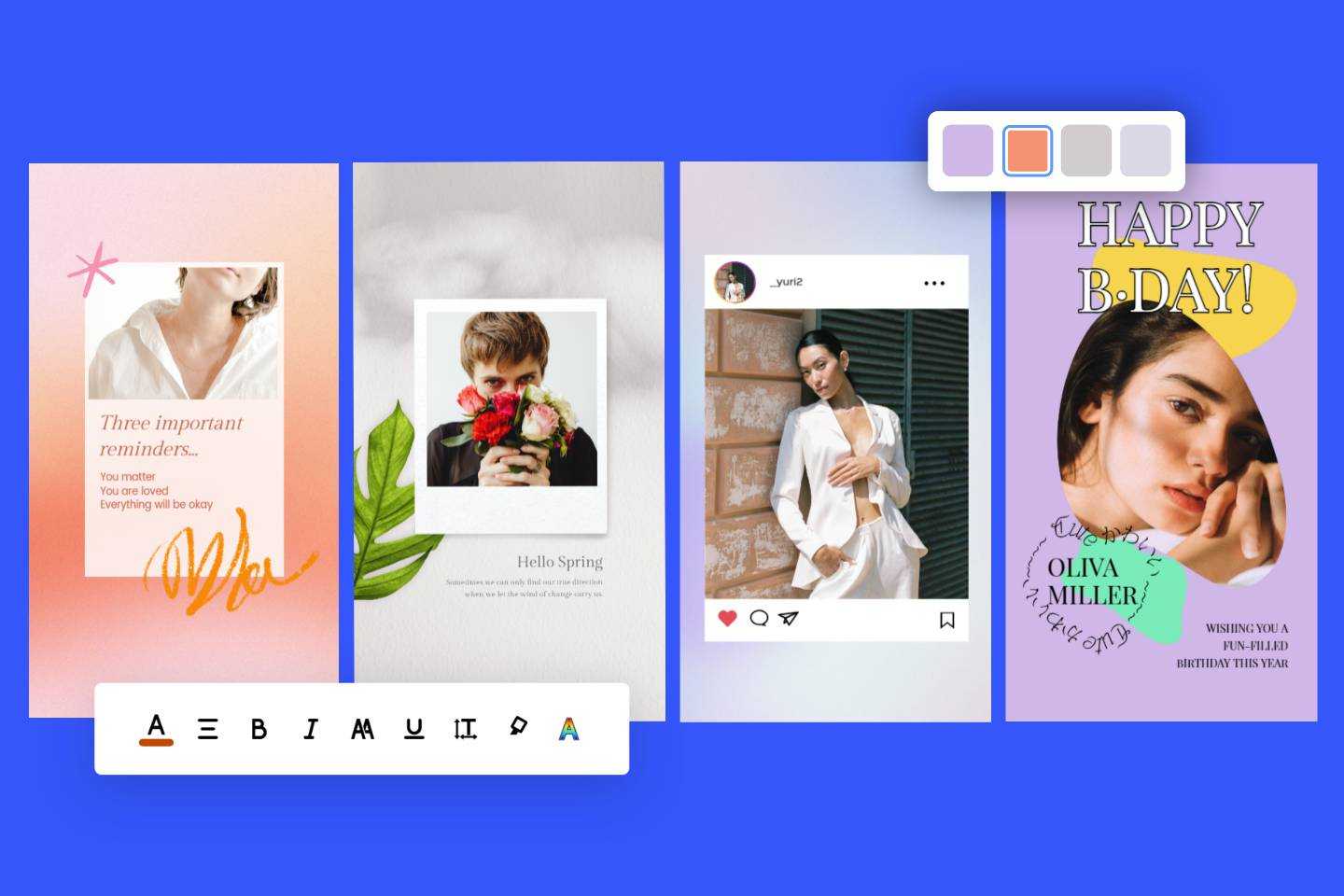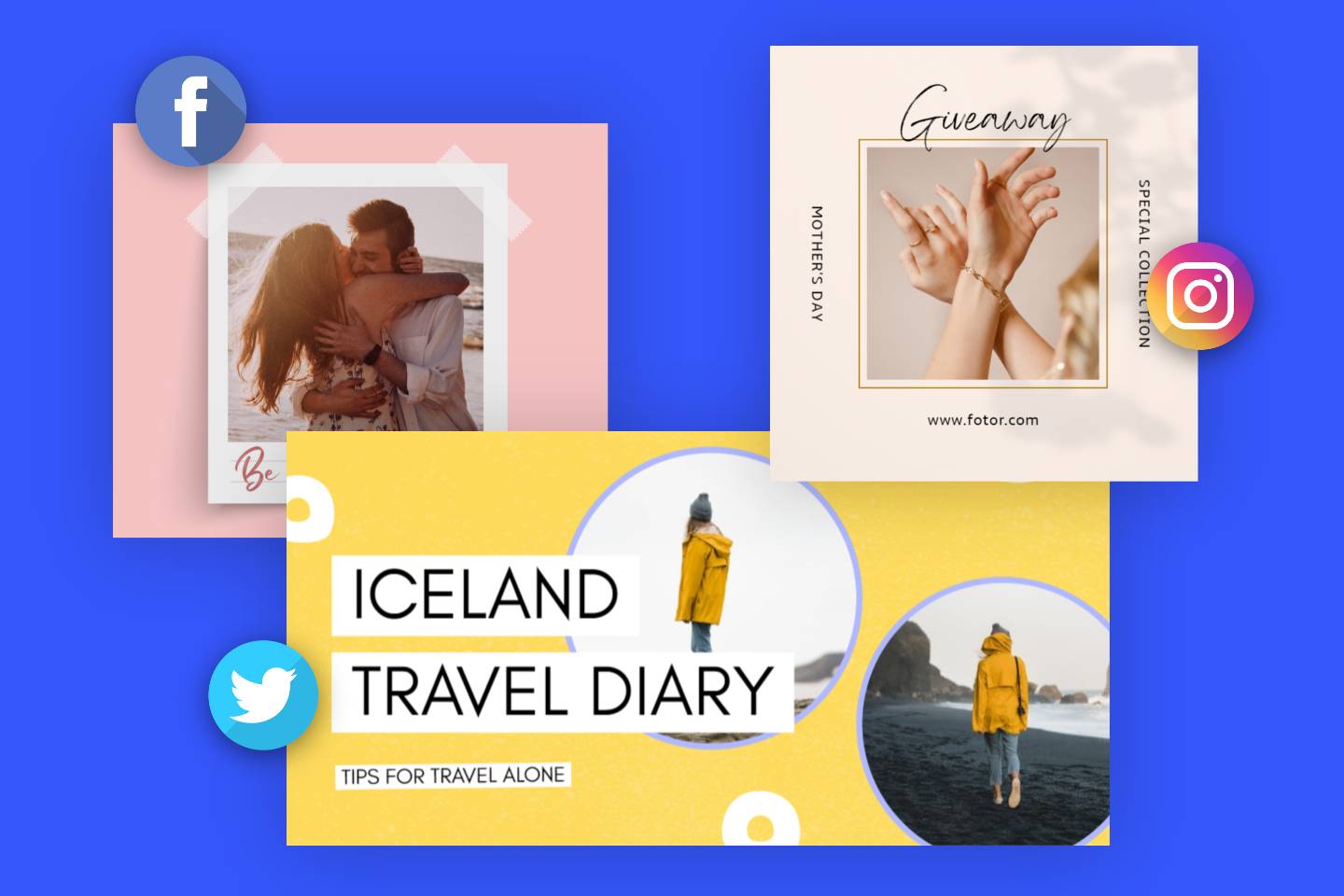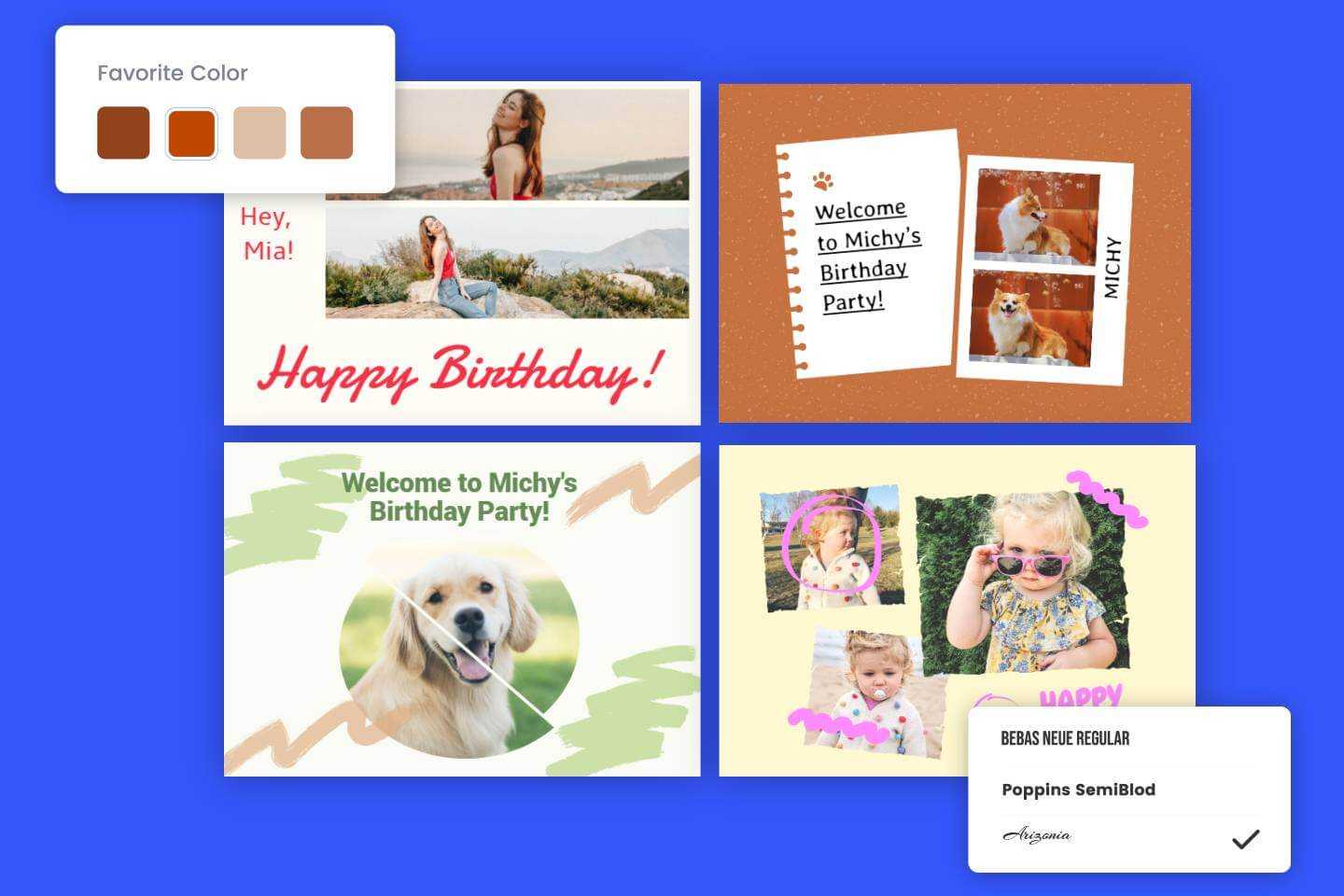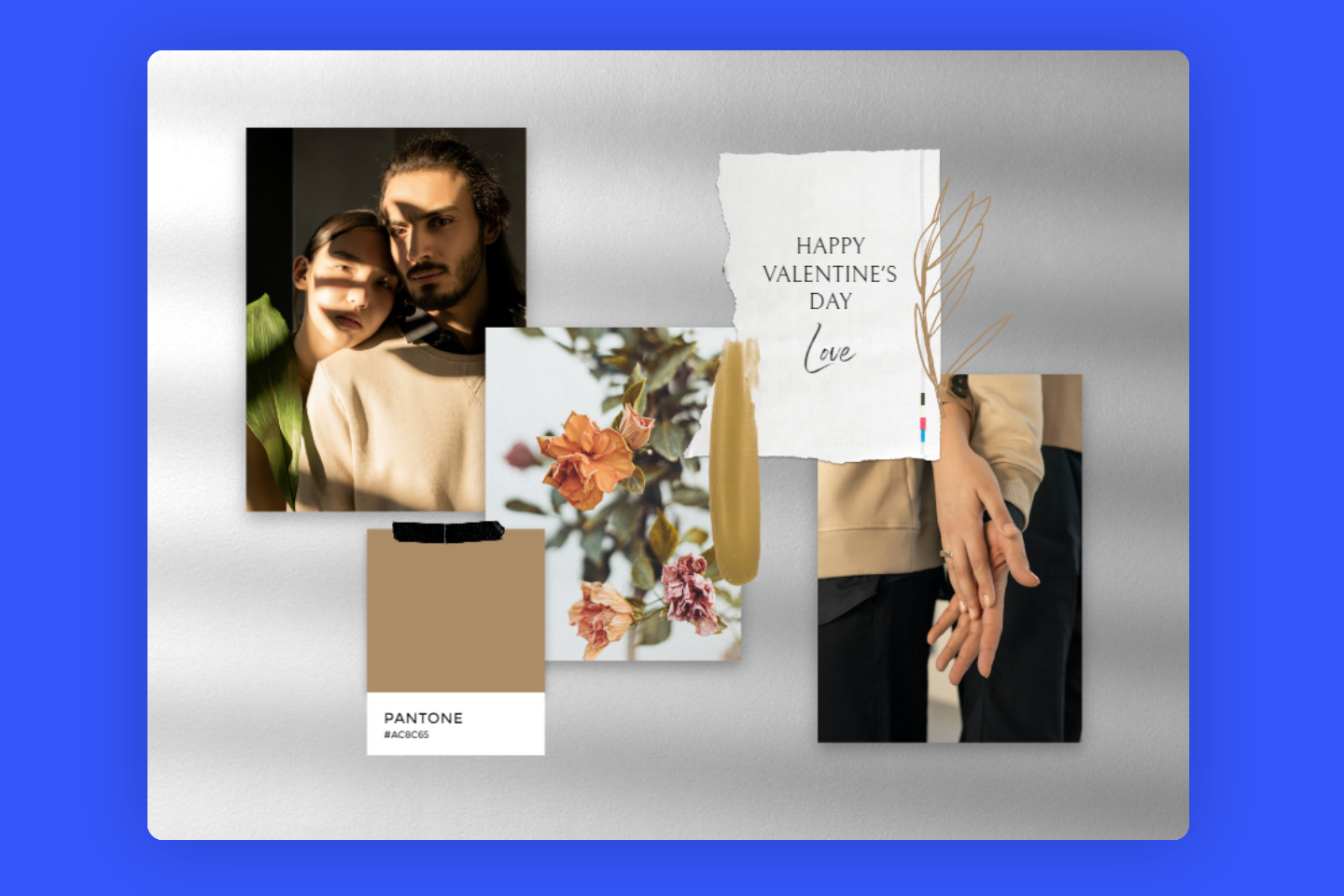How to Put Multiple Pictures on Instagram Story: 5 Easy Ways
This post aims to cover how to put multiple pictures on Instagram story and post in 5 ways, to help you save time and increase engagement.
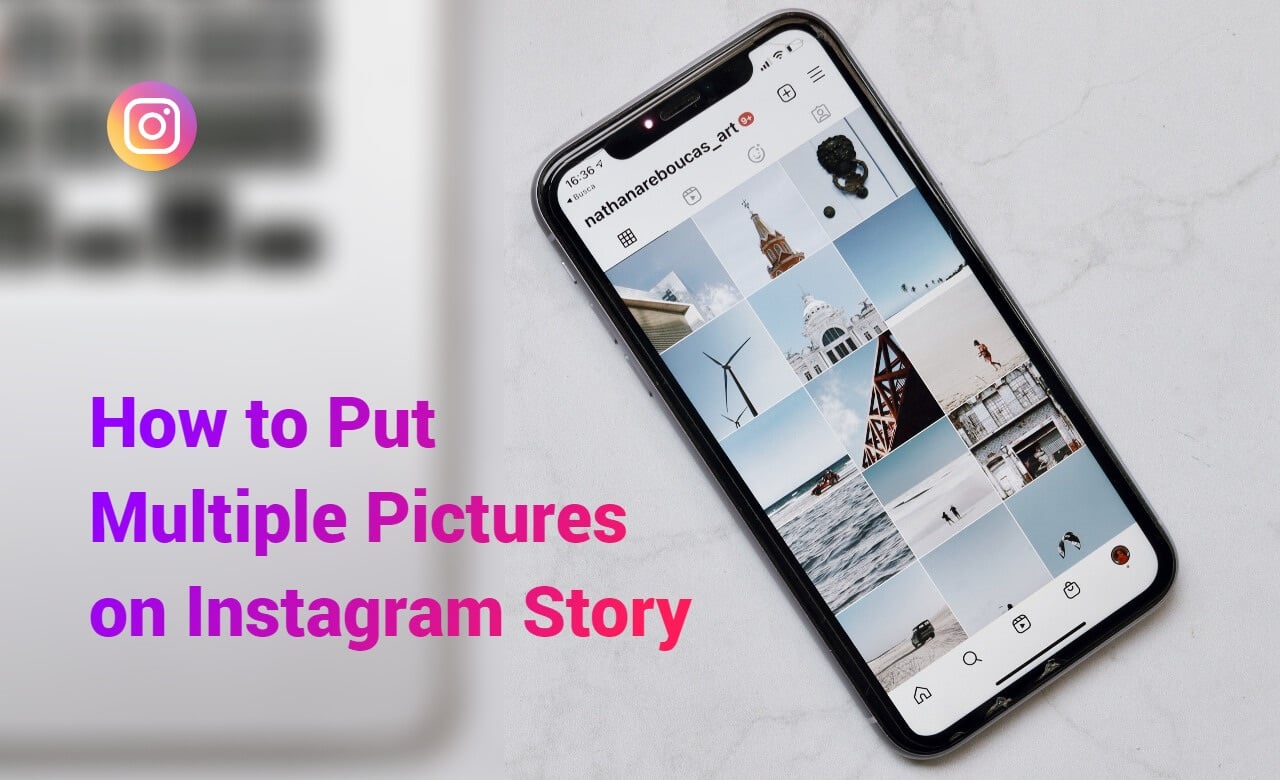
Sometimes you may find that posting one photo on Instagram just won’t cut it, especially if you take many beautiful photos on your trip and want to post them all to your Instagram story or post. So, it's essential to know how to put multiple pictures on Instagram story & post, which will save time and it's also a great way to grow followers and engagement.
This article will walk you through how to create unique collages containing multiple photos on iPhone and Android, as well as an online photo editor to share your stories and moments in the best way possible, all in a very effective and convenient way!
Table of Contents:
- How to Put Multiple Pictures on One Instagram Story on iPhone?
- How to Put Multiple Pictures on One Instagram Story on Android?
- How to Add More Than One Photo to Instagram Story?
- How to Make a Collage on Instagram Story?
- How to Put Multiple Pictures on Instagram Story with Fotor?
- Conclusion
How to Put Multiple Pictures on One Instagram Story on iPhone?
Add multiple pictures to Instagram story to show as much visual content and other information as possible at once. To add photos to instagram story, it is needed to create a background first. You can do this easily on your iPhone, let's view the exact steps.
Steps to Build a Photo Background to Post Multiple Pictures on Instagram Story:
- Open Instagram app in your iPhone, and go to the Instagram Story by tapping the camera icon in the upper left or swipe the screen to the right side.
- Take a random photo.
- Tap on the drawing icon in the upper right corner of the screen (that is, the second "wriggly line" icon from the left), and select a color for your background from the color palette.
- Tap the Done in the upper-right corner.
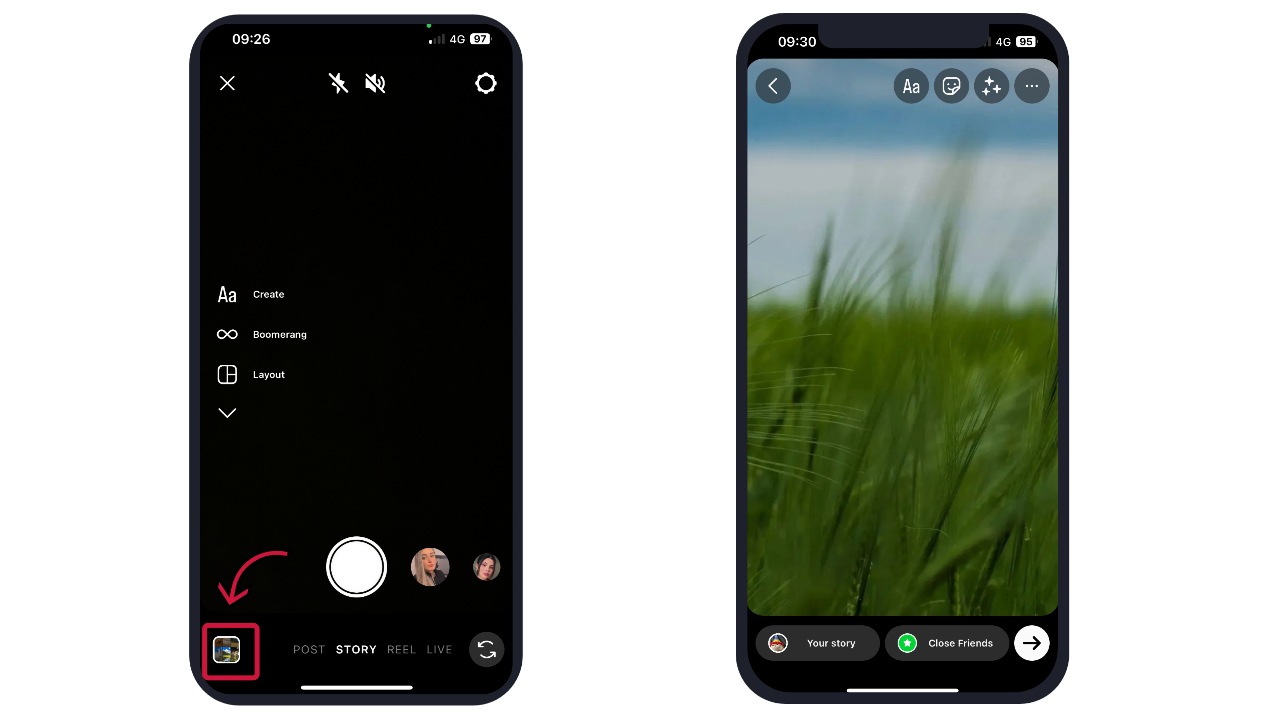
Steps to Take While Adding Multiple Photos to Instagram Story:
Let's proceed with the above steps.
- Tap on the Sticker icon (a square-shaped smiley face).
- Tap on the “Photo” sticker option. The “Photo” sticker allows you to add multiple photos in one Instagram Story. (Note: If you don't have this feature yet, please check if your app is the latest version.)
- Choose a photo from your camera roll and adjust its position.
- Repeat the last step until you have added all the photos you want to post to your Insta story.
- Use other elements to further refine your Instagram story, such as adding text, cute stickers, and even music. You can also change the photo shape by tapping on it.
- Finally, tap on "Your Story" in the bottom left corner to save and share.
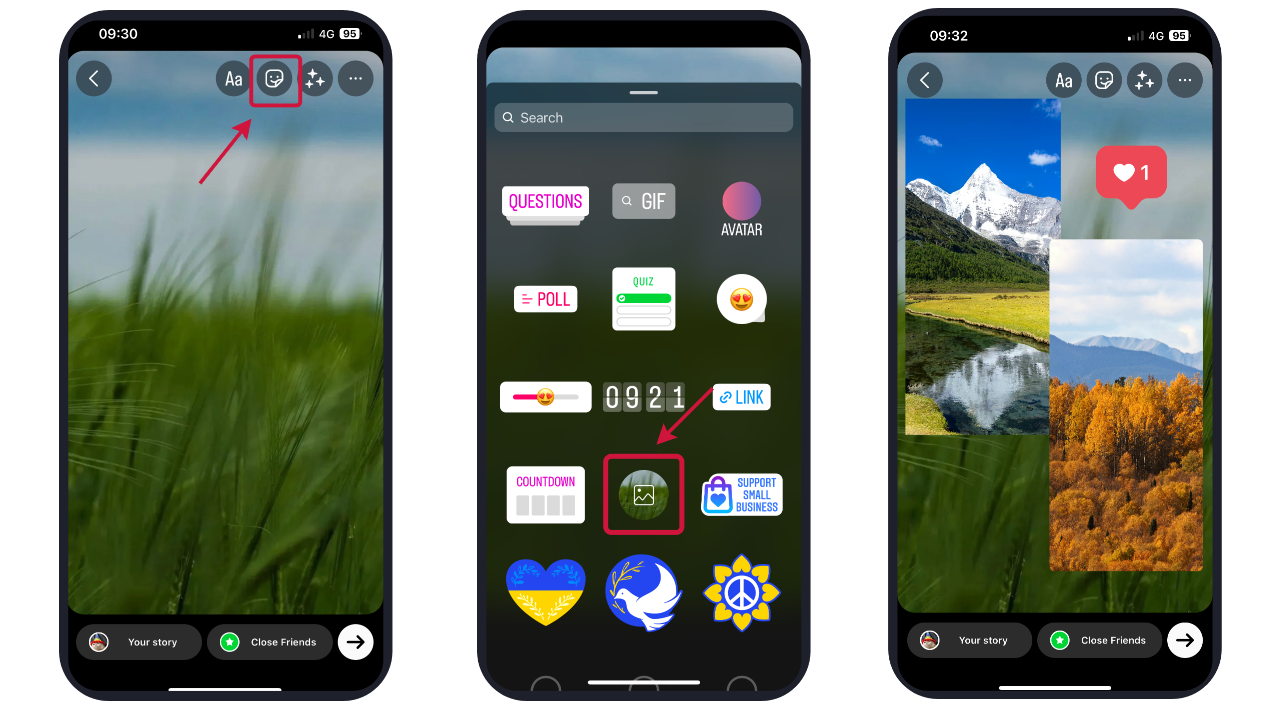
How to Put Multiple Pictures on One Instagram Story on Android?
This feature was previously not available for Android, and Android users needed to install a third-party app to create a collage or grid to add multiple photos to one Instagram story. But don't worry, Android users have recently been given the feature "Photo" sticker.
- As with the iPhone, you need to open the Instagram app and create a background for your Insta story first.
- Tap the Sticker icon at the top and go down to tap the “Photo” sticker.
- Choose photos you want to add to your Instagram story.
- Change your photo shapes, adjust photo positions, and add text & other creative elements to your story.
- Finally, tap on the “Your Story” icon.
How to Add More Than One Photo to Instagram Story?
In fact, creating a story series on Instagram that contains multiple pictures from your picture library takes only a few seconds, and you can add up to 10 pictures at a time. Unlike the previous method, the multiple pictures you add don't show up in the same frame, but instead scroll through your Instagram story. Here's the steps:
- Open Instagram app and go to your story.
- Tap the photo icon at the bottom of your screen to add photos.
- Tap the option for multiple photos, which is visible above your photo gallery.
- Select the photos you want to add as needed, and you can freely choose the order of displaying photos. (Supports up to 10 uploads at a time.)
- Go next to optimize your Instagram story by adding stickers, text, or music.
- Go next and tap Your Story to share your multiple photos in order.
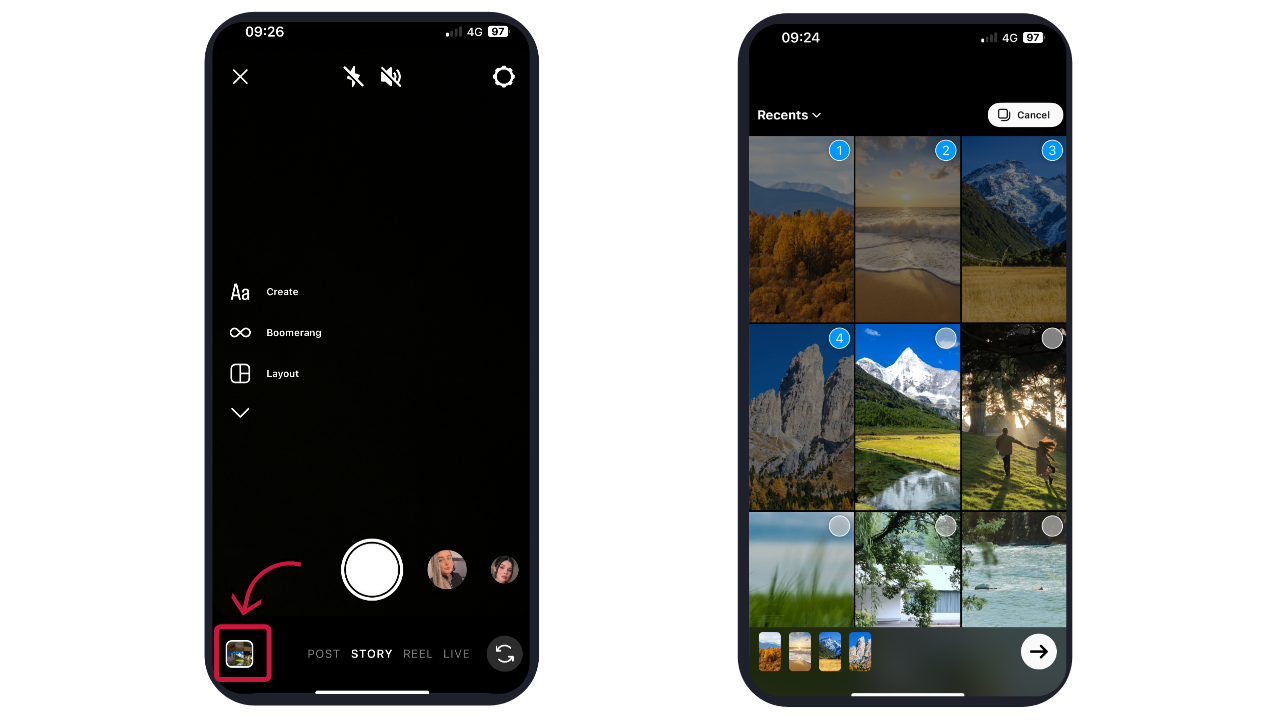
How to Make a Collage on Instagram Story?
Creating an Instagram collage layout is a great way to put multiple pictures on a single story, so don't miss the effective tool "Layout"! It allows you to create Instagram story as a collage of your favorite photos. Here are the steps:
- Open Instagram app and go to Instagram story.
- Find the Layout icon on the left side of your screen, and tap it.
- Scroll and browse the layout options offered in the menu positioned above the shutter button.
- To select the pictures for your collage, tap the photo icon in the lower left.
- That's it, you will get a perfect collage in seconds. After making your collage, you can enrich your Insta collage with stickers, text, music, or filters.
- Finally, tap Your Story to save and share your story.
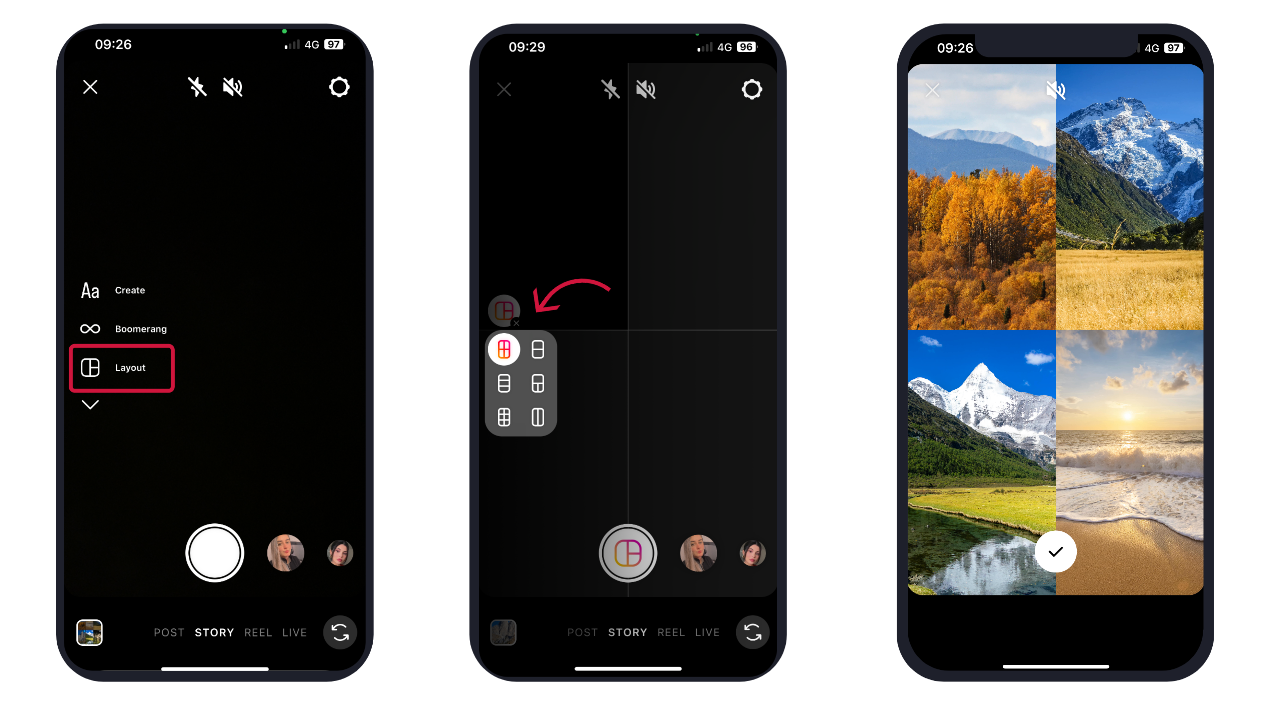
How to Put Multiple Pictures on Instagram Story with Online Photo Editor?

Powerful AI-driven editing tools like background remover, AI enlarger, object remover, one-tab skin retouch, AI art effects, etc.
Over 100,000+ ready-to-use templates and creative content for making stunning social media graphics and photo collages.
Millions of HD stock photos for personal and commercial use.
In addition to using the above Instagram tools to add multiple pictures to Instagram story, you can also take advantage of an online and powerful third-party photo editor - Fotor, which offers an one-stop Instagram photo editor for basic editing, portrait retouching, and design. You can use Fotor's online collage maker to easily create a collage of multiple photos for your Instagram story, and with no design skills required, even beginners can create amazing designs here!
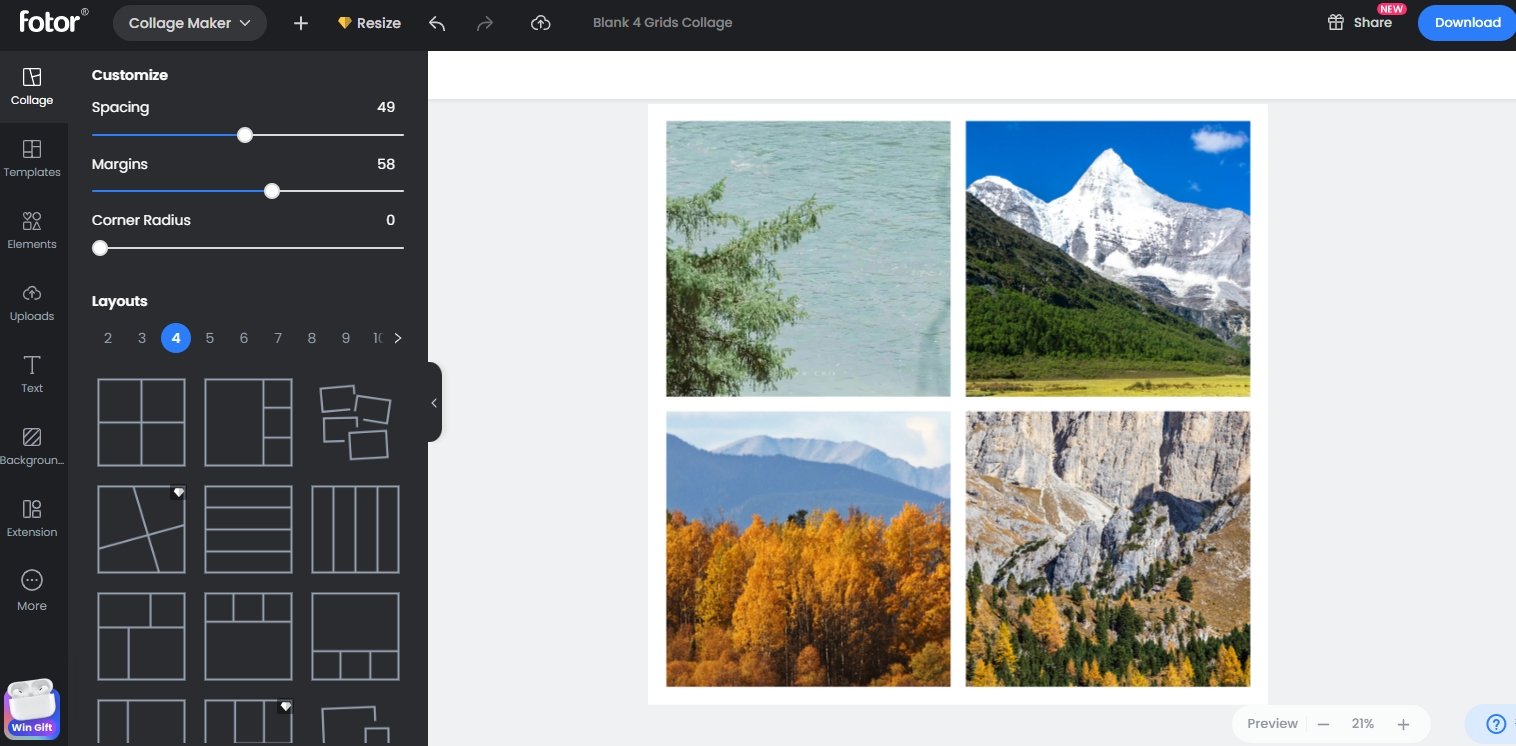
Here's how to make an Instagram story collage online using Fotor:
1. Open Fotor
To get started, please go to fotor.com and click "Create a Design" on the homepage.
2. Choose a template
Go to "Collage" > "Layouts", you can freely choose the number of grids here. Pick a photo collage template to start making your collage.
3. Upload your photos
4. Customize to your liking
Use the edit tools on the top of the canvas to adjust the collage spacing, margins, transparency, etc. You can also explore morer editing features to perfect your photo, such as adding filters and photo retouching.
5. Download your Instagram story collage
Finally, click the Download button at the top right of the canvas to download your collage in the desired file format.
When everything is ready, it's time to post your collage to Instagram story! Now, you can show multiple images in one Insta story by simply posting or scheduling a story on Instagram with a single collage, instead of adding images one by one.
In addition to making Instagram story collages online, Fotor also offers a range of Instagram post templates and Instagram story templates created by professional designers, so you can easily build and customize an unique Instagram visual content with only a few clicks.
Conclusion:
Now that you've fully mastered the 5 ways how to put multiple pictures on Instagram story, isn't it very simple? Spark your creativity right now to create an unforgettable Instagram story that your family, friends, and followers will love!