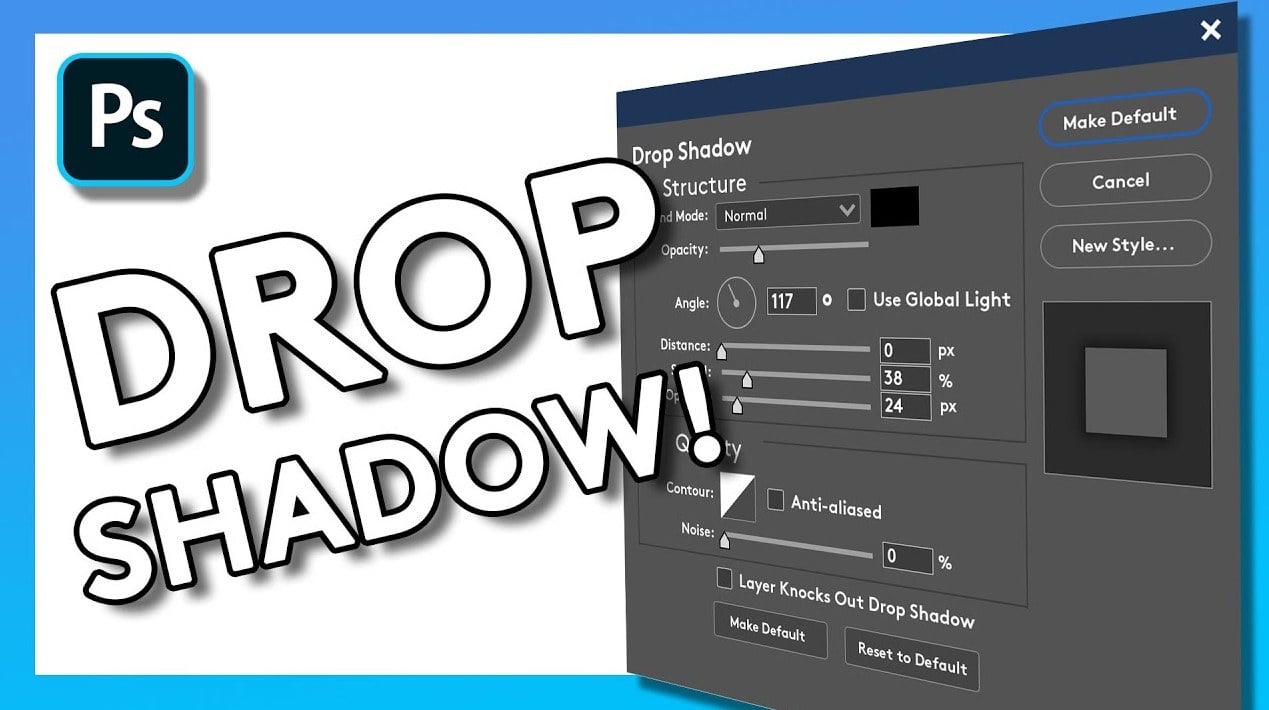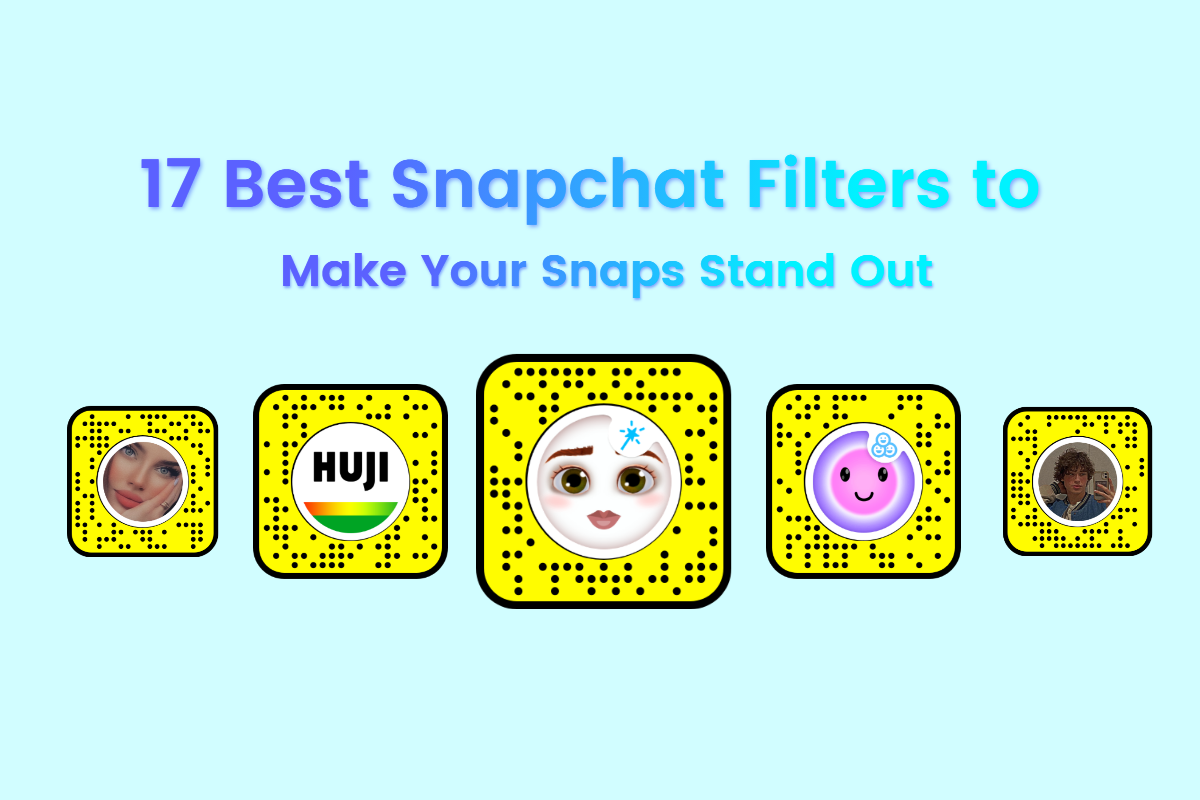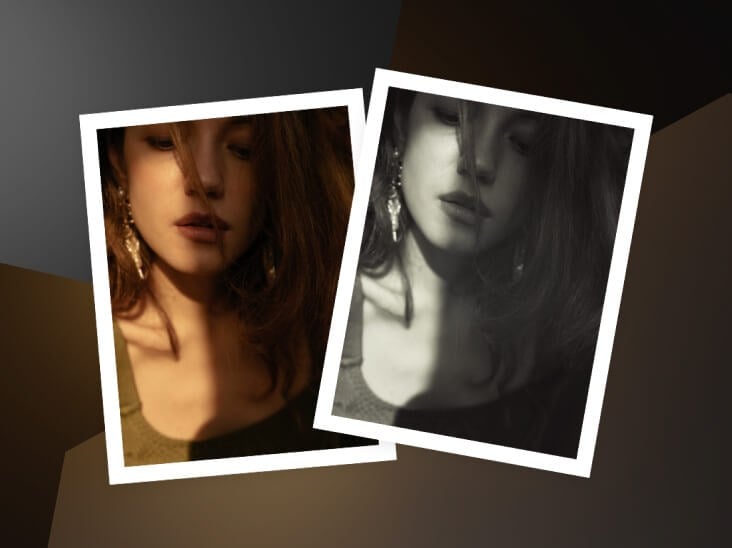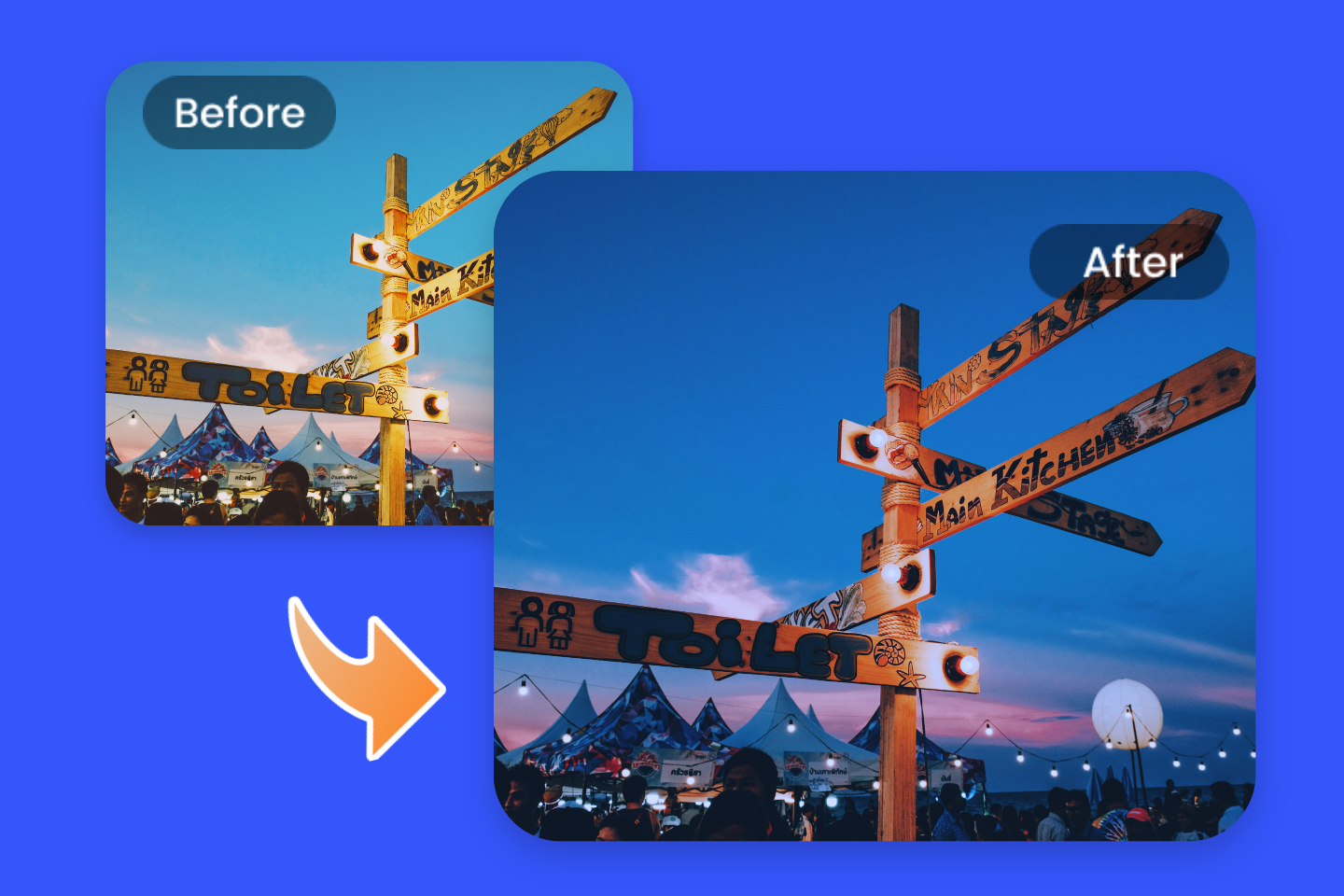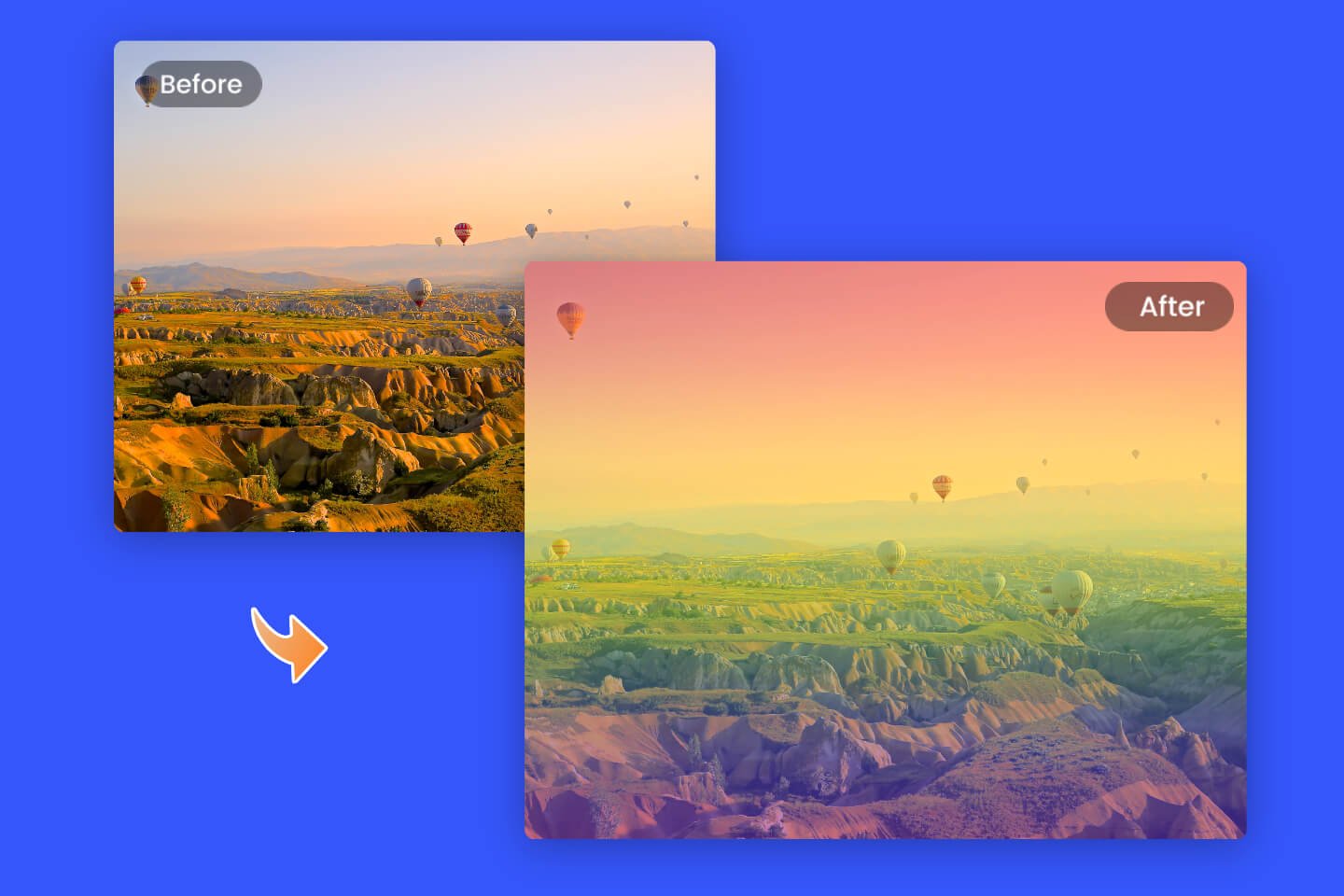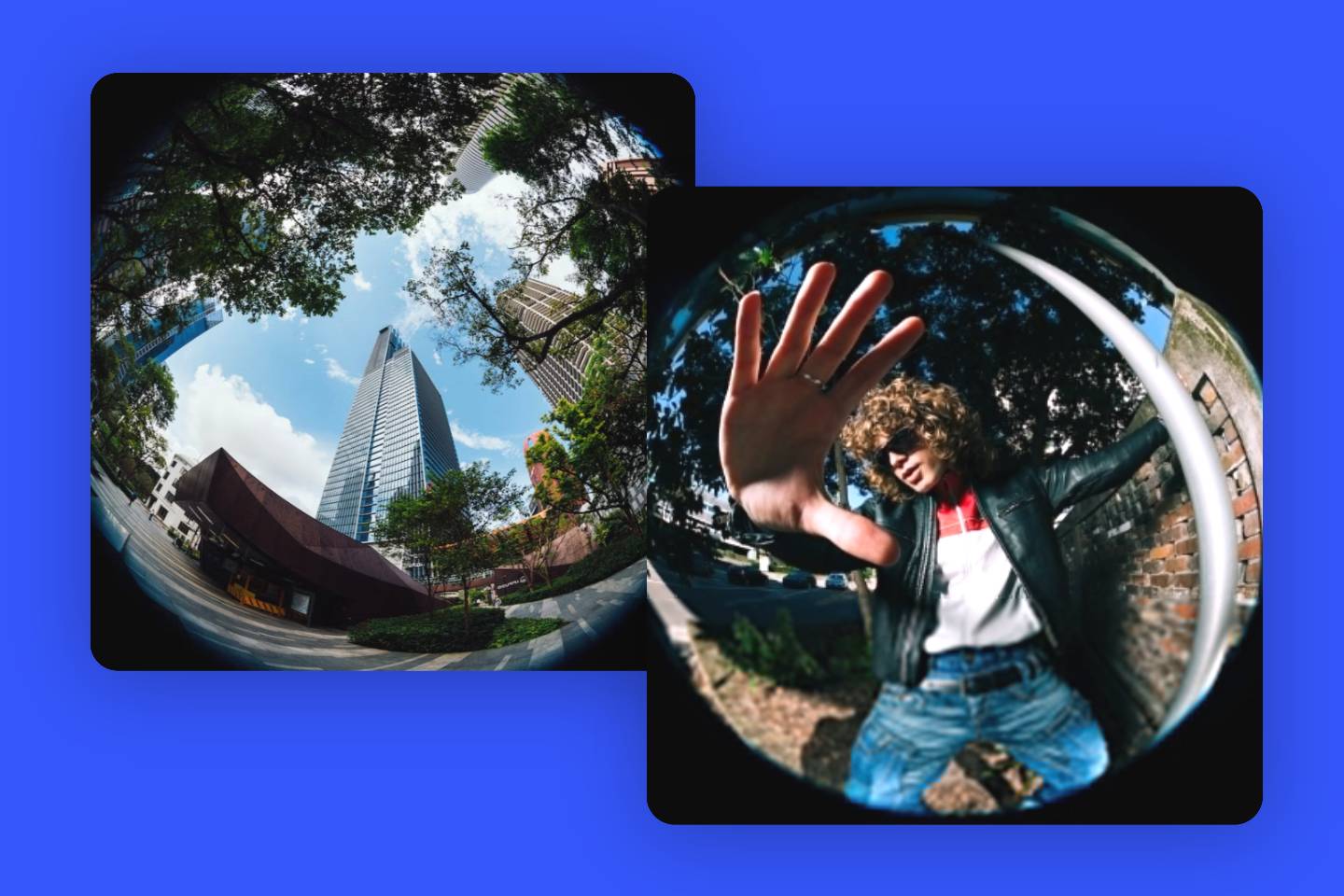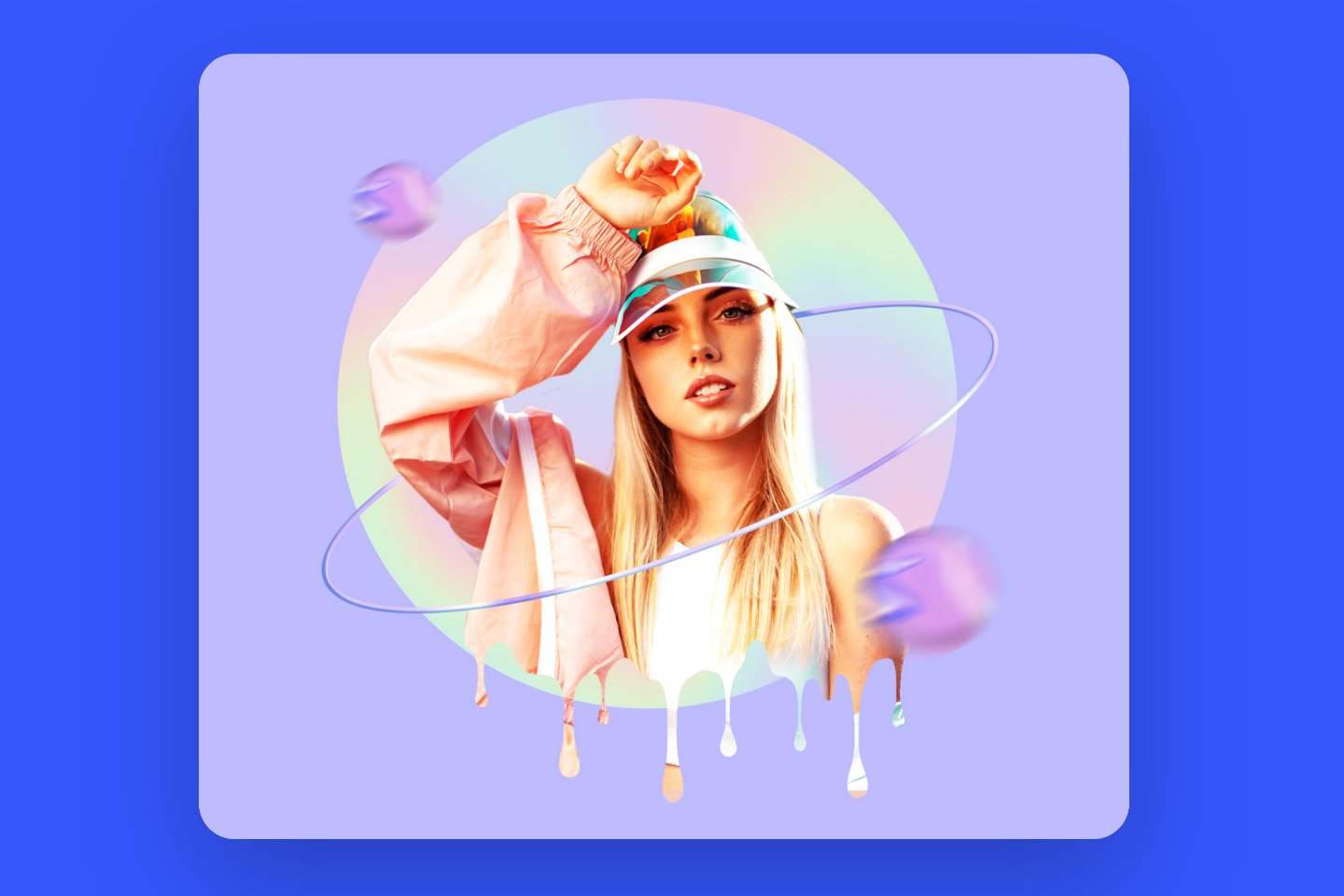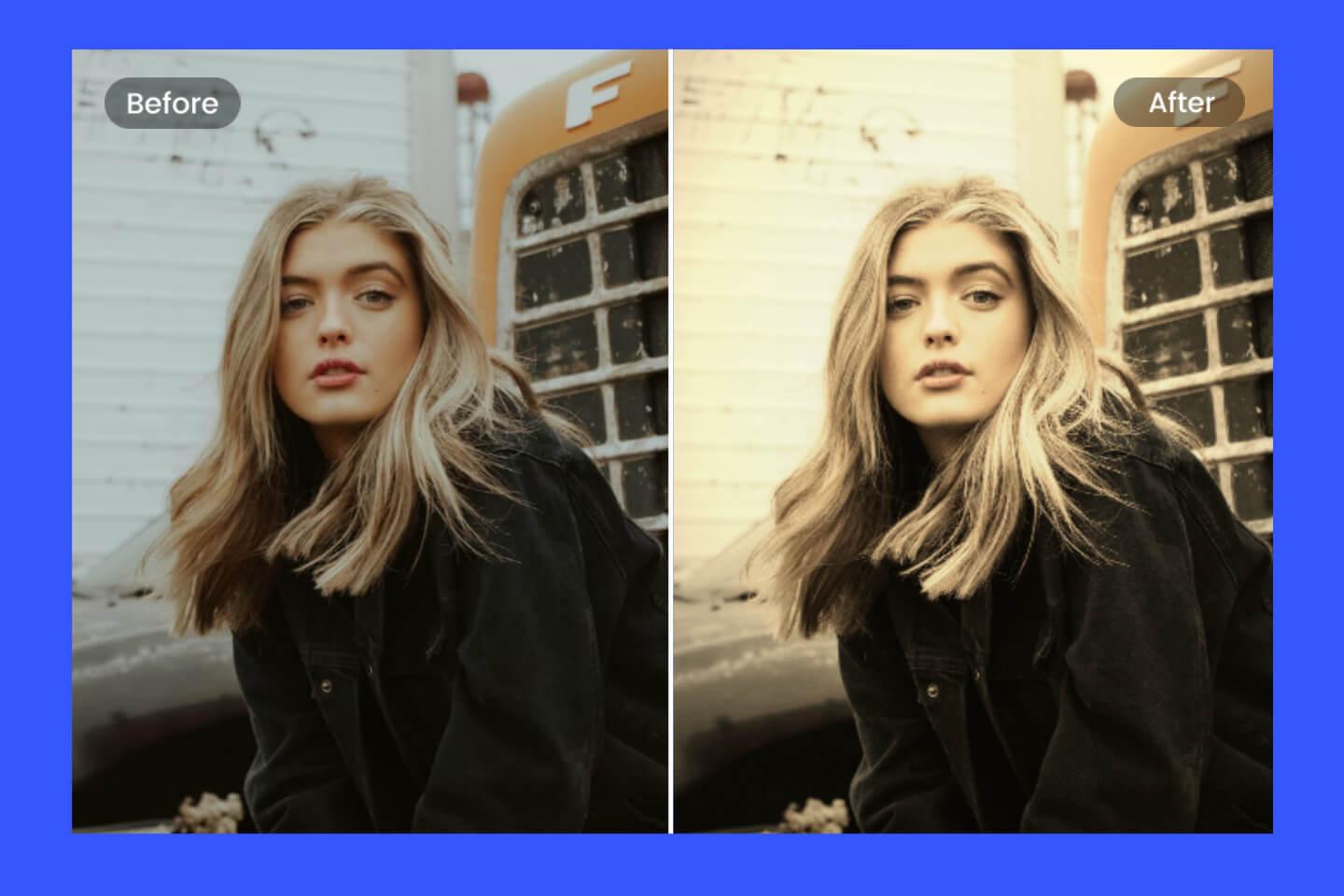How to Overlay Photos on iPhone with 4 Easy-to-use Overlay Apps
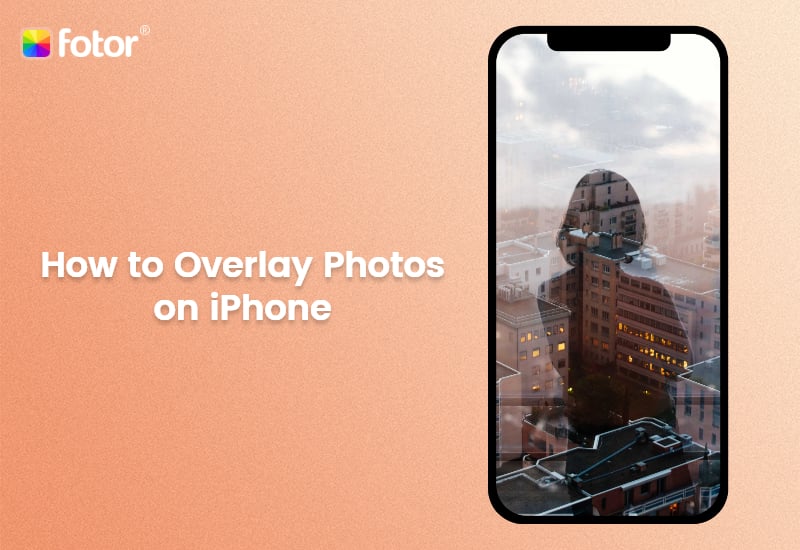
Today, photo editing has become an essential skill for anyone looking to capture and share memorable moments. Social media platforms, personal blogs, and professional portfolios all benefit from having unique and eye-catching images that captivate viewers.
As the popularity of photo editing continues to soar, so too does the demand for easy-to-use overlay apps that allow users to create beautiful and professional-looking images on their smartphones. In this blog post, we will delve into the world of superimpose apps, exploring their benefits and providing a step-by-step guide on how to overlay photos on iPhone, and take your photos to the next level.
Different Types of Overlay Photos
Overlays are visual elements that can be added to an image or video to enhance its appearance, add information, or create a specific mood. There are several different types of overlays, each serving a unique purpose. Here are some common and popular types.
- Image overlays
Image overlays involve placing one image on top of another, often with varying levels of transparency or blending modes. This technique can be used to create a composite image, add a watermark, or enhance the visual interest of the original image. Examples include adding textures, patterns, or graphics to a base image.
- Filter overlays
Applying color adjustments, gradients, or other visual effects to images or videos for a specific mood or aesthetic. These overlays can also be used to correct or enhance color tones, adjust brightness and contrast, or create custom looks.
- Text overlays
These overlays often be used in adding text to your image or video, which can be used to convey a message, provide context, or create a design element. Text overlays can include various fonts, colors, sizes, and styles to suit the desired look and feel.
In addition, there are other overlay styles, such as shape overlay, frame overlay, animation overlay, etc. Each type of overlay can be used individually or combined with others to create unique, visually engaging content.
Top Overlay Apps for iPhone
1. Fotor - Your First Choice
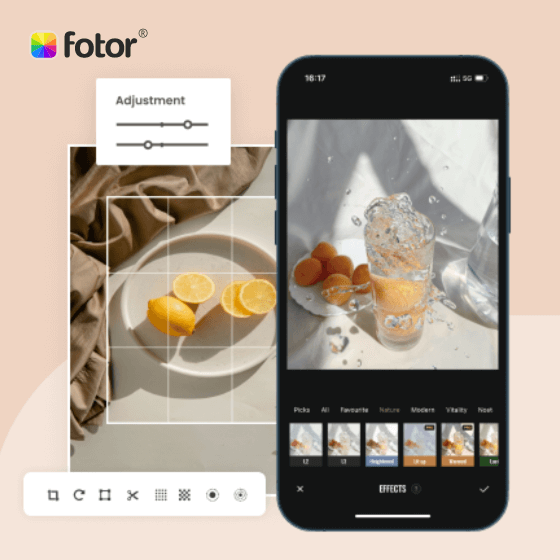
Offer more advanced photo-editing features, such as Double Exposure, One-click enhancer, Object Remover, etc.
Various creative design templates with themes, covering different kinds of occasions.
Rich in elements and resources, more than 100 stylish effects and filters, updated weekly.
The overlay tool is a powerful and user-friendly feature within the Fotor photo editing app, designed for both iPhone and Android users. This innovative tool allows users to combine multiple images, creating visually stunning and unique composite photos with just a few taps. With an array of customization options, including resizing, repositioning, and adjusting the opacity and blending modes, Fotor provides users with the creative freedom to develop their own distinctive style.
Additionally, Fotor offers a wide selection of preloaded stickers and graphics, which can be overlaid onto images for an extra touch of flair. It is ideal for photographers, social media enthusiasts, and anyone looking to enhance their visual storytelling.
Key Features:
- Easy-to-use interface. Move the slider of transparency of an image to better blend into the another image.
- Here is an AI cutout option in the overlay tool. You can use AI to intelligently detect and extract your desired people or object from the photo. So that the two pictures can blend seamlessly.
- Two ways to superimpose images (by using the Overlay tool and the Double Exposure tool.)
- The built-in editing features offer a diverse set of options, allowing you to crop, rotate, flip, and duplicate the uploaded picture to achieve your desired effects.
- Additionally, there are abundant design resources and templates available, enabling you to enhance overlaid images by adding text and stickers.
- Users may have the option to apply additional effects to the overlay, such as adjusting brightness, contrast, saturation, and other parameters.
How to Overlay Photos on iPhone with Fotor
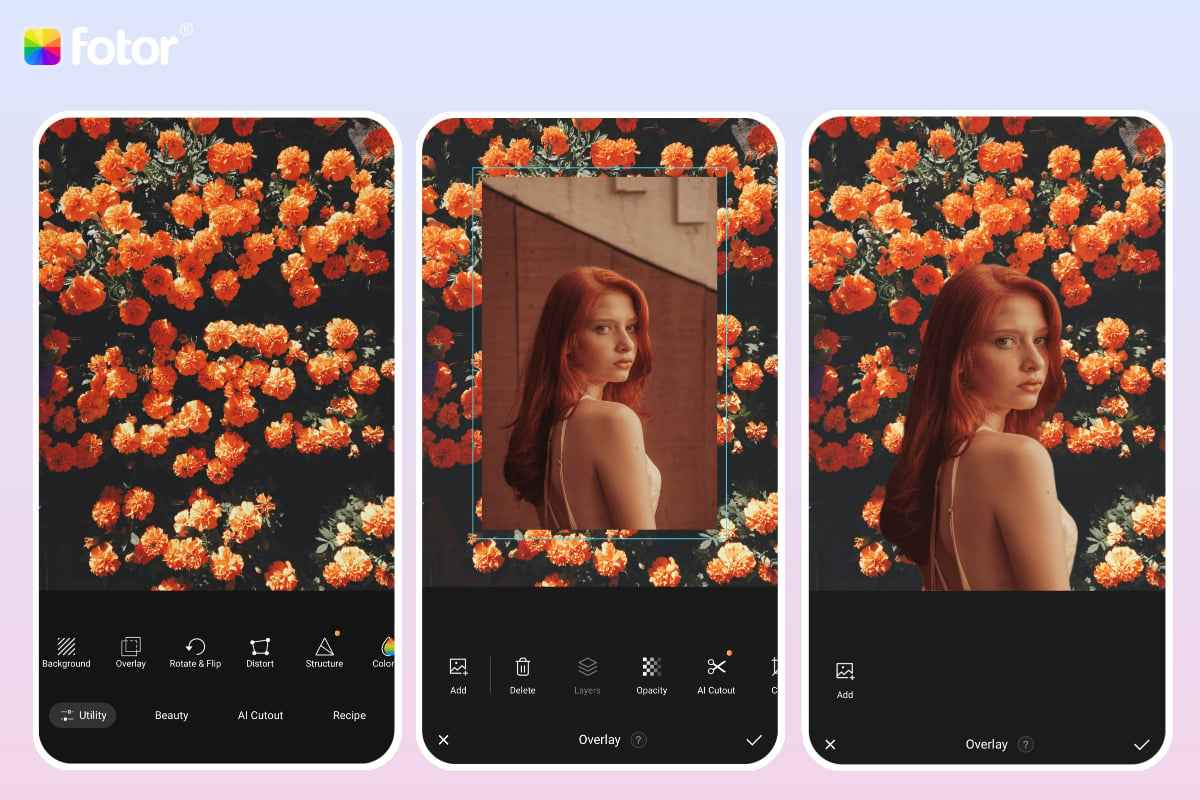
It is easy to merge two images with the Fotor app:
- Firstly, open Fotor on your iphone.
- Tap "Edit" on the home page, then select a photo from your album that you want to edit (as the bottom layer).
- Next, select the tool "Overlay" > "Add" to add the photo you want to superimpose to the first photo.
- Adjust the transparency, orientation, and etc. of the top image as needed, you can even use the "AI Cutout" tool to remove the background of the photo with one click.
- When you are satisfied with the result, tap "√" and return you to the main screen, and then tap "Save" to download the photo to your local album in high quality.
How to Use the Double Exposure Tool for Creative Images
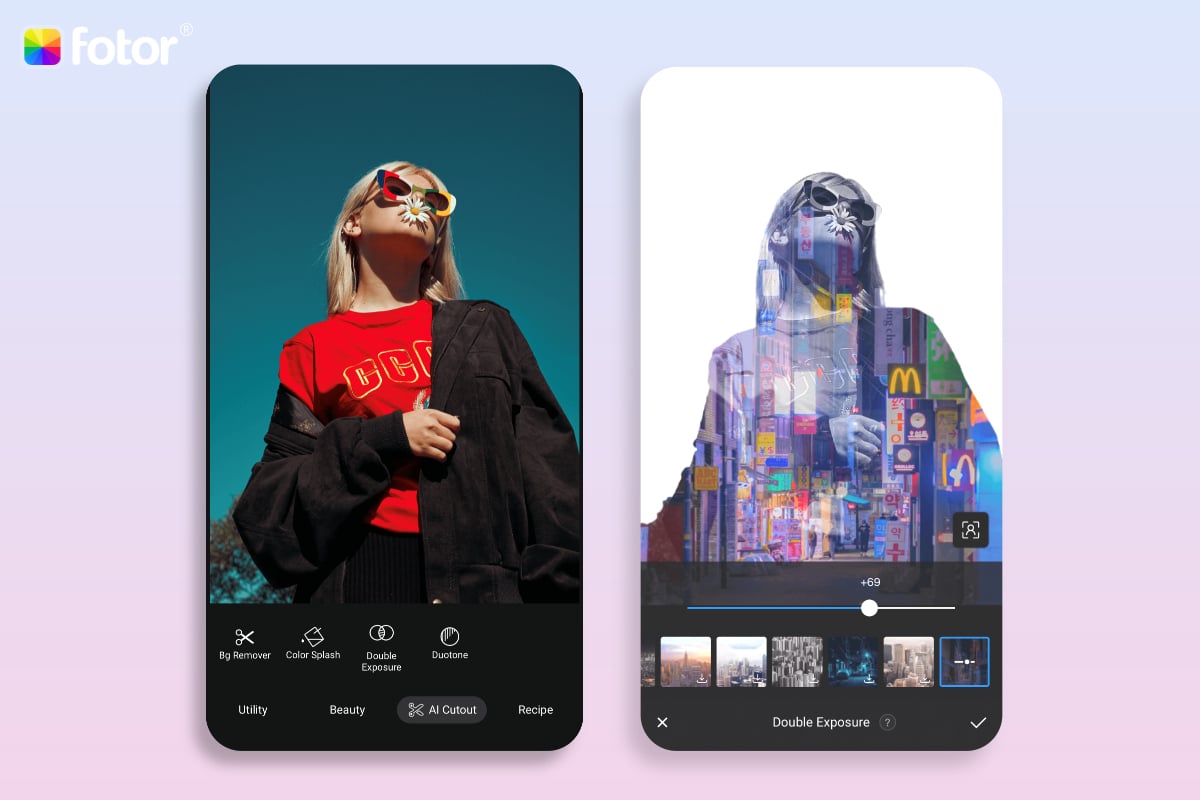
In addition to using the overlay tool to merge photos, Fotor also offers a powerful AI double exposure tool that allows you to quickly generate creative blending effect for your photo.
- Open the Fotor app on your phone.
- Choose an image from your album that you want to edit.
- Select the tool "Double Exposure" from "AI Cutout" tab. After a few seconds, Fotor will automatically remove the background of your photo.
- Next, you can add your own image or the preset image provided by Fotor to blend with your original photo to create a stunning effect.
- Finally, don't forget to save your creative image.
2. Snapseed
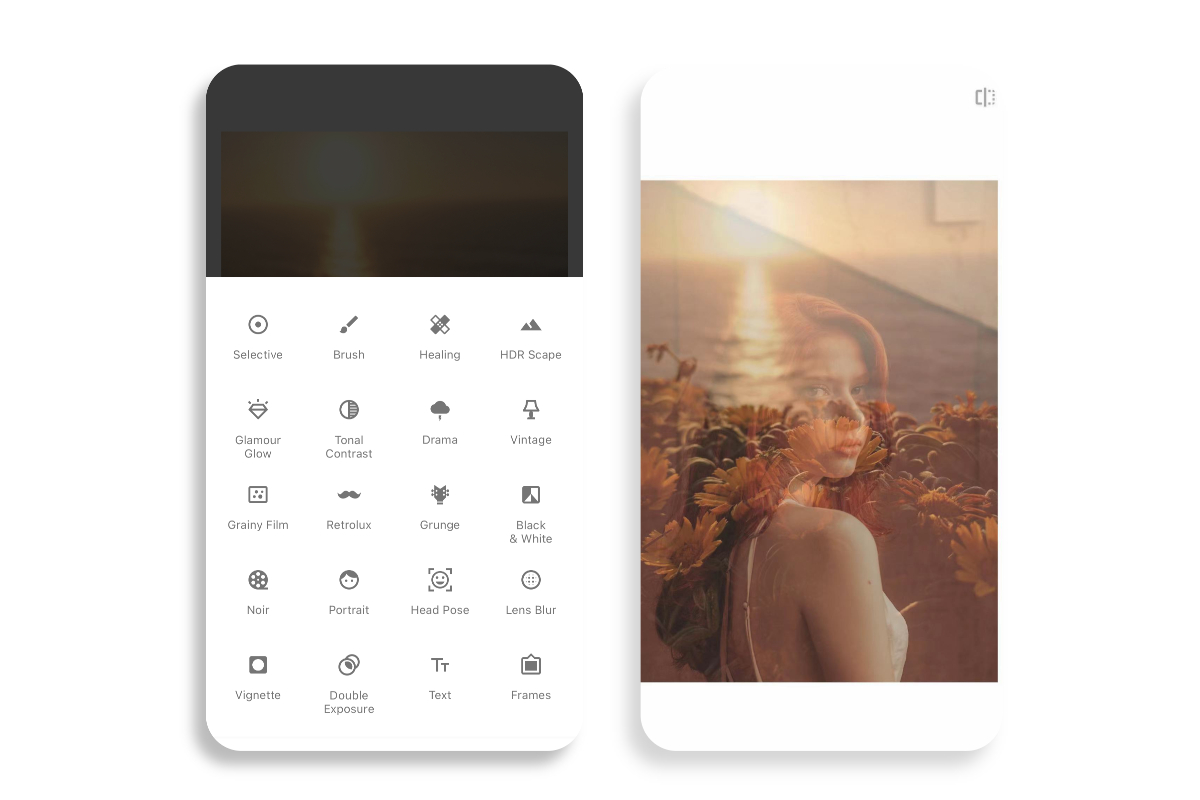
Snapseed, a robust photo editing app by Google, provides a plethora of tools to elevate and modify your images. Among its features, the double exposure tool stands out, allowing users to create artistic, layered compositions by merging two photos.
With Snapseed's double exposure tool, you can effortlessly achieve a surreal, dreamy effect or a captivating visual story by overlaying images in various ways. The tool provides numerous blending modes and opacity settings, allowing you to fine-tune the final result to your liking.
Key Feastures:
- User-friendly interface: Snapseed's double exposure feature allows users to blend two images together, combining their elements in a single composition.
- Adjustable Opacity: Users can control the transparency or opacity of each layer, determining how much of one image is overlaid onto the other.
- Snapseed provides features to align and position the two images accurately, ensuring a seamless and visually appealing blend.
3. Pixlr
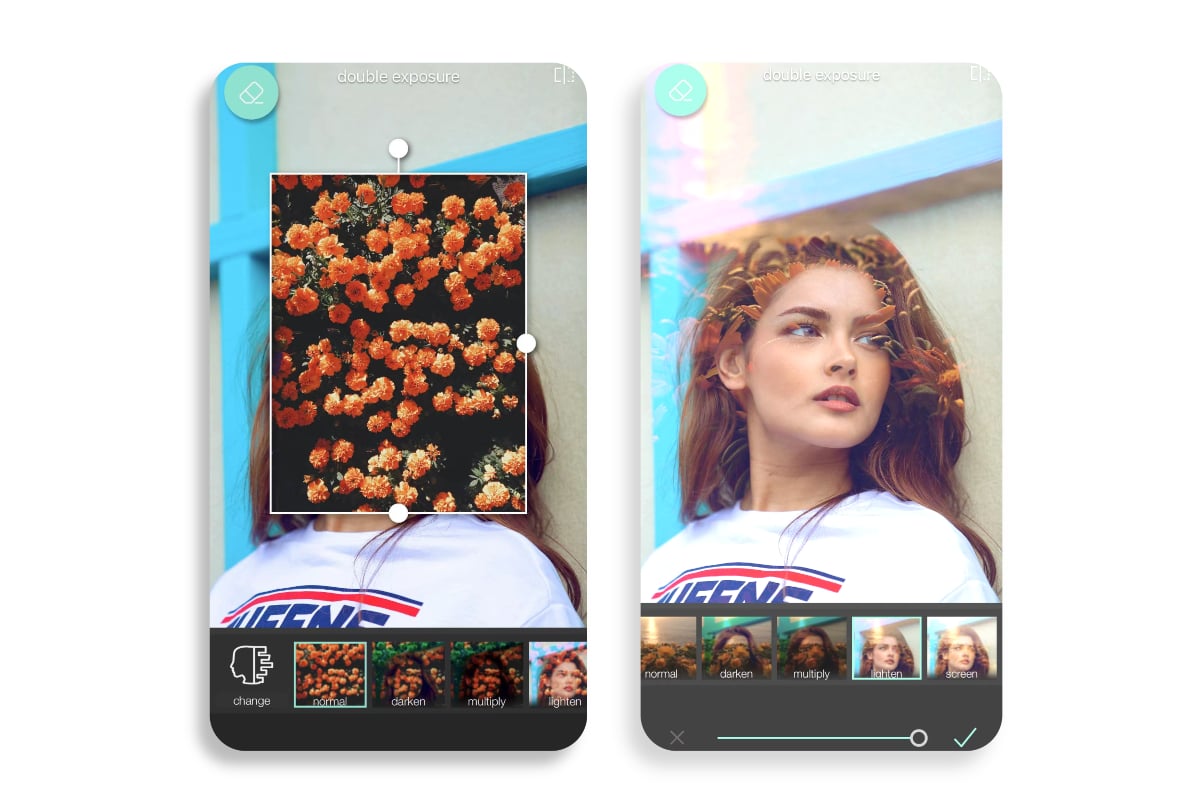
Pixlr offers an impressive selection of stunning photo effects, overlays, and filters for creating unique images. The app includes beautification tools for removing blemishes and red-eye, applying color splash, and using Focal Blur to highlight specific subjects. Pixlr's double exposure feature enables blending multiple effects with adjustable transparency, and the app also provides textured and stylized overlays. However, Pixlr lacks features like cutout or background removal tools, requiring users to download the separate Remove BG by Pixlr app.
Key Feastures:
- Users might have access to editing tools to fine-tune the double exposure effect, including adjustments for brightness, contrast, saturation, and other parameters for each layer.
- Pixlr typically includes masking tools or other features that enable users to apply the double exposure effect selectively to specific parts of the image.
- Pixlr may provide presets or filters specifically designed for double exposure, giving users a quick way to apply artistic effects.
- Users may have the ability to see a real-time preview of the double exposure effect as they make adjustments.
4. Photo Blender
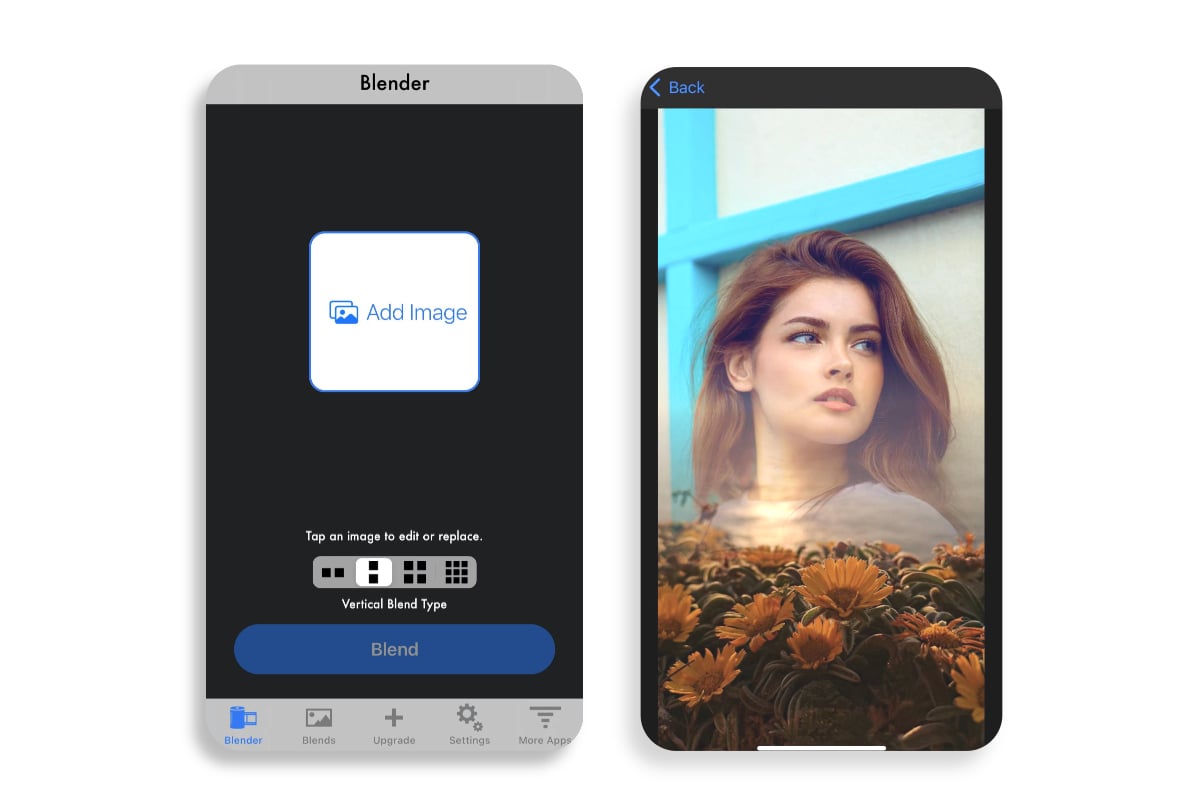
Photo Blender, a versatile app for scrapbooking, collage-making, and photo overlays, enables users to create striking double-exposure effects. With a single tap, two photos can be effortlessly blended, offering numerous layout choices. While Photo Blender includes cool filters, it lacks options for adding textures or overlays such as snow, leaves, or rain. The app supports collages with up to nine photos but only merge two images simultaneously.
Key Feastures:
- Combine two photos seamlessly using over 50 different styles.
- Position each blended photo accurately to achieve the desired composition.
- Adjust the blending position and intensity by moving or pinching.
- Create stunning photo collages with a selection of over 1000 templates.
Tips for Creating Stunning Overlays
Creating stunning overlay photos requires a combination of creativity, attention to detail, and technical know-how. Here are some tips to help you achieve the best results.
- Choose the right software: Select an editing tool that suits your needs and skill level. Some online photo editors like Fotor offers good options for beginners.
- Plan your composition: Before you begin, envision how you want your final image to look.
- Select high-quality images: HD images will make you get a better result.
- Use suitable overlaying modes: Experiment with different blending and overlaying modes such as Multiply, or Overlay to see which effect works best for your images. These modes control how the two layers interact with each other.
Conclusion
In conclusion, overlay apps are an invaluable tool for anyone looking to elevate their photography skills and create captivating images on their iPhone.
In this blog post, we've explored some of the best options available, and provided a step-by-step guide for you to learn how to overlay photos on iPhone. With a little practice and experimenting with different apps and techniques, you are sure to find the perfect combination of features that suit your creative vision.