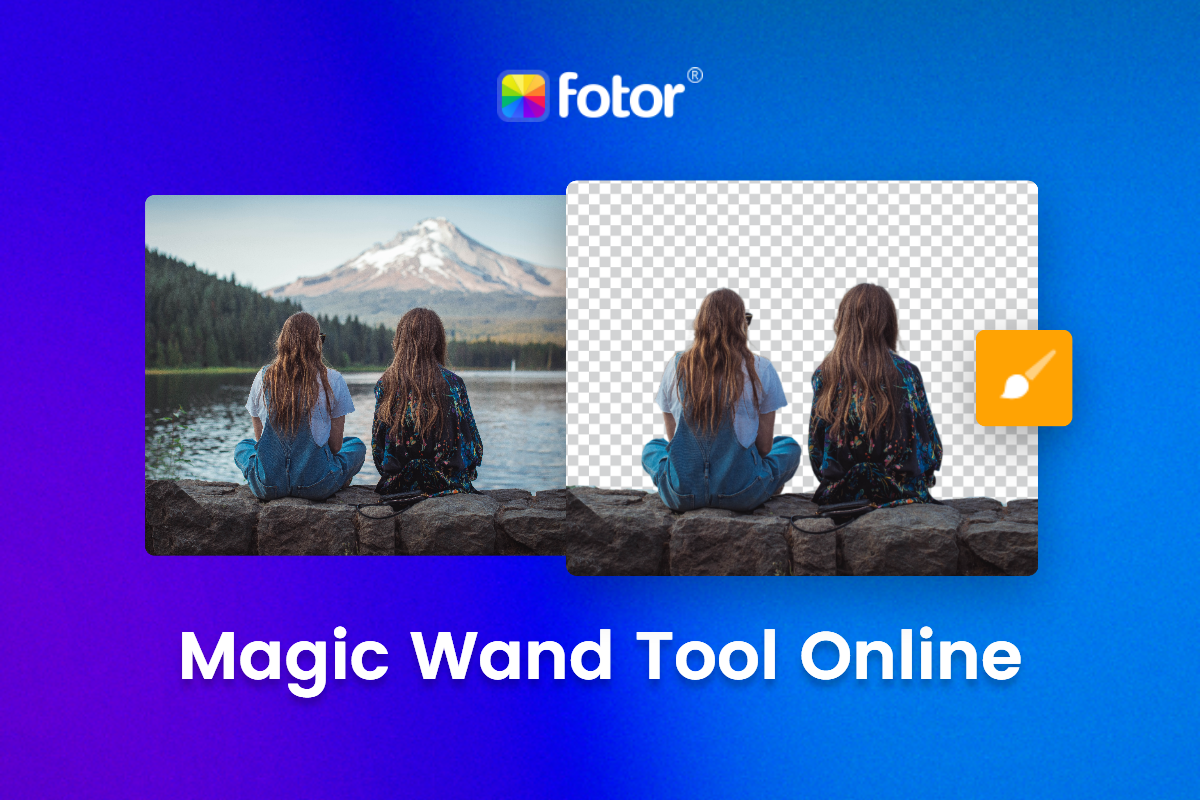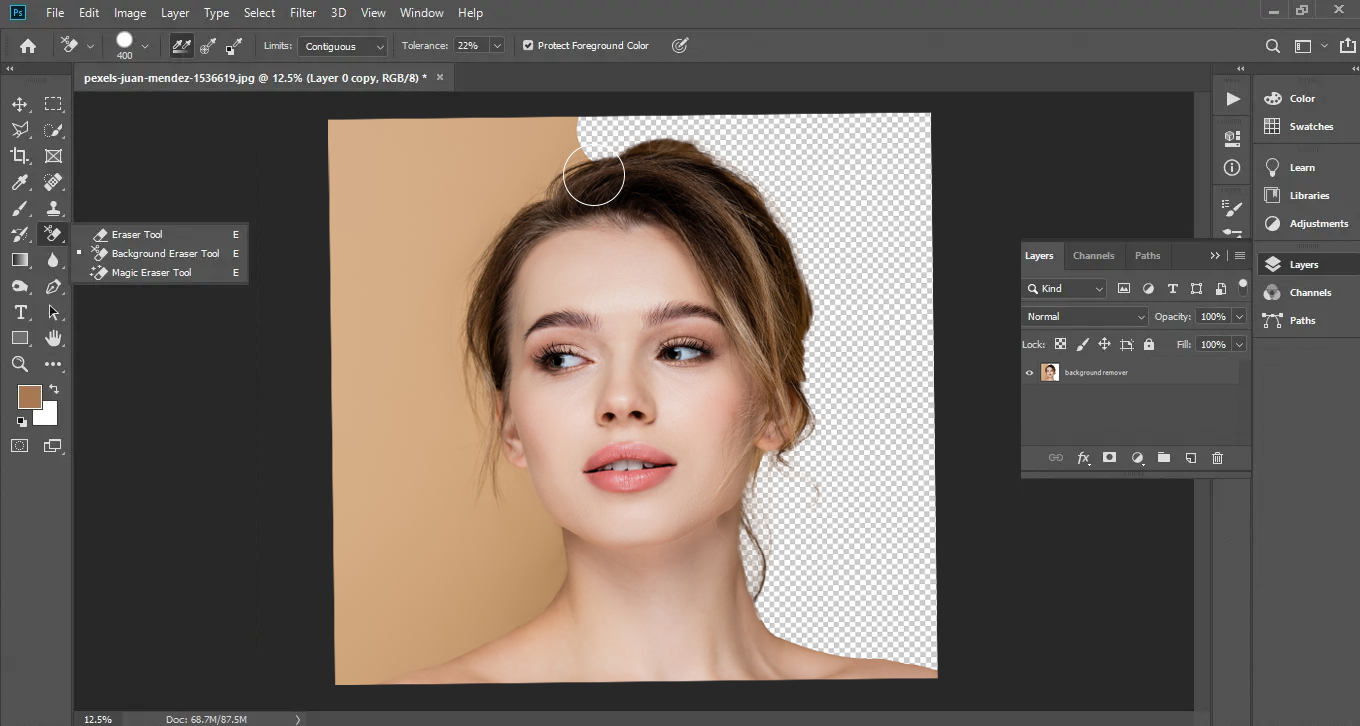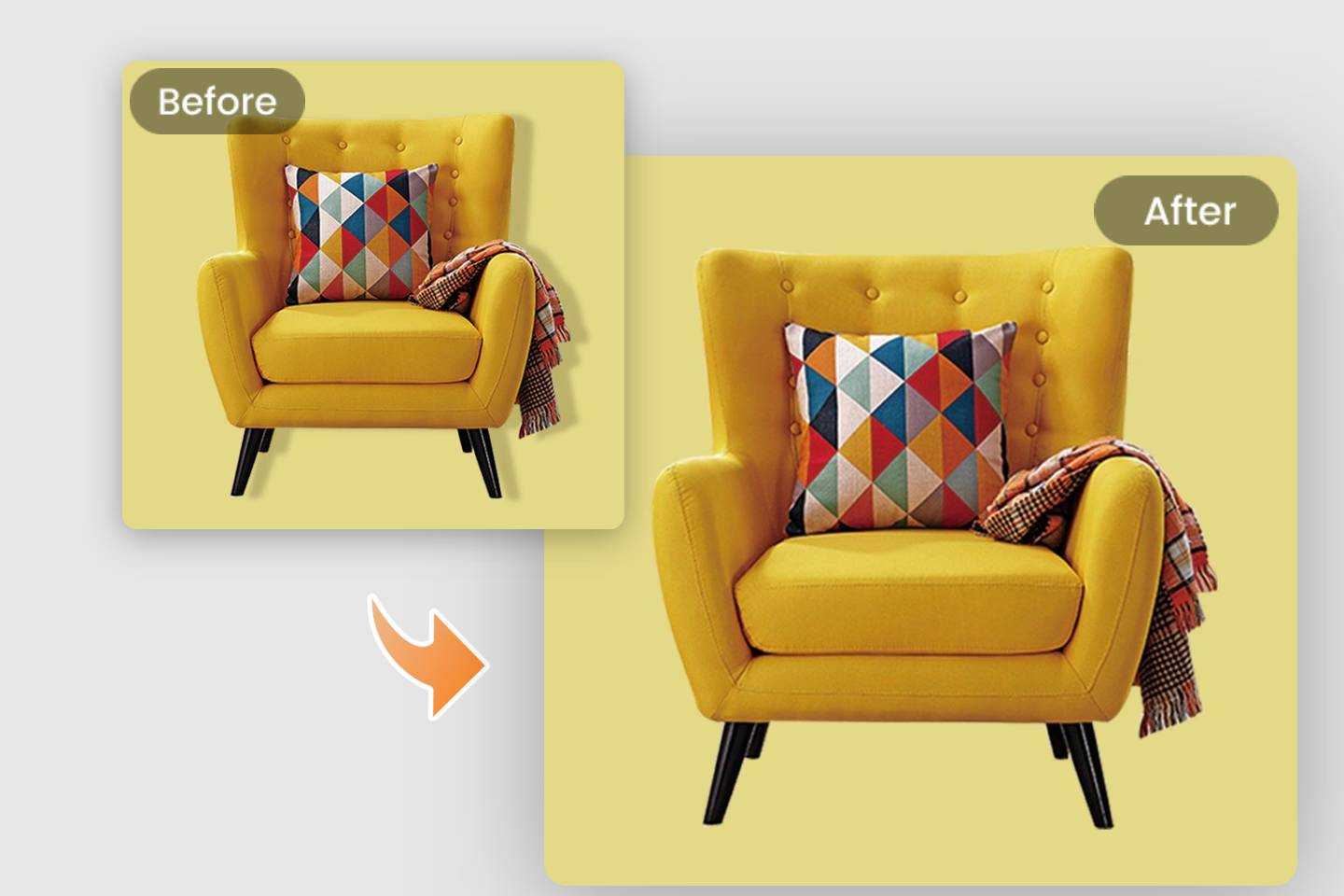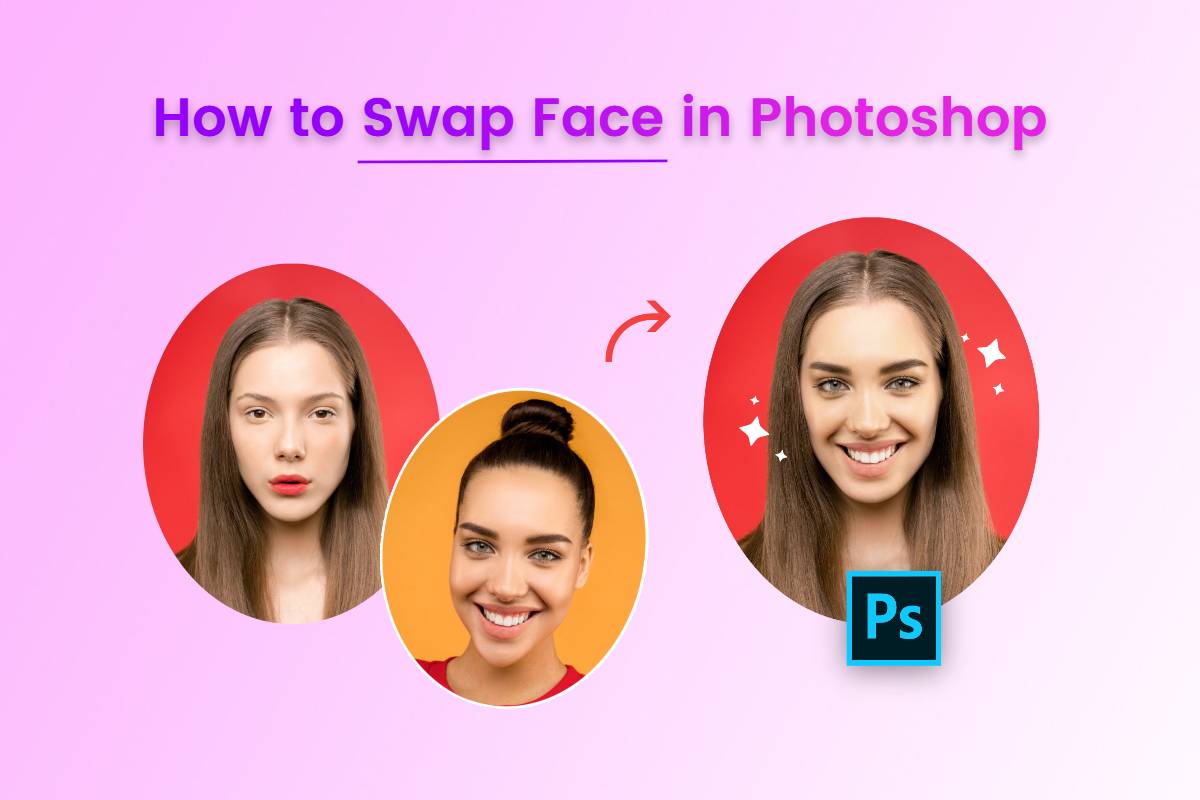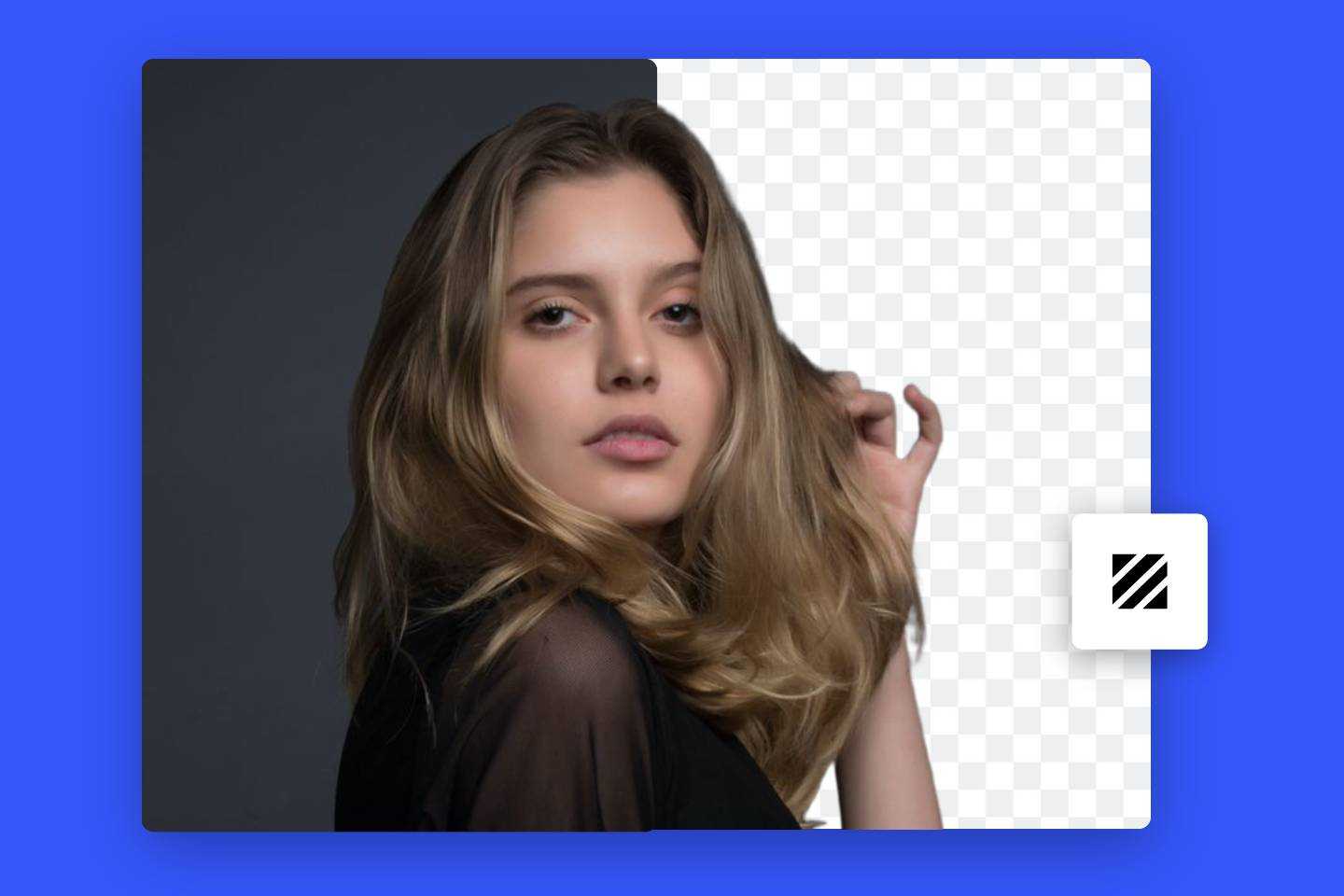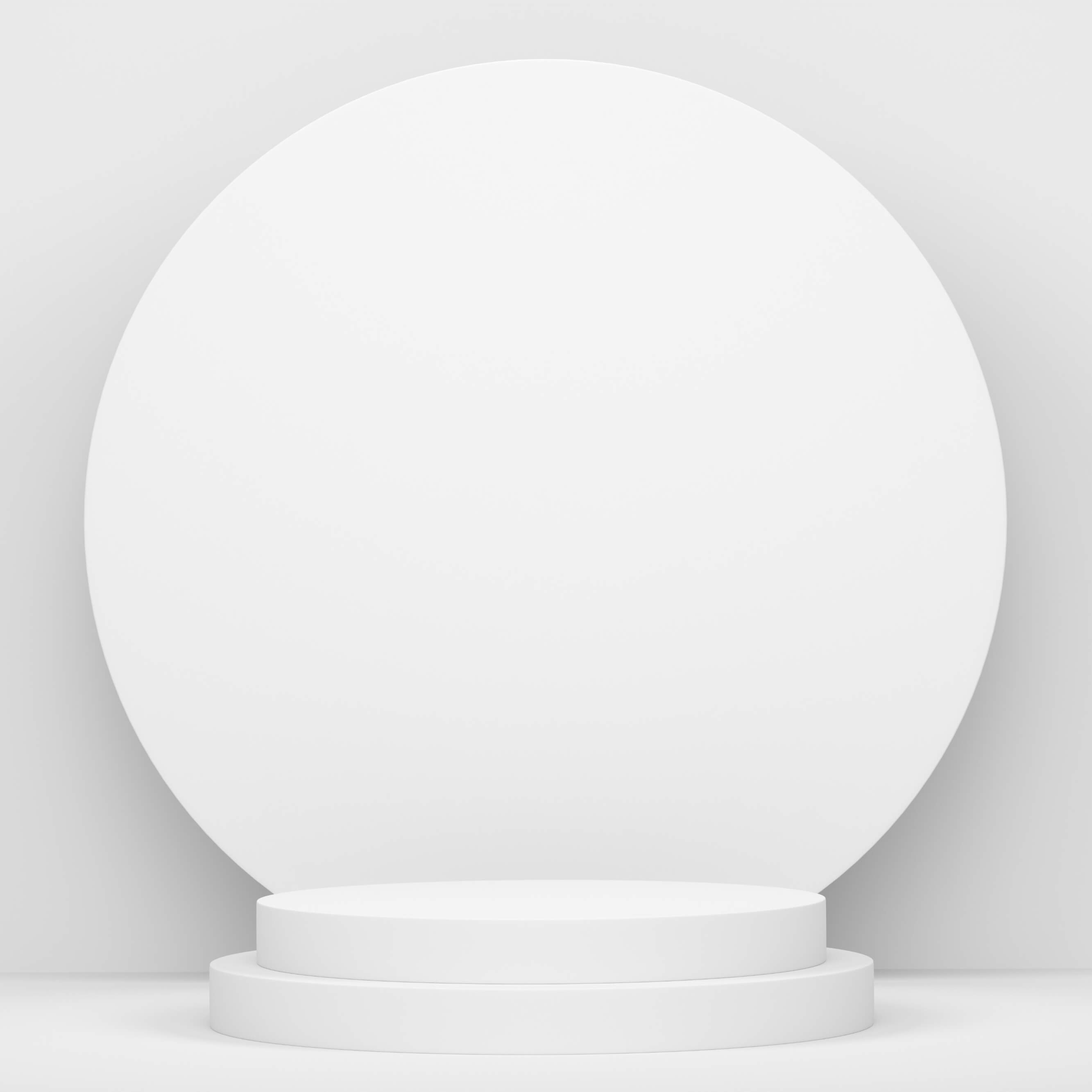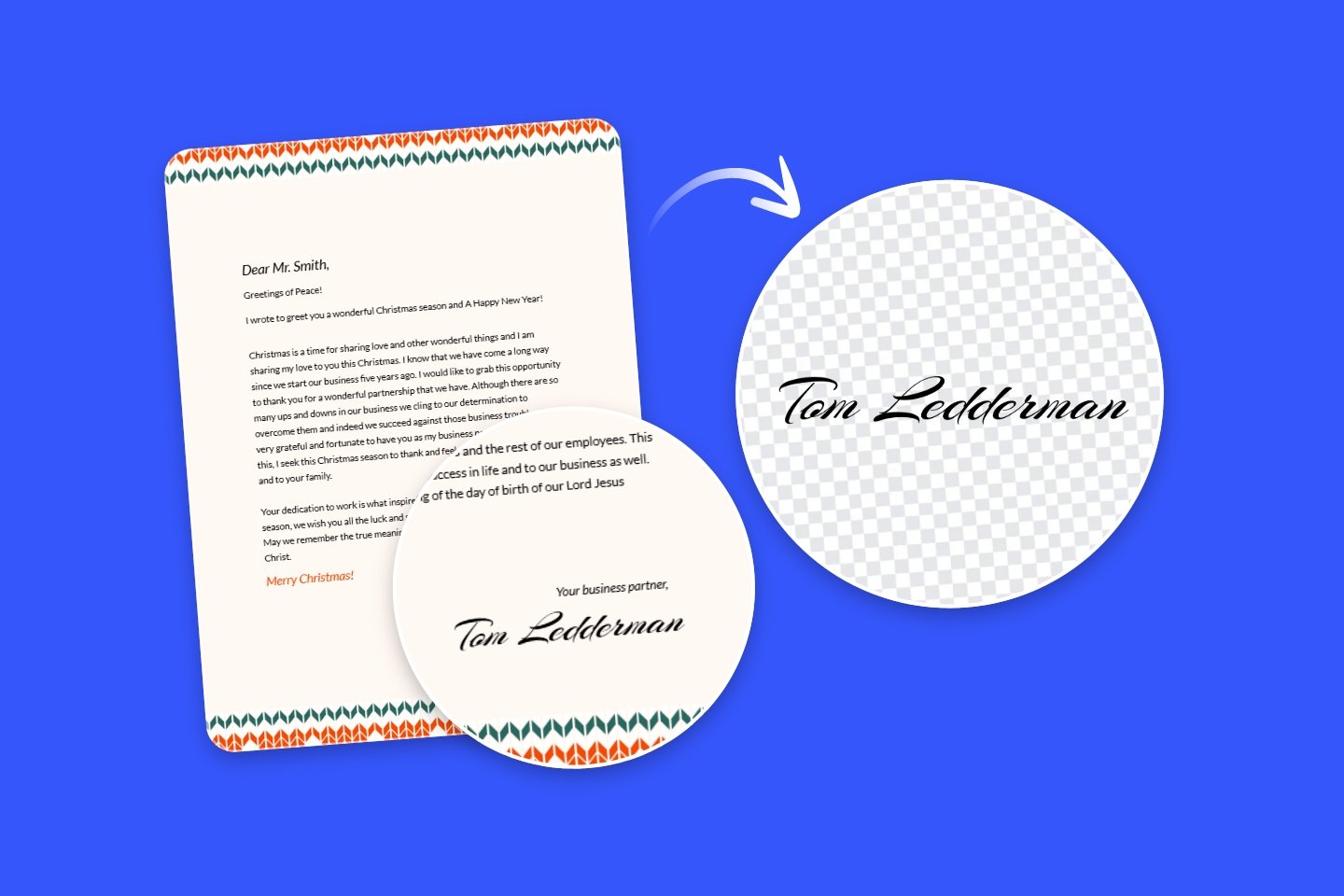How to Make Images with Transparent PNG Background?
Summary: In this post, we'll have a brief introduction to PNG background, what’s the difference between PNG and JPG type, and shared four ways to create transparent PNG Background images.
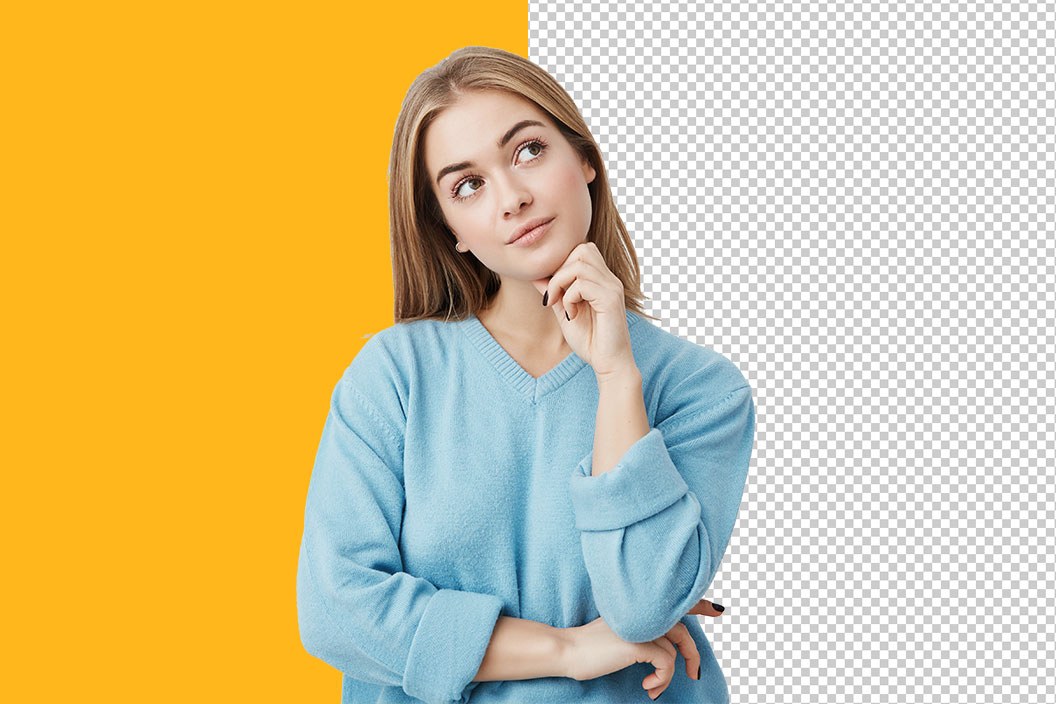
The PNG background images are widely used to display high-quality digital images on websites. It's particularly popular in PNG file type for designers because it can handle graphics with transparent or semi-transparent backgrounds. This allows the color behind your image to show through.
What's more, to exceed the performance of GIF files, PNG provides not only lossless compression but also a wider and brighter palette. Png background images are so great. How to make images with transparent png background?
What is PNG background?
PNG background is often used in line drawing, logos, online charts and graphics. PNG (Portable Network Graphic), is a type of raster image file.PNG files, which use the .png extension. It can handle 16 million colors which sets them apart from most file types.
What are the differences between PNG and JPG?
As we all know that the common picture file type is not only PNG but also JPG, so what are the differences between them? The difference between jpg and png is easy to distinguish, and we can distinguish them from the following aspects
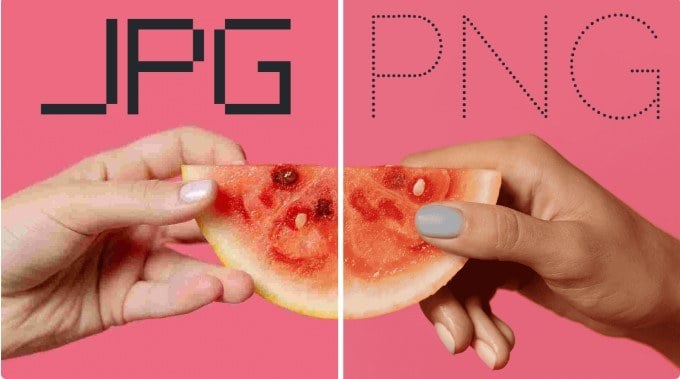
1. Degree of compression
Jpg is a lossy compressed picture file, which is a popular picture file format in the network. The picture in jpg format can compress the image file to the minimum format. However, Png is a lossless compressed picture file.
2. The quality difference after compression
Pictures in jpg format can show very vivid and rich images at the same time with a high compression ratio, but with the enhancement of compression strength, the image quality will gradually decline.
However, png pictures are different, it’s small in size and occupy less space comparedwith the jpg format, png pictures without the loss of picture data, you can get the pictures you need more quickly, and the quality of the pictures will not decline.
3. Editable and non-editable
Pictures in jpg format cannot be edited properly. Png pictures are larger than jpg pictures in png format. But pictures in png format can be edited, such as text styles, lines, etc., and can be changed by software such as photoshop.
After the introduction of PNG, we can clearly feel that the PNG background is very common in our life and work, so when we need a PNG background, is there any other way to get the PNG background besides turning to professionals? We can use the tools to make it!
How can we make a transparent background by tools?
There are many ways to make a transparent bacground, we'll introduce some of the most common software to make png background pictures.
Use PowerPoint to make a transparent background
In Word, PowerPoint, and Excel, you can remove a background from a picture to highlight the theme of the image, or remove distracting details. To delete the background, select a picture. Select the Picture tool > formatting tab, and then select Delete background.
On Windows
1. Select the picture from which you want to remove the background.
2. Under Picture tools, on the format tab, in the adjustments group, select Delete background. Click one of the handles on the marquee line, and then drag the line to contain the part of the picture you want to keep and exclude most of the areas you want to delete. Sometimes, you can get the desired results by experimenting with the location and size of the marquee lines without any extra work.
3.To undo a tagged area, select Delete tag, and then select the linework. If the default area is incorrect, go to the background Delete > Picture tool and perform one or both of these actions.
4.Select “Mark area to move”, and use the drawing pencil used to draw the table to mark the area you want to keep on the picture.
5.Select the area you want to delete, and use the drawing pencil used to draw the table to mark the area you want to delete.
When you are finished, choose to keep the changes or discard all changes. To save the image in a separate file for later use, right-click the image and select Save as Picture. There's a detail teaching video, you can also follow the video steps:
On MAC
Select the picture. On the Picture format tab of the ribbon, select Delete background.
If you do not see the delete background or picture formatting tab, make sure you have selected a picture. You may need to double-click the picture to select it, and then open the picture format tab. The default background area is magenta to mark it for deletion, while the foreground retains its natural color.
If the default area is incorrect, on the Delete background tab under Picture tools, do one or both of the following:
1.Select "Mark the area" you want to keep and use the freeform drawing pencil used to draw the table to mark the area you want to keep on the picture.
2.Select the area you want to delete, and use the drawing pencil used to draw the table to mark the area you want to delete.
3.When you are finished, choose to keep the changes or discard all changes. To save the image in a separate file for later use, right-click the image and select Save as Picture.
Use Adobe Photoshop to make a transparent background
Photoshop is the most traditional way to create a transparent PNG background. The polygonal lasso method is very suitable for images with straight edges. The fast selection method is suitable for images with circular edges. The brush method is most suitable for images where edges require higher precision.I will use the polygonal lasso method as an example:
1.Once selected, click a starting point, and then track the part of the image you want to keep through a series of point-to-point clicks.
2.Connect this line to your starting point.
3.Once you connect to the starting point again, you will see a flashing dotted line, then click "Select", then click "reverse" and, if necessary, define the parts you want to keep or delete.
4.Finally, click "Delete" and save it as PNG. There's a detail teaching video, you can also follow the video steps:
Try Fotor to create a transparent PNG background

Fotor
Powerful AI-driven editing tools like background remover, AI enlarger, object remover, one-tab skin retouch, AI art effects, etc.
Over 100,000+ ready-to-use templates and creative content for graphic design and photo collages.
Millions of HD stock photos for personal and commercial use.
- Go to the website Fotor to open its online PNG maker.
- Click the button "Open image" to upload the image or drag and drop the image to start remove background. Automatically remove bg in an instant.
- You can also change your image background in fotor background remover.
- Download the image in PNG format and keep a transparent background to keep editing.
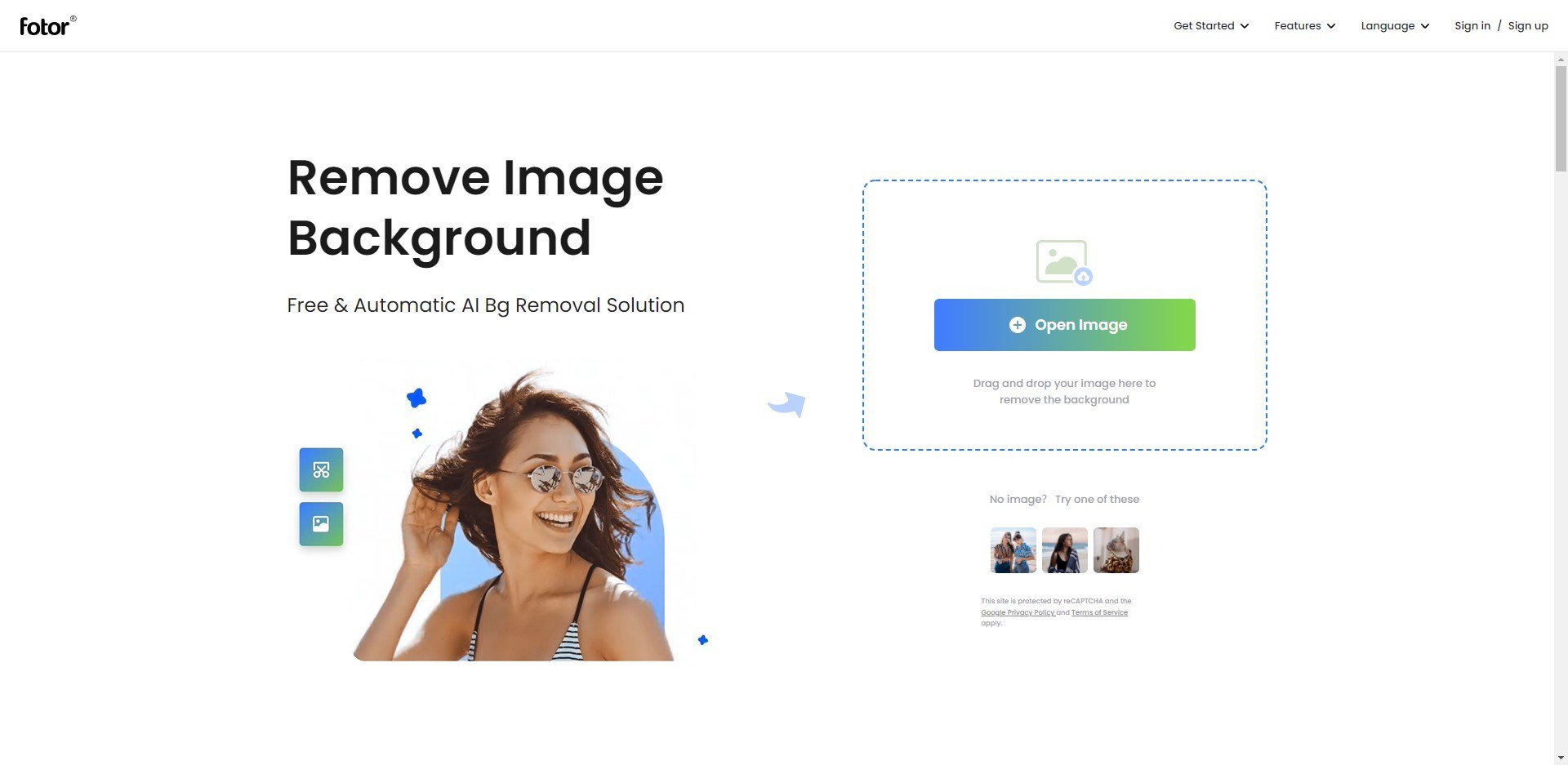
Conclusion
PNG is a popular graphics file format, probably second only to JPG at present. It has some advantages over JPG and is easy to use because of its wide support. So it’s necessary for us to know how to make a transparent PNG background, in order to deal with different situations.
According to the post above, we have introduced four ways to make a PNG backgroumd, you can choose for your need. If you are a fresh, Fotor would be the easiest one for you. You can have a try!