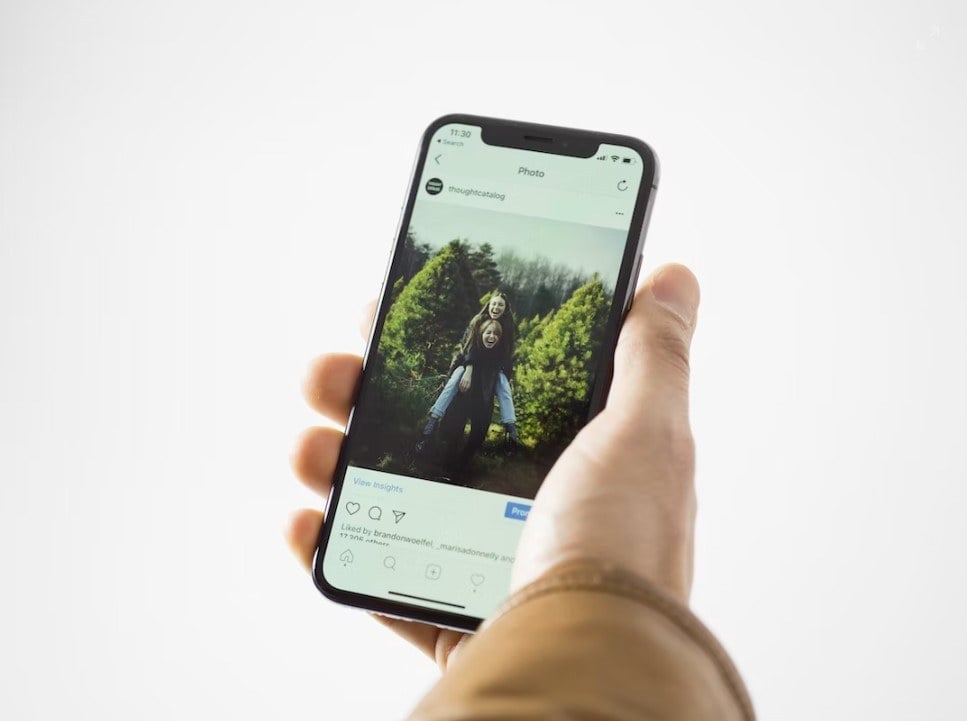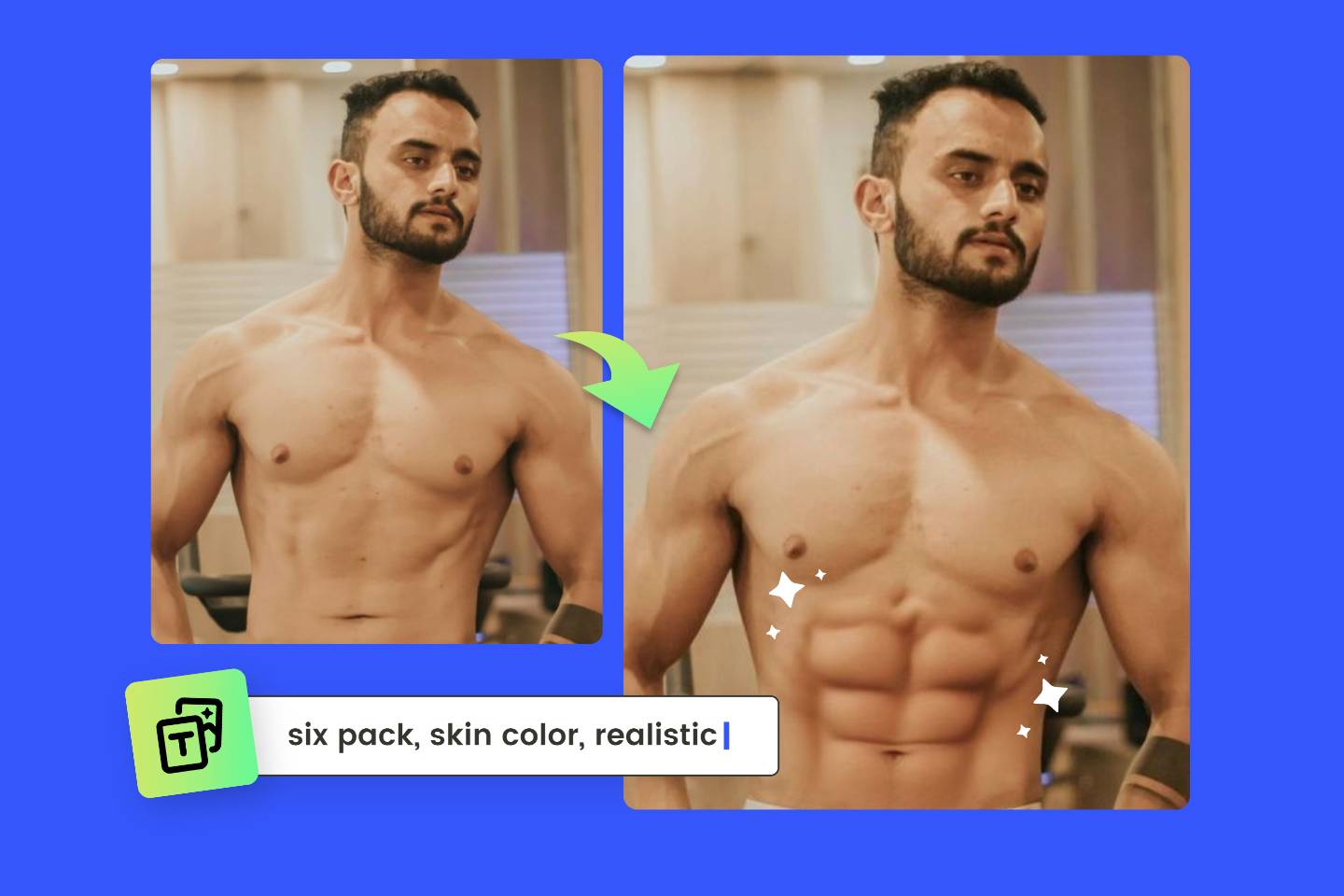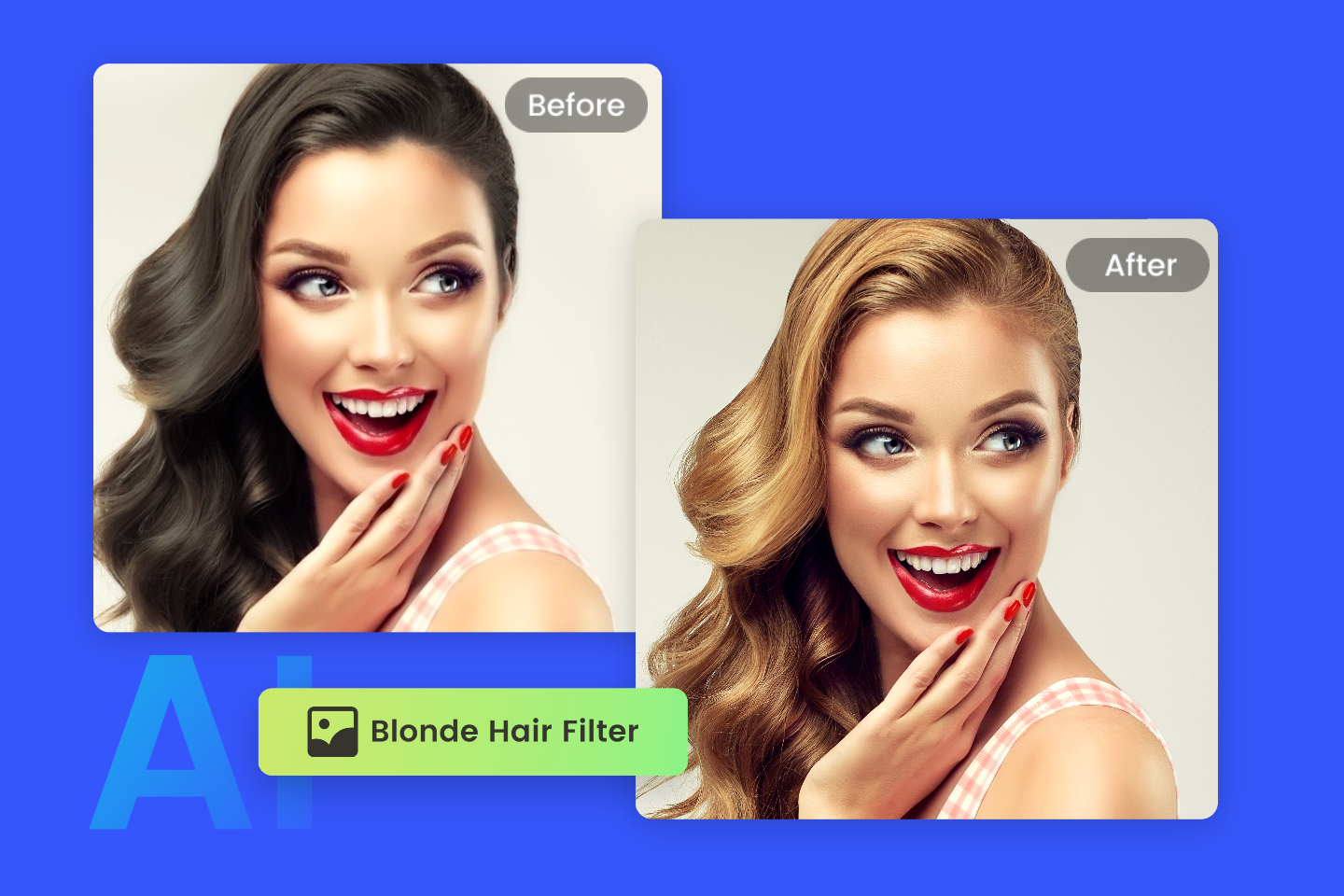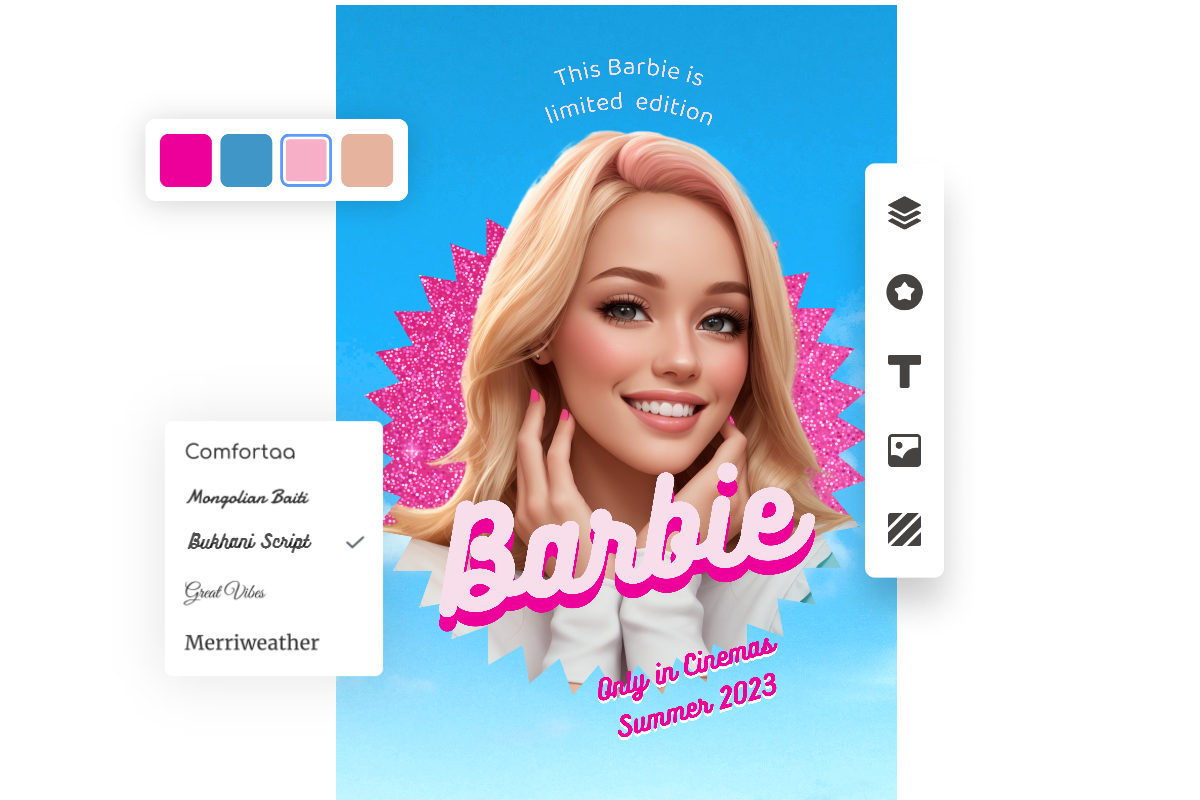How to Make a Picture Brighter: Beginners’ Guide
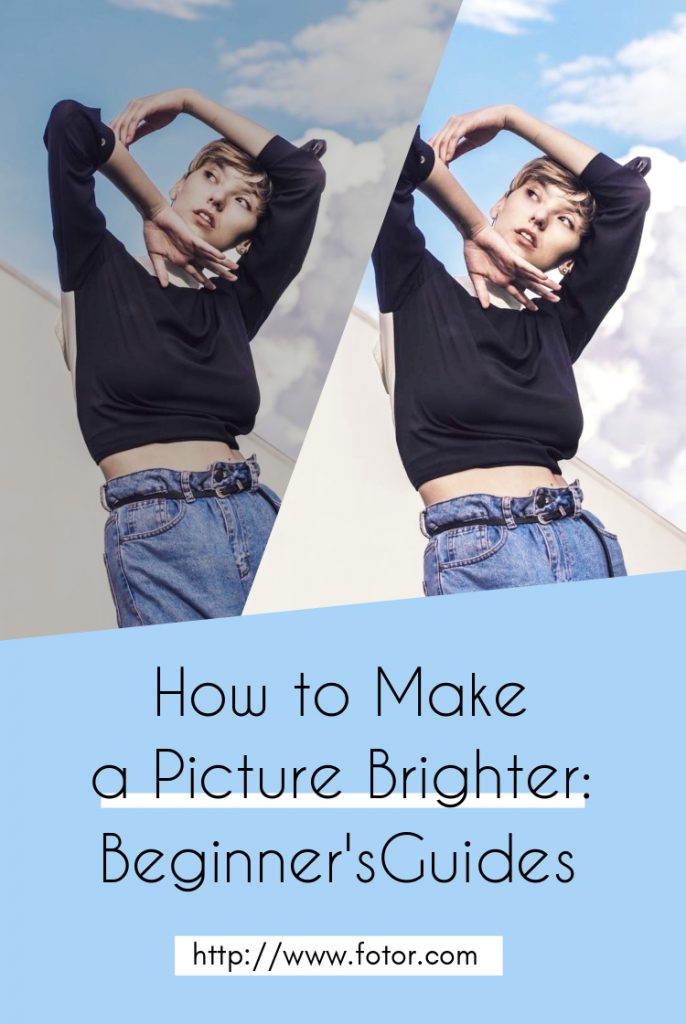
Photography is a part of almost all of our everyday lives. Whether we are taking selfies, taking up photography as a hobby or using it in our own business for social media purposes. And the absolute best way to improve a photois by brightening it!
If you have ever wondered how people get that perfectly lit Instagram feeds, it’s all in the post-processing! No expensive lighting setups required. Today, we are going to cover some of the easiest ways for how to make a picture brighter. you can brighten an image all for free with those methods.

1. Photography Tips for Brightening Your Images
First, let’s take a look at how to make a picture brighter in-camera as you take them! I have four tips that you can implement quickly and easily to instantly up your photo-taking game so you don’t have to worry about having to brighten dark pictures afterward!
- Take Advantage of Natural light
When we think of a photographer’s studio we think of lights and a lot of them. One for backlighting, one for the hair highlight, one for the front and a whole wall of lights on standby just in case. But in reality, all you need is a good source of natural daylight!
There are plenty of benefits to using natural light to brighten pictures, the biggest being that it’s free. There is no start-up fee for a good window light or a nice sunset. Natural light is also everywhere and constantly good. Everywhere you go there is always going to be some form of natural light, so don’t feel like you have to be confined to a studio or spend $100 on a beginner’s lighting set up. Just go out and shoot!

- Use a Wide Aperture
To get your photos looking their best, you need to master the three basics: Aperture, Shutter Speed and ISO. Aperture controls the depth of field or the amount of the image that’s sharp.
A wide aperture like f/4 or f/2.8 will create a classic shallow depth of field. Meaning that the areas before and after the point of focus that appear sharp will be very small. This is ideal if you want to blur the background, keeping only your subject sharp and the main point of focus.
Increasing or decreasing the Aperture does not lighten pictures, however, it is essential for creating a sense of depth. It’s so important even smartphones, and many photo editing apps try and replicate it through filters.

- Don’t Set Your ISO Too High
While you may think “if I want to brighten up an image I should just increase my ISO” you wouldn’t be wrong but you will want to be careful. See, as you increase ISO more noise is introduced to an image, which ultimately can diminish the image quality.
ISO is the control that allows you to set the sensitivity of the camera sensor to light. Lower settings make the sensor less sensitive to light while increasing the ISO makes the sensor more sensitive to light. This means that lower settings can be used in bright conditions while high settings should be used in darker conditions.
So, be careful not to use too high of an ISO or else you will be doing a lot of noise clean up!

- Shoot in RAW
I am sure you have heard it over and over again “Shoot in .RAW!” but what is RAW and why should we use it?
RAW is a file format that captures all image data recorded by the sensor when you take a photo. When shooting in a format like JPEG image information is compressed and lost. While with .RAW nothing is compressed, and so there is absolutely no loss in quality.
Why does that matter? Because JPEG records 256 levels of brightness while RAW records between 4,096 to a whopping 16,384 levels! Those additional steps of brightness let you make way more adjustments from highlights to shadows to the overall brightness and back again.
If you are looking at how to make dark photos brighter in photoshop then .RAW is the best file to do that in. And now with iOS 10, you can shoot in .RAW and get even more out of your images that were shot on your iPhone. No DSLR camera needed.

2. Brighten Your Pictures with Photo Editing Tools
Now, let’s look at the main tools you will be used to brighten up photos. All of which can be found on Fotor.com for free! It’s the best and most convenient way to brighten images online and so I am going to use it today.

Powerful AI-driven editing tools like AI background remover, AI enlarger, object remover, one-tab skin retouch, AI art effects, etc.
Over 100,000+ ready-to-use templates and creative content for graphic design and photo collages.
Millions of HD stock photos for personal and commercial use.
Through programs like Photoshop and GIMP, as well as apps like Instagram or the iPhone Photos app, will have similar tools.
- Brightness
First, let’s cover Brightness found on Fotor under the Basic. This will be the first tool you will understandably think to reach for when wanting to lighten pictures.
Brightness will brighten the overall photo, including the shadows and darker areas of the image. If you are particularly looking to lighten dark photos then you will want to adjust this slider before going to Highlights or curves to achieve consistent lighting of the photo.
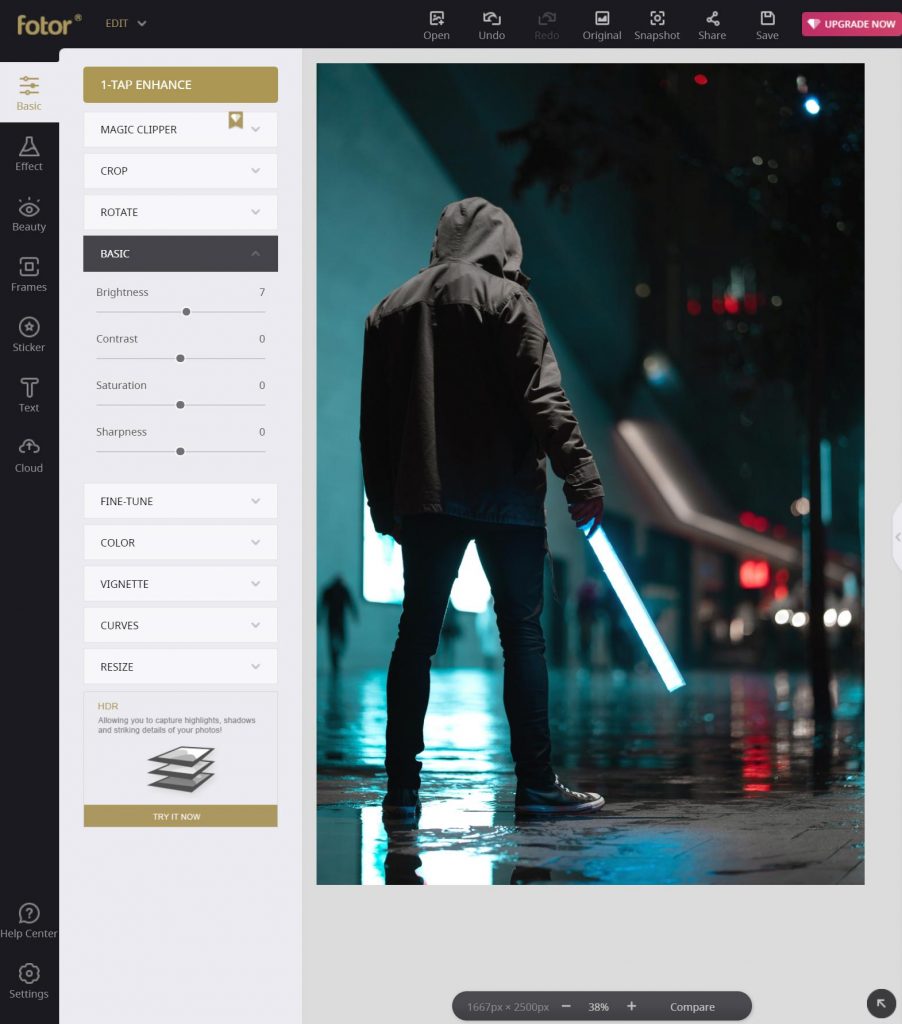
If you are working with an already bright photo or a photo that is only slightly dark then only add a small amount of Brightness so that you don’t remove too much contrast or wash out the colors of the image!
- Highlight
Highlight differs from Brightness in that it will only affect the high pints of the image or the areas to which light is hitting the hardest and will not affect the shadows of the image.
The Highlight setting can be found under the Fine-Tune tab, directly underneath Exposure. Sliding the slider to the right will increase the lightest points of your image. On a person’s face, this will often be their nose, chin, and forehead.
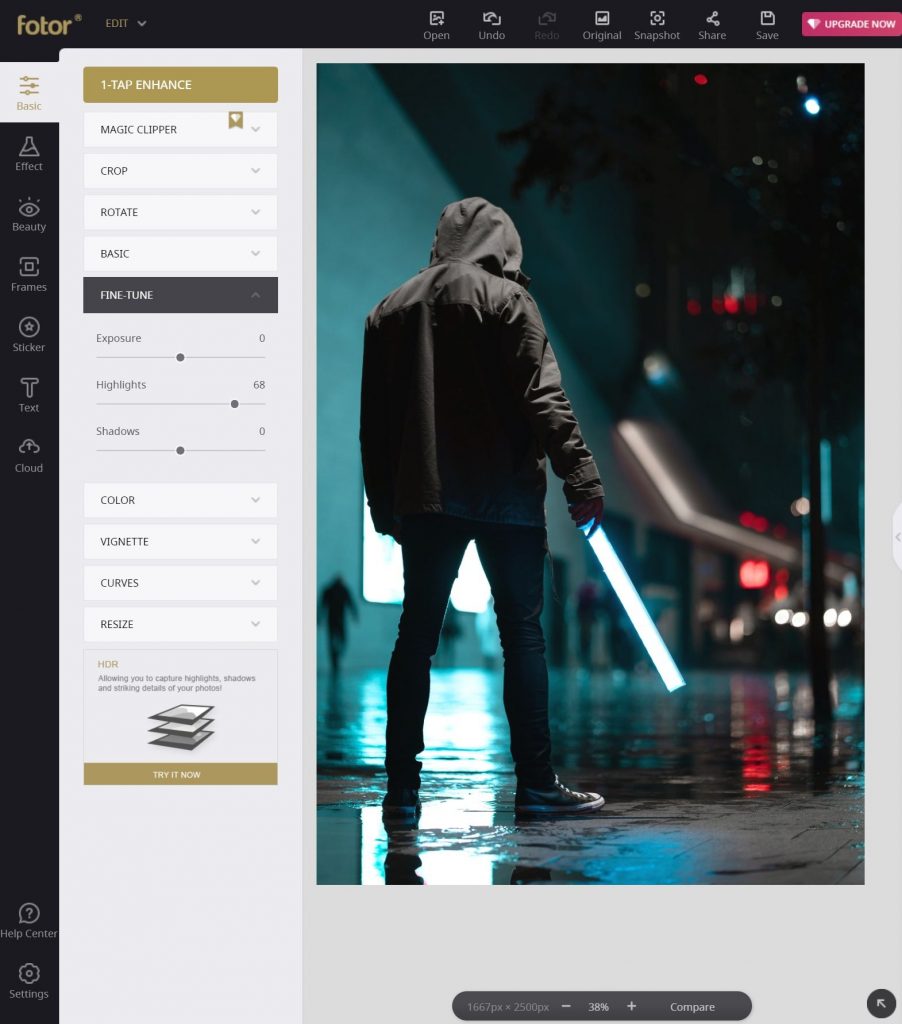
You will want to make sure not to overdo the highlight as they can easily become “blown out” which is where an area of skin looks pure white. The brightness of the image starts to hide important features like noses or folds in clothes.
- Curves
Curves, unlike Brignntes or Highlights, have the ability to affect both the shadows and lighter points of an image. The Curves in Fotor can be found directly below the Vignette settings, in its own tab.
Curves are a great tool to use when you want to more accurately adjust both highlights and shadows. In the Curve settings, you adjust points throughout an image’s tonal range. Initially, the image’s tonality is represented as a straight diagonal line on a graph.
You add points to this graph and pull either up or down to increase or decrease the shadows or highlights, depending on where you placed the point. With the upper-right area of the graph representing the highlights and the lower-left area representing the shadows.
You can add multiple points, and also adjust the most upper and lower points that are already located on the curve.
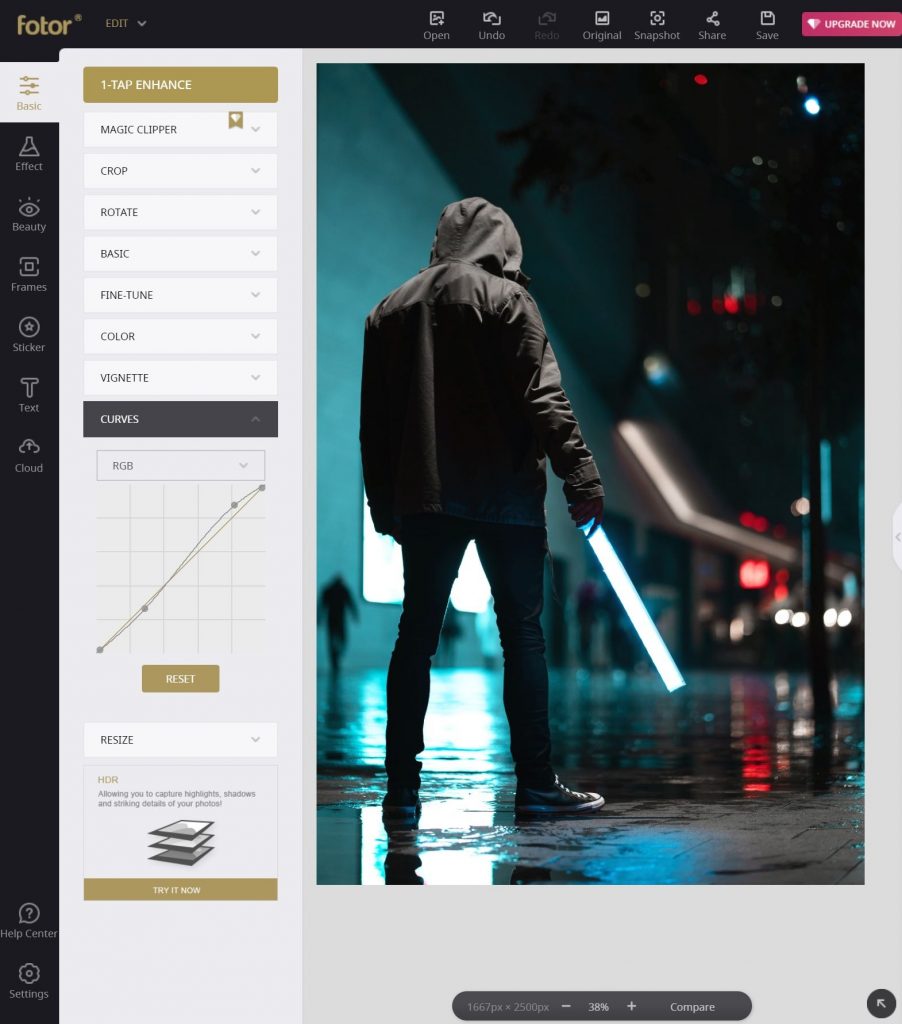
You can even adjust specific colors! Here we have increased the amount of blues in the shadows, brightening the image while still keeping the deep shadows and giving everything a blue tint.
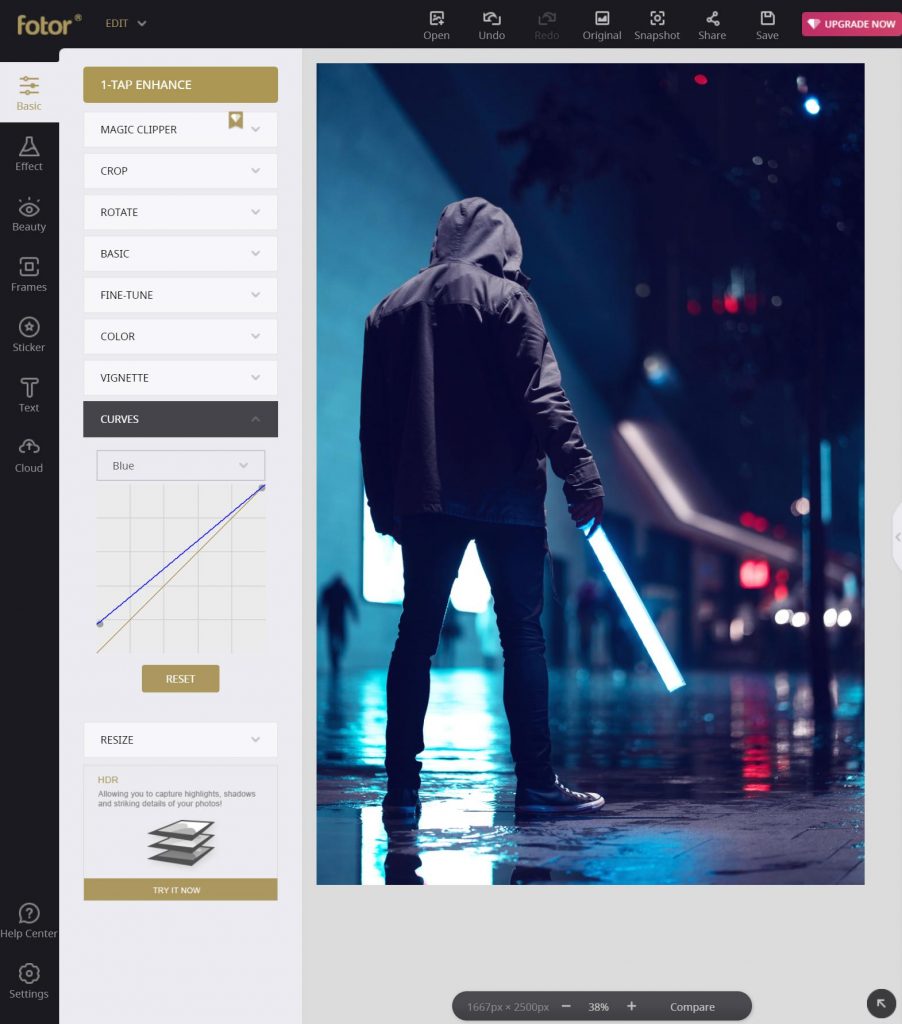
- Photo Filters
Finally, one of the least time-consuming ways you can brighten images is by using photo filters! Most filters by default will somewhat brighten a photo, as well as increase the highlights and add contrast.
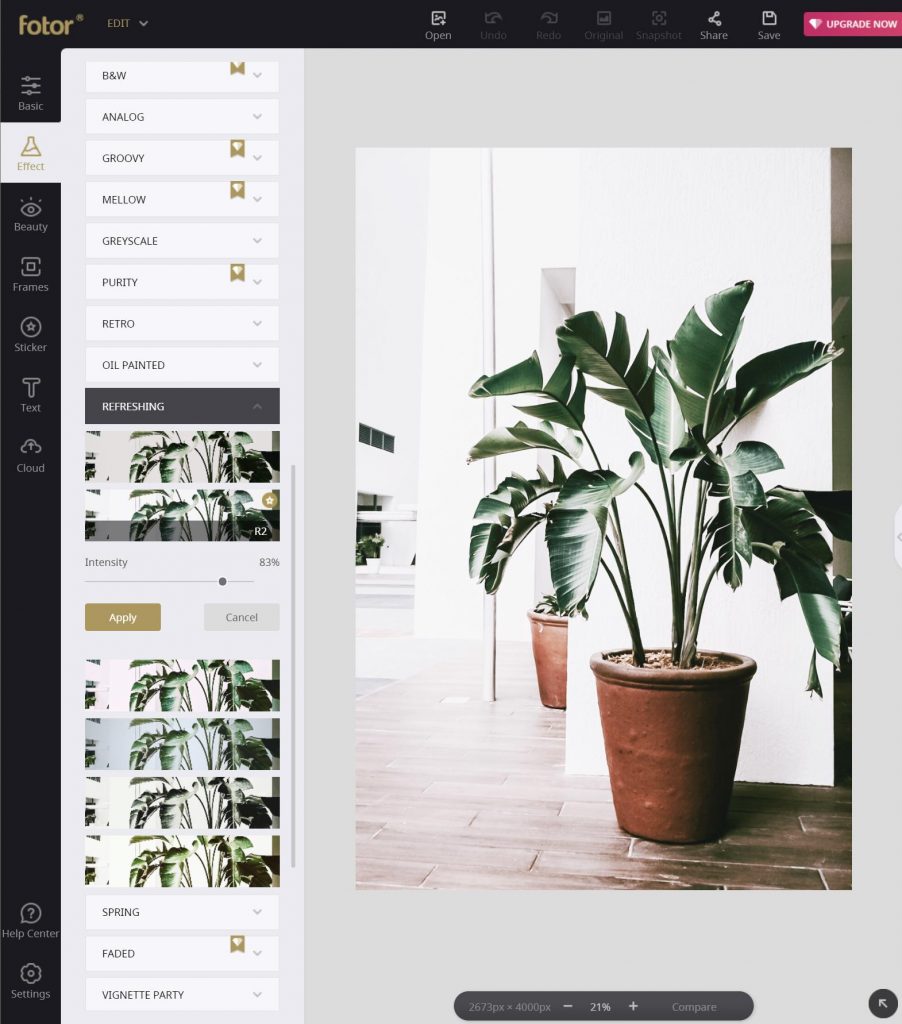
Fotor has its own library of premade filters, similar to Instagram, that will give you photo a quick injection of light in just a few clicks, making how to make an image brighter easier than ever!

3. FAQ
- What app can I use to brighten a picture?
Fotor is the fastest and easiest option to brighten pictures online, it offers easy to use tools that are straightforward. Brighten image online free using Fotor!
Other options are GIMP, Photoshop, Apple’s Photo app and also Instagram has built-in photo editing options if you only intend to share your photo on Instagram.
- How do I sharpen a photo on my iPhone?
You can easily sharpen a photo on iPhone using Fotor's photo editor app. Simply tap the Edits option and scroll through the editing options until you find Sharpen and Smart Sharpen. If the photo is only slightly blurry, tap Smart Sharpen. Otherwise, tap Sharpen.
- How do I make a photo not blurry?
You will want to increase sharpness, clarity and slightly increase the contrast of the image. If on an iPhone, the Photos app has a Clarity setting built-in.
If online, you can use Fotor to unblur imagesin a single click. Click "Super-Resolution Enlarger" tool under the Basic settings which will help make image clear and less blurry in seconds. Lighten images to also make them appear more clear.
- How do I brighten a part of a photo?
You will want to use a tool called Layer Masks like in Photoshop. For instance, if you wanted to brighten eyes in photoshop you would use layer masks to mask out everything but the eyes.
Outro
And there you have it! I hope these tips on how to brighten photos were helpful and that you can now more easily achieve the perfect photos for both personal and business use! Remember you don’t need pricey software like Photoshop to lighten pictures, you can brighten pictures online much easier using Fotor! And it’s free, so go give it a try and start perfecting your photos today.

About Us:
Fotor is a free online picture editor and graphic designer, allowing you to use online photo editing tools, such as add filters, frames, text, stickers, and effects…and apply design tools to make creative photo designs and graphics. Online photoshop and graphic design software have never been so easy! Also, if you want to get more helpful and inspirational tips, please visit our blog home page to extend your reading.