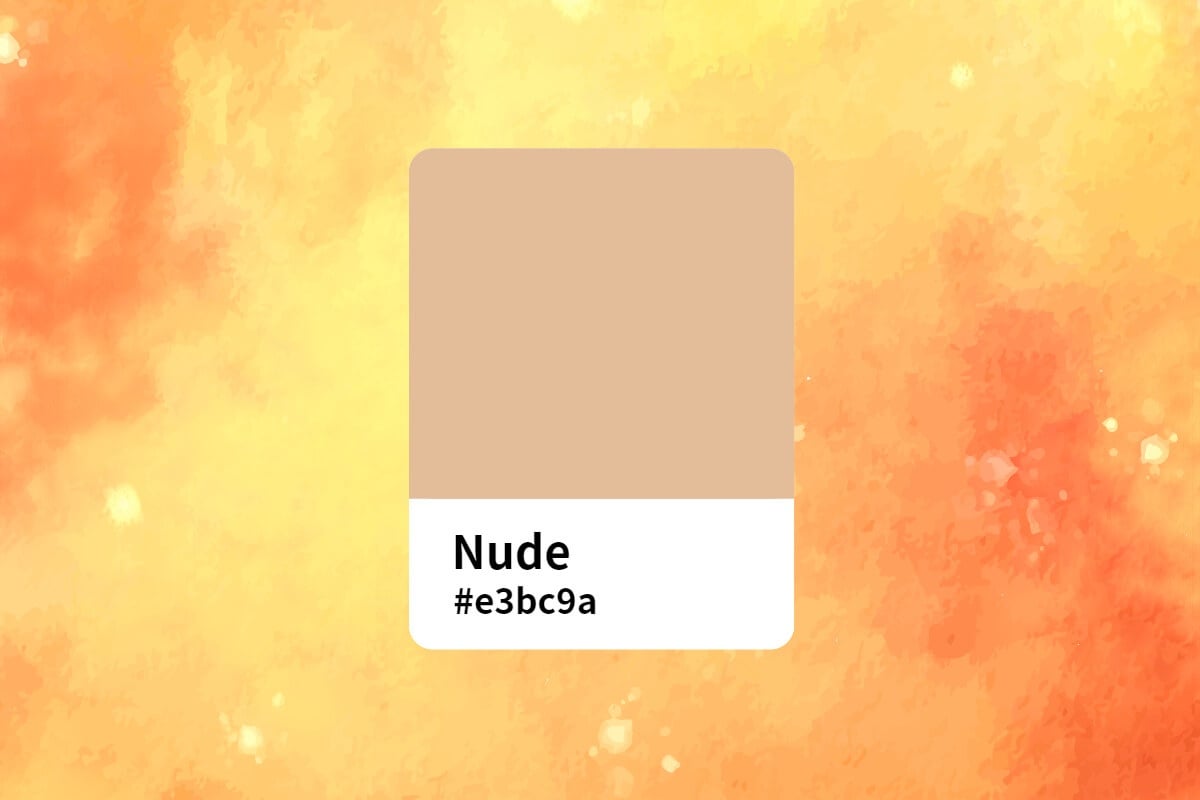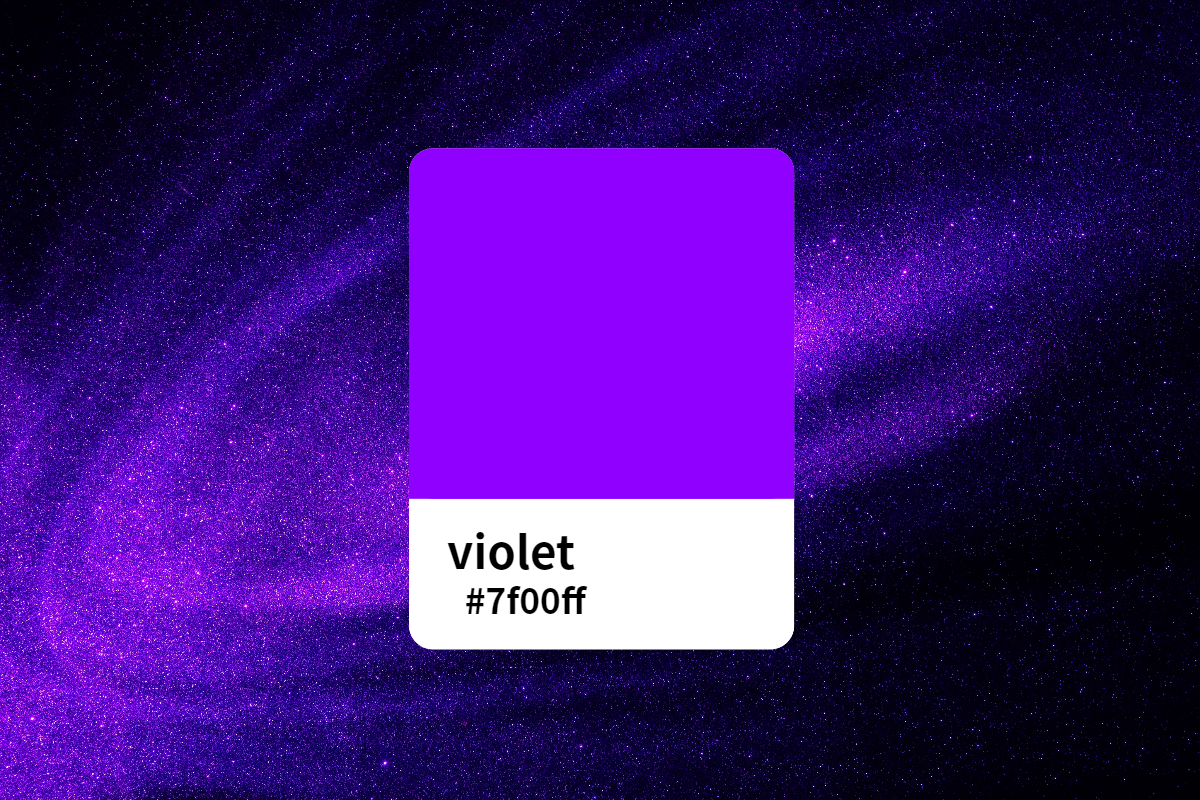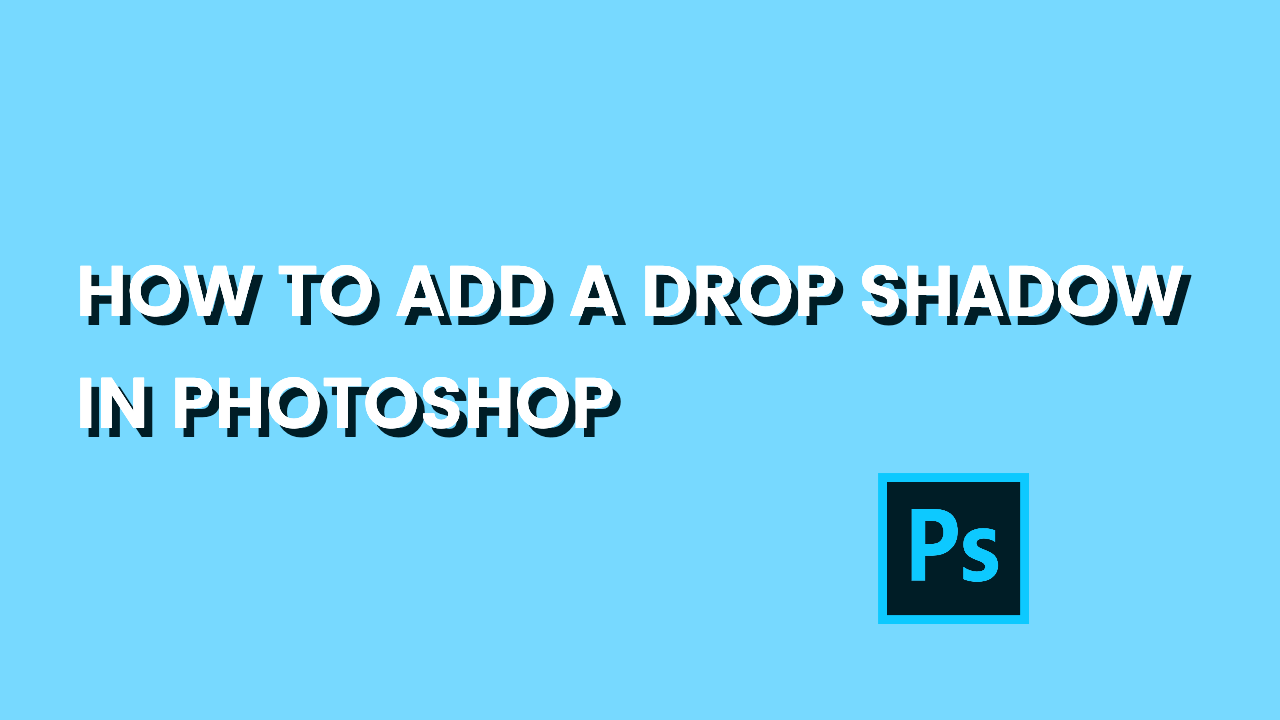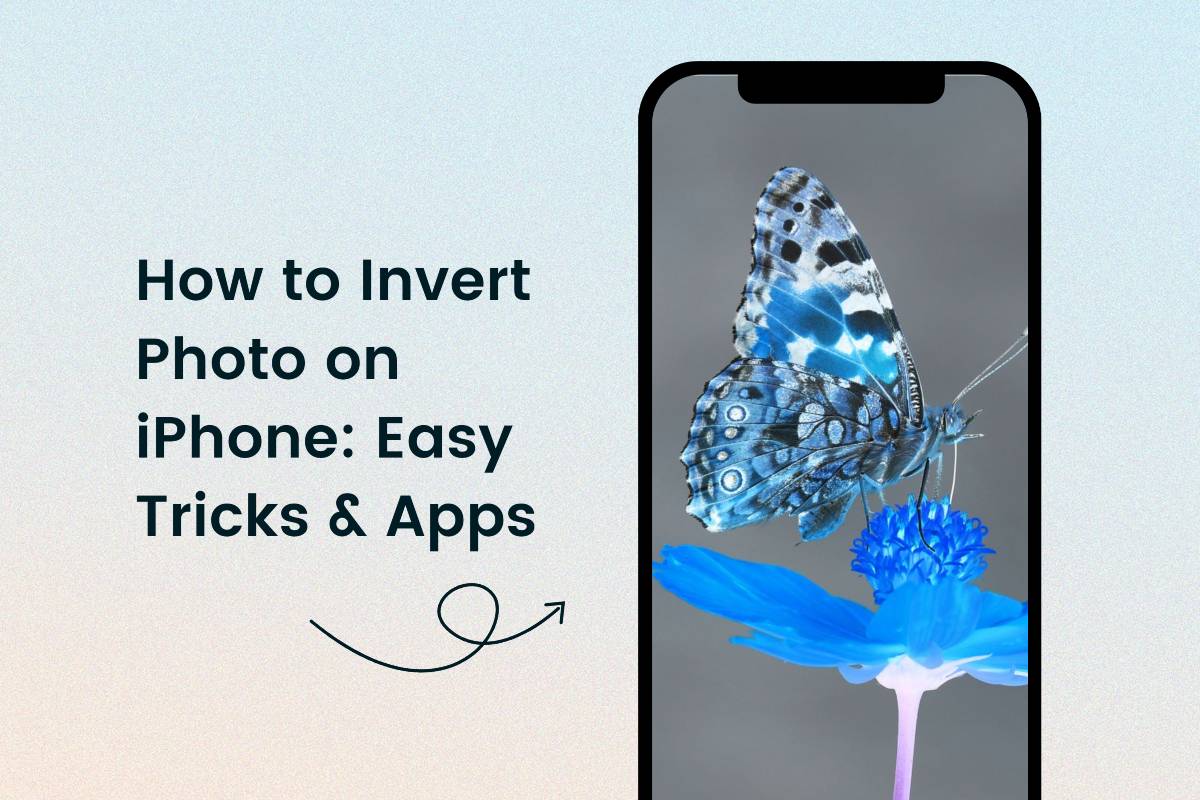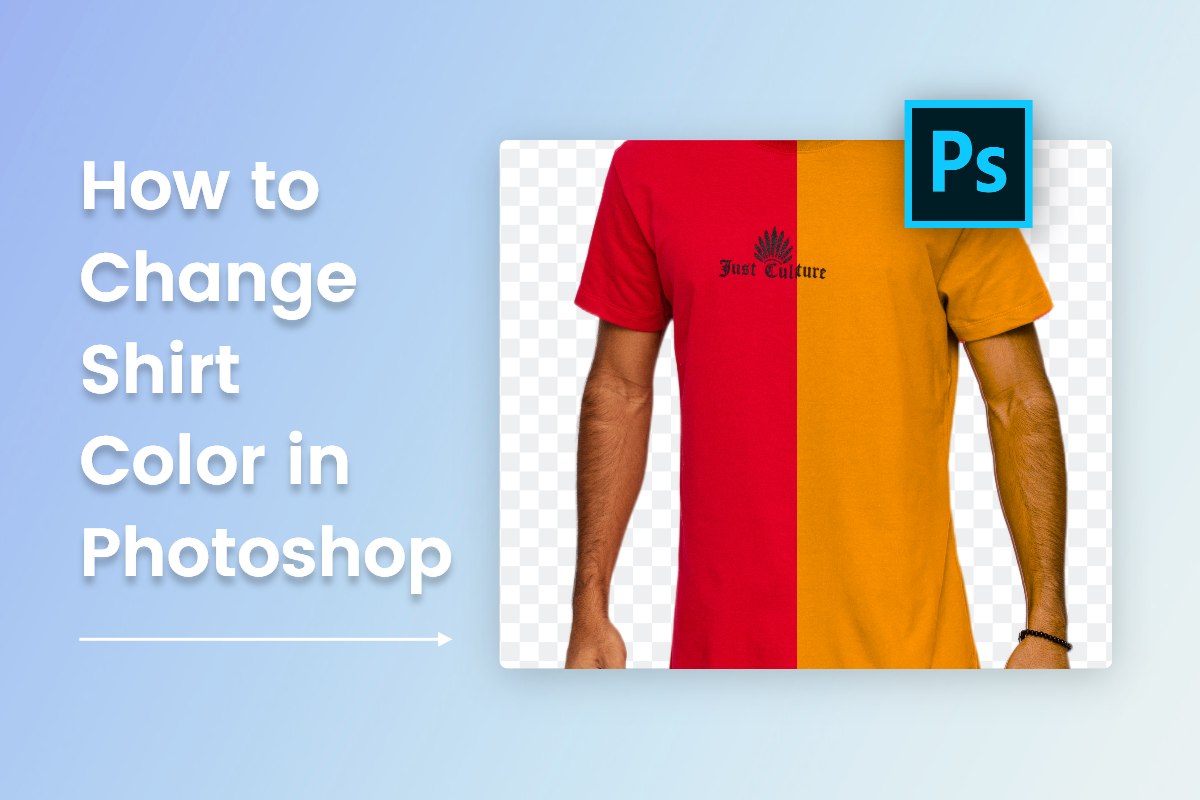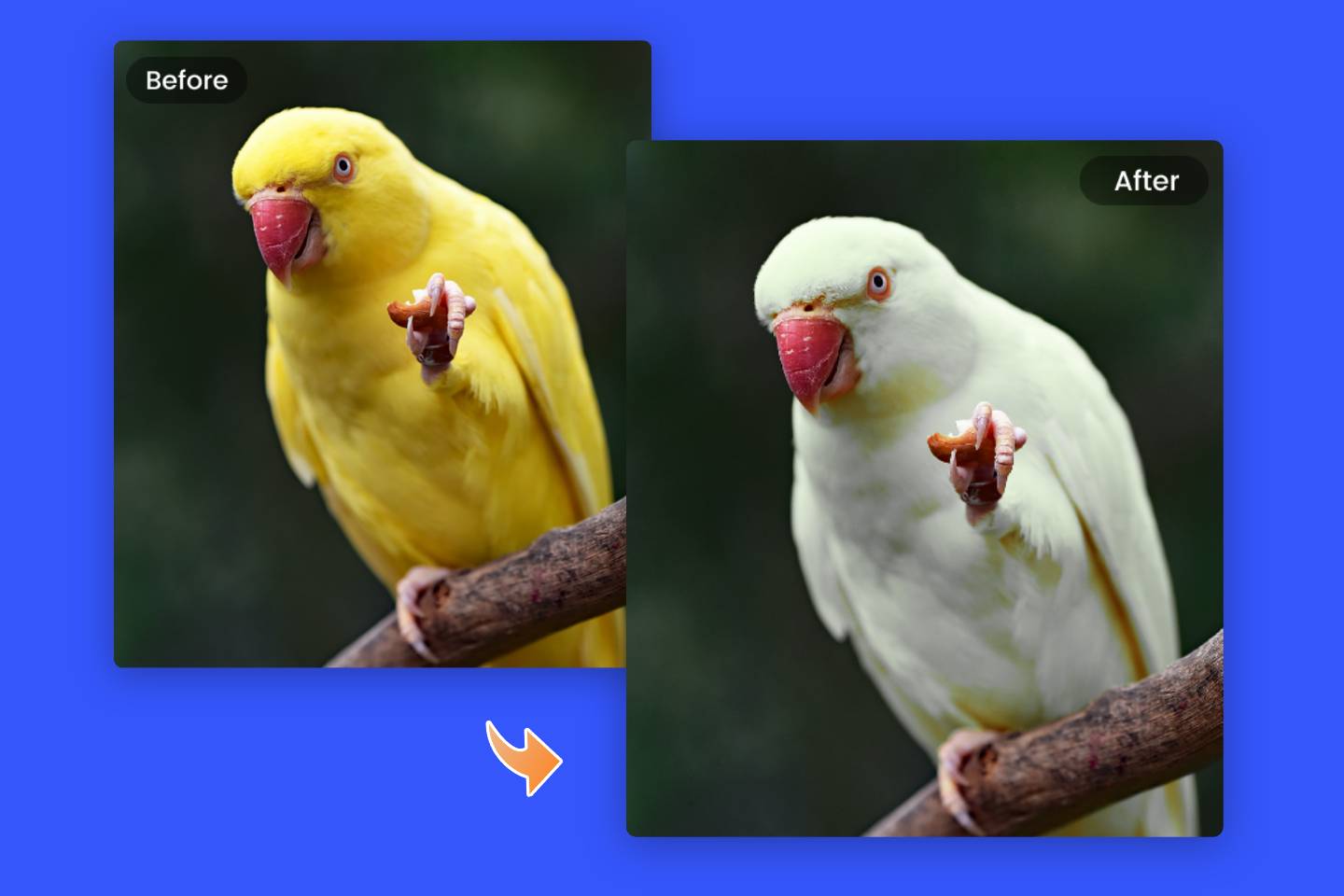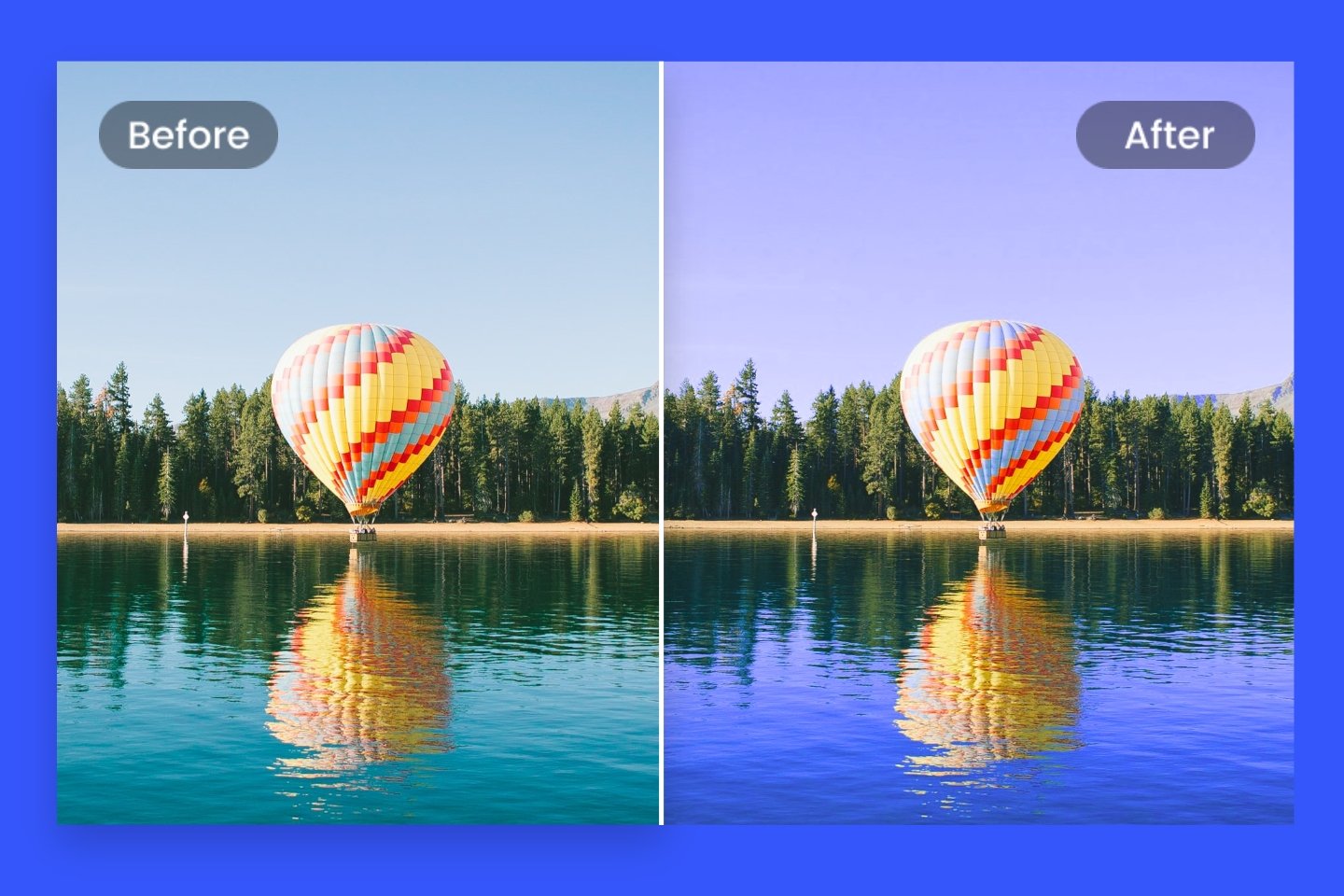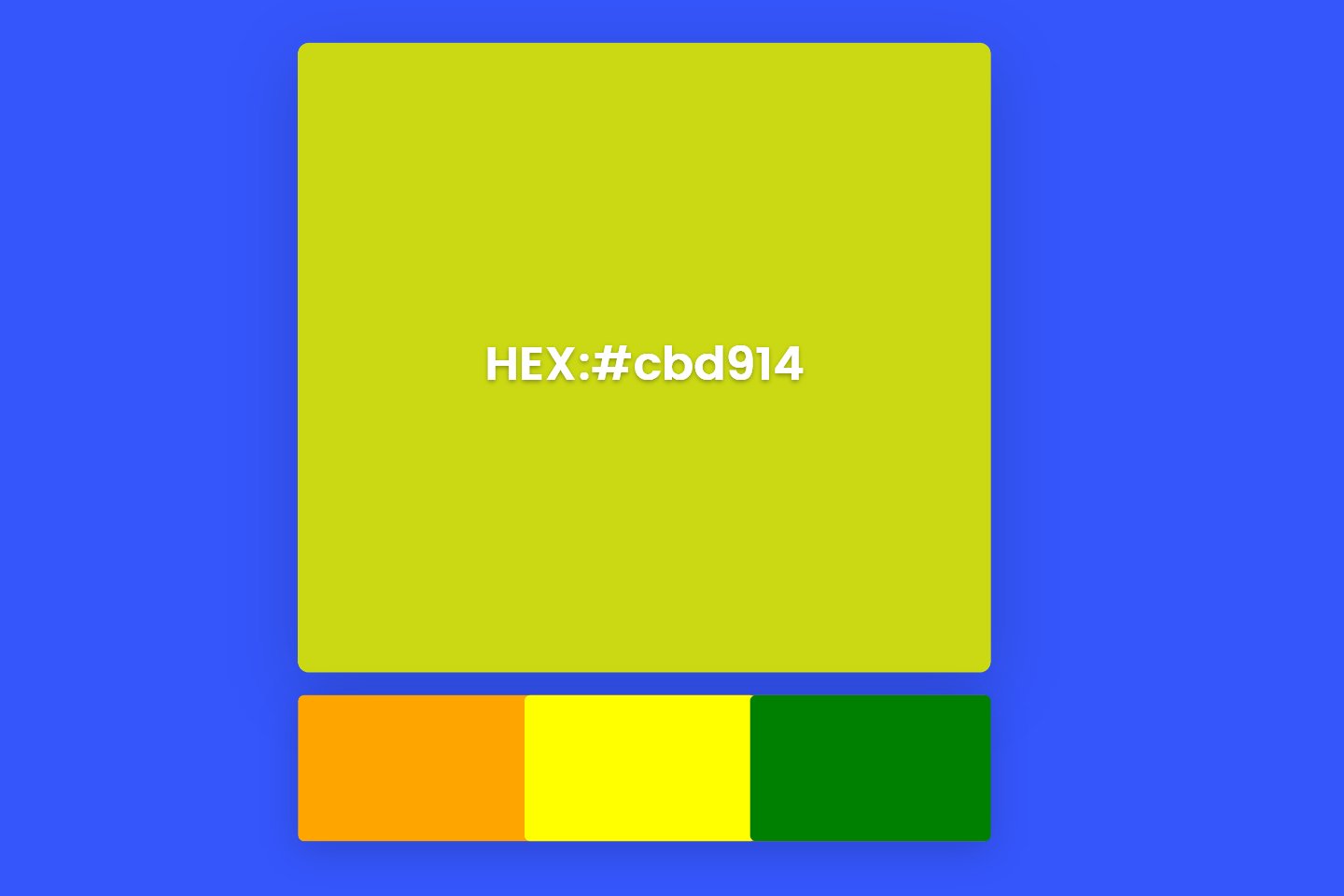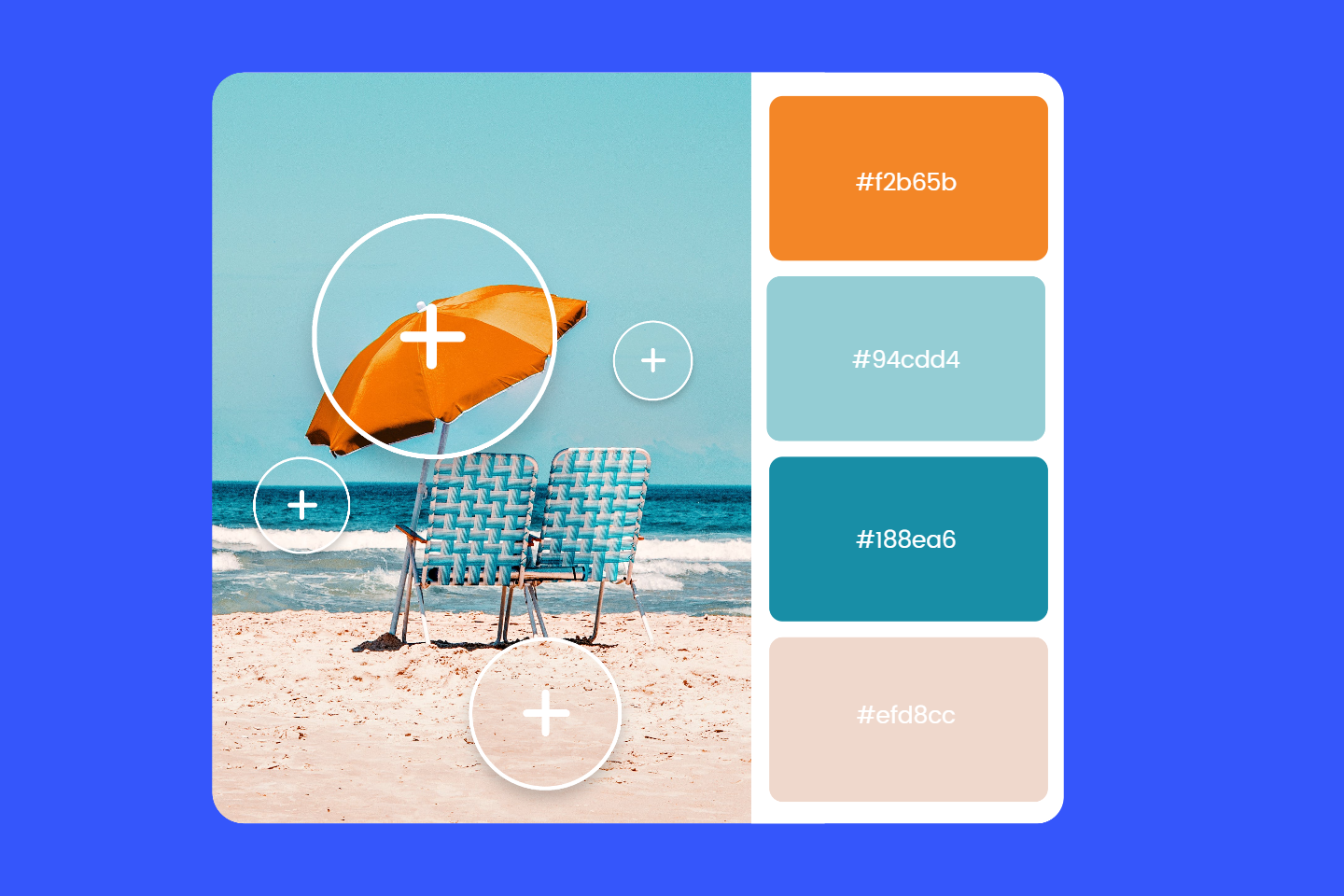How to Invert Colors in Photoshop in 2 Easy Ways 2024
Summary: Introduce how to invert colors on Photoshop in 3 easy steps. Follow the pro guidelines to let you easily convert photo colors in seconds.

Invert color on photo is a useful tool in Photoshop and it will create a “negative” of an image. This photo color inverter makes it easier for lots of designers and artists to create new effects. But how to invert colors on a picture?
In this article, I will introduce methods of how to invert colors in Photoshop. In these 2 easy ways, you can learn to invert photo colors on photos step by step quickly. Also, the online web and app recommended will help you invert photo color in the easiest way.
What Are Inverted Colors?
Inverted color means the process of inverting the colors of an image or element. This process will change the original color into its opposite complementary color. You will find the black turn into white and green into red, blue into yellow.
Why Use Invert Color on Photo?
Inverted colors will create different visual effects. This effect is usually used in art creation, image processing and designing. And also, you can invert picture color to find details you need to retouch or fix. It is also used for realizing special effects, adjusting color balance and correcting color deviation.
How to Invert Color in Photoshop?
Common Adjustment Method
You can use this method to easily convert image color in Photoshop.
- Open Photoshop and choose the photo you need to invert color.
- Find the top menu bar and click the “Image” then click “Adjustments”.
- The last step is to click “Invert”, and you can have your photo color inverted.
By the way, you can use the hotkey shortcut for inverting image colors Ctrl + I on Windows, or Command + I on Apple computers.
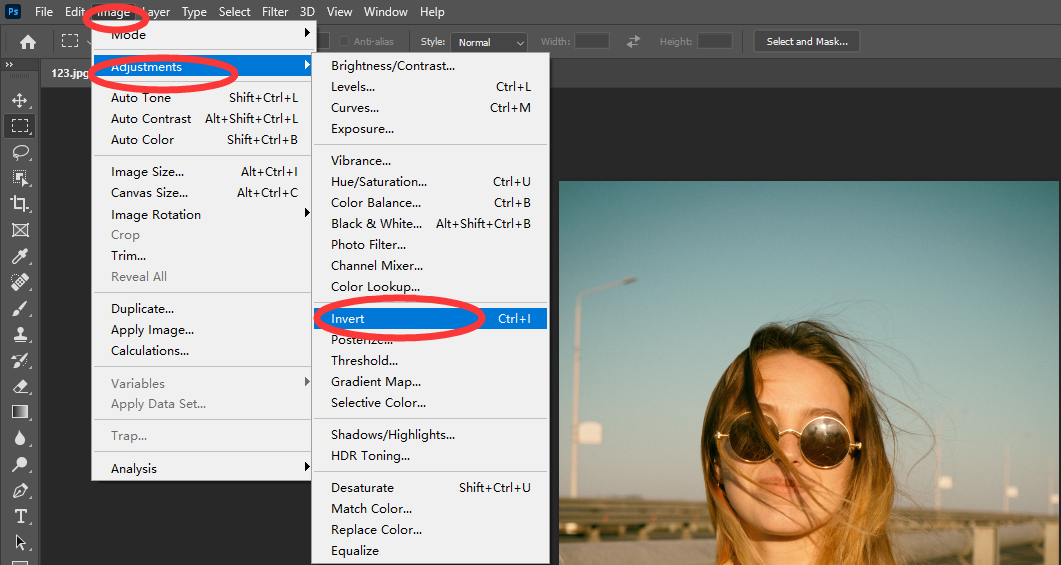
Non-Destructive Method
This method is suitable for photographers to edit pictures in the future. Because this method won’t change the original photos. It seems like adding a converted color filter on it and you can withdraw this filter at anytime to restore pictures.
- Create an adjustment layer. Open Photoshop and choose the photo you need to invert color.
- Click the top menu bar “Layer › New Adjustment Layer › Invert”.
- You will get an adjustment invert layer, which is non-destructive for your original photos.
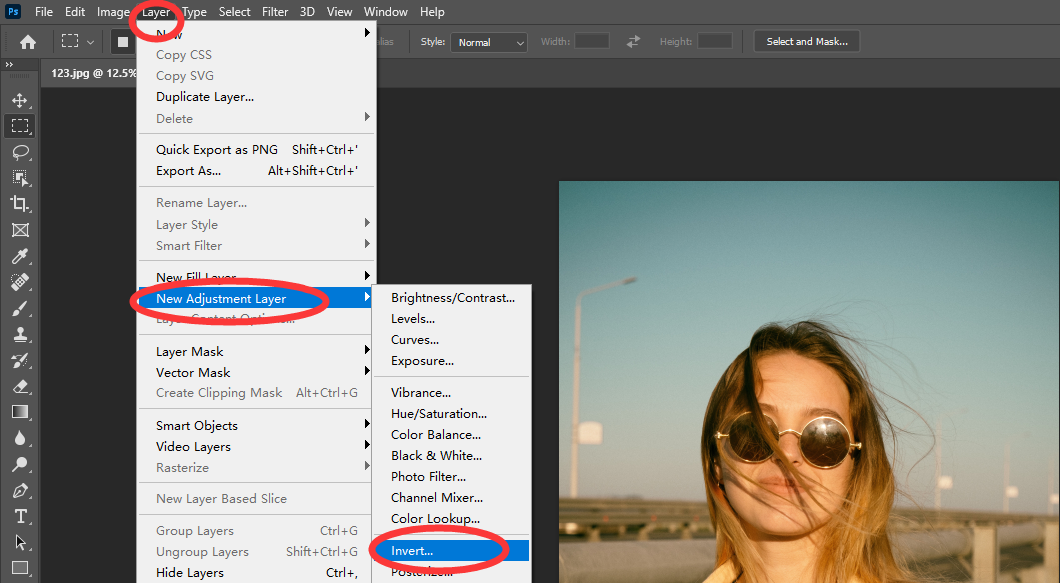
Third Method: Easily Invert Photo Colors with Fotor in One Click
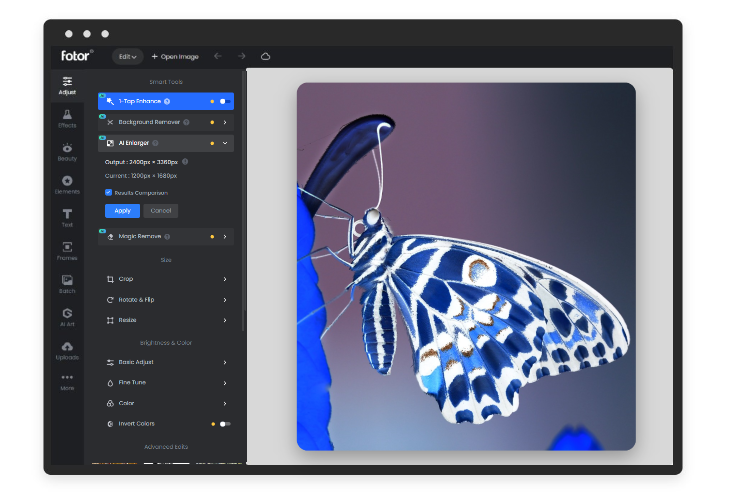
If you are a beginner user of Photoshop, maybe the complex interface of Photoshop has already made you feel dizzy. Or you are seeking a Photoshop alternative to invert photo colors? I strongly recommend Fotor color inverter to you.
With Fotor, you can easily invert photo colors in seconds online for free. It is very easy to operate compared with photoshop, you just need to upload your photos and click the invert, and then the image will be processed in seconds.

With Fotor photo editor, easily invert your photo colors in one click.
Just upload your photo and invert it right now effortlessly.
Let me show you how to invert photo colors step by step.
- Open Fotor photo editor and click to blue button “Edit Photo For Free”
- upload the image to use Fotor online photo editor,
- Find the "Adjust" and choose "Invert Colors" in the left toolbar.
- After inverting the image, save and download the image in high-quality JPG, PNG and PDF formats.
How to Invert Color on iPhone and Android?
Fotor app now is available for you to access to invert photo color. You can use Fotor app to invert photo colors everywhere in no time. Just open Fotor app, and upload your photos, choose adjustments tools and find the invert. You can get you photo color inverted in seconds. And then save the image to share or design.
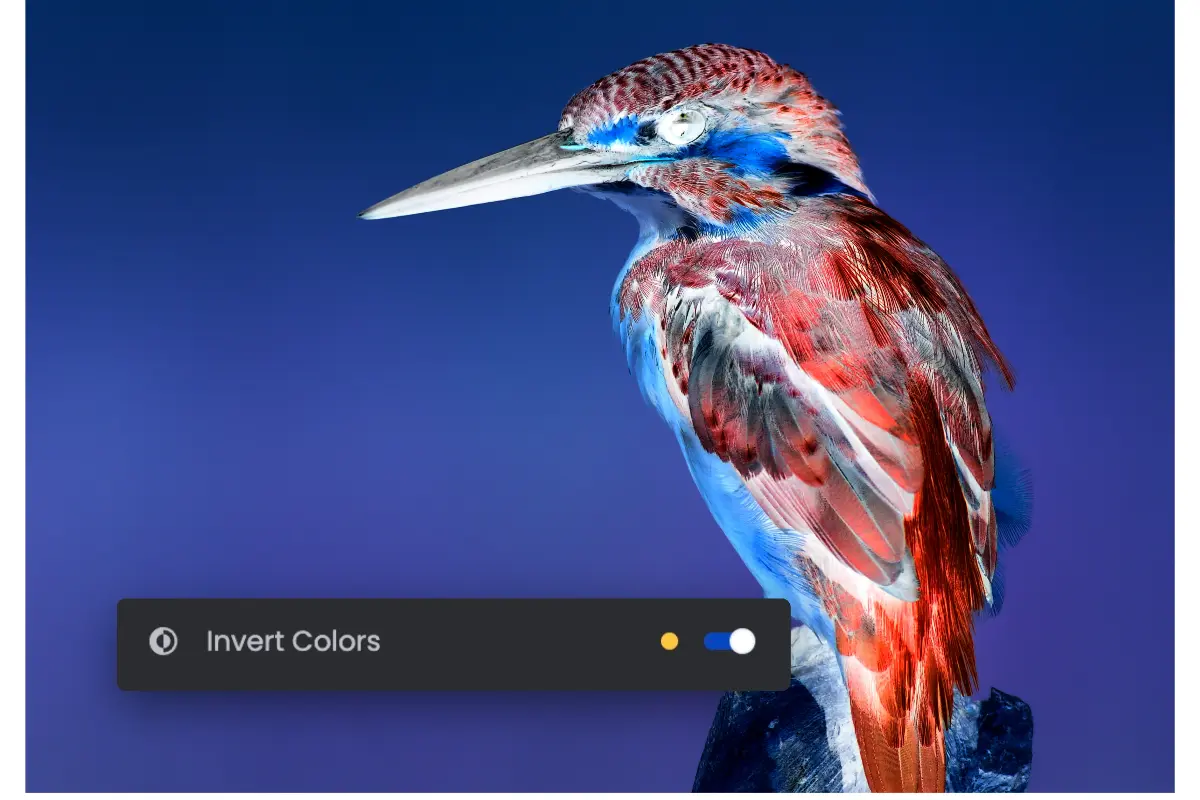
Fotor app also contains lots of powerful editing tools, such as image cropper, unblur image, image enlarger, AI headshot generator, AI avatar generator, one-tap enhancer, face retouch and more. Massive photo editing tools all can meet your needs. Click the button above to download, try to make stunning photos now!
Conclusion
In this article, I introduce 2 easy ways on how to invert colors in Photoshop. These quick and simple methods will help you invert photo colors in 3 steps in seconds. Also, you can choose Fotor color inverter to invert photo color on a picture with one click, come and try now!