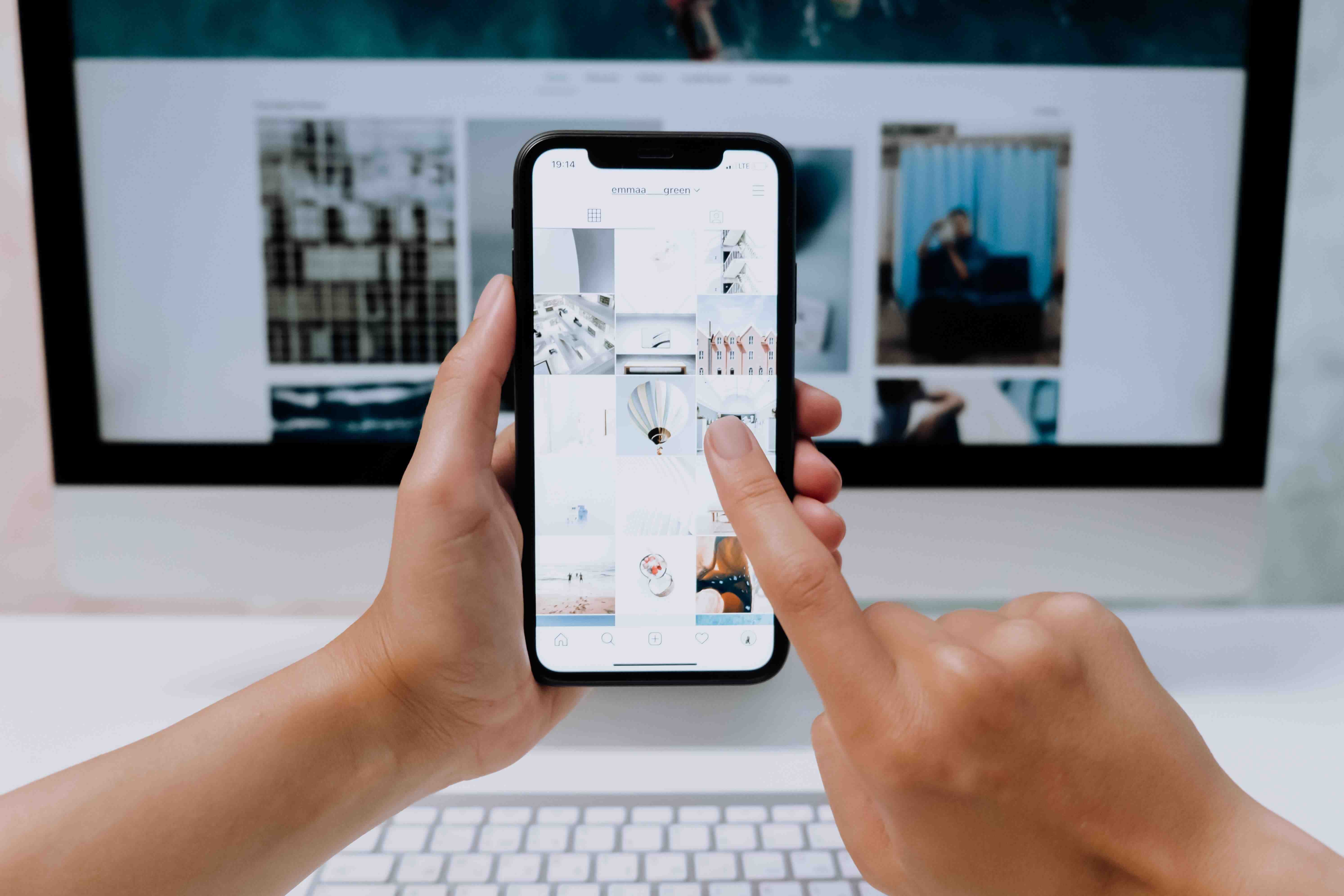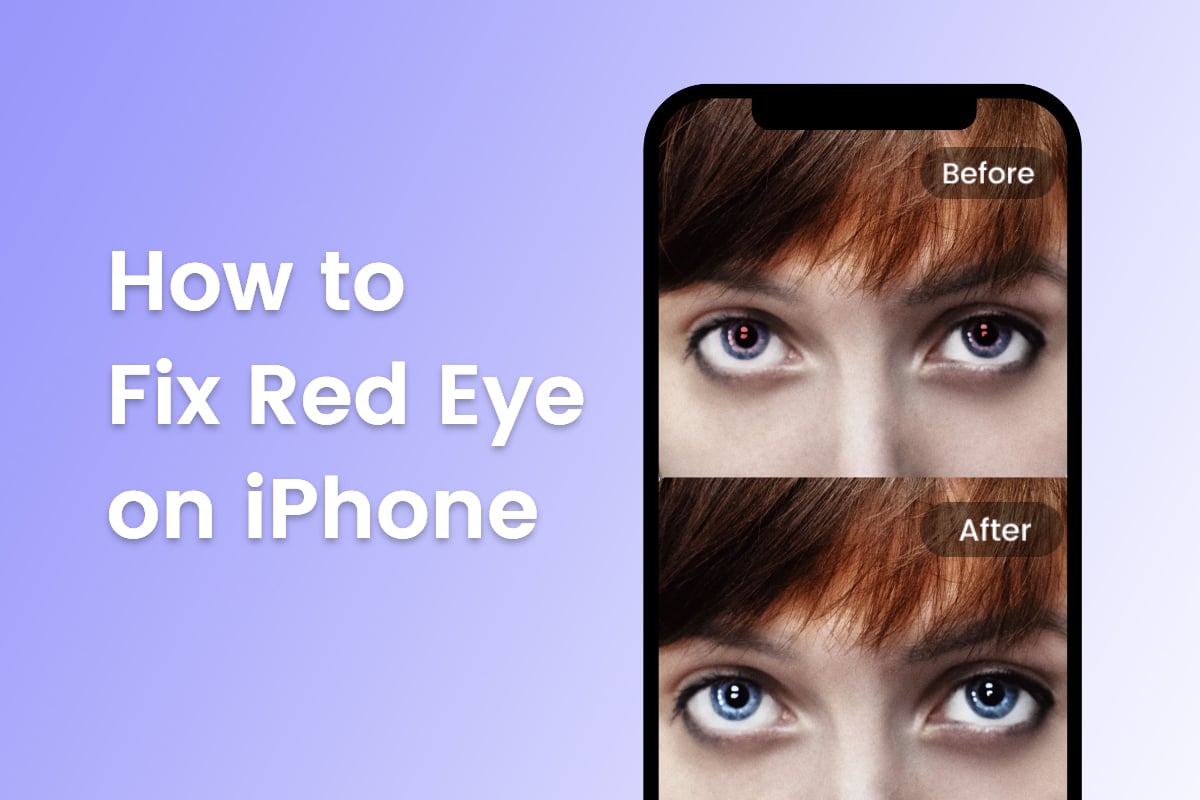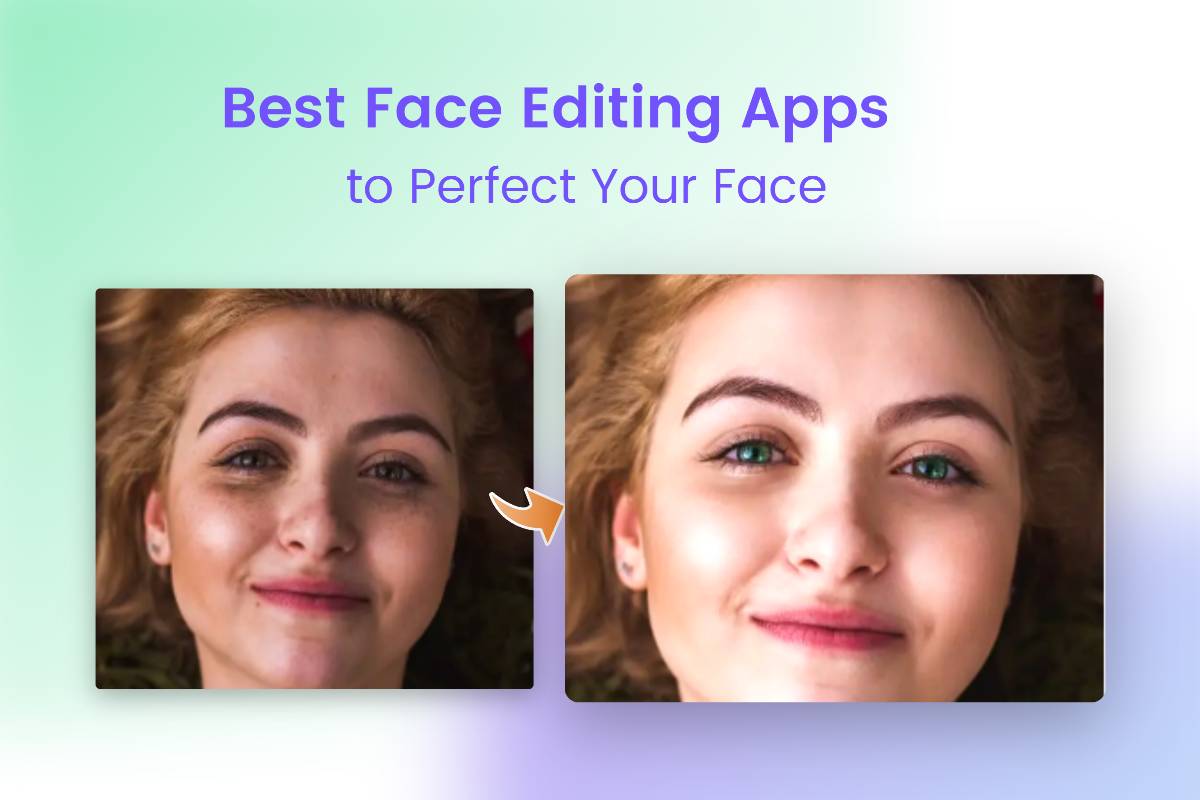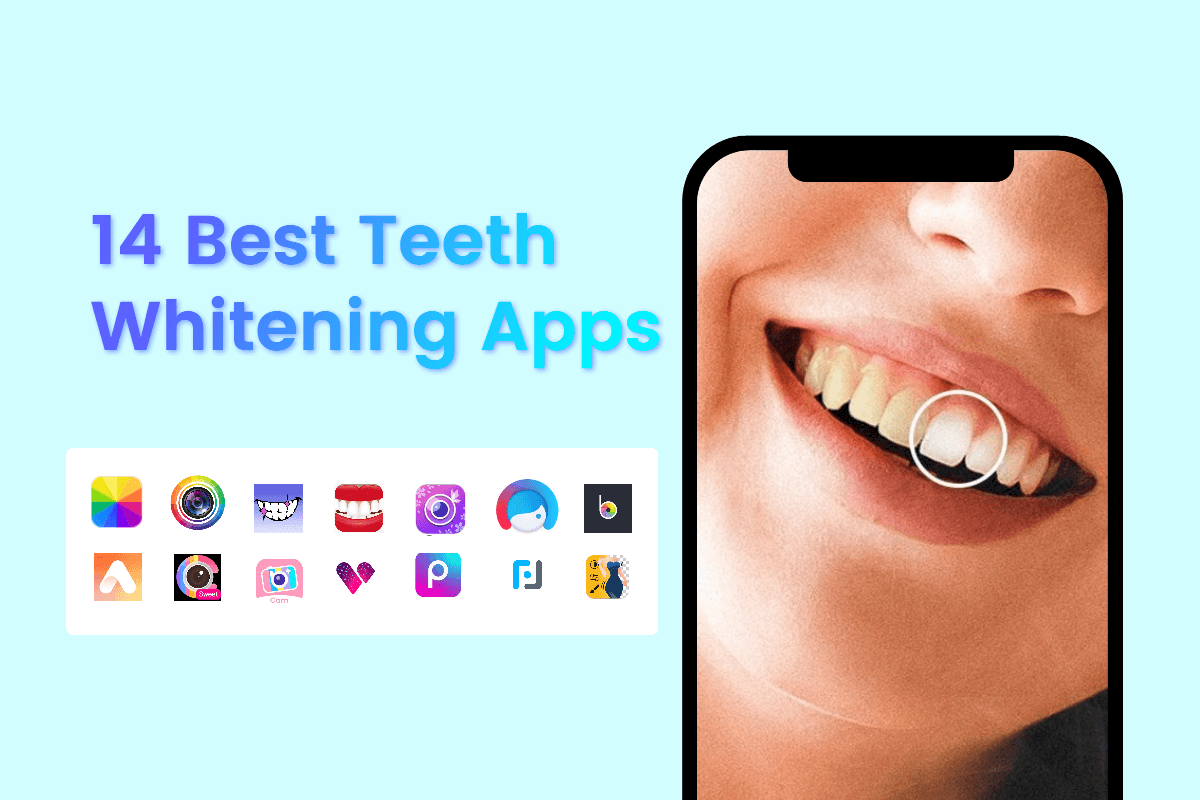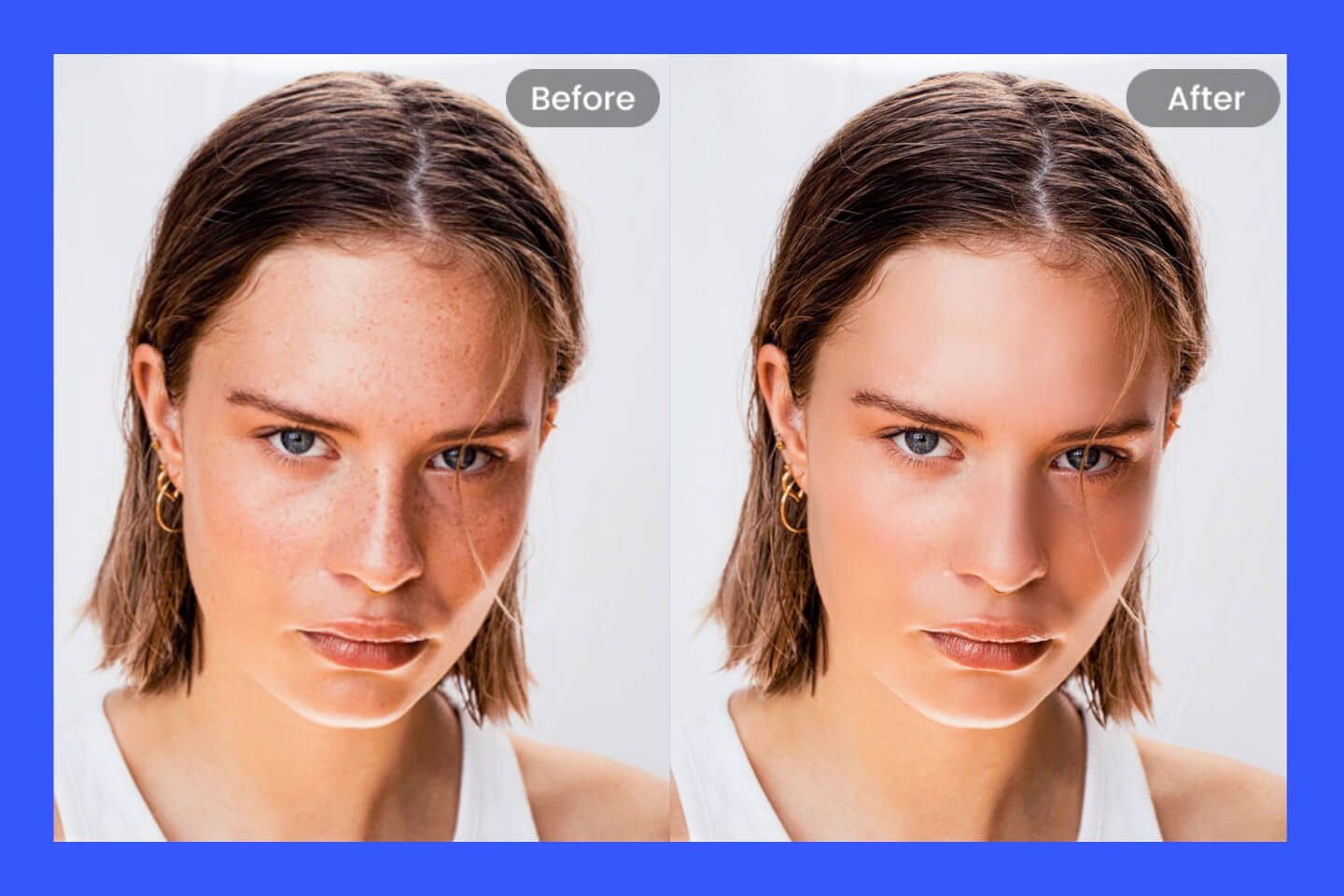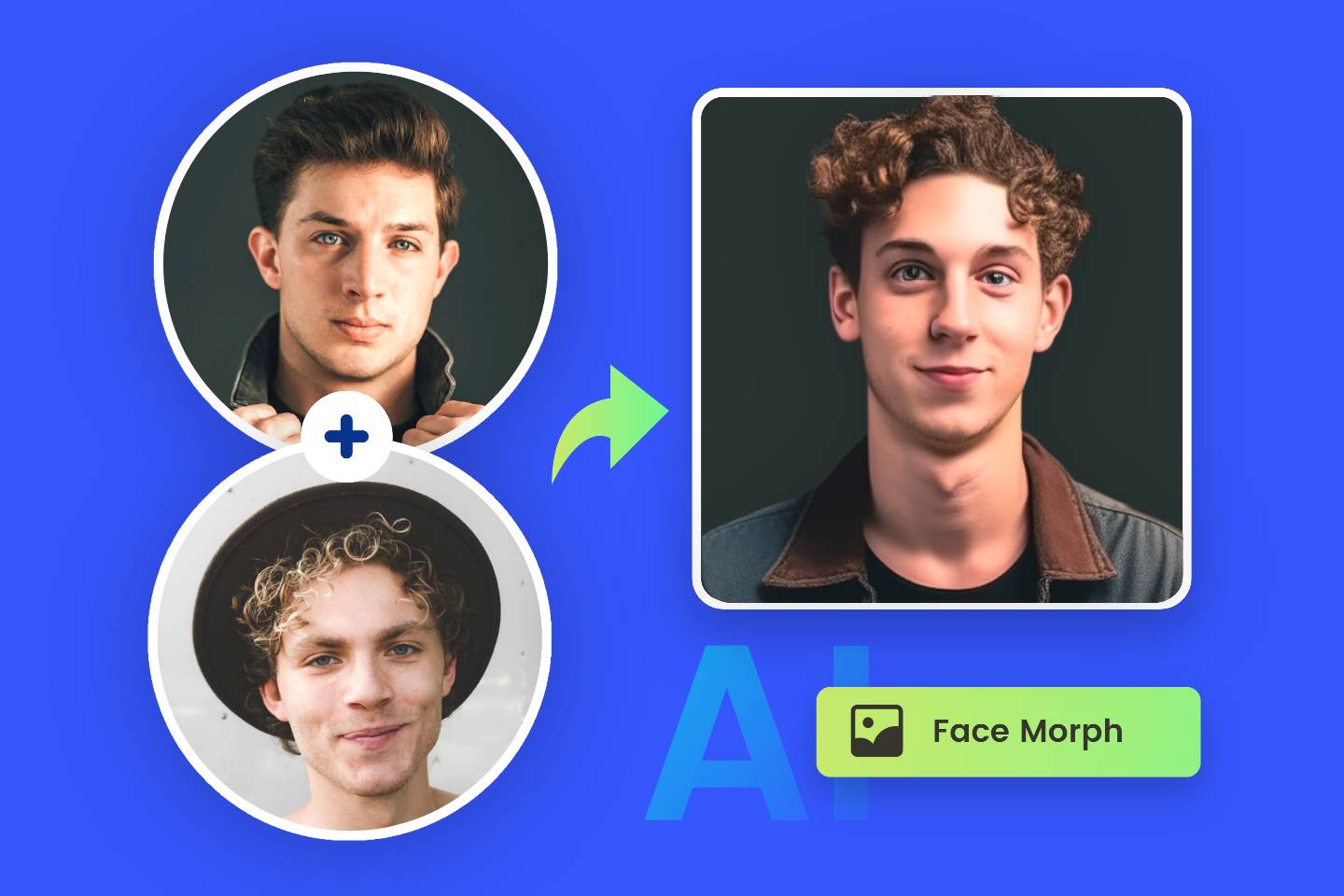How to Get Rid of Red Eyes in Photos: 4 Easy Methods
Summary: This blog covers a comprehensive guide on how to get rid of red eyes in photos on Windows, Mac, iPhone, and Android. Use online red eye remover, Photoshop, Apple’s Photos app, and Youcam Makeup to fix red eyes in pictures.
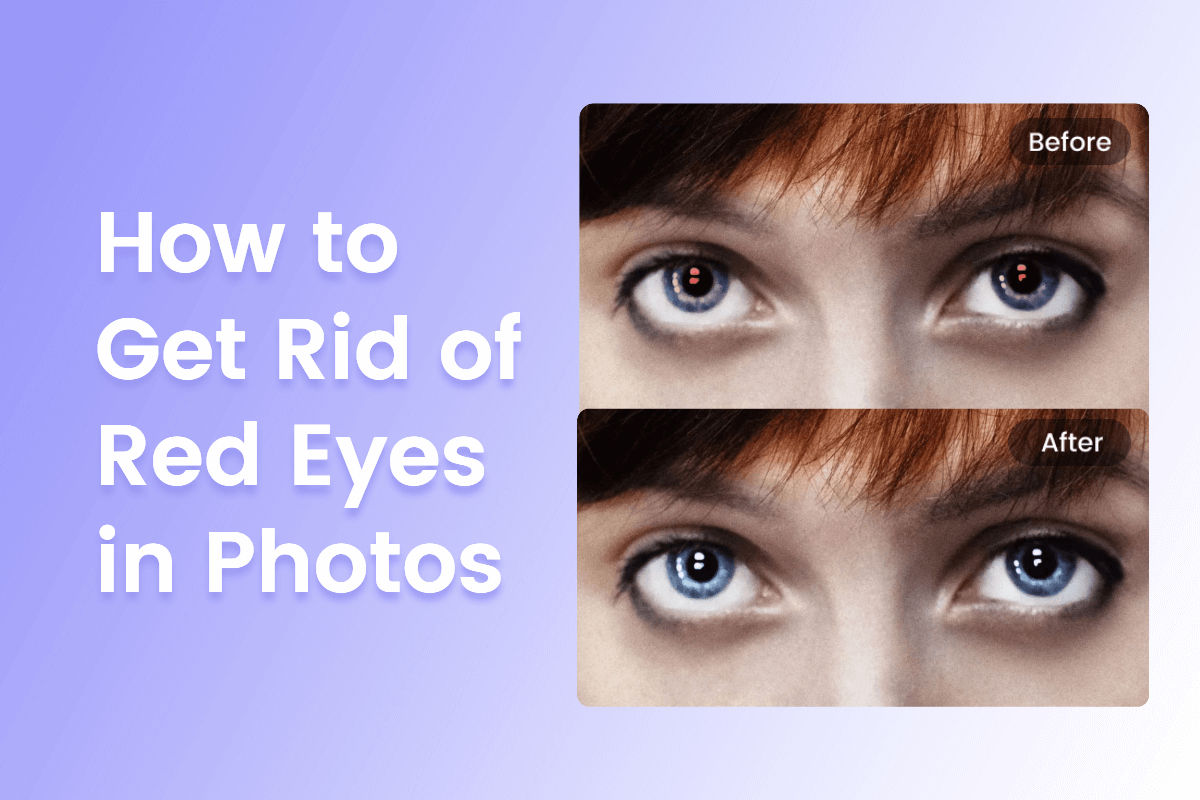
It happens so often, when you take pictures using a flash that is close to the camera lens under the condition that the ambient light is low, the subject’s pupils will be red, making the picture look weird. This is the red-eye effect in photography.
But no worries, there are many ways to remove red eye from photo. If you wonder how to get rid of red eyes in photos, you can find solutions from this blog. We’ve compiled 4 ways to help you fix red eye photo with ease either on Mac, Windows, or mobile phone. Let’s check them now!
What Causes Red Eyes in Pictures?
To remove red eye from photo, first, you need to know how the red eye effect occurs. Here is a common explanation:
Your pupils will be larger in dark rooms to let more light pass through, making it easier to identify the surroundings. A strong light, such as the camera flash, enables your pupils to absorb as much light as possible.
When you take pictures of someone in a dark room using the flash setting, the strong light will be emitted from the camera, and get into human’s eyes through pupils.
The light released by the flash will reflect onto the fundus, which contains blood nourishing the eyeballs. Thus, the camera captures the blood behind the pupils, and therefore generates a red-eye effect in the picture.
Shooting Tips for Preventing Red Eye Pictures
During the shooting process, there are many ways can prevent you from taking a red eye photo. Let’s see together.
1. Turn Off the Flash
The fast flash speed of the camera doesn’t give pupils enough time to narrow to reduce the light getting into the eyes. The red eye photo is the result of the camera’s reflecting the blood in the eyeballs. Thus, first, one of the effective ways to fix red eyes in pictures is to turn off the flash.
2. Brighten the Surrounding with Light
You can light up the room with lamps. Opening light can help the pupils of the person being photographed get more chances to shrink, thus narrowing the space where light bounces off the fundus and appears to be red.
3. Avoid Looking Directly at the Camera
The red-eye effect is most obvious when someone looking directly at the camera since the flash light will be reflected to the camera. In contrast, when they look at the camera from right or left, the reflection angle can be changed, preventing the red eyes from occurring in the picture.
4. Use Camera’s Built-in Setting
Many digital cameras have a red eye reduction setting, you can use it to remove red eye from photo. This will set off the flashlight twice, giving people enough time to shrink their pupils, and then set off the second flash to shoot pictures. Thus, the light getting into pupils will be less, and the red light reflection will be reduced.
How to Get Rid of Red Eyes in Photos on Windows?
If you have already taken pictures and noticed there is a red-eye effect, don’t worry, you can fix these red eye pictures using powerful photo editors on your computer.
Many photo editors offer a red eye removal feature, but some lack advanced technology to make seamless removal, making the eye part out of harmony in visuals with the rest of the human face. While others leave the photo a low resolution after removing red eye from photo.
1. Use Online Red Eye Remover
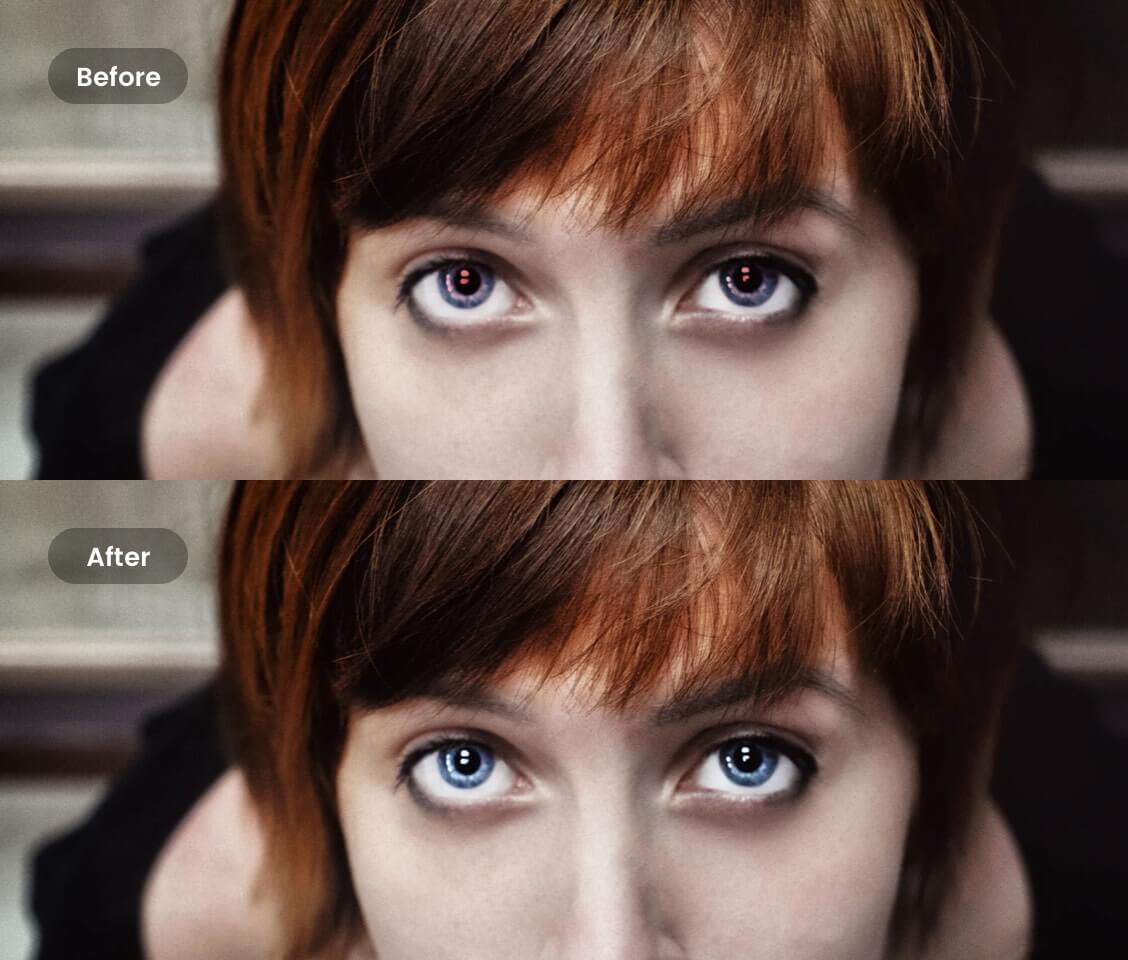
Don’t let any red-eyes ruin your photos. To Retouch your portrait and create a stunning photo, go to Fotor’s Red Eye Remover to remove red–eye naturally. It is easy to get the perfect image and make your eyes look sharper in portrait photos.
If you are looking for a photo editor that supports flawless red eye removal and offers a high-quality result, you’re recommended Fotor’s red eye remover. No installation and editing skills are required, you can easily make red eye correction in seconds on any browser. Just click on the eyes in the picture, and Fotor will automatically detect and remove red eye from photo, turning your pupils into normal color. Plus, Fotor provides a lot more photo retouching tools, allowing you to enhance your portraits in a few clicks.
Here’s how to get rid of red eyes in pictures on Fotor:
1. Open any browser and go to the Fotor website. Upload the photo you want to edit.
2. Find the "Red-eye Removal" tool in the "Beauty" tab.
3. Click on the eyes, and our red eye remover will fix the red eyes and replace them with blue pupils. You can also adjust the brush size to fit the size of the red eye in the photo.
4. Download the perfect picture in the format and quality desired.
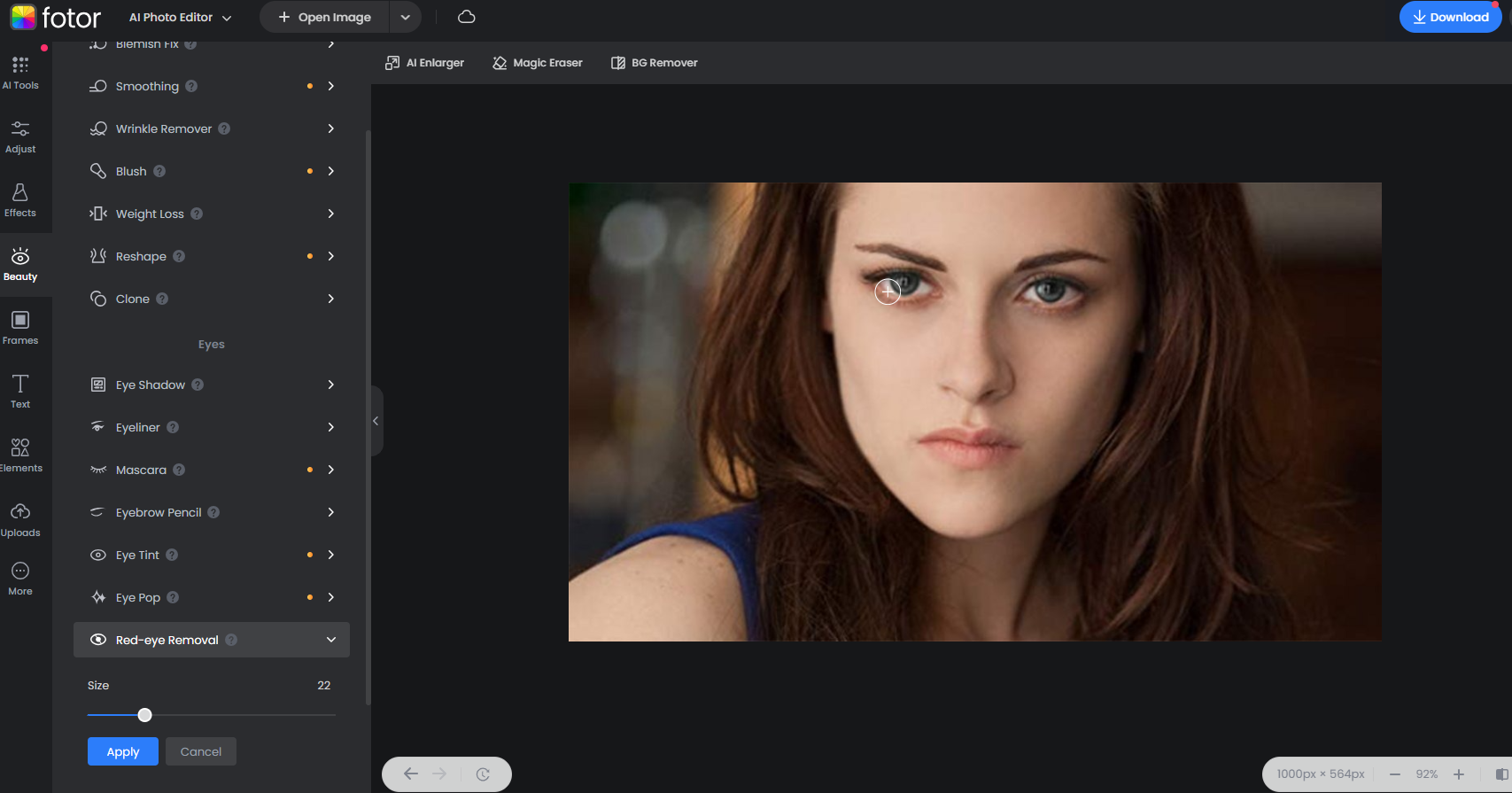
2. Use Photoshop
Photoshop, as a powerhouse involving a huge library of photo editing tools, has a built-in red eye remover feature. Don’t let the red eyes ruin your perfect snaps, you can easily fix red eye pictures with Photoshop. Here’s how to do it:
1. Install the Photoshop desktop version on your computer.
2. Open your picture and zoom in on the red eye.
3. Find the “Spot Healing Brush Tool” on the left toolbar and right-click to select the “Red Eye Tool”.
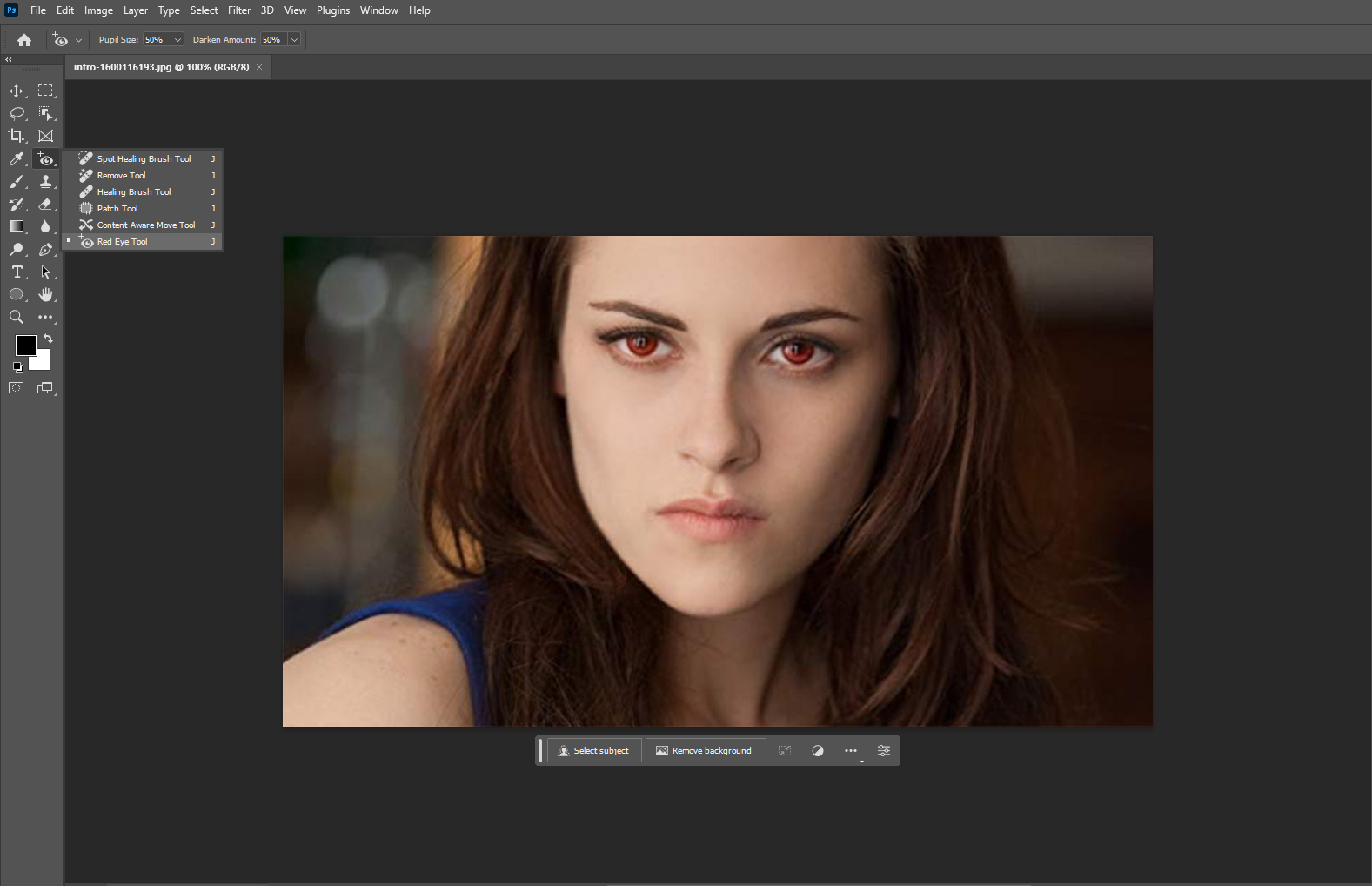
4. Set the “Pupil Size” to 50% and “Darken Amount” to 50%.
5. Move the mouse to click on the red eyes in the picture. Soon you’ll see the original red pupils have turned into normal color.
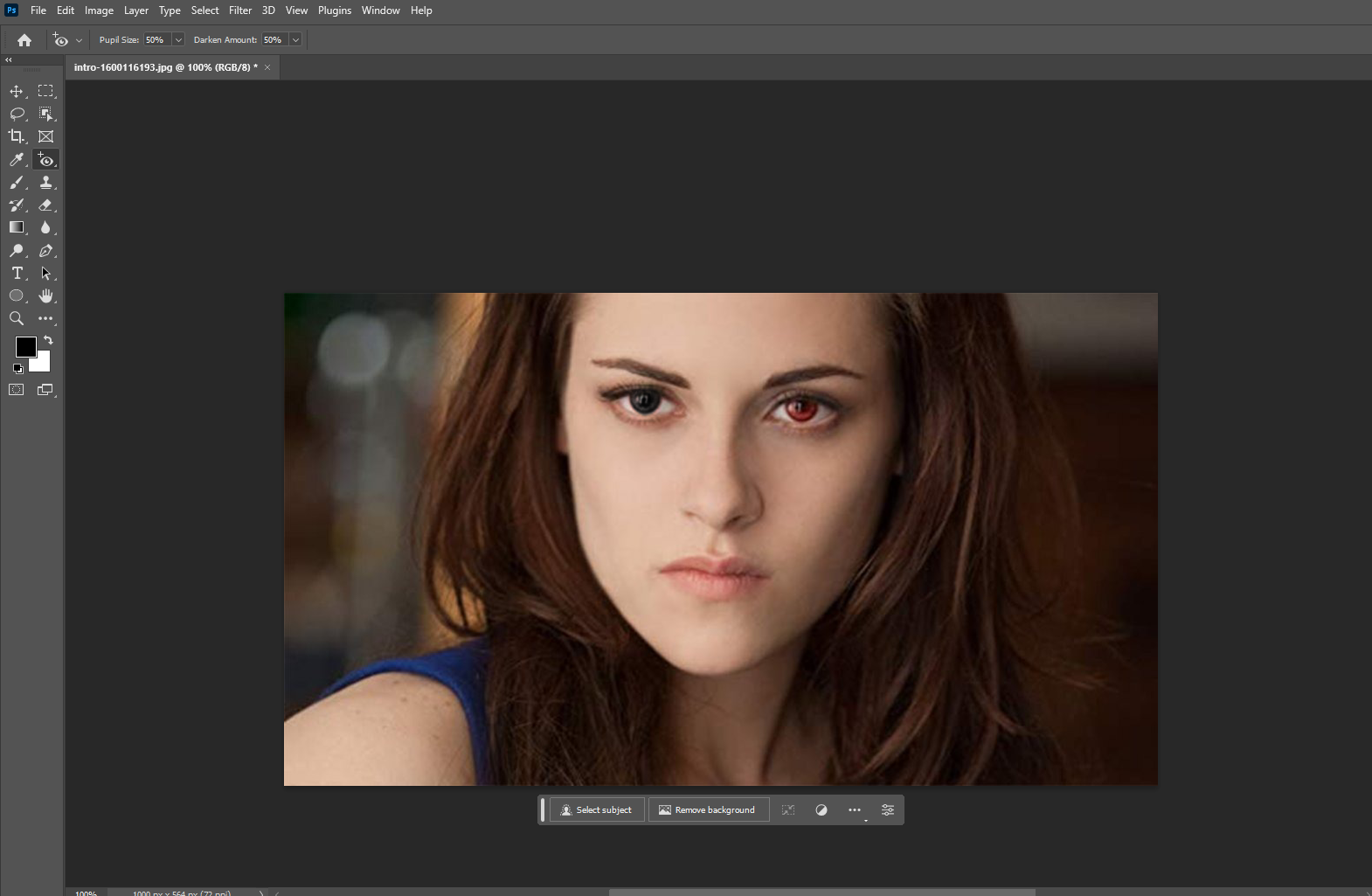
6. Click on “File” > “Save As” to save the picture in the desired format.
How to Get Rid of Red Eyes in Photos on Mac?
3. Use Mac’s Photos App
There is a red eye removal tool in Mac’s Photos app, which can help you quickly remove the glaring red eye effect that sometimes occurs in photos. However, it’s strange that the red-eye tool is not always showcased as an option. The photos app seems to detect whether there are red eyes in your picture, and the removal tool only appears when needed.
But not to worry, we’ll tell you how to precisely find the red eye removal tool on Mac and fix red eye photo.
1. Open the Photos app on your Mac. Double-click a photo and click “Edit” in the toolbar.
2. Then, click “Adjust” in the toolbar.
3. In the Adjust pane, click the arrow next to the red eye.
4. Click Auto. The Photos app will remove the red eyes it detects in the photo.
5. If the red eye still appears, drag the Size slider until the circle is the same size as the red eye area of the person.
6. Place the pointer over the red pupil and click. Then you’re done.
How to Fix Red Eye on iPhone and Android?
4. Use Youcam Makeup
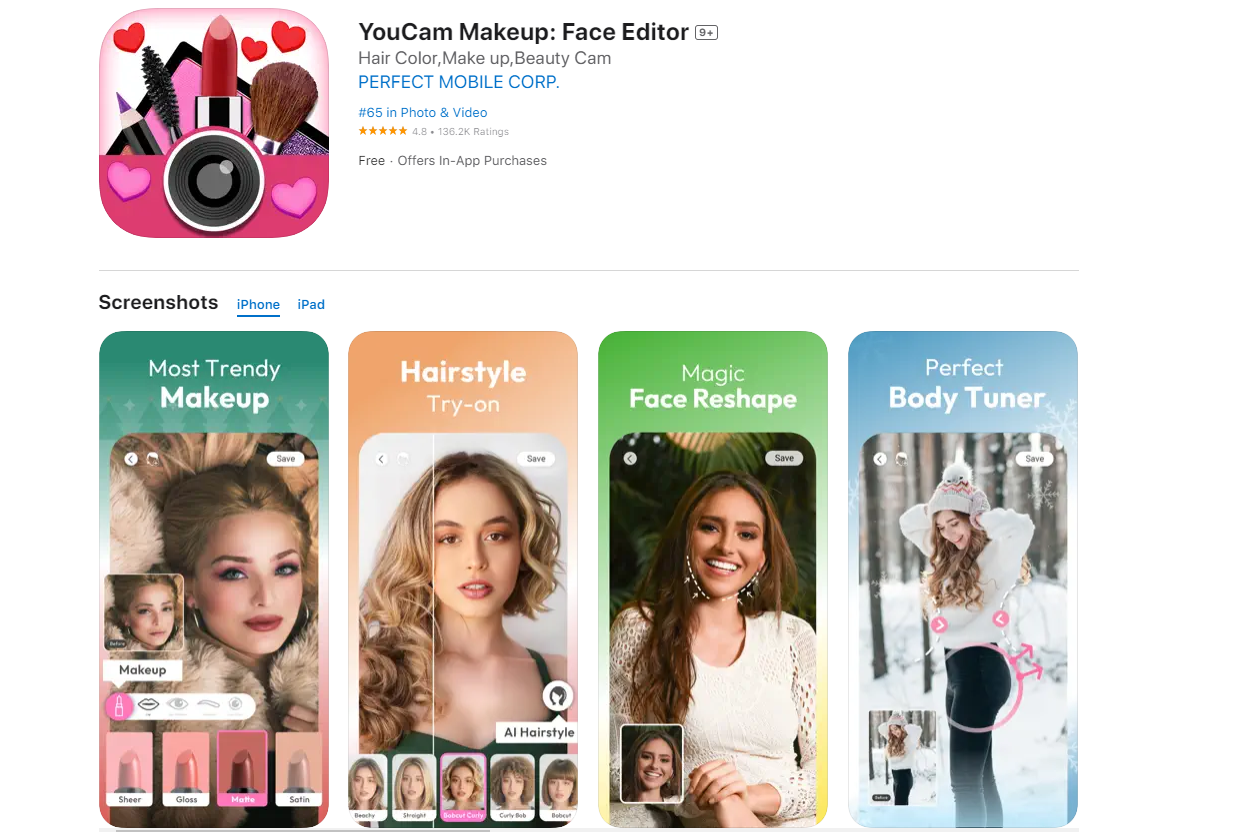
You can also use a photo editor app to fix red eyes in pictures at your fingertips. Youcam Makeup, available both on iOS and Android, is a great selfie retouching app. With the precise AI face-detecting technology, its red eye remover tool can spot the red eyes in pictures automatically and fix them more naturally.
Here’s how to fix red eye on iPhone and Android with Youcam Makeup:
1. Download and install the Youcam Makeup app on your iPhone or Android.
2. Tap “Photo Makeup” on the launcher.
3. Then, tap “Eyes” on the bottom toolbar.
4. Swipe right to find the “Red Eye” feature.
5. Click on the button. It will automatically fix the red eye photo. You can see the pupils of the person turning into normal color in seconds.
6. Finally, save the photo without red eyes for free, and share it with your friends or family.
Final Words
Many cameras today can automatically adjust to fit the dark environment and prevent the red-eye effect. But inevitably, there are some turn out to be red eye pictures, forcing you to find quick ways to fix them.
This article introduces how to get rid of red eyes in photos with four different tools. You can easily remove red eye from photo and get a perfect shot. Also, you can avoid taking red eye photo by taking the tips above. Thanks for reading! Hope you find this blog helpful.