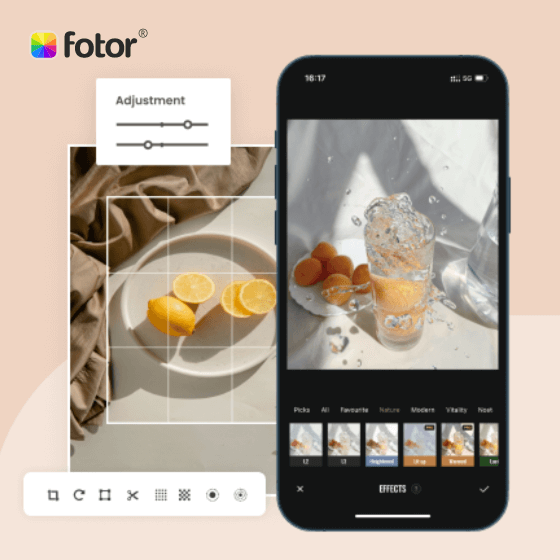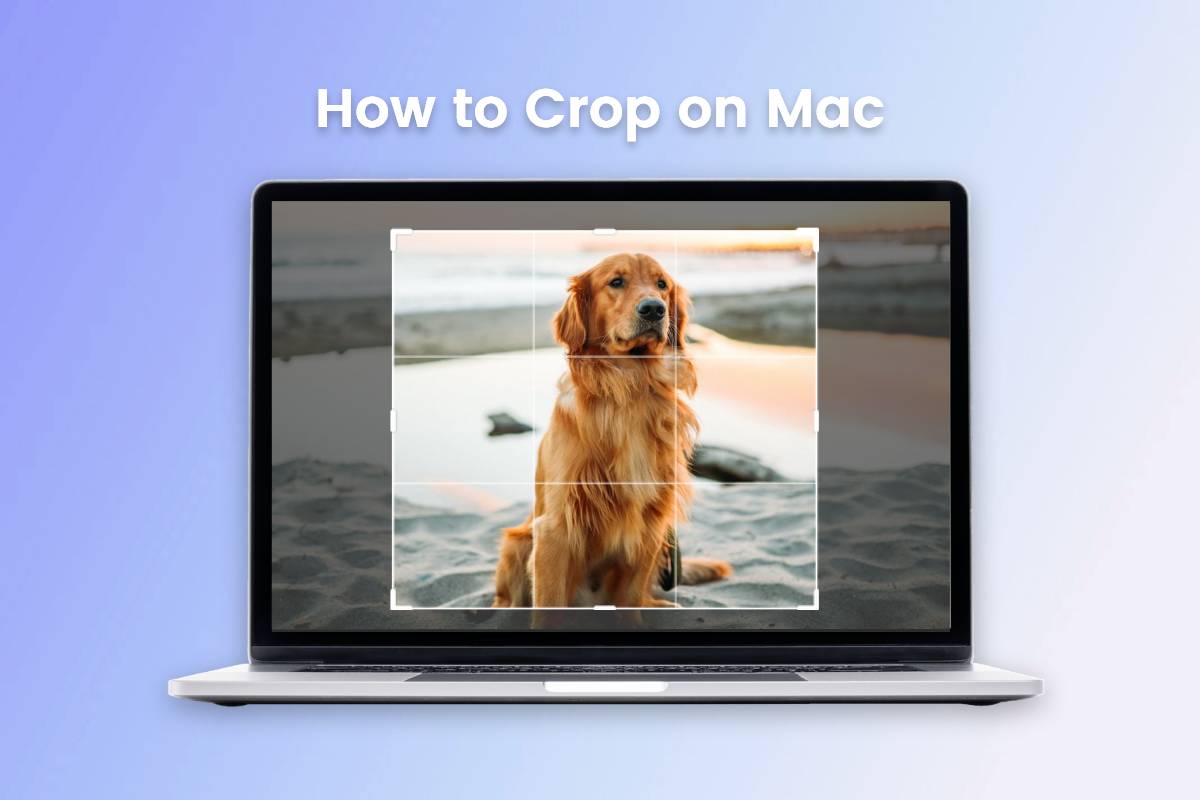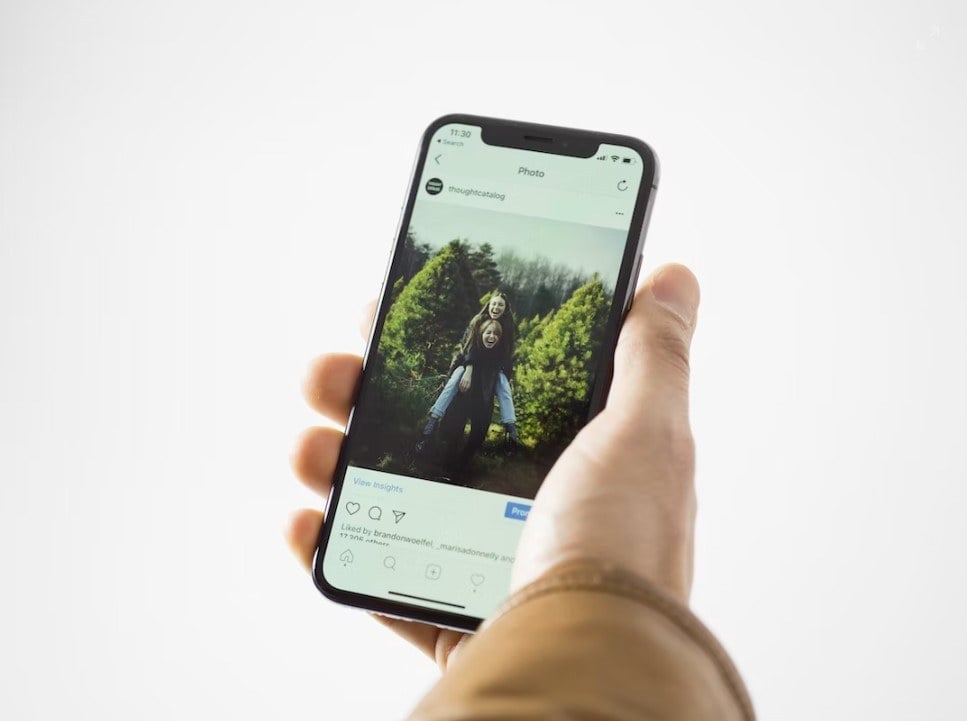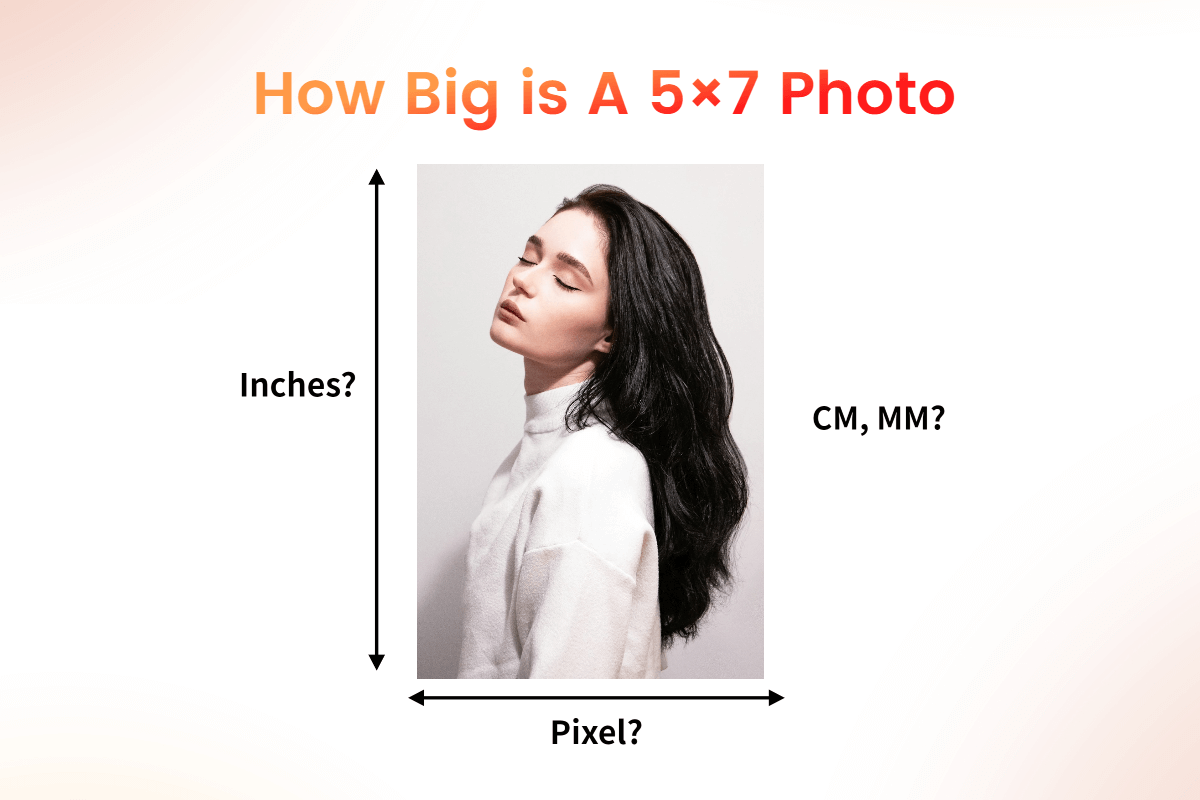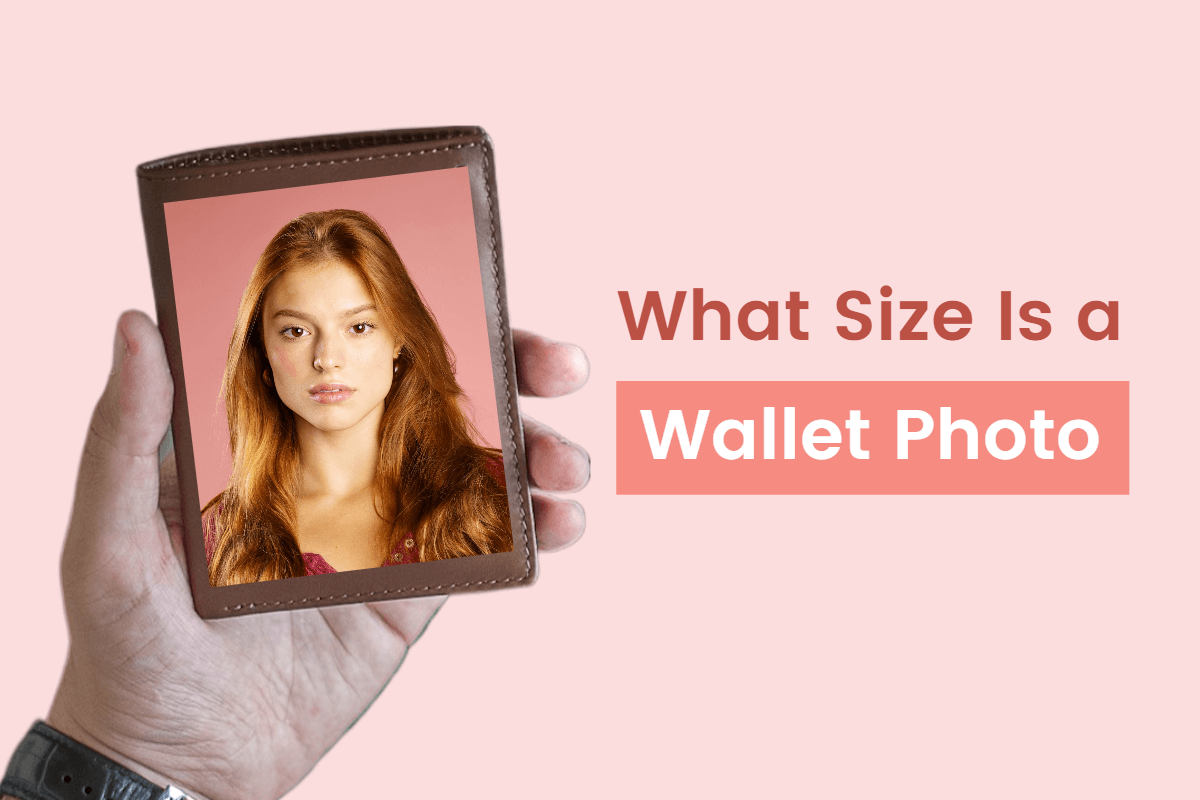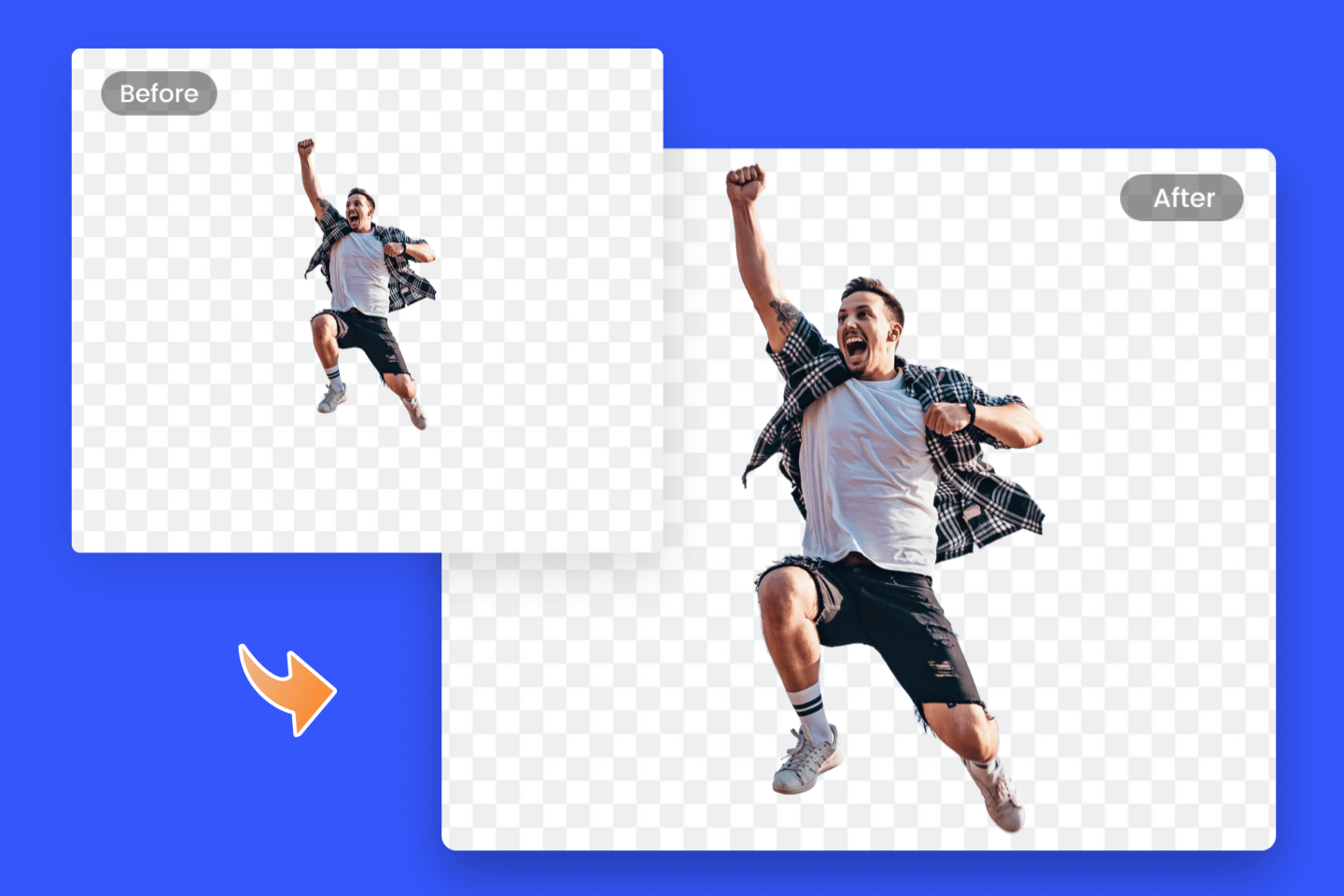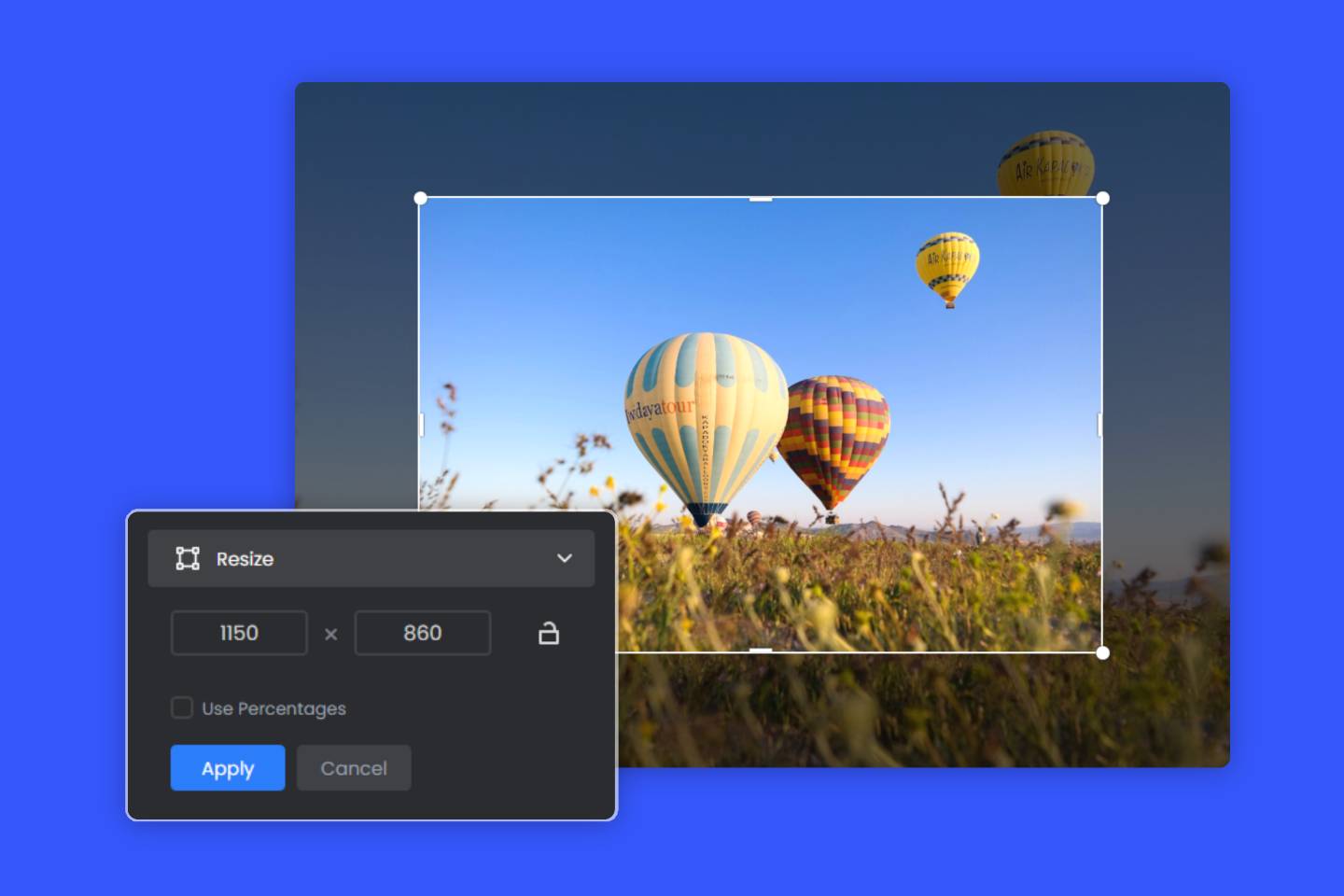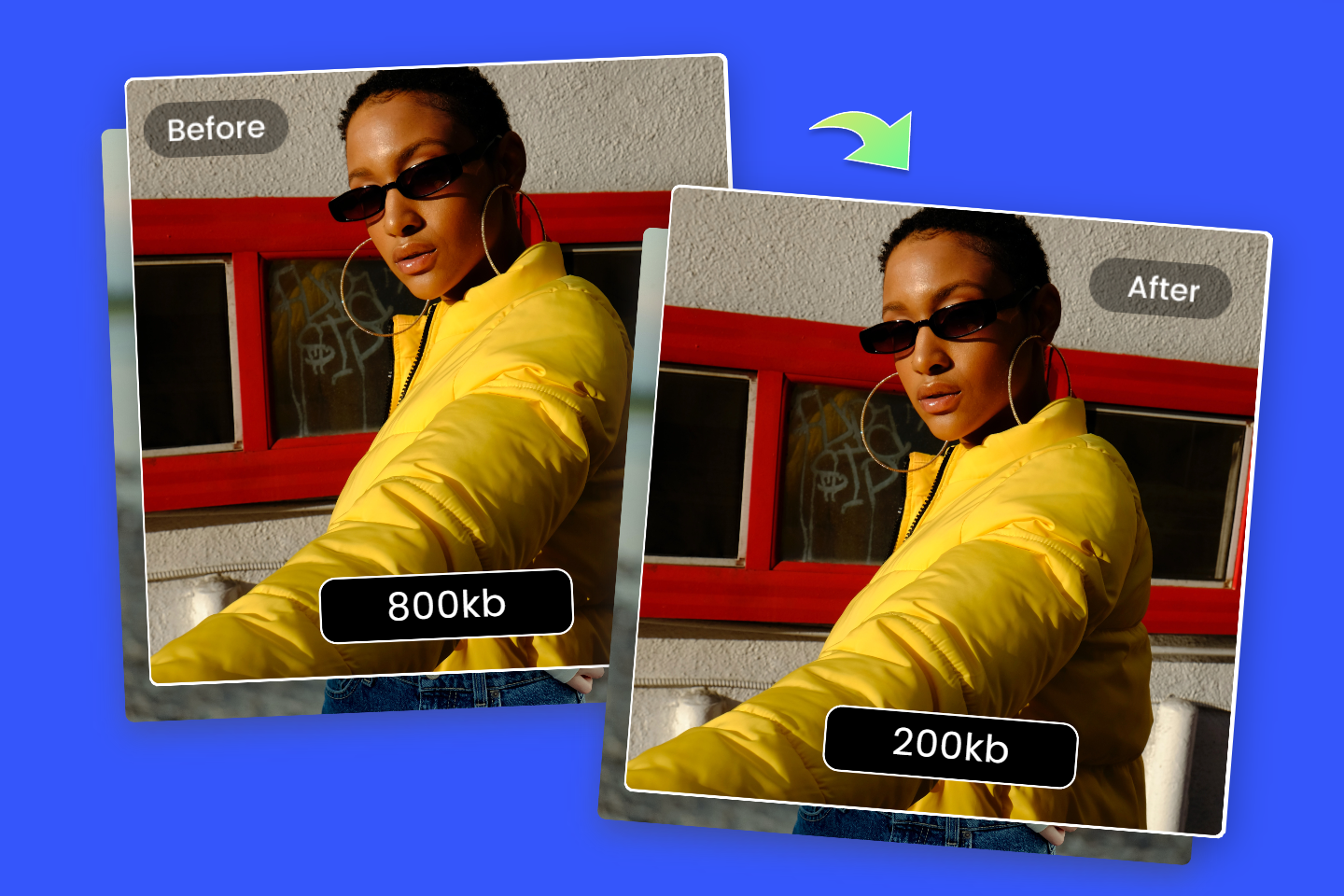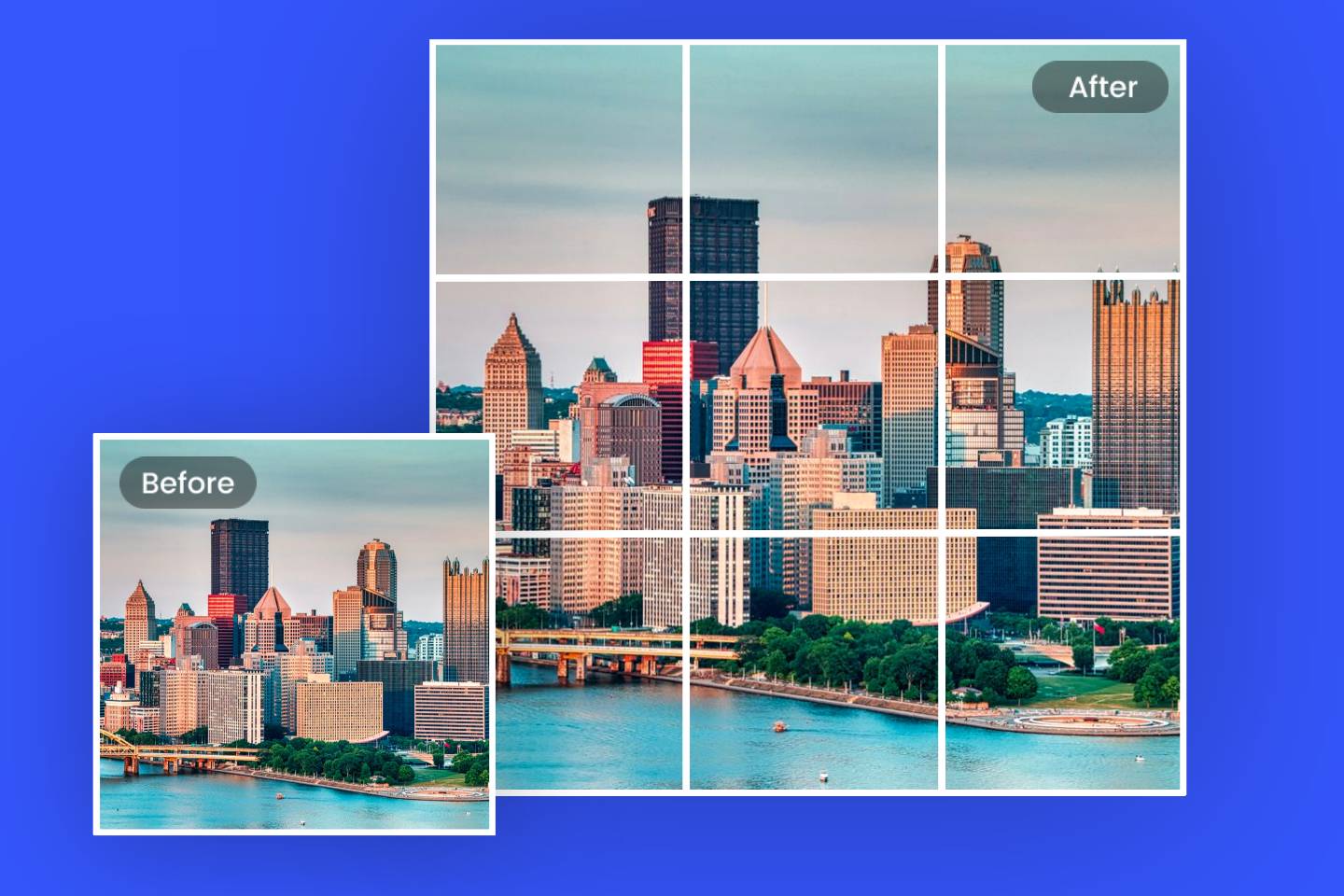How to Crop Someone Out of a Photo: Remove Unwanted People Instantly
Summary: This post shares how to crop someone out of a photo with 3 different photo editing apps that remove people and an online people remover tool. Plus, helpful ideas and tips are available for cropping unwanted elements from your images effectively.- From Fotor
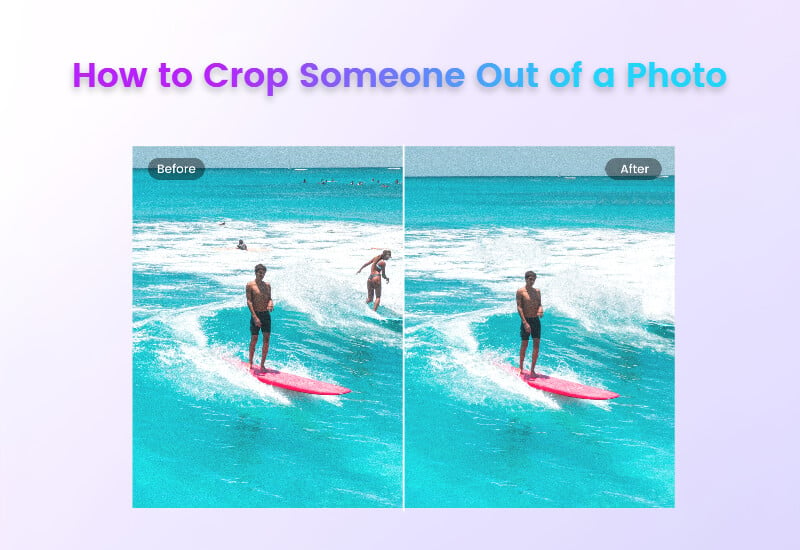
Sometimes, you may encounter a situation when taking photos where photo bombers will inadvertently appear in your photos. Whether it's just a passer-by in your vacation photo or annoying cluttered objects in the background, that can ruin your photo in an instant.
Don’t be frustrated! We’re here to save your photos! In this article, we’ll share how to crop someone out of a photo in minutes so that you can create a clean photo, even if you are not experienced with Photoshop or other software.
How to Crop Someone Out of a Photo with an App?
Don't let other travelers or objects ruin your photos. With today's AI-advanced technology, you have many great options to quickly and effectively edit someone out of a photo.
We list below a few powerful photo editing apps to remove people from photos that can easily take your photos to the next level even without Photoshop skills.
Fotor — Best App to Crop Person Out of Photo
Fotor is a comprehensive photo editor with basic editing, portrait retouching and design for iPhone and Android, as well as an online web version and a desktop app.
Fotor has a series of AI photo editing tools that makes photo editing a breeze for anyone. With Fotor, you can easily remove any obejct from photos, whether you want to remove people from photos or remove watermarks, Fotor has you covered.
There're three easy ways to crop a person out of a photo with the Fotor app:
How to Crop Someone Out of a Photo with Object Remover?
The AI-powered object remover tool allows you to quickly erase people from photos. Simply upload your photo and select the unwanted area to effortlessly get a clean photo.
Here's how:
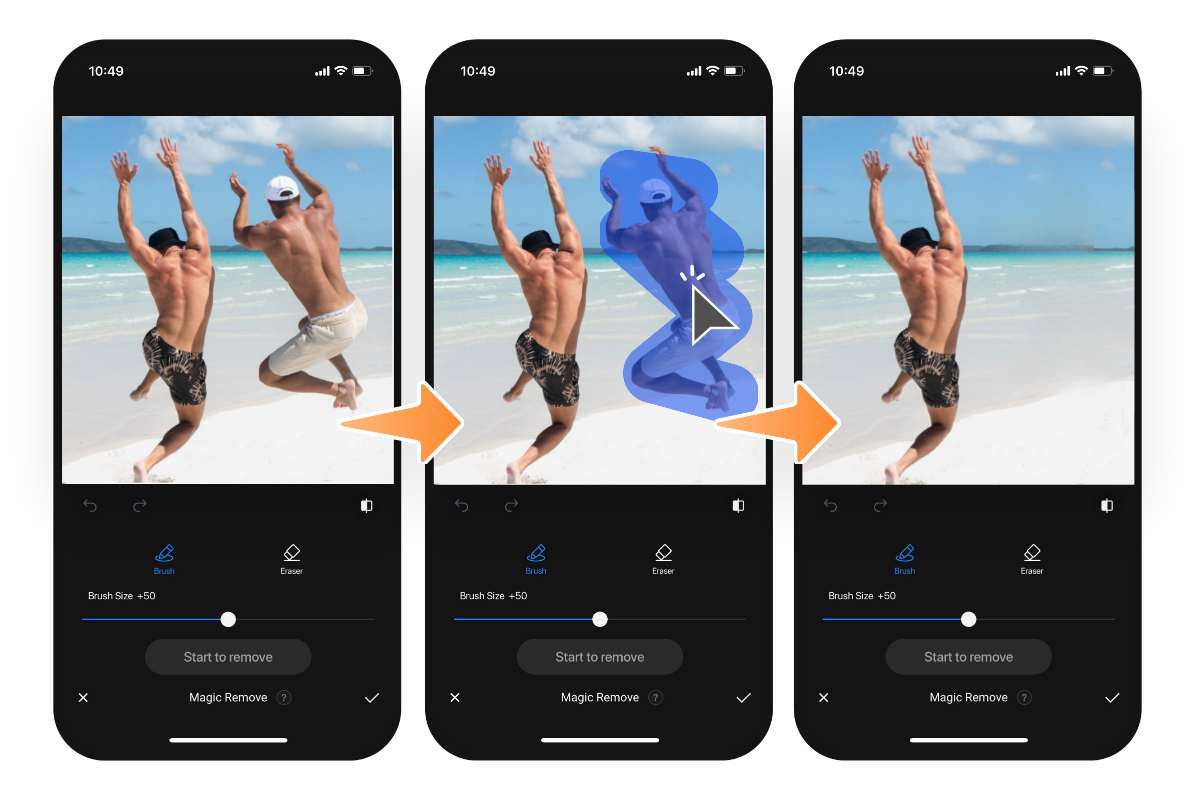
- Open the Fotor app, and upload the photo that was ruined by photobombers.
- Tap the tool "Magic Remove" in the “Create with AI” section.
- Next, tap to select the area you want to crop out, then tap the button "Start to Remove". Fotor will remove the selected person in seconds. You can also make further edits by adjusting the brush size.
- Finally, save your photo to share.
That's it!
How to Crop Someone Out of a Photo with Fotor Photo Cropper?
If you prefer a simple and straightforward way to cut a person out of a photo, then the crop tool is a very effective and easy-to-use tool for removing people.
You can find the crop tool in many photo editors, but it's worth mentioning that Fotor's photo cropper offers preset cropping templates so you can crop your photos to any desired size and ratio.
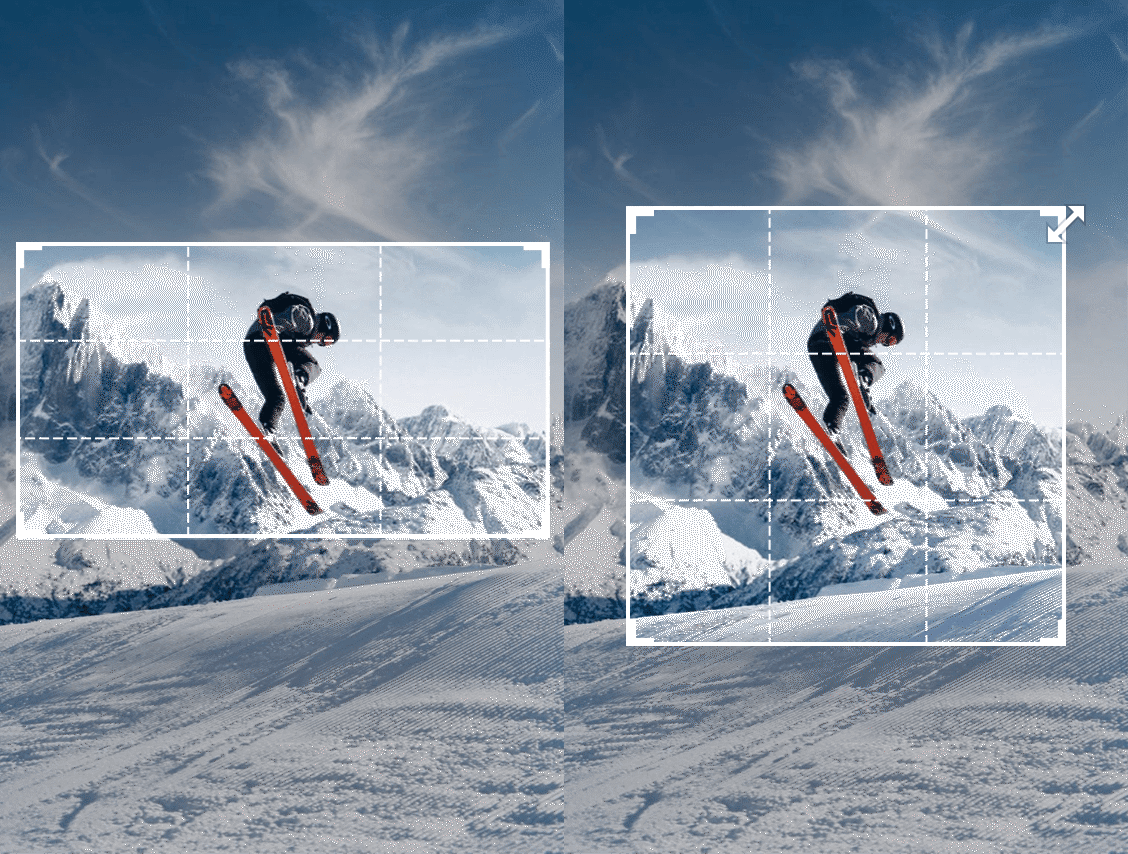
To remove people from photos with the photo cropper, follow the steps below:
- Open the Fotor app on your iPhone or Android, and find the Crop tool.
- Upload the image that needs to be cropped. And choose a preset crop template as needed to cut a person out of a photo.
- Tap the "√" option and save your image.
How to Edit People Out of Photos with the Clone Tool?
You can easily crop a person out of a photo with Fotor's clone tool:
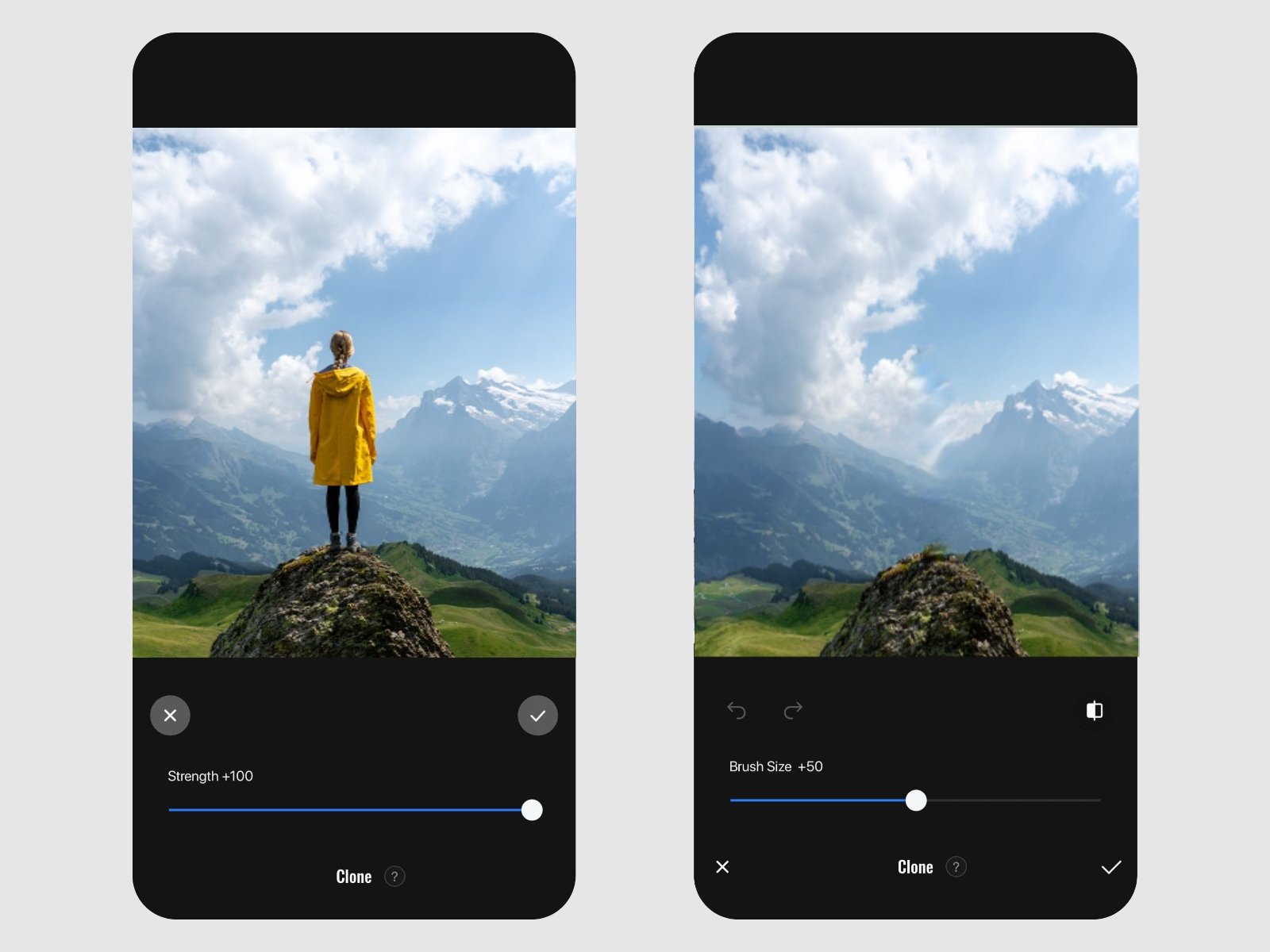
- First, Open the Fotor app, go to the Beauty tab and find the Clone tool.
- Upload a photo you want to edit.
- Adjust the brush to the right size.
- Tap to select the area you want to erase, then select an area from another part of the photo to cover the part you want to erase. Then you can duplicate the details and colors with the Fotor app.
- Finally, save your photo.
YouCam Perfect — Professional Photo Retouching Tool
Youcam Perfect is one of the most popular photo retouching apps with powerful portrait retouching features to optimize your photos in minutes. From basic editing to touching up and adding photo filters, Youcam Perfect will meet all your needs! It is also one of the best apps to edit people out of photos.
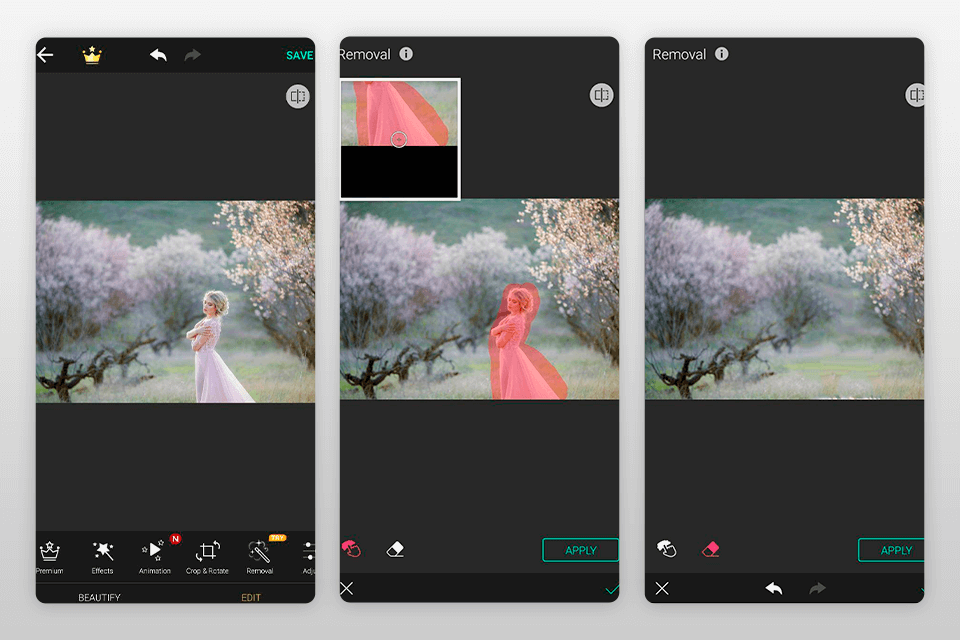
How to Crop Someone Out of a Photo with Youcam Perfect?
- Open the app on your phone and upload the photo.
- Tap Photo Edit, and choose Removal. Then, use the brush to draw on the people you want to erase.
- The size of the brush can be changed for accurate removal using the slider at the bottom of your screen.
- Finally, download your clean photo.
If you accidentally draw an area that is too large, don't be worried. The image will be analyzed by Youcam Perfect's cutting-edge AI technology, which will then remove the people while keeping the rest of the subject or background intact.
TouchRetouch — Professional App to Remove People From Background
TouchRetouch is a smart and useful photo editing app, which is also an expert in removing people from photos. This app has a one-click removal feature. To erase people from photos, just upload your photo, choose the proper object removal tool and apply it to your photo, and you will get a clean photo in seconds.
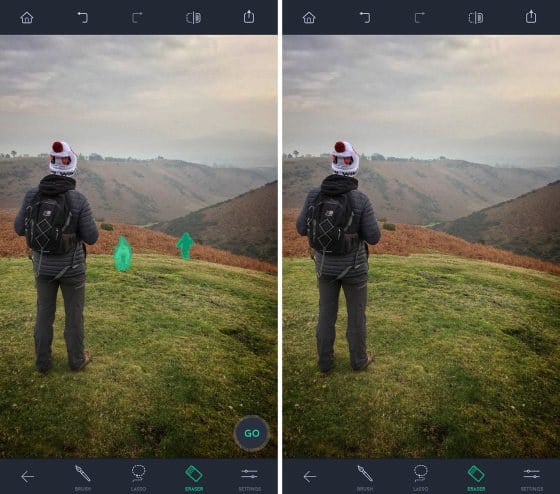
How to Remove People From Pictures with TouchRetouch?
- Open the TouchRetouch app on your phone.
- Access your photos and select a photo you want to edit.
- Tap Object Removal from the tool menu at the bottom.
- Select the Brush tool to paint unwanted people or objects to erase them. (You can also use the Lasso tool, which is suitable for removing irregular objects more precisely.)
- Tap the Go option and you will see the people or the object has been removed.
- That's it! Save your photo.
How to Remove Person from Photo Online Free?
If you are looking for a more professional and convenient way to erase people from photos, then don't miss this section.
In addition to using the Fotor app to remove people from photos, you can also use it to remove unwanted objects and people online.
Simply upload a photo with the unwanted person and apply Fotor's photo object remover, then use the brush to select the area you don't want, Fotor's object remover can give you a natural photo in seconds without unwanted things!
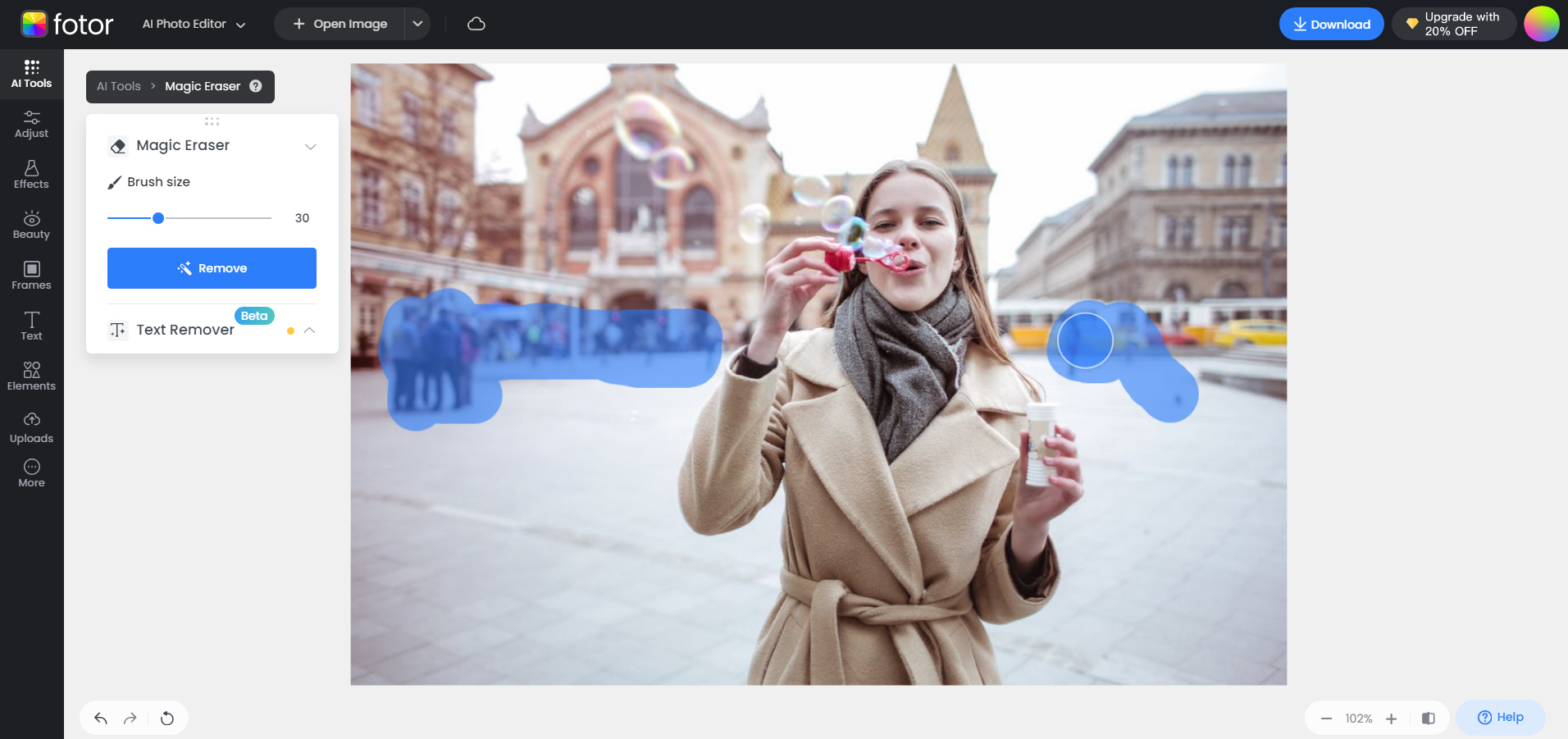
How to Cut Someone Out of a Picture Online:
- Click here to go to the online Fotor photo editor, and upload the photo.
- Select the "Adjust" and find the tool "Object Remover".
- Apply this tool and resize the brush as needed, then paint over the object or person you don't want, finally, click the button "Start Removing". And you'll have a great photo with natural looking in seconds!
- Save the photo in the desired file format.
3 Ideas to Crop Someone Out of a Photo
In various situations, you may find the need for a people removal tool. Whether it's removing an unwanted person who photobombed your scenic shot or simply wishing to erase your ex from your pictures, having the right tools to eliminate people from your photos is essential.
Thus, you do need tools that erase people from photos. Below, we will share 4 ideas to crop someone out of a photo.
1. Remove Tourists from Photos
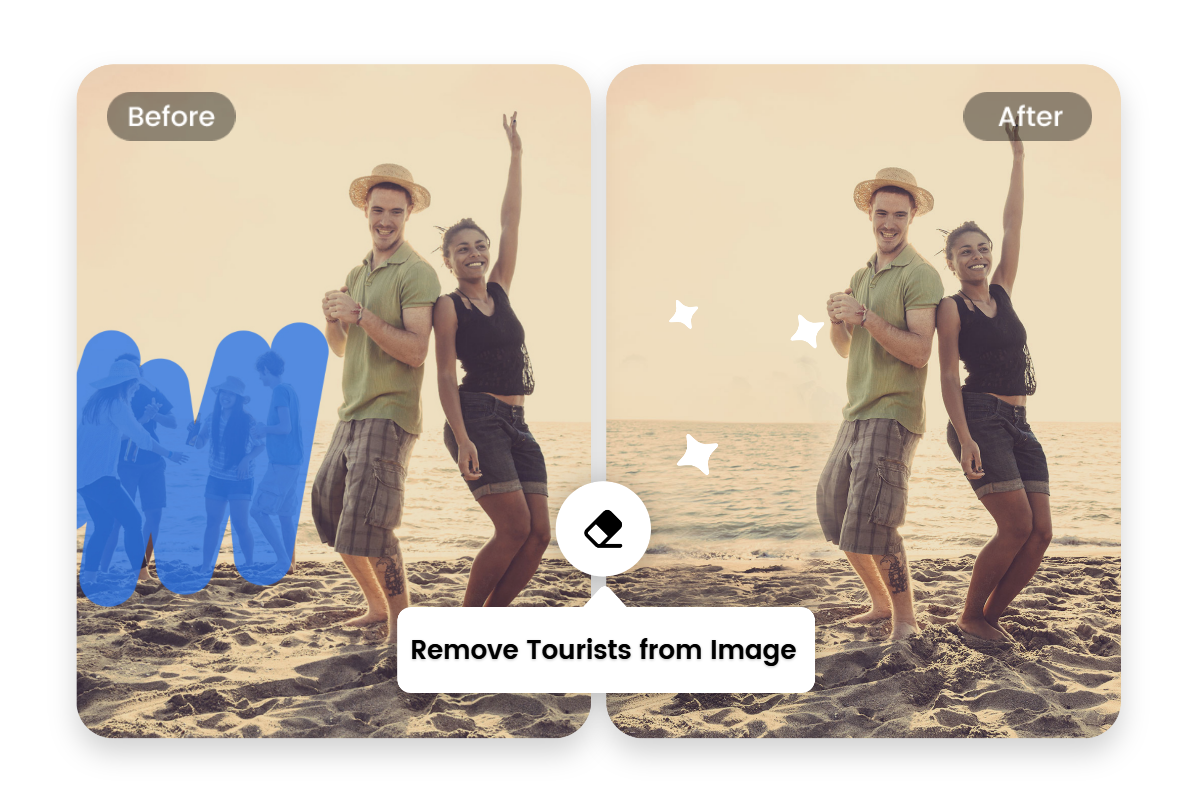
During a vacation to beloved destinations crowded with tourists, capturing pristine moments can be a challenge. Imagine you are enjoying and snapping your vacation photos at a place you really love, but there are too many tourists to capture your moments with the beautiful scenery alone. In fact, it happens quite often when you are on vacation in some popular tourist destinations.
You may look around or queue up to find the perfect spot to take a photo, or you may be giving up the best viewing or shooting angle just to get a picture without other tourists.
Fortunately, you can use Fotor’s people remover to free you from these awkward situations. Enjoy yourself and take as many photos as you want, because all it takes is a magical removal tool to remove tourists from the crowd!
2. Remove Passers-by from Landscape
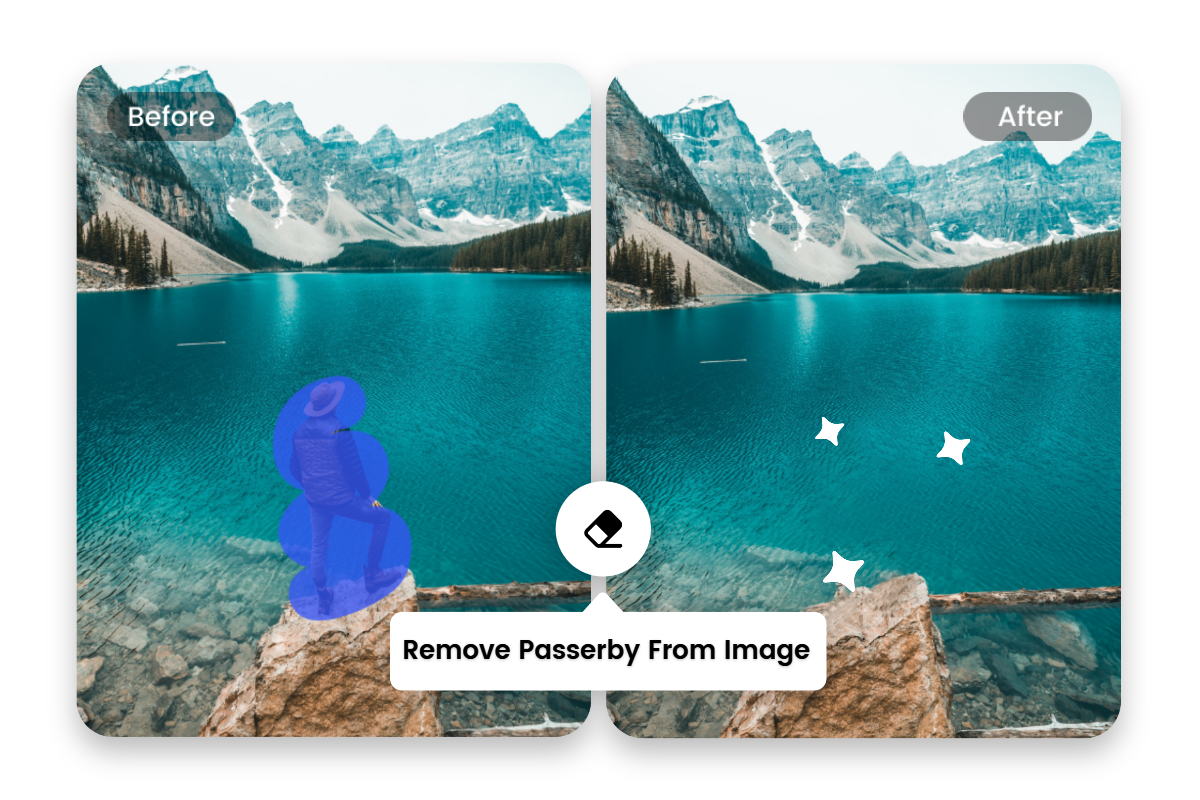
Sometimes you may be captivated by a breathtaking landscape and eagerly want to capture it for an everlasting memory. However, when you return home to view the photo, unexpected walk-ins may make you quite discouraged as their presence marred the serenity of the scene.
However, you don't have to worry. With the help of the AI-powered people removal tool from Fotor, you can effortlessly edit these unwanted guests out of your photos, restoring the landscape to its pristine beauty as if they were never there.
3. Remove Ex from Photos
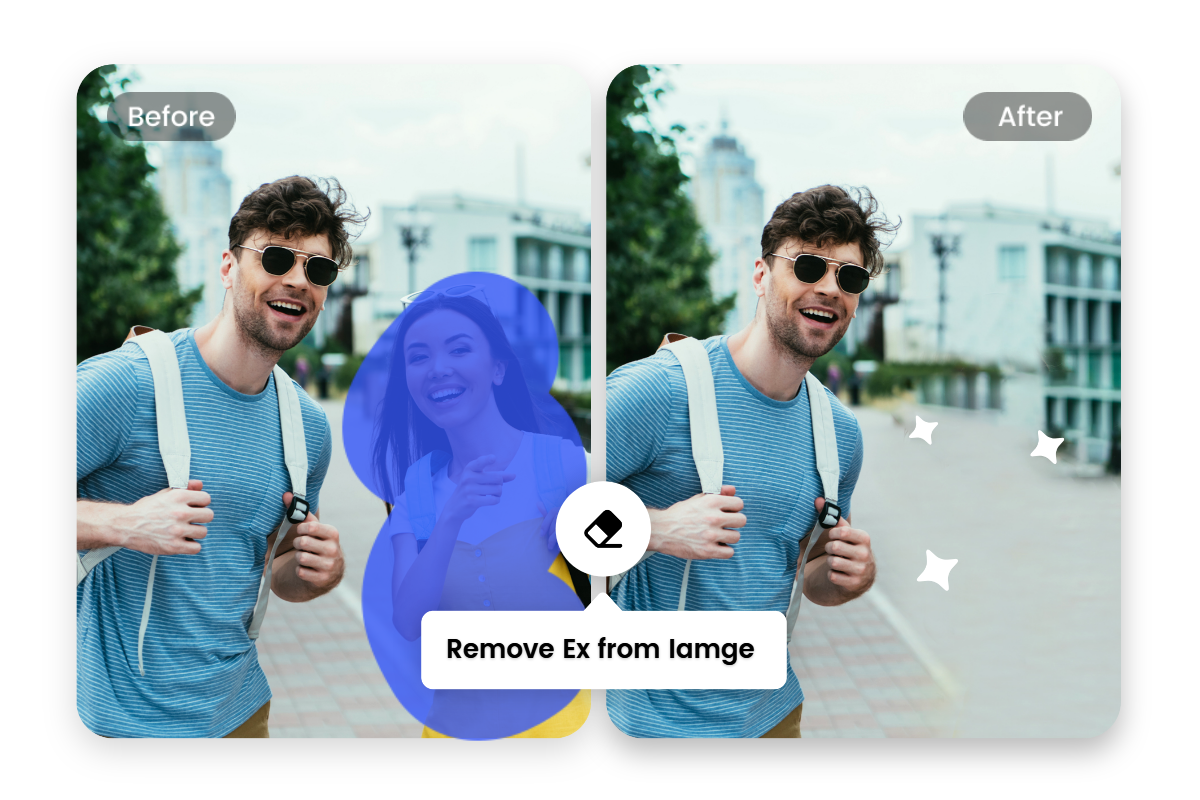
Imagine a scenario where you wish to keep your best photos, only to find your ex in the frame. The dilemma of whether or not to keep these photos may make you feel uncomfortable because it rekindles memories you'd rather put behind you.
The good news is that you don't have to part with those precious photos anymore. With Fotor's AI object remover. With this AI tool, removing exes from photos becomes a snap, allowing you to hold on to your favorite moments without leaving any unpleasant memories behind.
What Else Can You Remove from Photos with Fotor AI Remover?
1. Remove Background from Photos
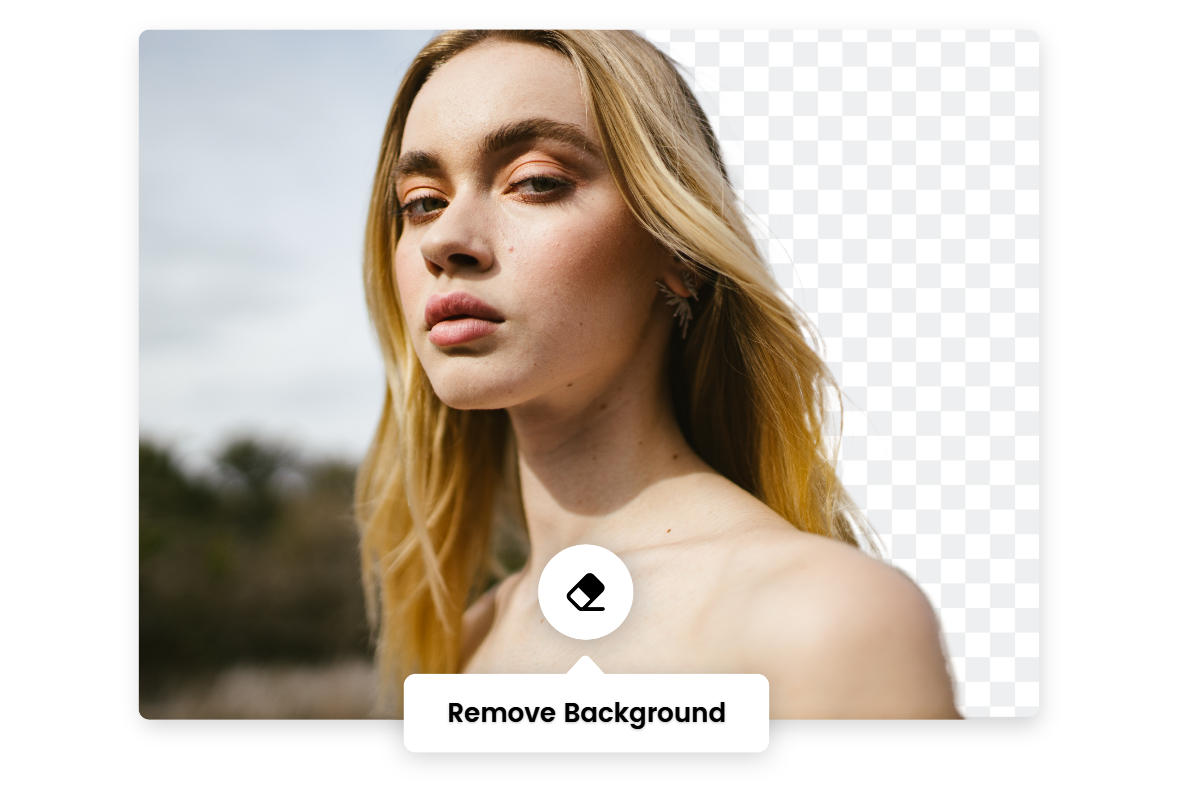
In addition to photo bombers in your photos, cluttered backgrounds can also ruin your photos. In this case, try using Fotor to remove the background from your image.
Fotor automatically recognizes the background and can remove it in seconds with one click. And you can even change the background or upload another photo as a new background! Fotor makes it easy to take your photo to the next level.
2. Remove Watermarks from Photos
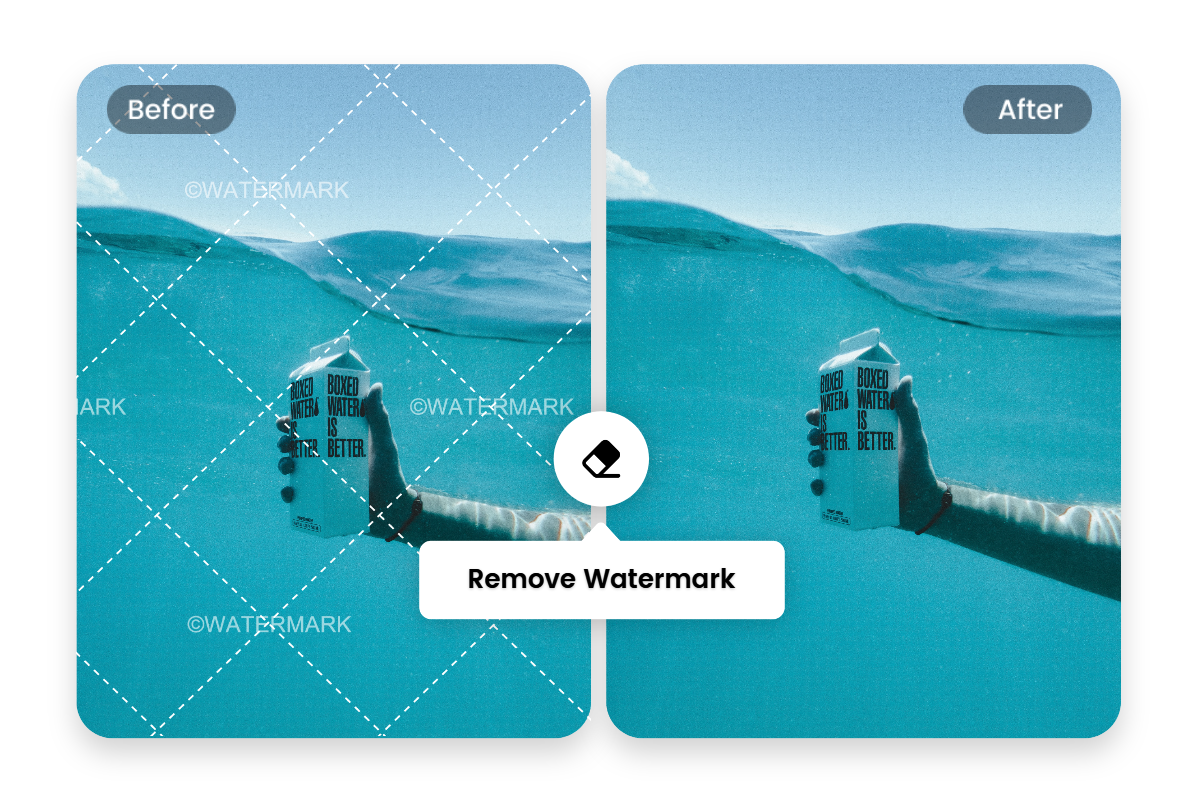
Besides photobombers, watermarks can be annoying, too. Thankfully, Fotor’s AI remover is also a great tool to remove watermarks from photos. Just use Fotor’s object remover to brush over the watermark in the photos, and you can witness the swift and magic elimination of these watermarks in seconds.
Conclusion:
There you have it! This article describes 3 apps and an online photo editor for removing people from photos, and how to crop someone out of a photo with them. We hope this post is helpful for you to get started on removing a person from a photo.
If you enjoyed this article, don't forget to share it with your friends or families!
FAQs:
How to Crop a Person Out of a Photo And Into Another?
You can easily cut someone out of a picture and insert the person into another photo:
- Open the Fotor photo editor, and upload the photo need to be cut out.
- Find the tool "Background Remover" in the left toolbar.
- Fotor will automatically remove the background of the person in a few seconds, and then you will get a portrait with a transparent background.
- Click the "Change Background" button on the left to upload your favorite photo as the new background. Then resize the portrait and move it to the right position.
- That's it. This way you're done cropping people from one photo to another.
How to Photoshop Someone Out of a Picture?
- Open Photoshop on your desktop, and open the photo that you wish to edit.
- Use the Quick Selection tool to select the person or object you want to remove from the image.
- Delete your selection by creating a new layer, then delete the old layer.
- Fill in the areas removed from the photo with the Clone Stamp Tool.
- Smooth out the pixelated areas with the blur tool.
- Finally, save your photo.