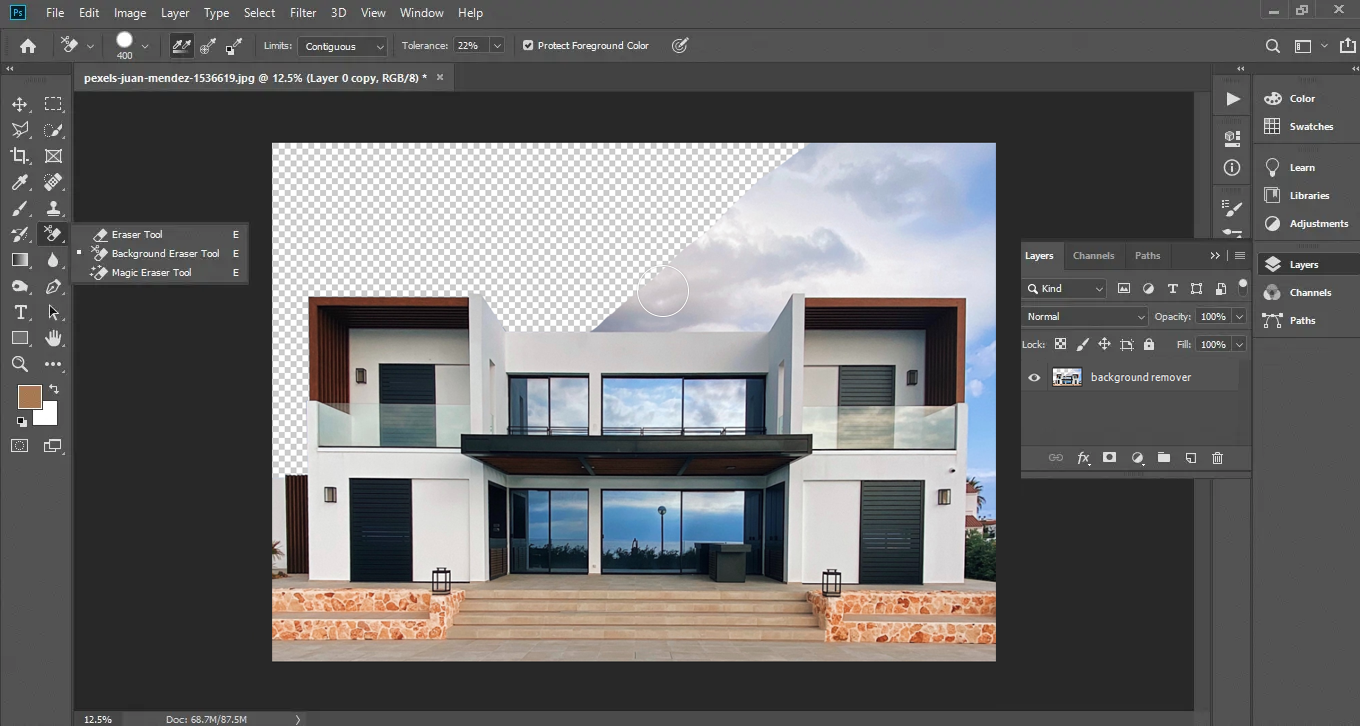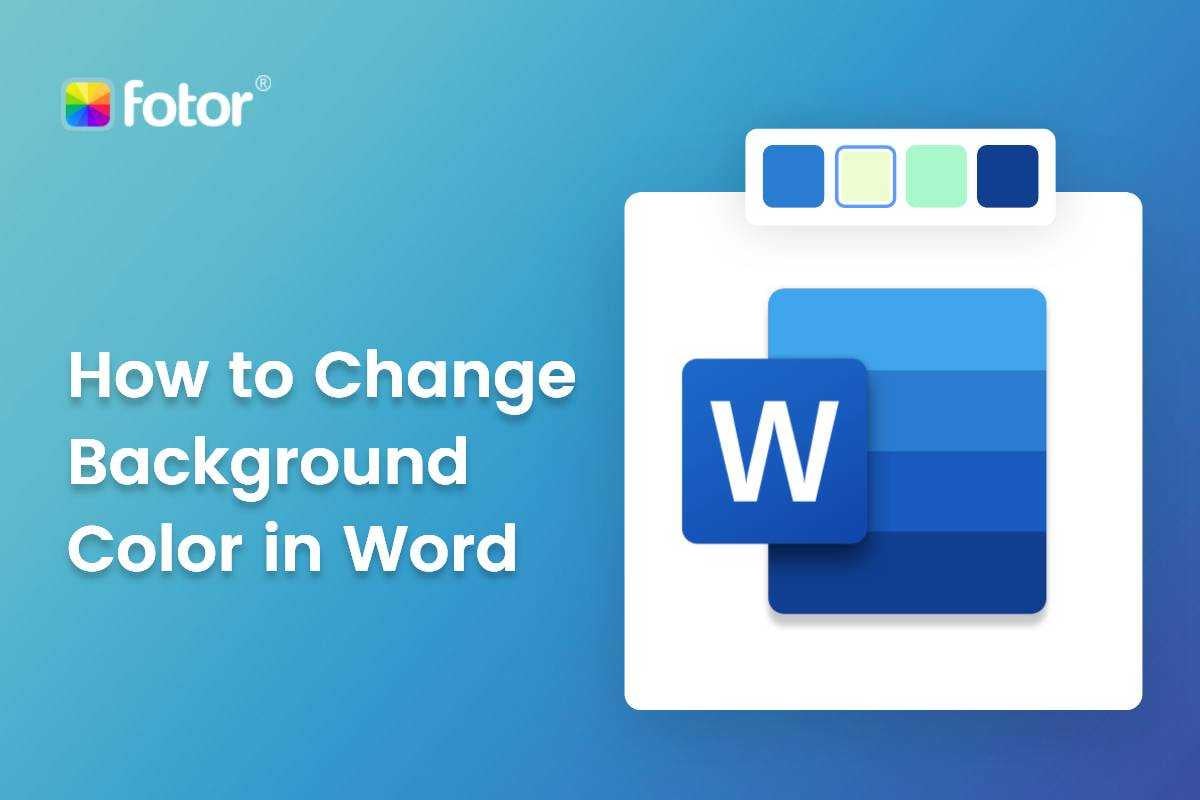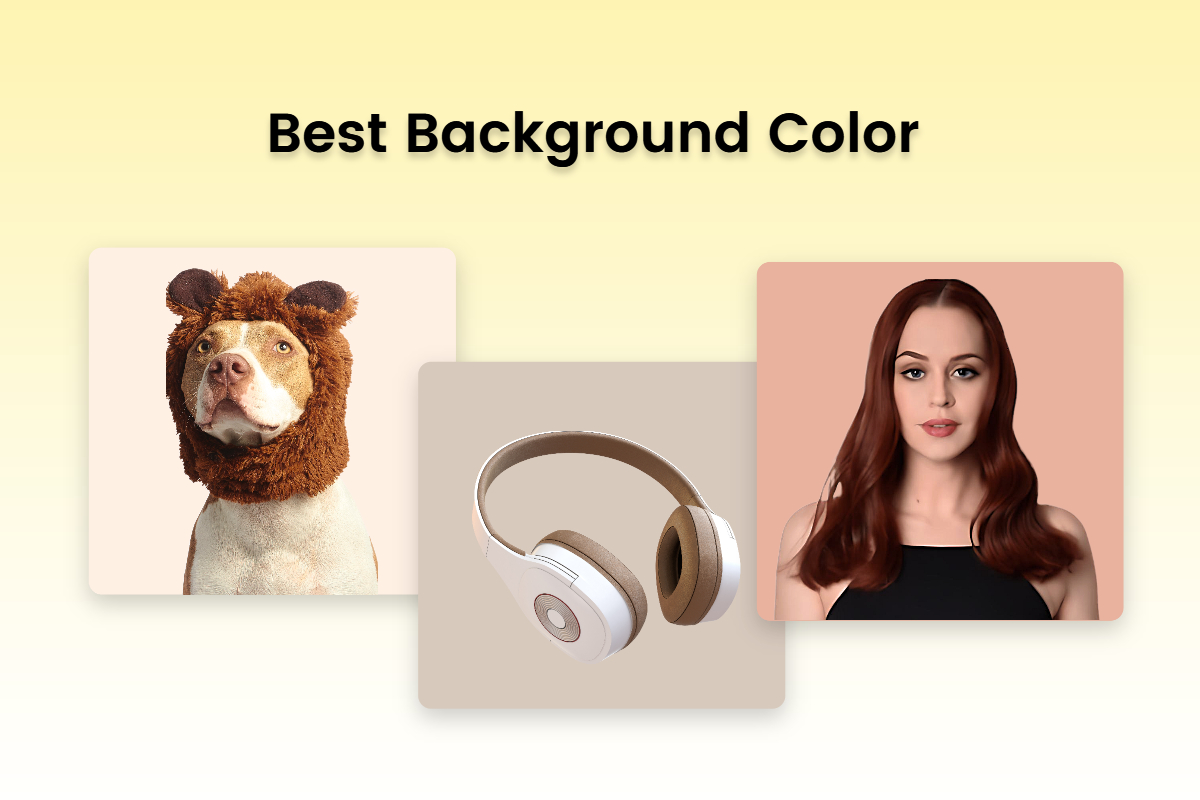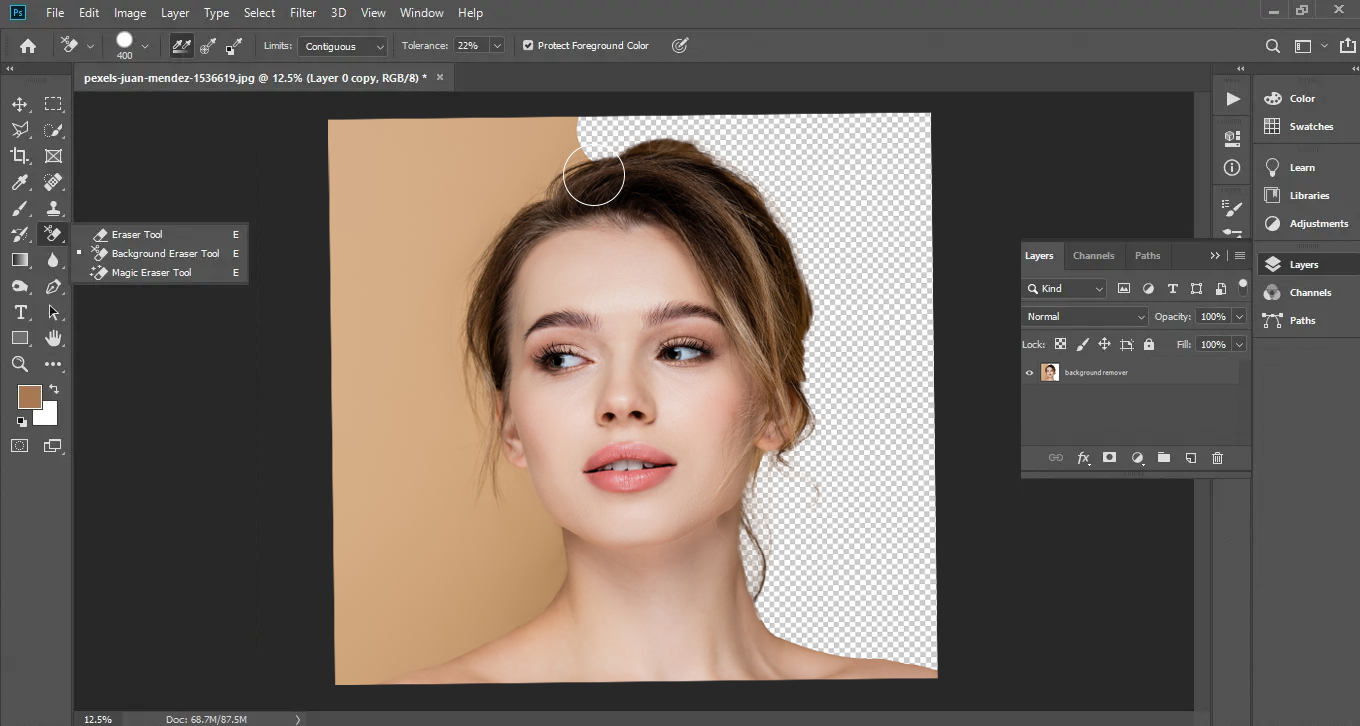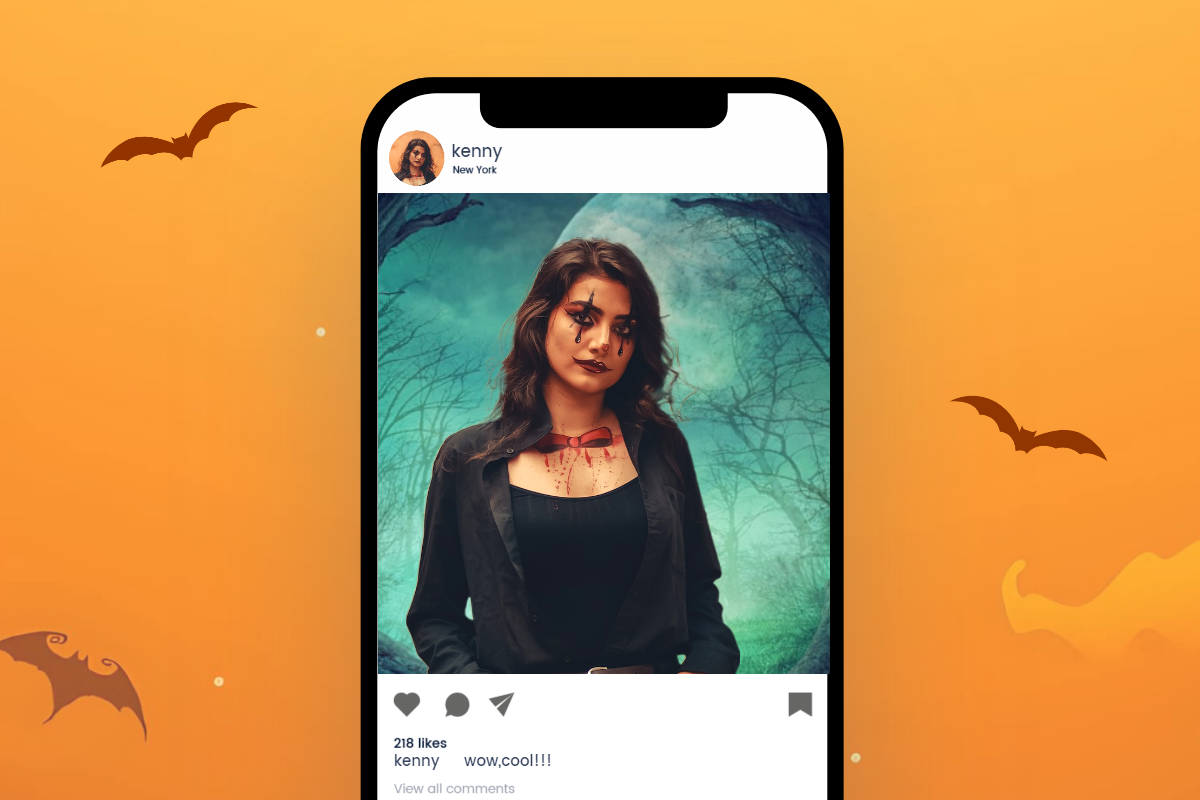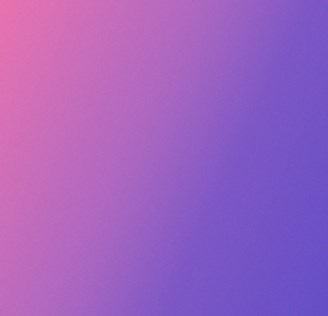How to Change the Background of a Picture on iPhone (iOS 17)
Summary: This blog will introduce tutorials on how to change the background of a picture on iPhone with Apple Photos and a useful background changer tool.
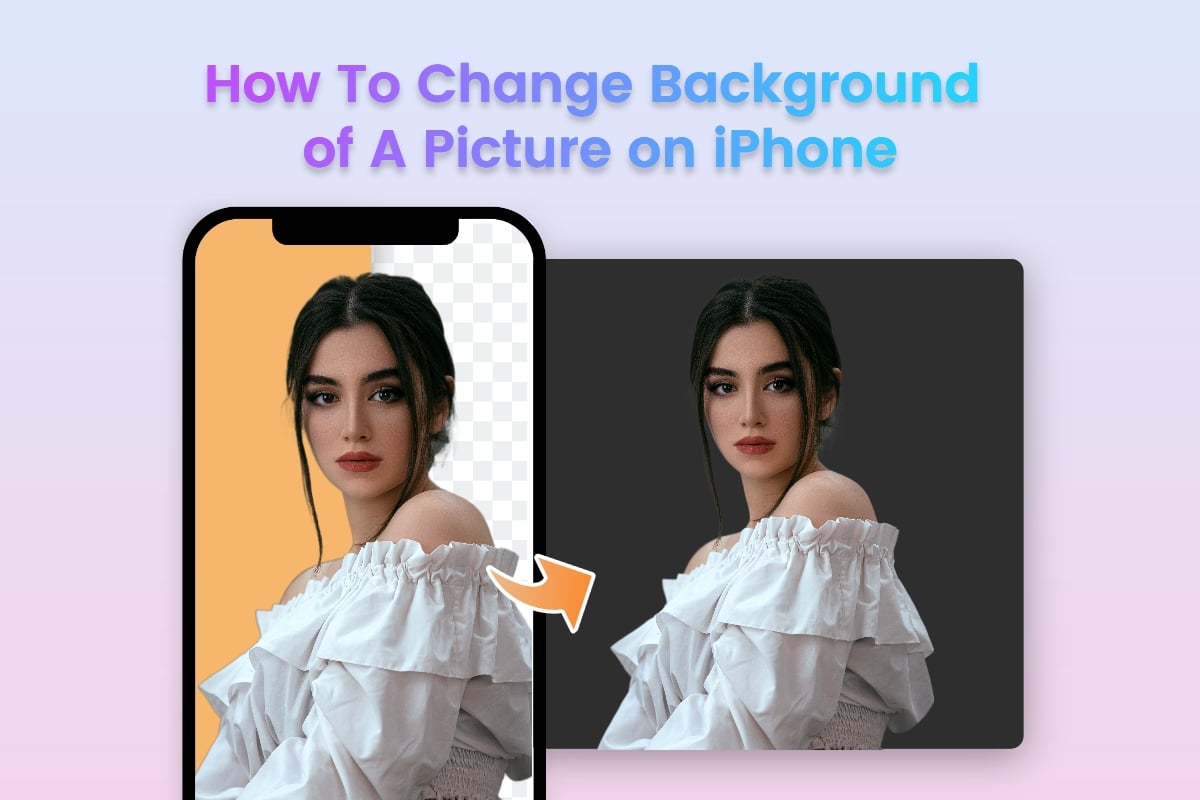
Taking photos with our iPhones has been a part of our life. Record our life with photos to leave treasured memories. But sometimes the messy background will make a mess for the photos. So, we need to change photo background to make our subject stand out.
In this article, we’ve made a comprehensive guide on how to change the background of a picture on iPhone. Follow our tutorials to get your photo background changed immediately. Enjoy the powerful AI to magically change colorful and interesting backgrounds you like, including city scenery, natural landscape, depth of field look, and more.
How to Change Background on iPhone?
There is an easy trick to help you change photo background using the iPhone built-in app - Photos.
Lift A Subject from The Photo Background on iPhone
Apple has launched a new feature for removing the image background. You can use this feature to easily change your photos background into transparent PNG format. This feature is not only supported for Photos; Safari is also available for it.
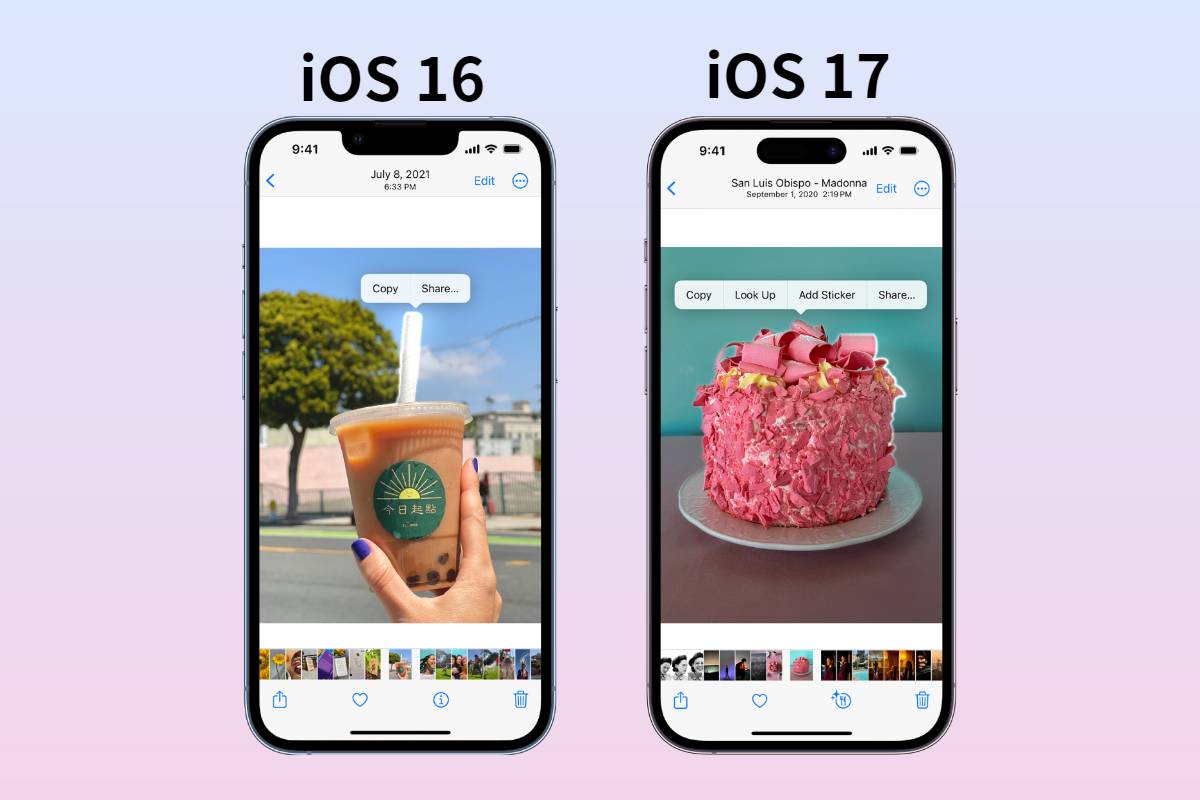
Follow the steps to change photo background
- Open Photos and select the picture you need to change photo background.
- Hold and long-press the main object and the object will flash white edges.
- Tap Copy and you can open File to paste the PNG image with a transparent background. Or you can directly paste it on your social app chat frame to share with your friends.
Tips: you can use the feature on Safari when you need an image with a transparent background. It is the same operation, long press the image and tap Copy Subject.
This feature covers most of the iPhones including the iPhone SE 2 and the later version of the iPhone. you can use this feature to quickly remove background from image on iPhone and change background of photo into transparent background.
How to Change the Background of a Photo With Fotor?
Apple photos make background changing a big convenience, however, you can only change photo background to transparent. If you need to change the background into colorful types or creative ways, Apple Photos cannot make it. Here is a useful tool for you to change photo background into whatever you like in seconds – Fotor.
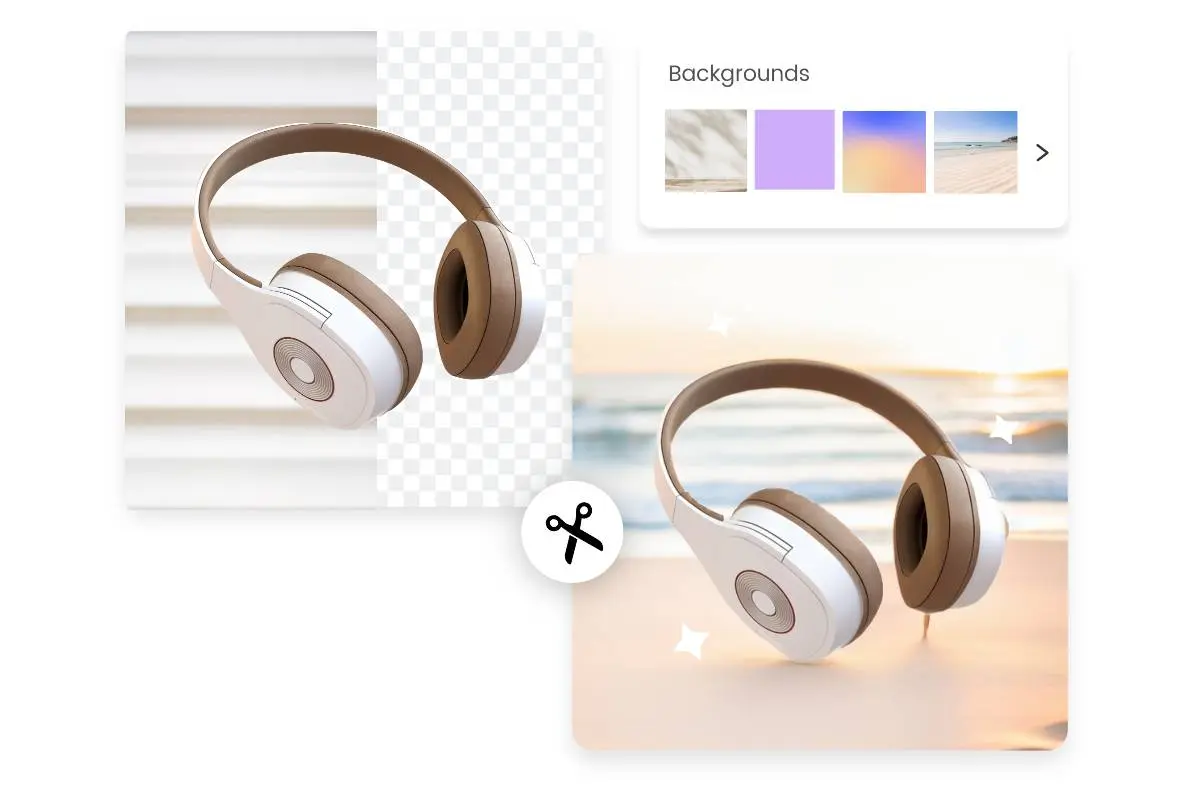
Fotor
Fotor AI background changer helps you to easily change the background of a picture on iPhone. No need for complex steps, just upload your image and enjoy your background changing. With Fotor, creating your special image with a unique background is super easy!
Fotor makes your photo background full of more possibilities. Powered by AI, Fotor background changer instantly removes your image background and changes it into a solid background, city background, flower background, cartoon background, pattern background, and so on.
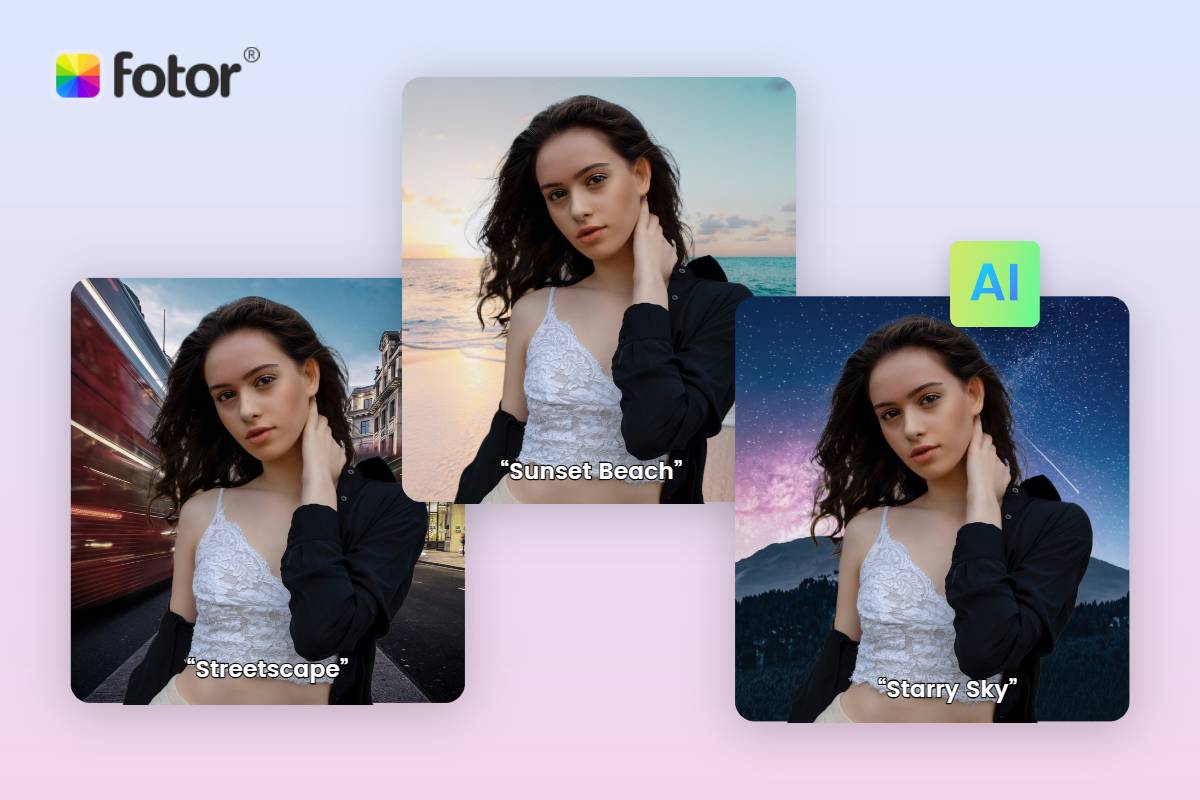
Moreover, AI background generator make your background more authentic. You can use AI background to add usage scenarios in real look. AI will detect your object and add real shadow and polish to your object, making the main object seamlessly connect with the background. Not just stiffly add background, but make it look real.
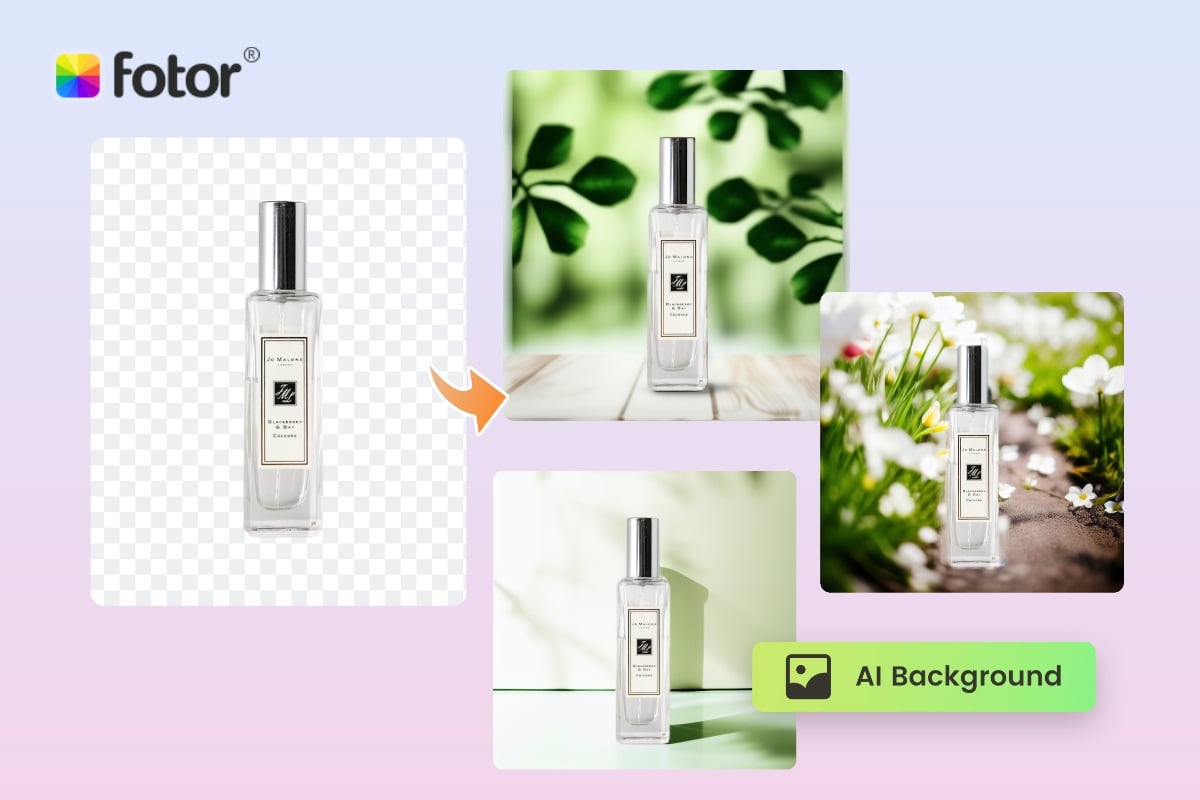
Here are steps for you to change photo background on Fotor background changer.
- First, Click “Change Background for Free” bottom to open Fotor background changer.
- Tap Upload Image, and upload the picture you need to change background.
- Fotor will automatically remove the background for you, and you can select types of background depending on your needs.
- Plus, AI Background is also ready for you to add authentic background with shadows in seconds.
- When finished, download the picture.

Versatile Image Background Changer for All Occasions
Photo design: Change the image background for artistic photo design.
Social media: A creative and funny background of your pictures will win a wave of thumb likes.
E-commerce: Make your merchants a clean background to better present on eBay, Amazon, and other e-commerce platforms.
Marketing: Background changer makes it convenient to get better logos, business cards and more marketing designs.
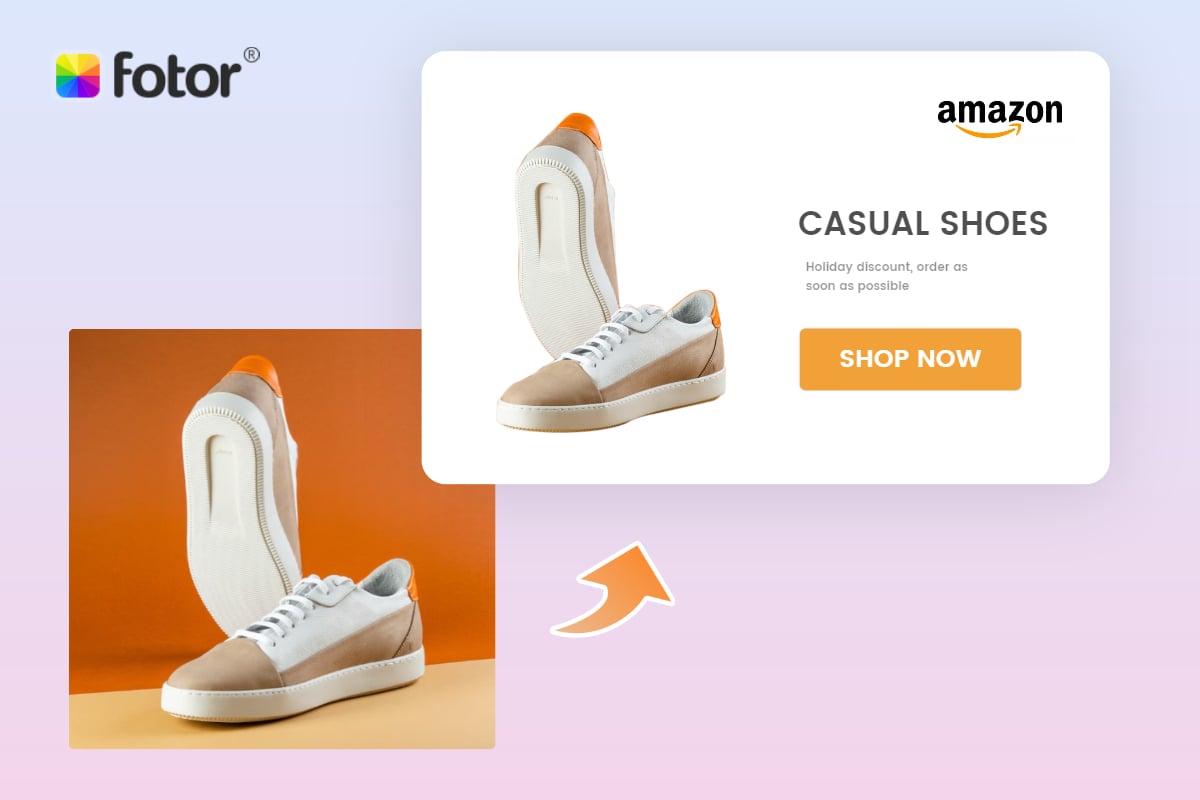
By the way, Fotor has provided app for you to change your background whenever you need. Just download Fotor app to experience at your fingertips. You can easily use our app to enjoy editing with colorful backgrounds. Besides changing backgrounds, Fotor also comes with a lot of powerful editing features, enhancing photos, face retouching, adding text to photos, and more. Open Fotor app to enjoy limitless editing possibilities.
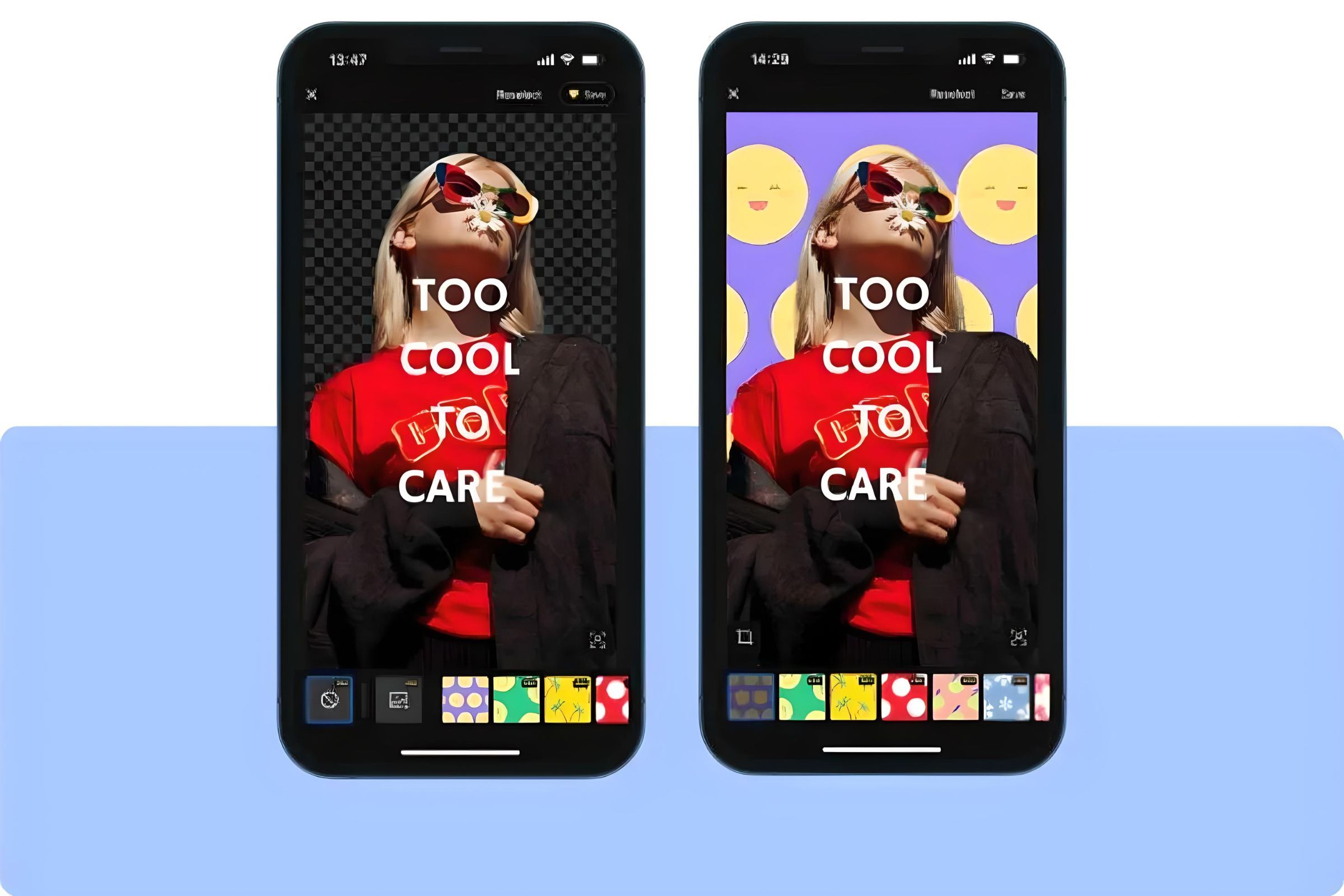
FAQs
Is the Fotor background changer free?
Yes, you can use Fotor background changer to change photo background in seconds for free. Just upload your image then Fotor will automatically process it with your selected background.
Conclusion
Changing photo background is not a hard job but you need to choose a powerful tool for you. Apple Photos actually helps a lot sometimes, but it is capable of some situations. Fotor background changer makes it possible to deal with all your needs in backgrounds. Try to edit your photo backgrounds with Fotor now!