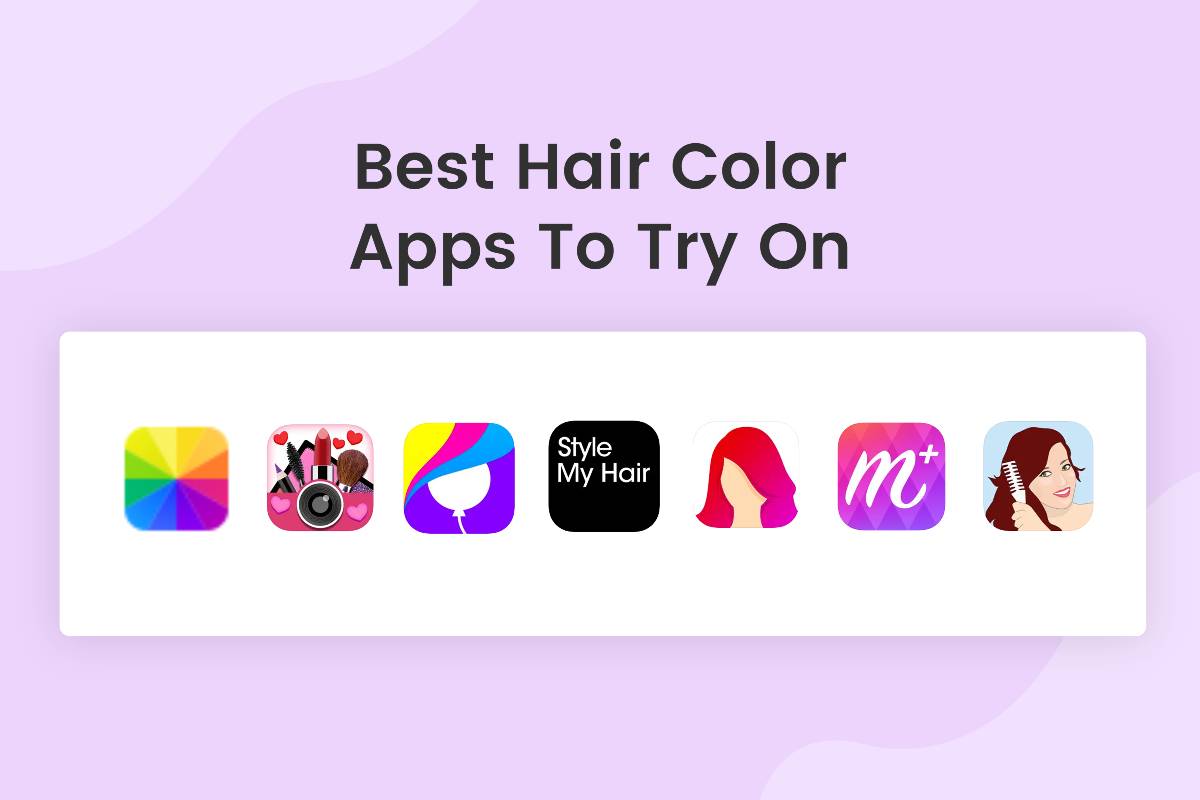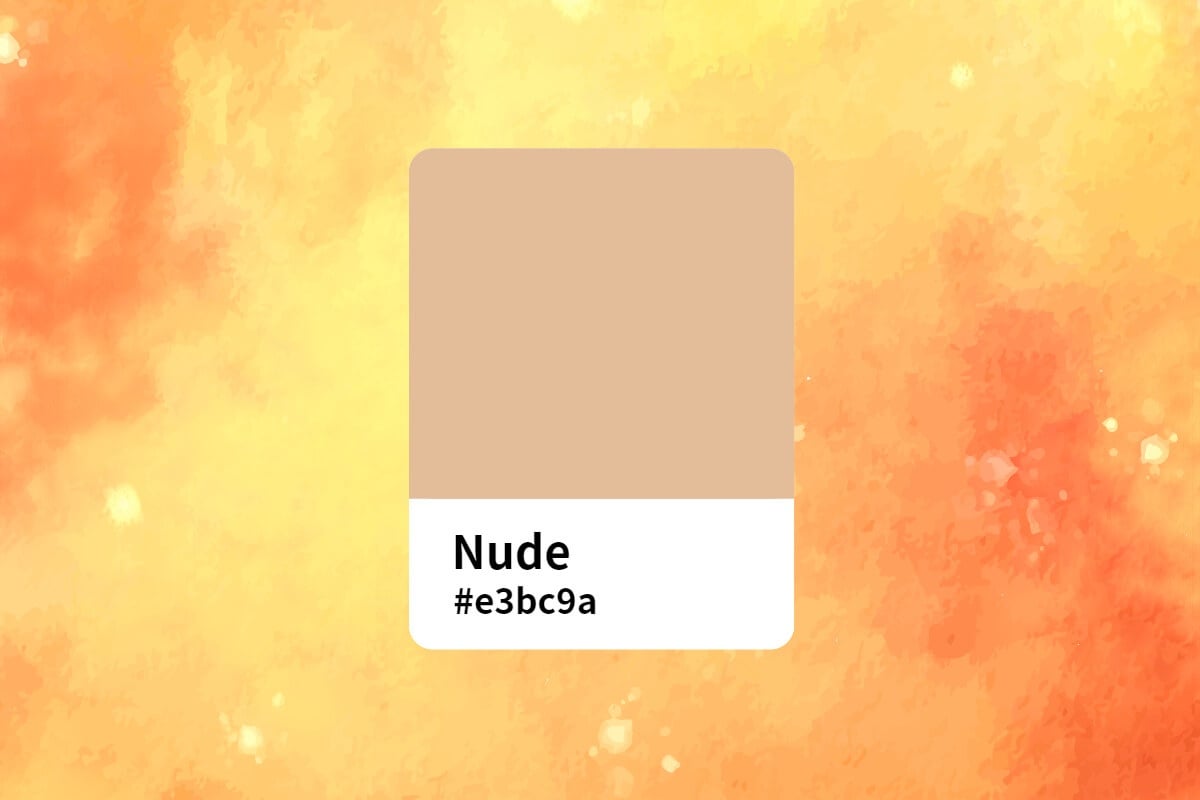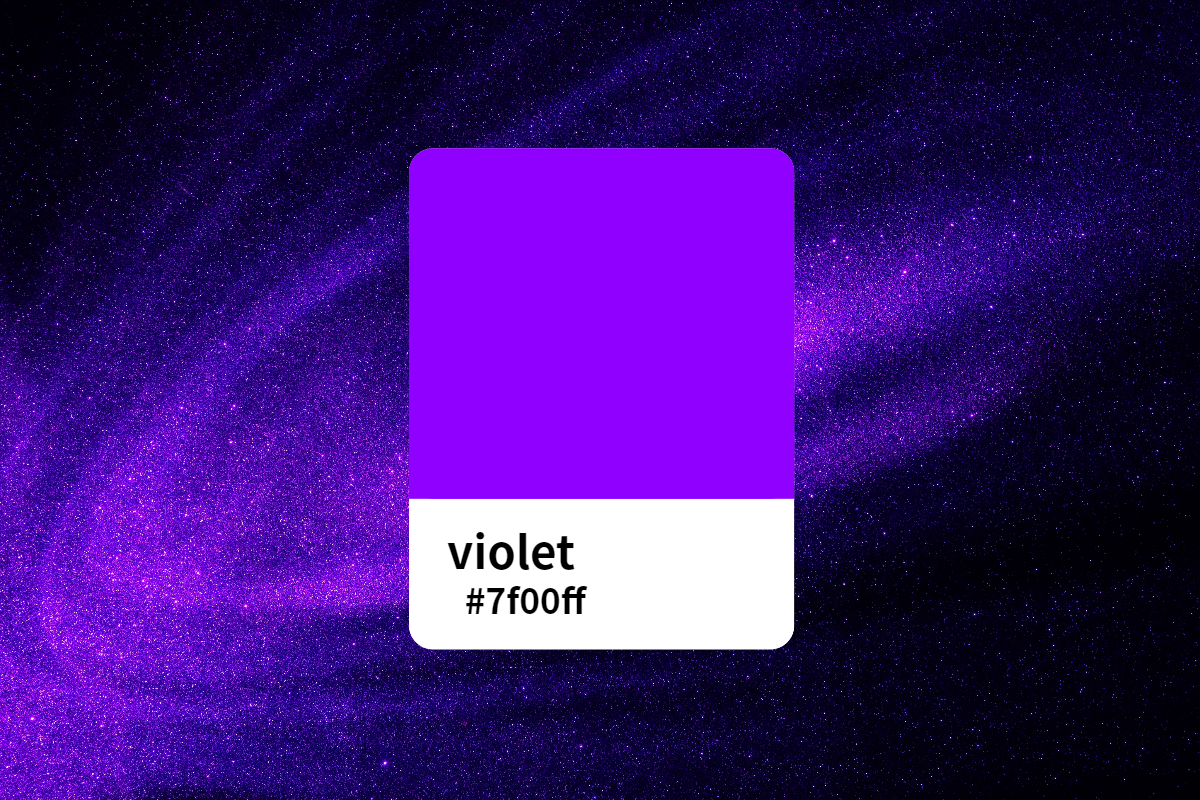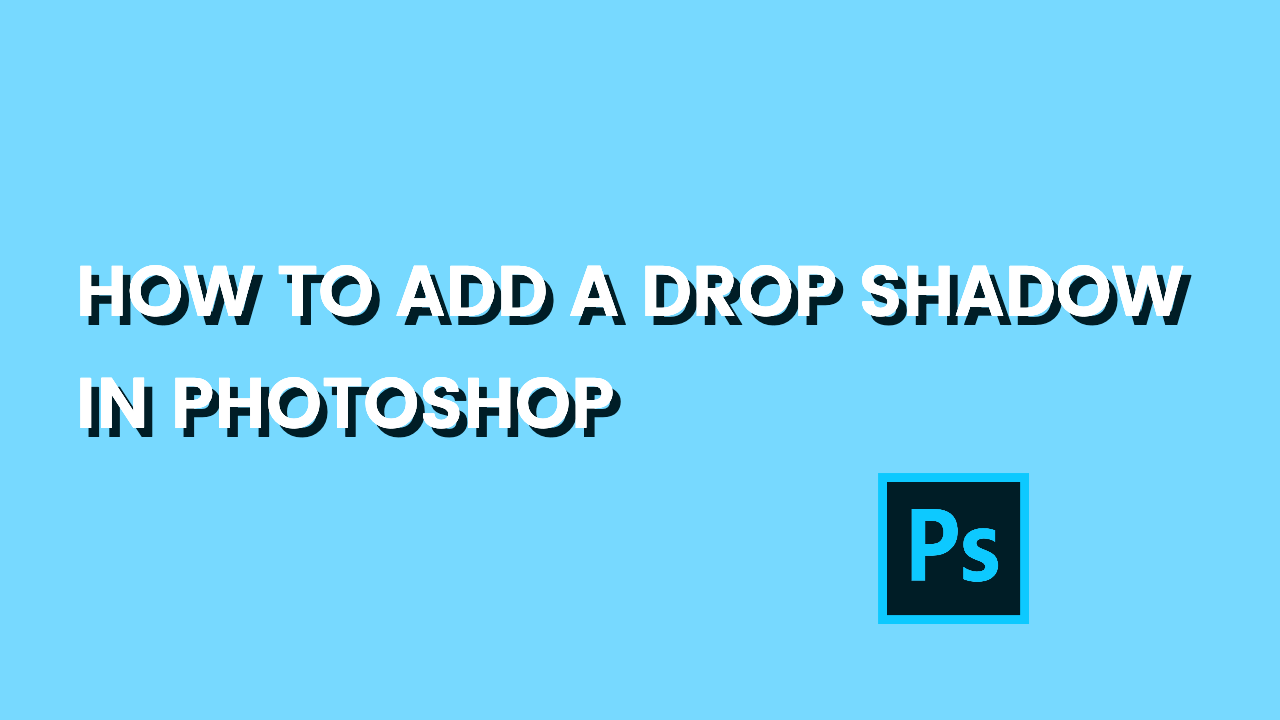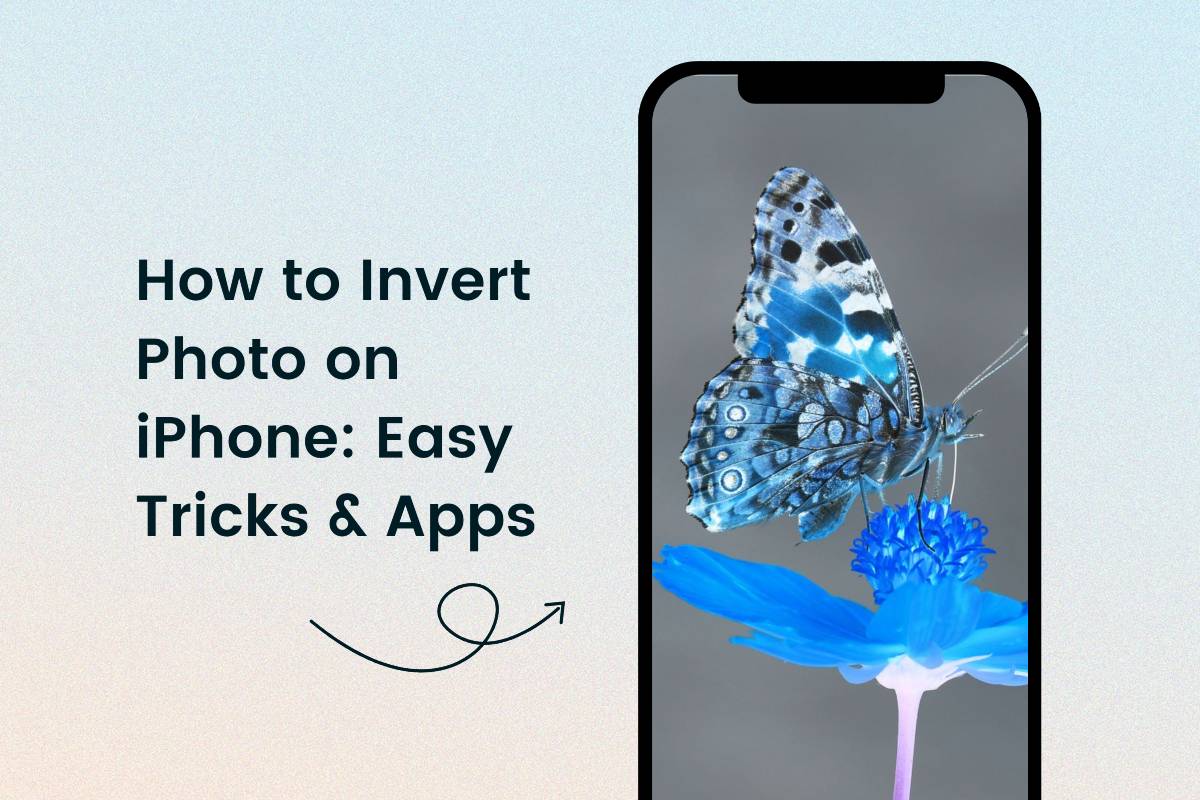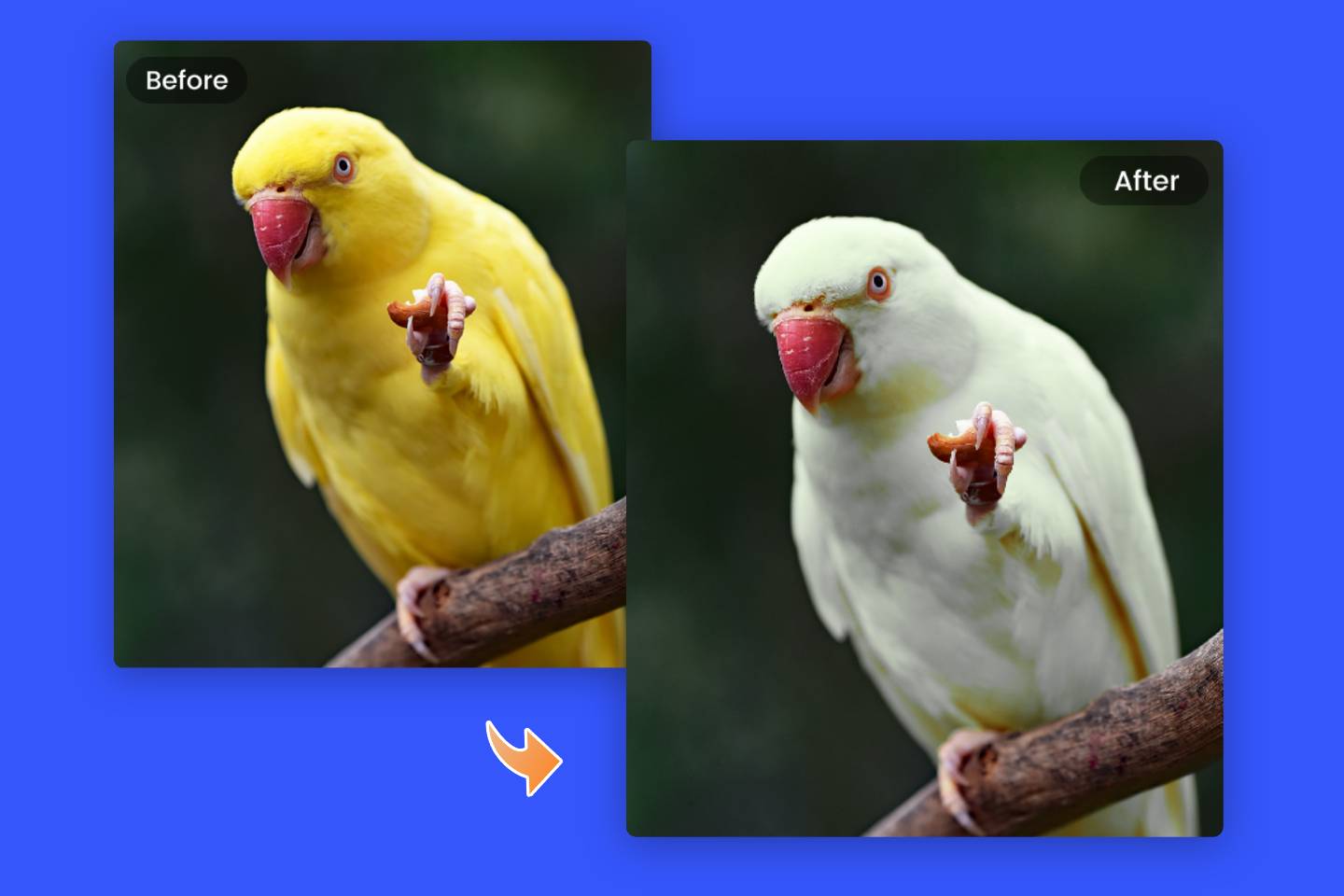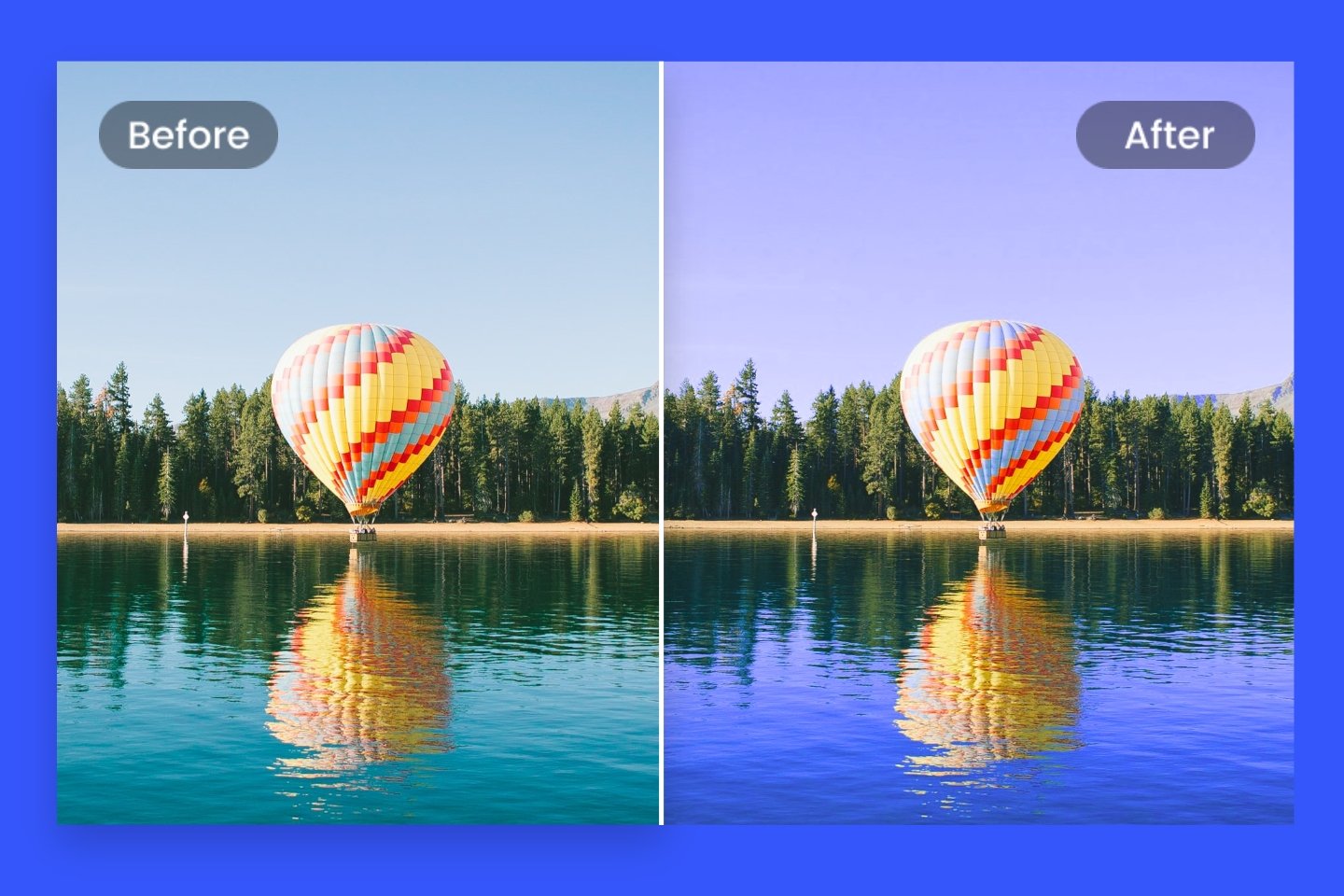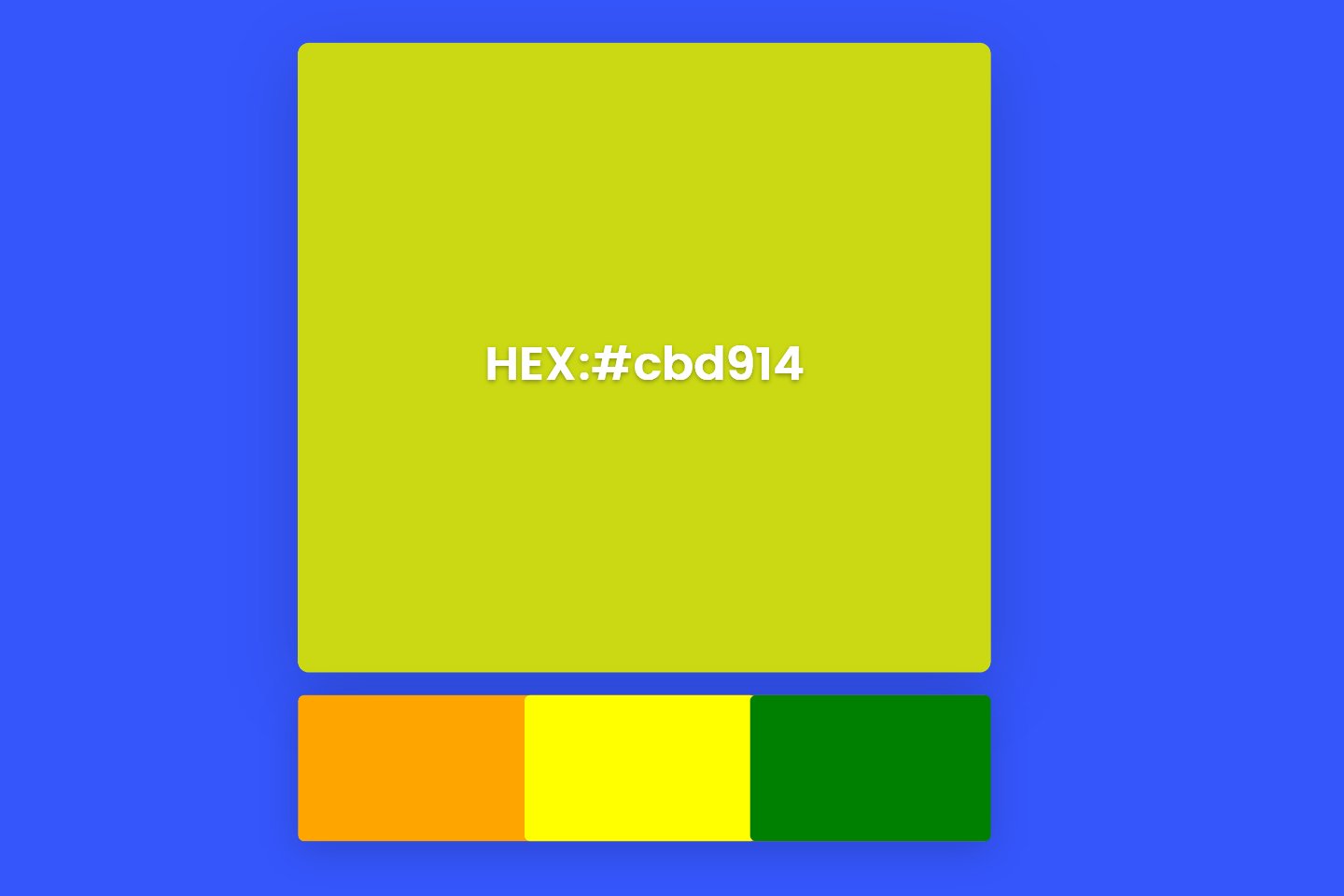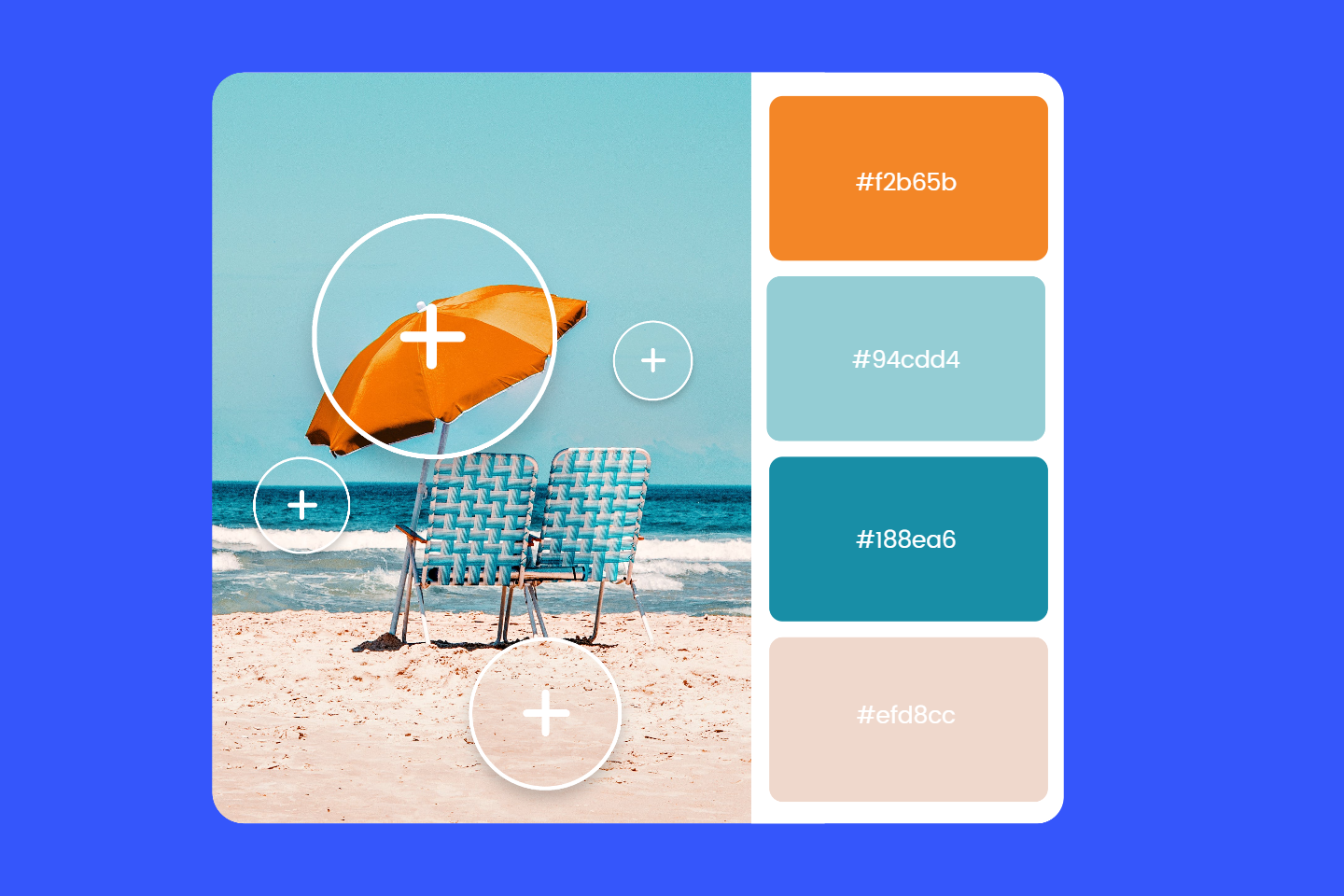How to Change Shirt Color in Photoshop: Easy to Follow
Summary: This is a comprehensive guide on how to change shirt color in Photoshop, as well as an easier way to change shirt color with online photo editor for beginner.
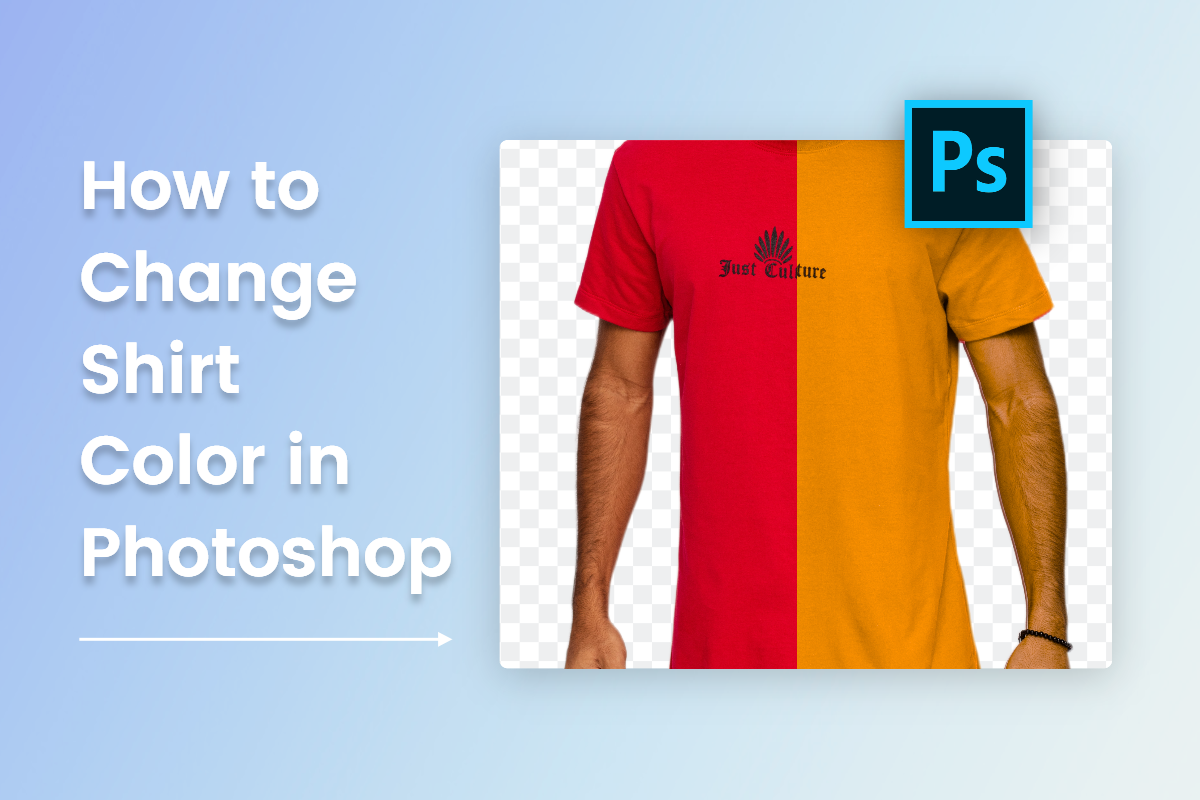
In this article, we’ll introduce the easiest way of how to change shirt color in Photoshop in step by step, as well as make it with online photo editor for beginner. These useful tips to ensure your images look professional and flawless after changing the color of your shirt!
How to Change Shirt Color in Photoshop?
It is not particularly difficult to change the color of a shirt in Photoshop. We will present a method that allows you to easily change the color of a shirt while preserving the details and texture of the garment. It is important to note that the exact steps may vary because of different versions of Photoshop, but the basic principles are the same.
Follow the steps below to change the color of your shirt inside Photoshop:
- Start Adobe Photoshop on your computer and open the image that contains the shirt you want to change the color.
- Select the shirt: Use Pen tool, Quick Select or other any selection tool to select the shirt in the image. Make sure you have a clean and accurate selection.
- Add a hue/saturation adjustment layer: From the menu, go to Layer > New Adjustment Layer > Hue/Saturation. A new adjustment layer will be added to your layer stack.
- Adjust Hue: In the Hue/Saturation Properties panel that appears, move the Hue slider to change the color of the selected shirt. You'll notice that the color of the shirt changes in real time as you move the slider.
- Refine selection (optional): If desired, you can further refine the selection by using a layer mask or other selection tool to ensure that only the shirt is affected by the color change.
- Fine-tune saturation and brightness (optional): You can also adjust the saturation and brightness sliders in the Hue/Saturation Properties panel to refine the color intensity and brightness of the shirt.
- Finalize and save: Once you are satisfied with the color changes, save your edited image by going to File > Save or Save As.
Now you have finished changing the color of your clothes in Photoshop. This method will not only give help to change the color of your clothes, you can use the same idea to change any part of your photo that you want to change the color of. Learn this method to add more fun to your photos!
How to Change Shirt Color in an Easier Way?
For people who have absolutely no experience and need to use Photoshop, it is not cost effective to spend a lot of time and money to change t colors in photos. So here we recommend an online photo editor Fotor that supports easy replacement of colors in pictures - including, of course, short sleeve colors.
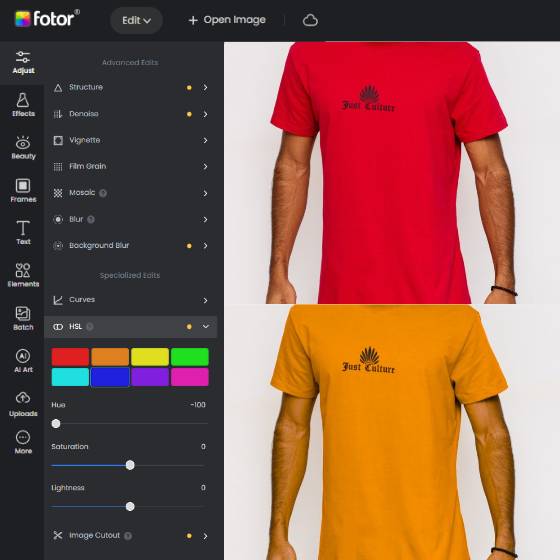
Offer more advanced photo-editing features, such as Background Remover, One-click enhancer, Object Remover, HSL, Hue changer, and more.
Various creative design templates with themes, covering different kinds of occasions.
Rich in elements and resources, more than 100 stylish effects and filters, are updated weekly.
Fotor is a versatile photo editing tool that offers a terrific feature to effortlessly change color of shirts and other objects. With its intuitive interface, Fotor's color replacer allows you to select and modify specific colors with precision.
Easily change the color of a shirt, skirt or any desired item in a photo to create stunning visual effects or to match a different style. Whether you want to experiment with stylish choices or add a touch of personalization to your images, Fotor will enable you to achieve impressive results with its powerful color replacement tool. You can also se Fotor's AI photo eraser to remove wrinkles and other imperfections on clothes
Here’s how to change shirt color in Fotor free online color changer:
- Open Fotor color changer and upload the image you want to change shirt color to canvas.
- Find “HSL” option on the left toolbar and choose the shirt color to modify.
- Adjust the strength of “Hue”, "Saturation", "Lightness" for chosen color.
- After you are satisfied, preview and download your image by clicking “Download” button to save your shirt color replaced image.
Conclusion
Need to know how to change shirt color in Photoshop? Fortunately, there is an easier way to change the color of a shirt using an online photo editor.
In this article, we have shared both options, showing you how to change the color of a shirt in photoshop, as well as an easier way to change the color of a shirt with the online photo editor. With the help of these steps, you will be able to give your photos a stunning new look quickly and easily!