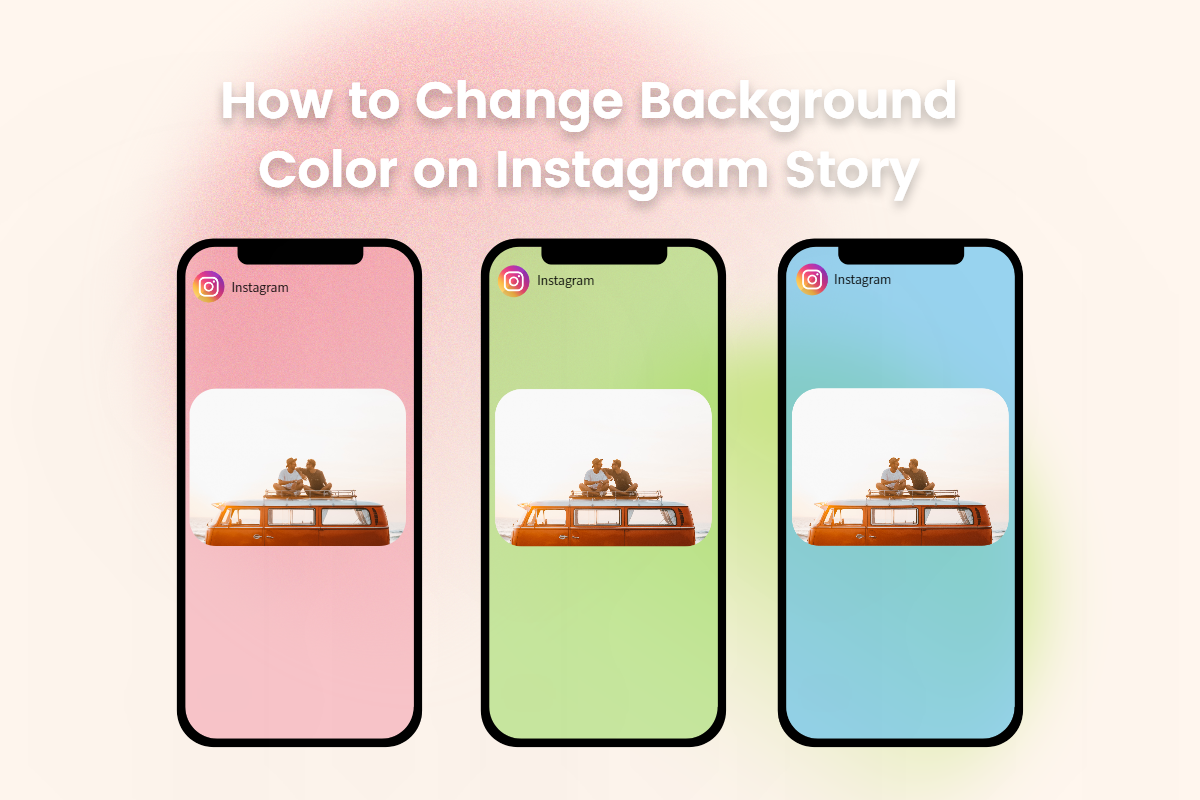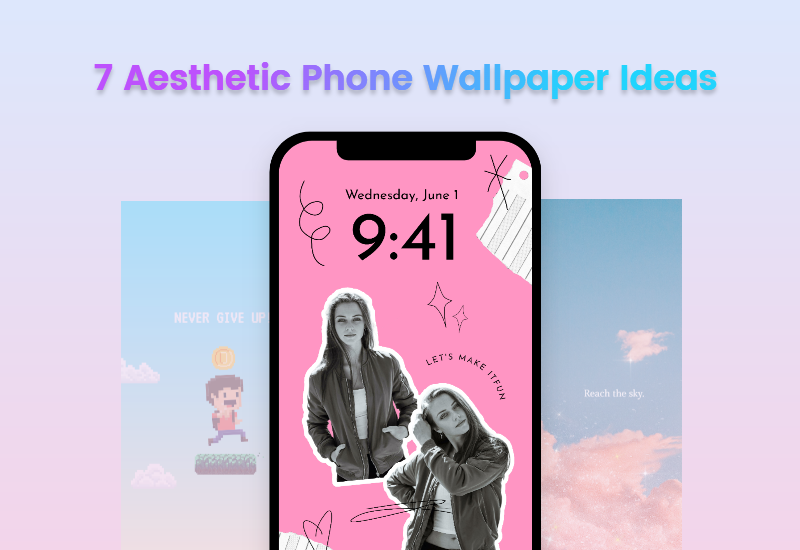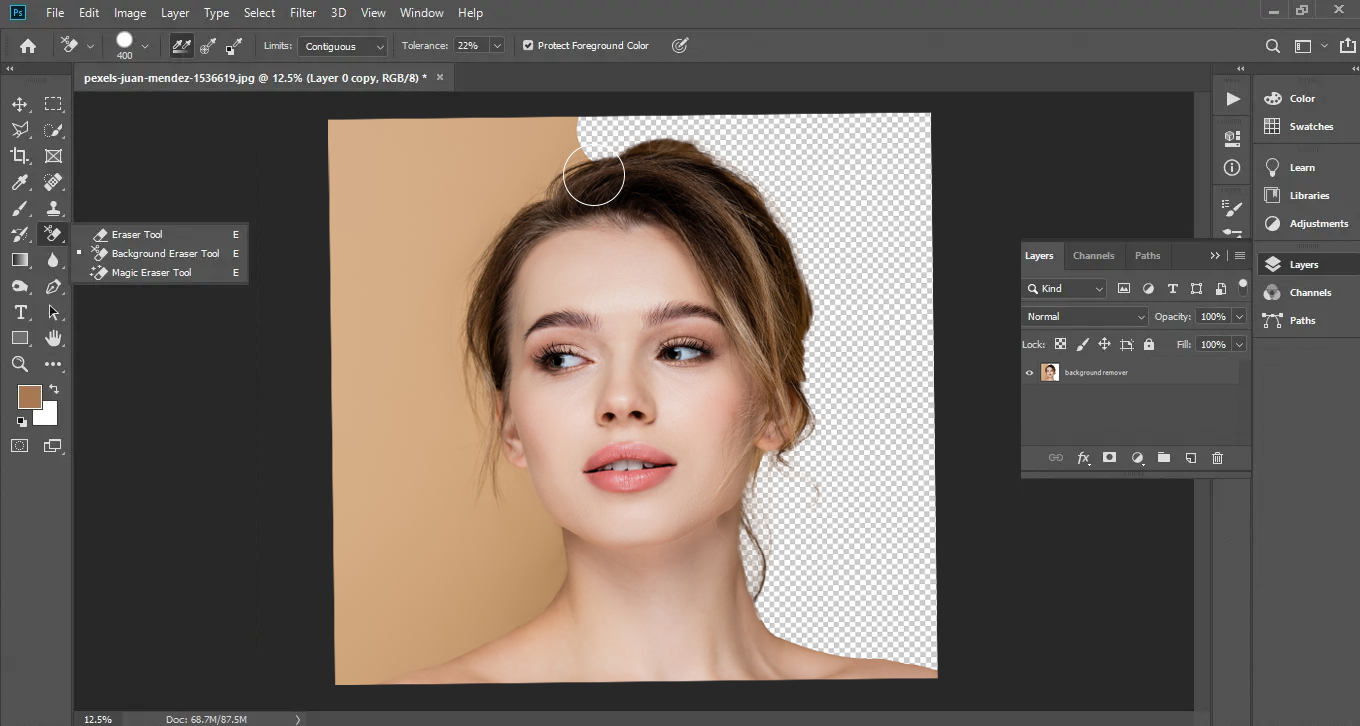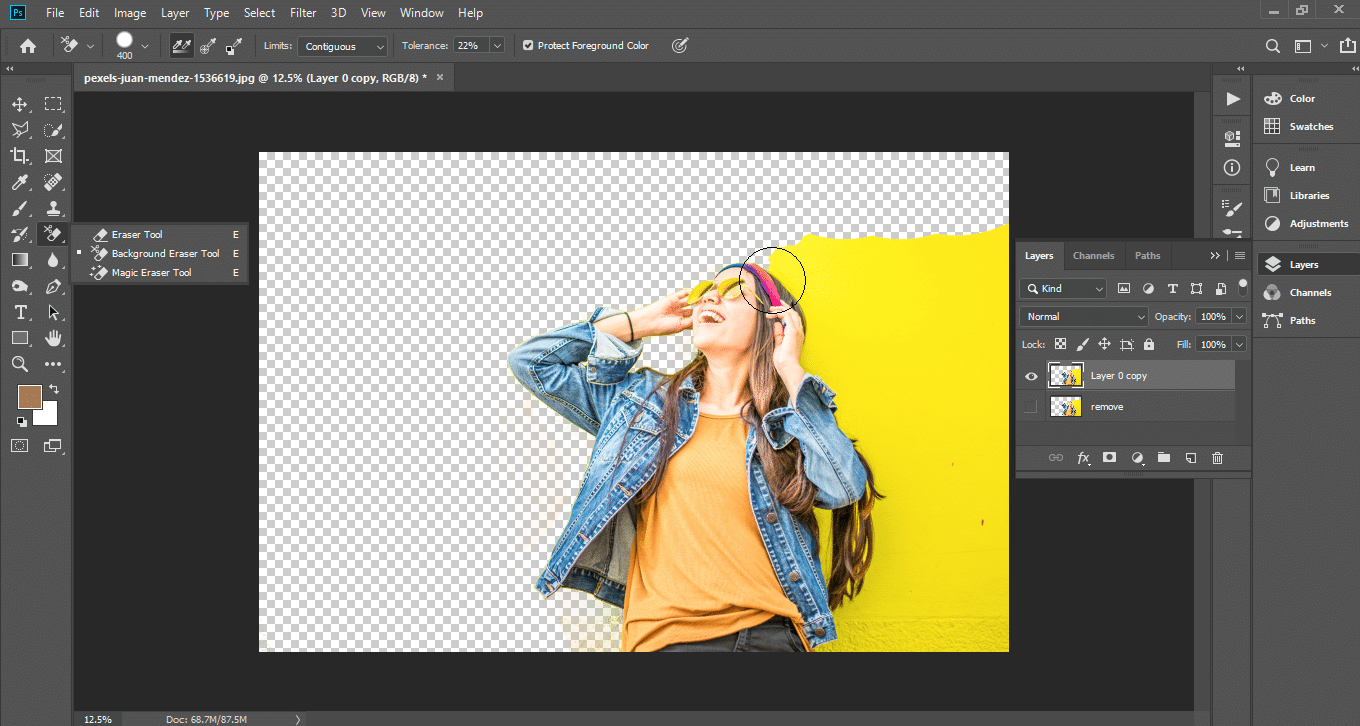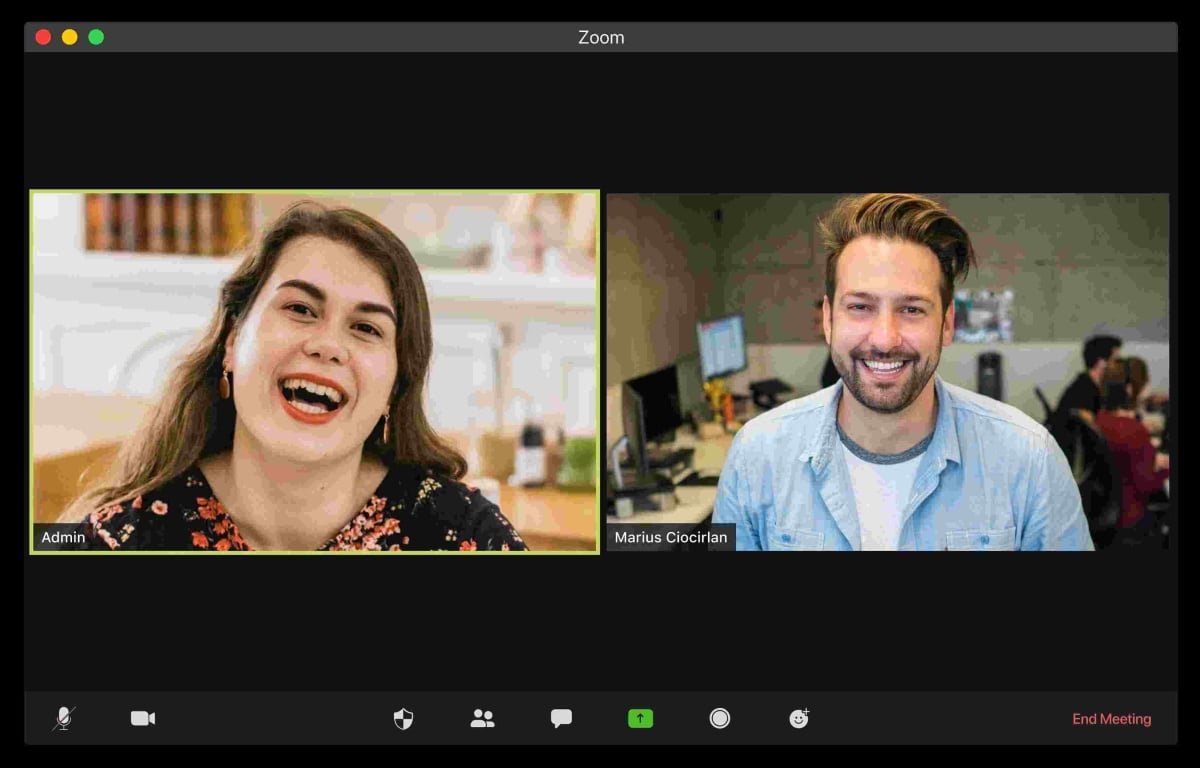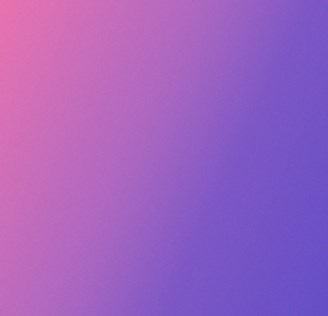How to Change Google Background: Five Ways to Set Your Ideal Background
Summary: In this post, we show you about how to change Google background with the themes, photos, and other wallpaper material to make a beautiful background.

No matter who you are or why you use a computer, there is a high probability that you often use Google Chrome to search and browse some content, because Google Chrome is one of the most popular web browsers nowadays.
Google Chrome defaults to a plain white background in order to keep a neat and effective impression to users. Since we have to spend so much time on Google, whether we can make the background page more interesting or free to design? The answer is YES!
In this article, I’ll show you how to change the background image and theme in Google Chrome. And share the wallpaper materials website Fotor.
How to Change Google Background with Google Themes?
Google Chrome is always white by default, but it comes with a variety of backgrounds to use. A new theme can help you focus on your work and eliminate the boring plain background on your Chrome browser. You can stimulate the freshness of the browser by changing the theme. It’s also easy for you to achieve. Here are the steps to change the background in the Google Chrome browser:
1. Click “Customize and control google” on the top right corner. Then click Setting to a new page.
2. Find the “Appearance” option and click “Theme”
3. You will see many sessions of themes there and click one you like to “Add to chrome”.
4. After few seconds, the background changed automatically.
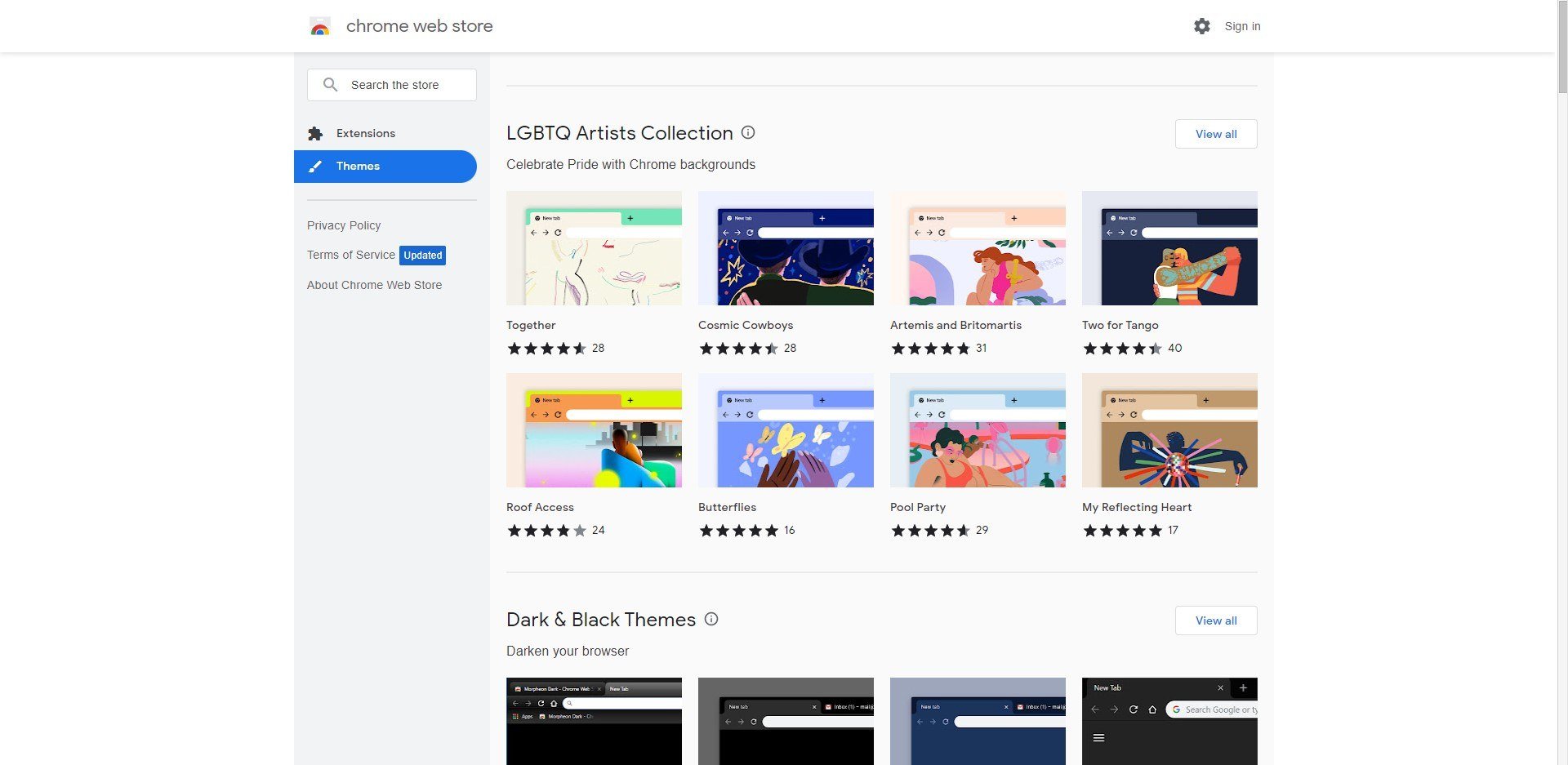
How to Change the Google Background by Uploading Image?
Even if there are many themes to choose from in google chrome, maybe you just can't find a perfect one, or you just want to use some images you already have. There is a way to customize your Google background. By this way, you can change only the background but not affect the style or settings of the chrome. Following are the steps to customize your background:
1. Be sure to update Chrome to the latest version, as this option is not available on older versions of Chrome.
2. Find the image you want to use from your computer, or you can download it. It is recommended that to use a higher-quality image as a background, because a lower-quality image will be stretched and will not look good.
3. Open a new tab on Google Chrome.
4. You will see a pen icon in the bottom right, and click on it. This will open the customization menu.
5. Select Upload From Device choose one from your computer, or click Chrome background and select one from there.
6. Find the image you want and upload it.
7. If you want to delete the image, click the pen icon again and select No background.
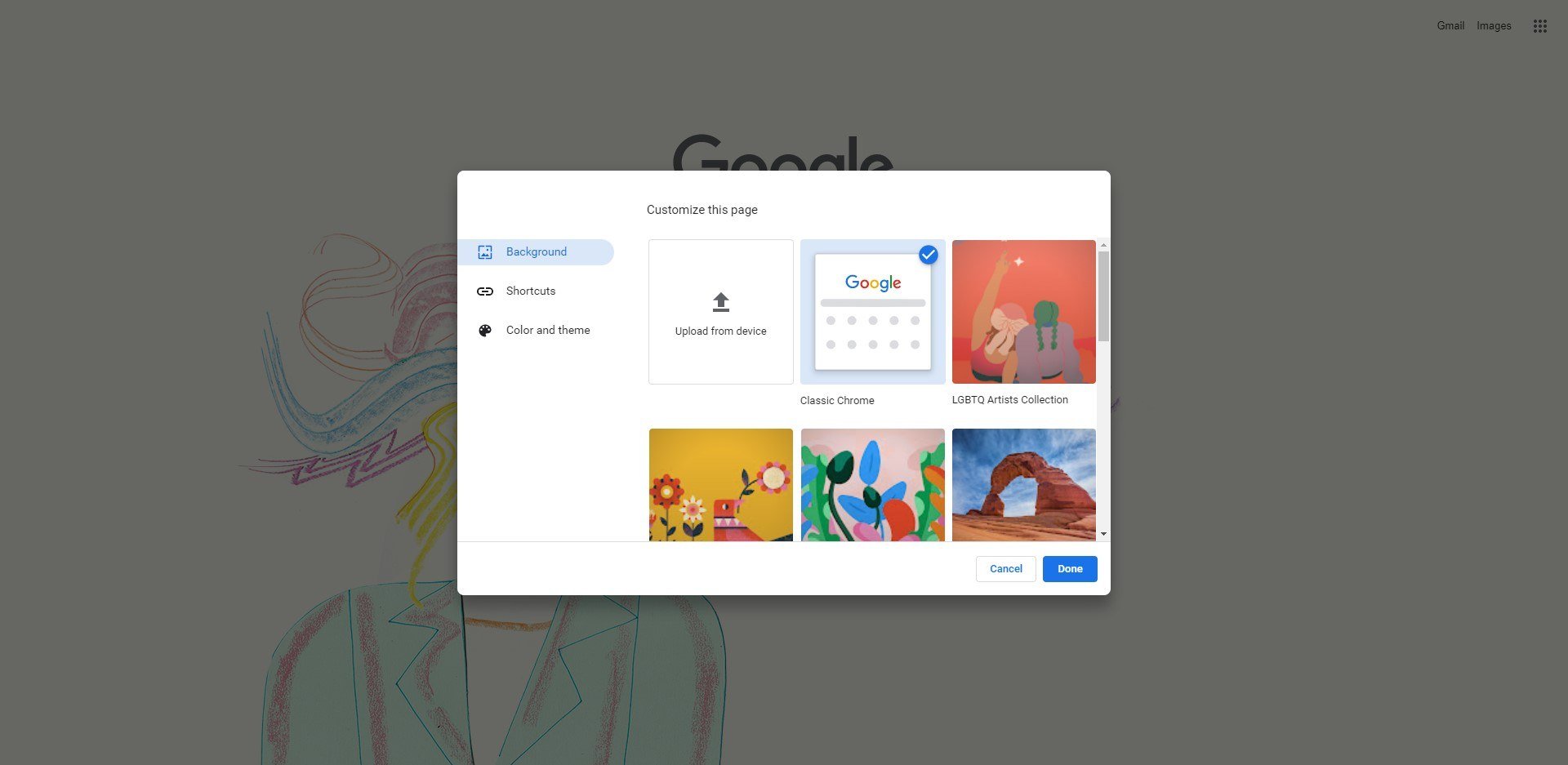
How to Change Google Background with Wallpaper Resources?
If you are not satisfied with the theme by Google Chrome, and there is no suitable wallpaper resource to upload and use in your computer. Here we will share with you an online free wallpaper maker Fotor.
Fotor has abundant wallpaper templates for you to choose, and you can also add something interesting or enjoy your own style of HD wallpaper. Making an eye-catching computer wallpaper with Fotor’s wallpaper creator is user-friendly, even for nonprofessional designers.
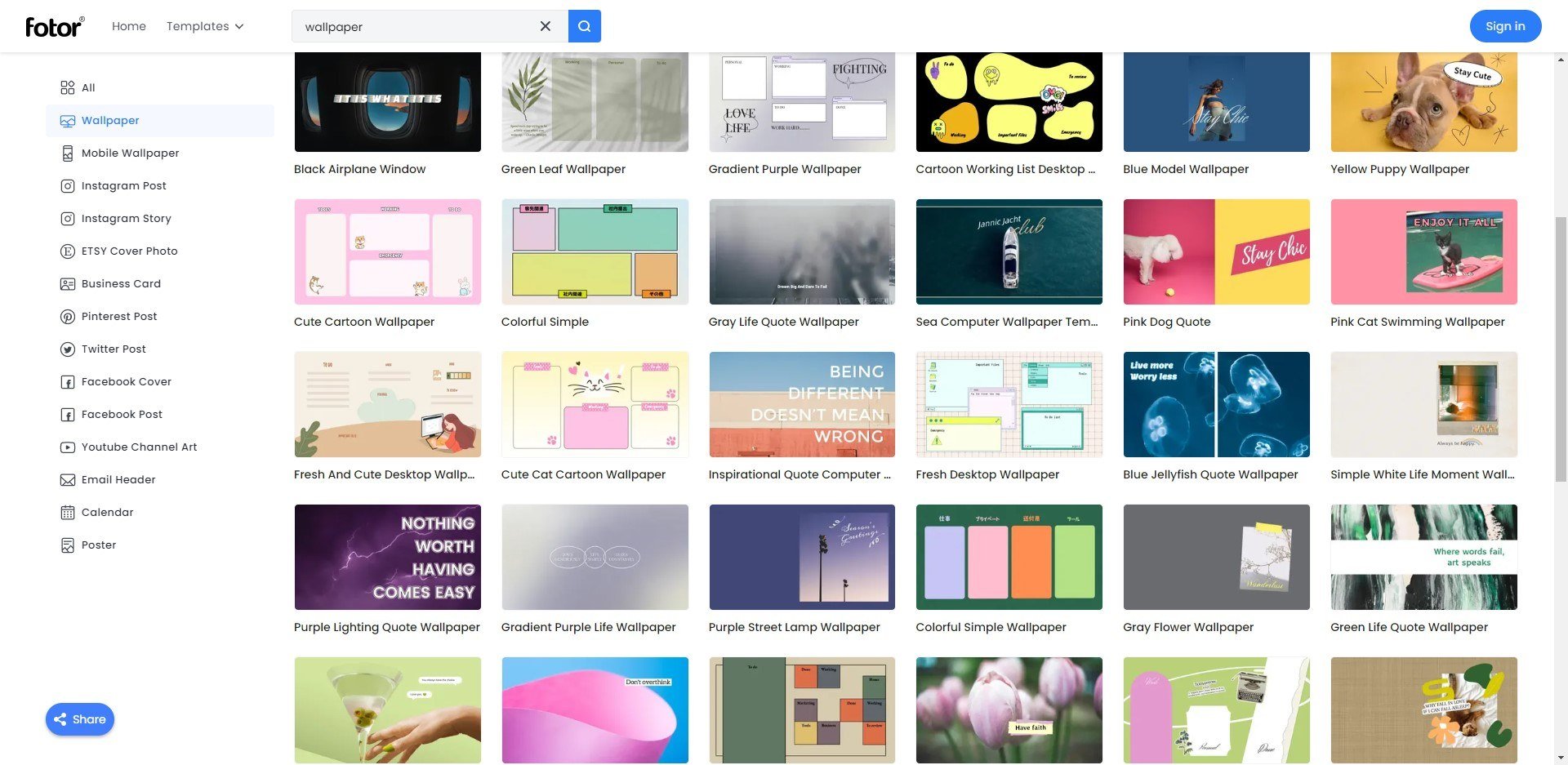
You can also upload pictures whose size is not suitable as wallpaper. Crop and edit the photos into a wallpaper size through fotor online wallpaper maker. More surprises waiting for you to discover in Fotor. Following are steps of how to create the wallpaper by Fotor:
1. Open Fotor, click the "Create a Design" function, and select a "WallPaper" layout.
2. Use the search box to search for content that meets your needs, and then select one from the results.
3. Drag and drop your favorite photos into them, or use only off-the-shelf templates.
4. With hundreds of gadgets available, you can adjust fonts and colors, or add text, stickers, or anything else.
5. Modify your wallpaper in whatever manner you want. Overlay images, stickers, text, and other elements to create the most visually appealing effect.
6. Preview and save the wallpaper and select the format and size you want.
7. Download your personalized wallpaper and set it as your desktop background.
8. Upload youe wallpaper to google chrome customerize page, click done.
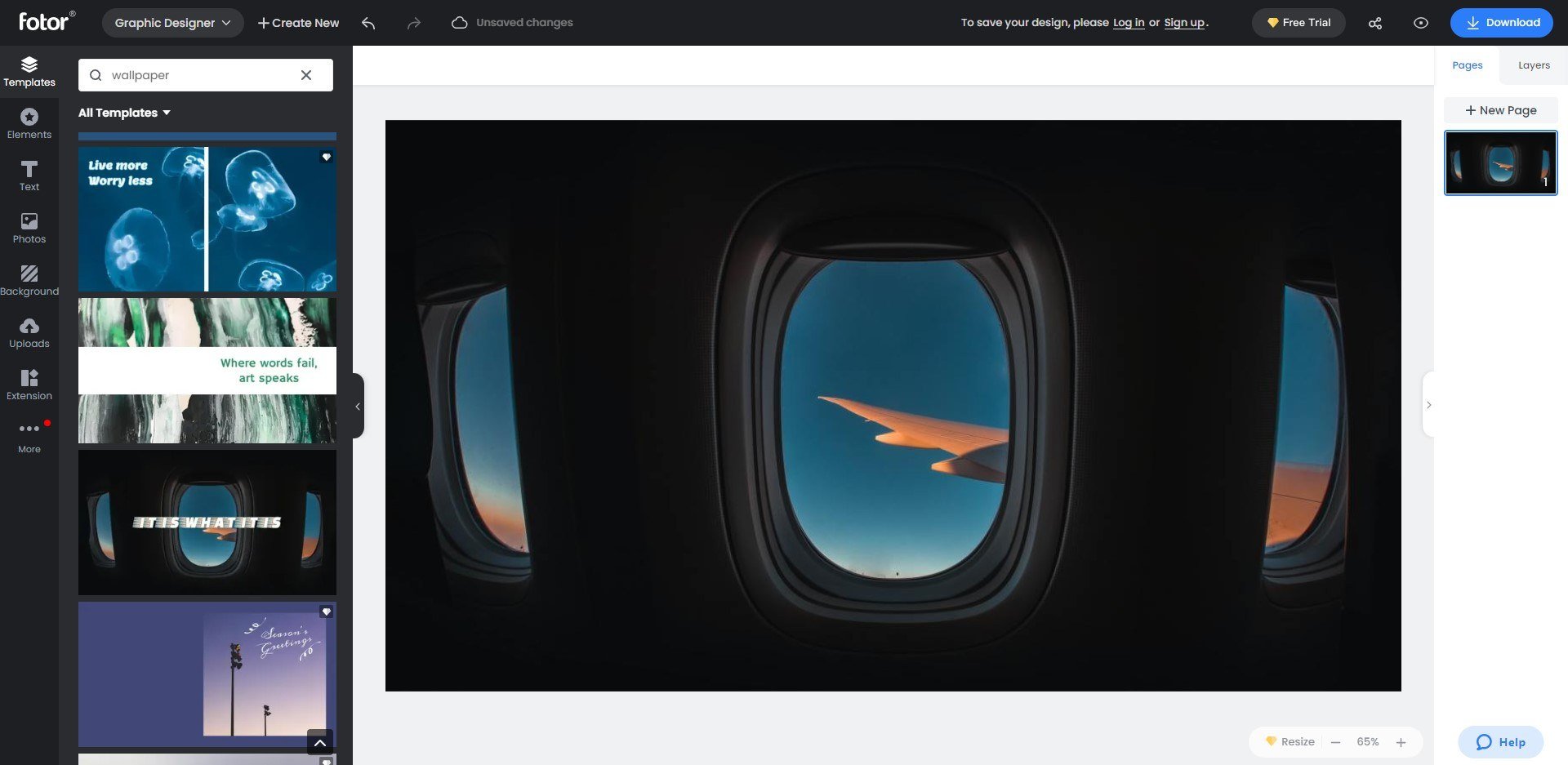
How to Change Your Google Chrome Color?
If you don't want a patterned background, and you don't want to use the default white background either, then you can choose to just change the color without adding any background to achieve your request. Here's the steps of how to change the google chrome color:
1. Open Chrome and click Customize Theme in the lower right corner.
2. Under the Color and theme tab, select a color or customize your own color.
3. Click finish to apply the changes.
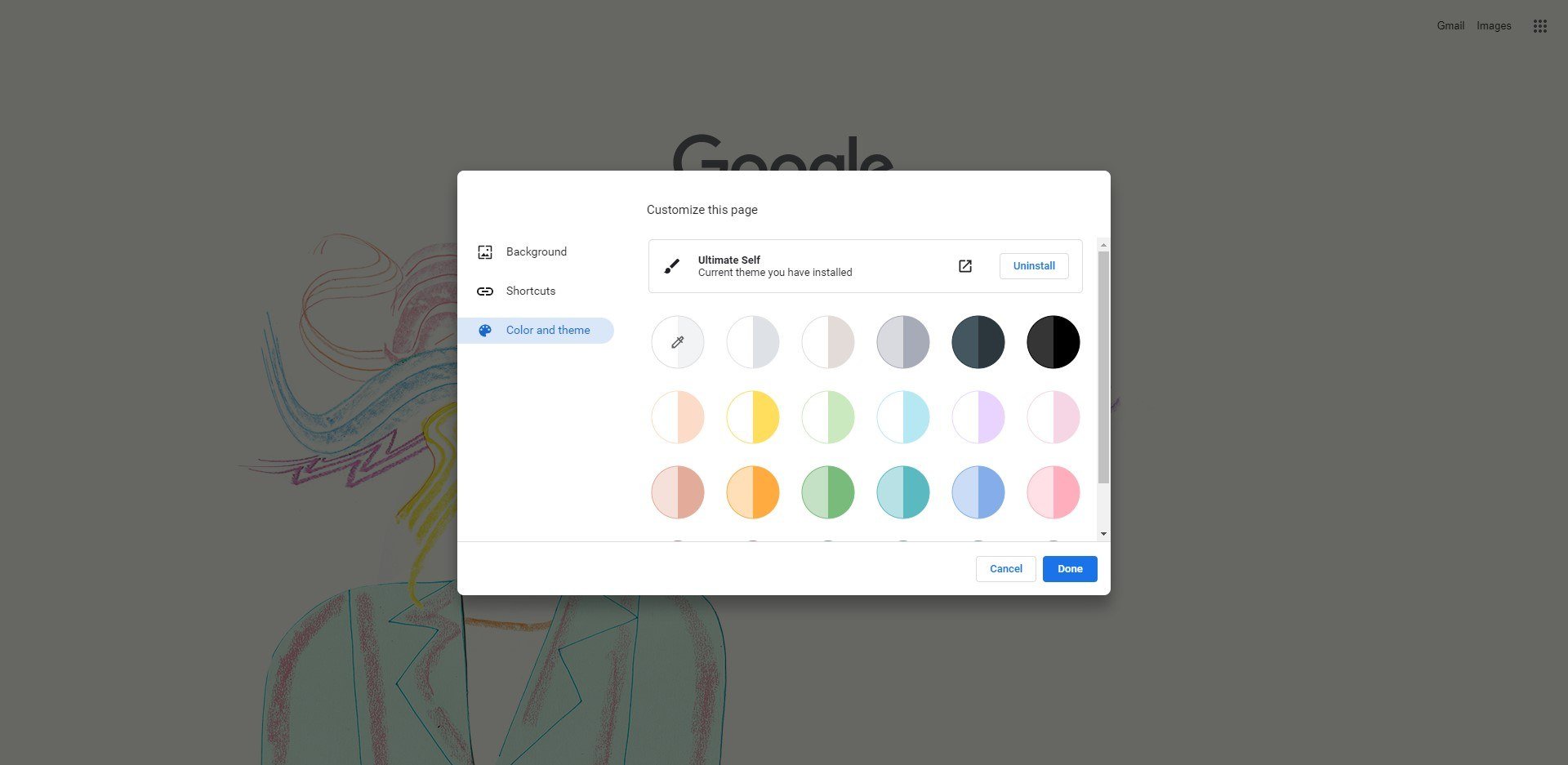
How to Revert to the Default Theme of Google Chrome?
We've introduced how to change various background requirements. And finally, I'll show you how to go back to the default settings so that you can change back to a white background at any time.
1. Open Chrome and enter the settings.
2. Click the appearance on the left.
3. Click Reset to Default (reset to default).
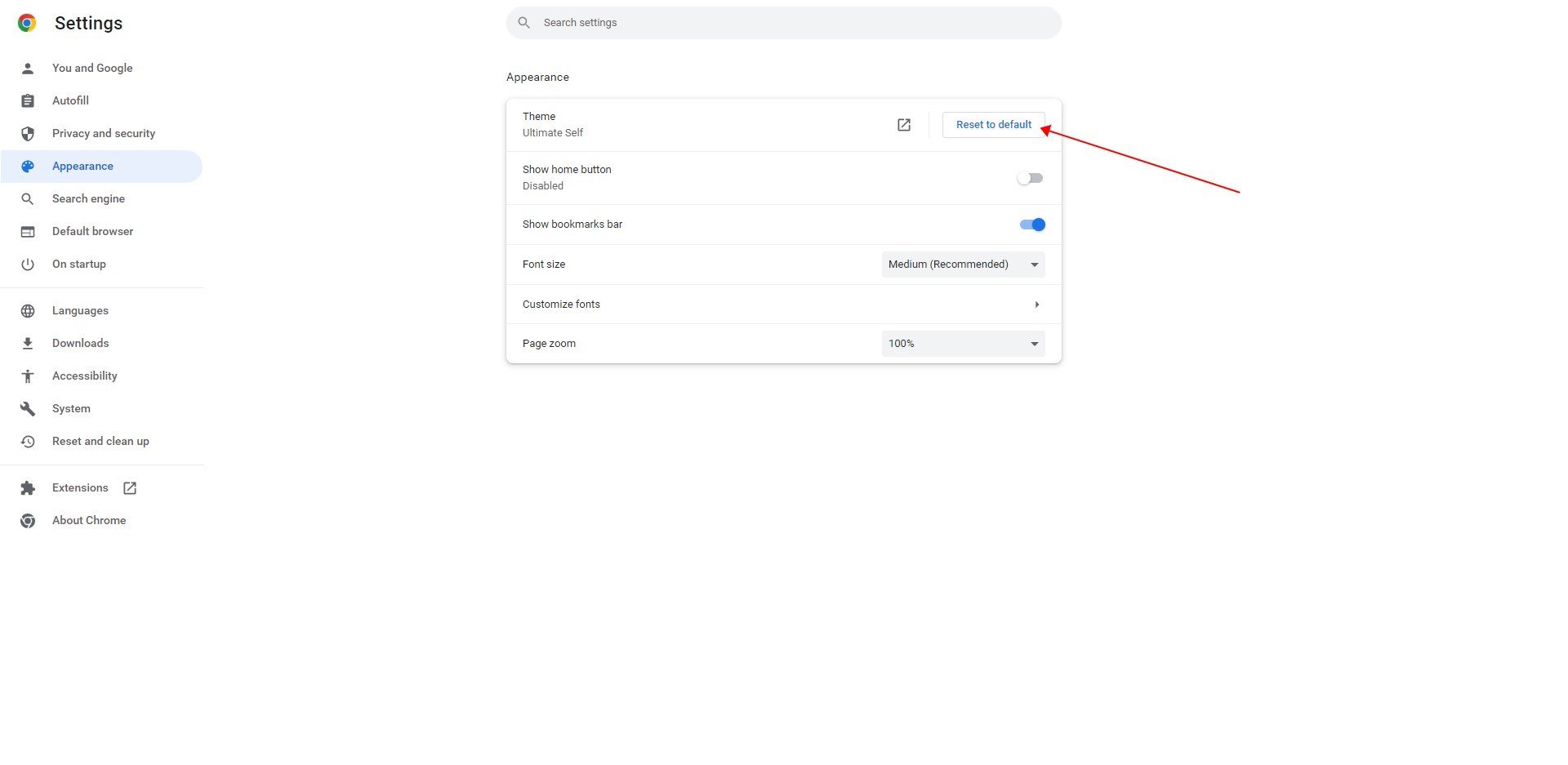
Conclusion:
Although changing the background of Google Chrome doesn't change any setting about the browser’s operation, it can give us a personalized difference and some little surprises, so it is meaningful to change the background of the browser.
Through this article we can know the detailed steps to change the background or color of the Google Chrome, how to upload a local photo as a background, how to revert to the default theme. And share an online free wallpaper maker Fotor for you to make the customized wallpaper.