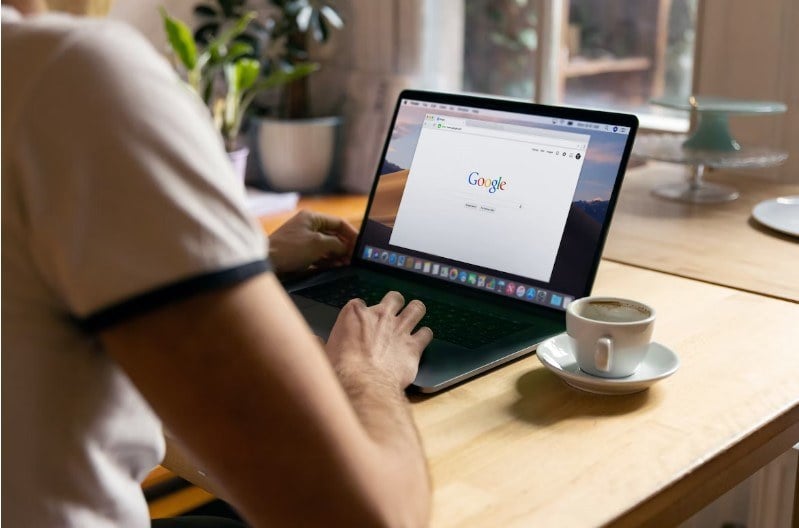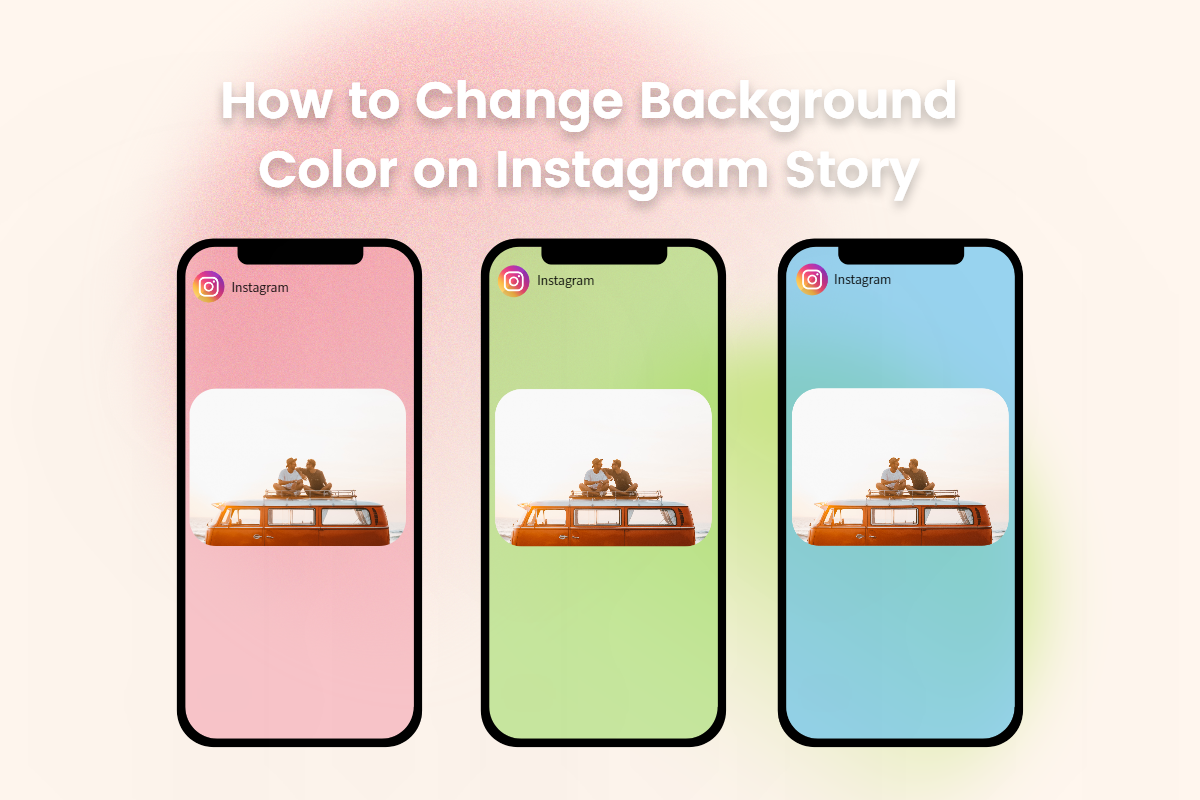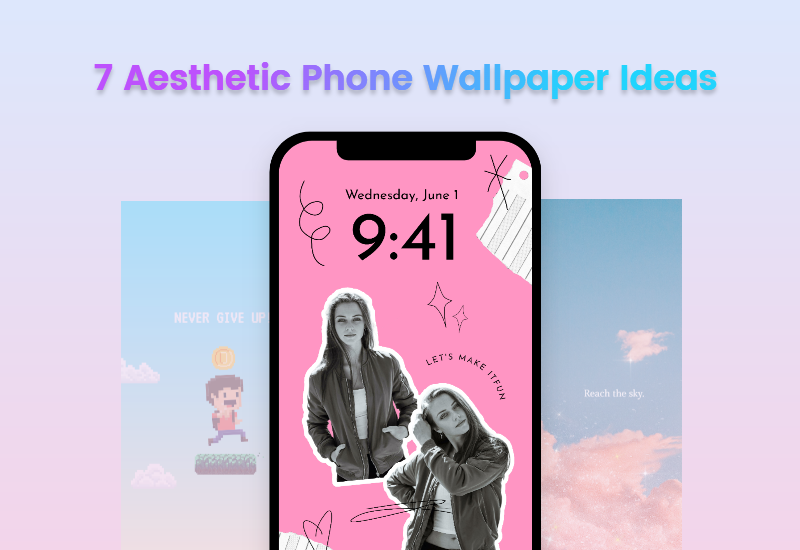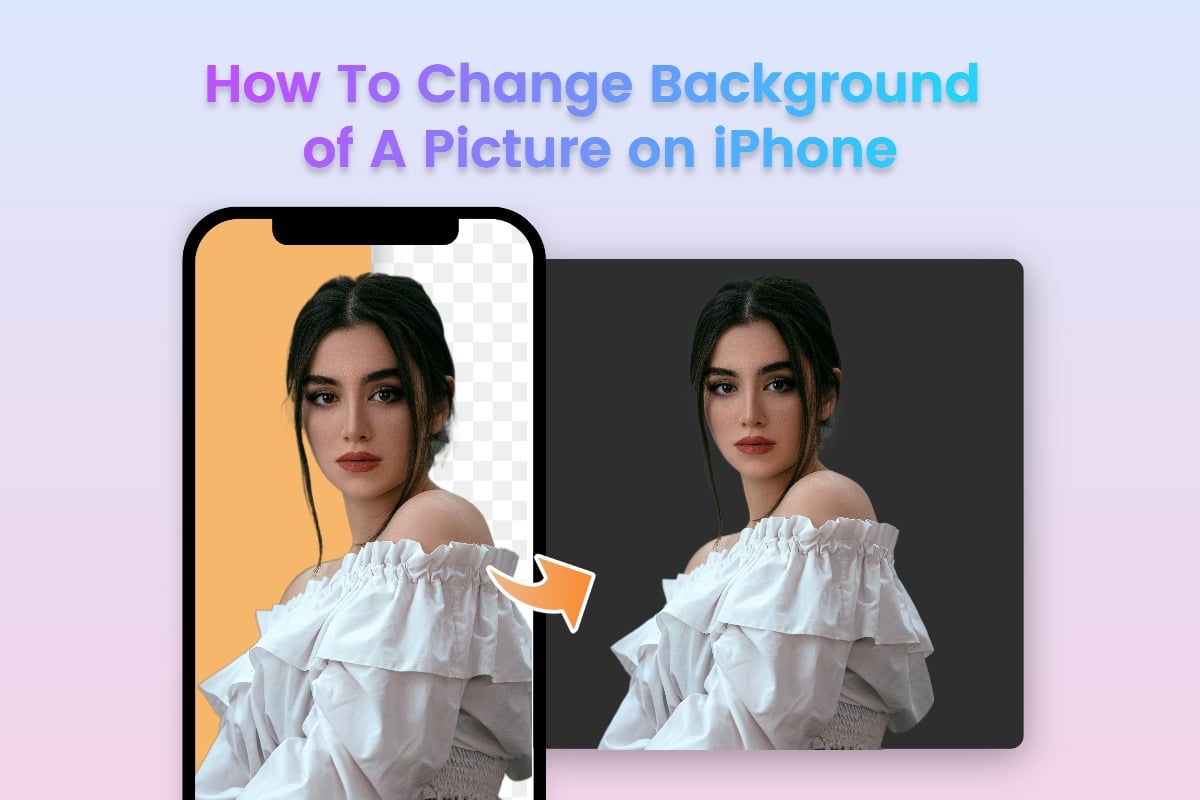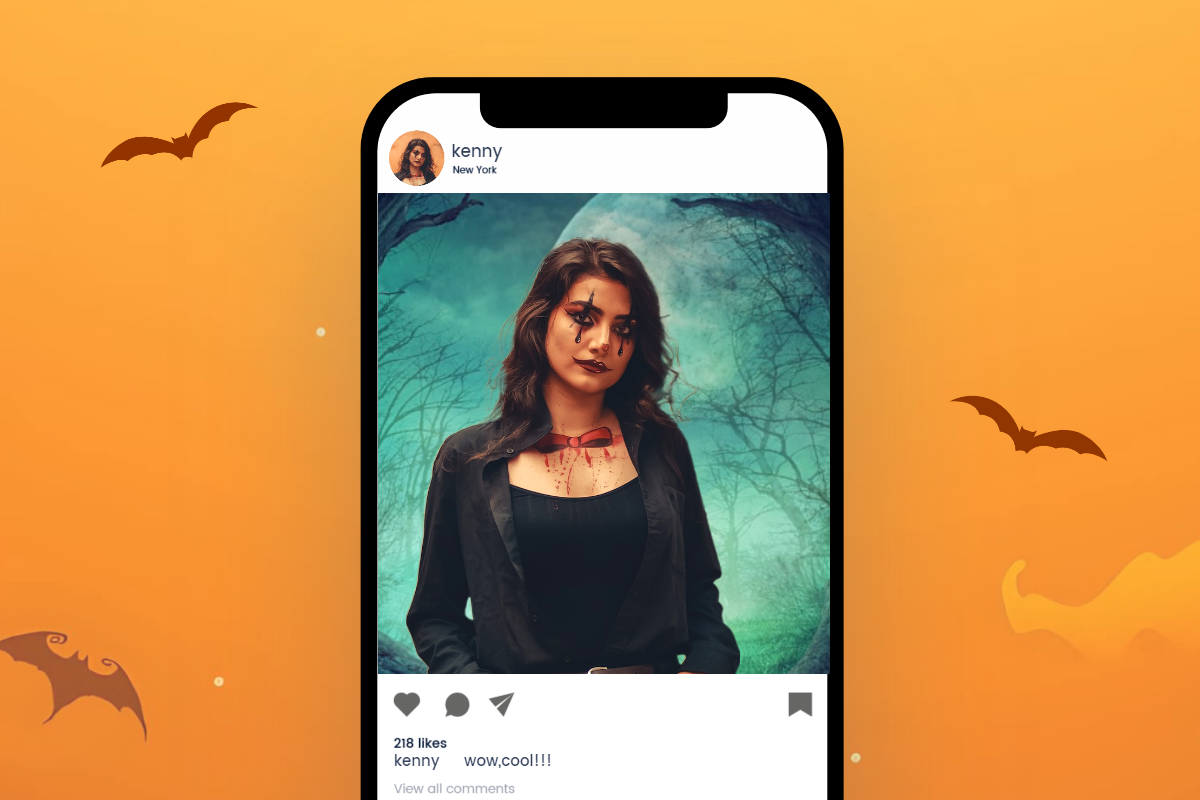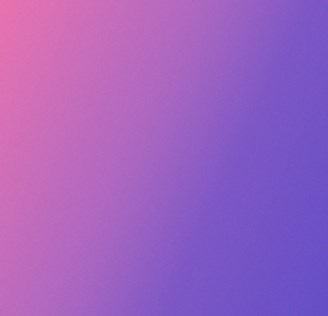How to Change Background on Zoom: A Complete Guide
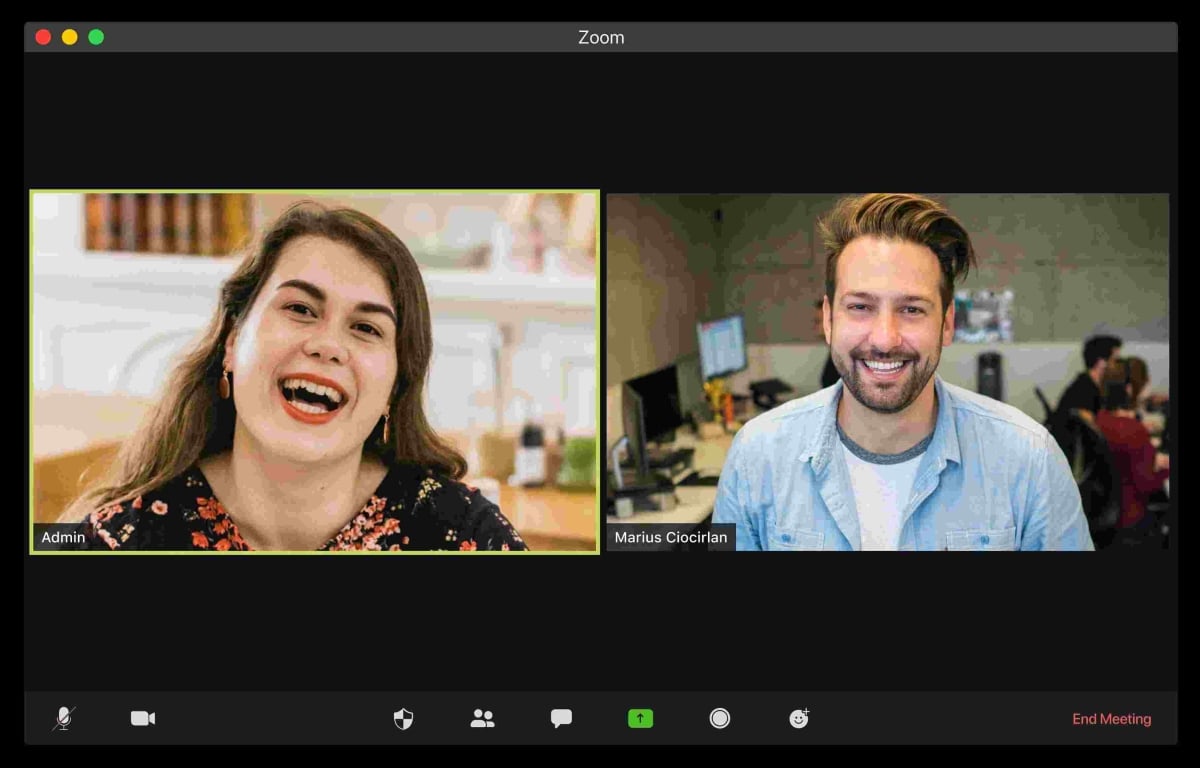
Would like to change the background of Zoom chat to add a little bit of personal flair to your video calls? Or would like to change the background on Zoom to hide your messy room?
If so, keep reading to learn how to change background on Zoom. It's actually quite simple and only takes a few minutes to do.
Let’s get started now!
How to Change Your Zoom Background on the Desktop App?
To change the background image on Zoom for Windows or Mac, follow these steps:
1. Open your Zoom app on your computer. Click your profile picture and click on Settings.
2. Then click on the Virtual Background tab on the left menu. You’ll see a variety of pre-loaded Zoom backgrounds. Pick one you like, or click the ‘+’ button to upload your own image or video from your computer to use as your Zoom background. That's it!
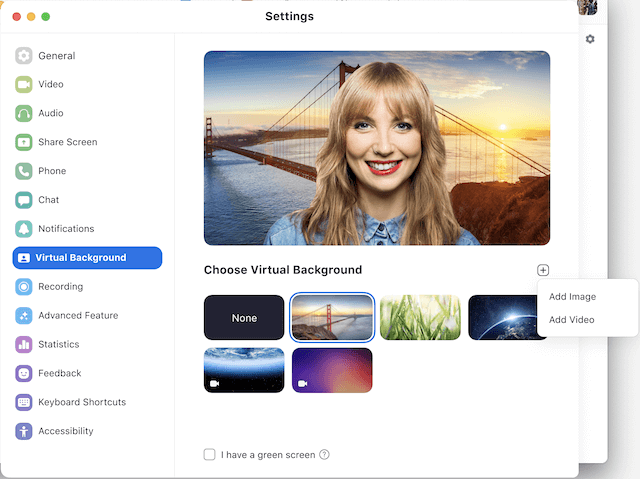
How to Change Your Zoom Background on the Mobile App?
1. Open the Zoom app on your phone, and join a meeting.
2. Tap the More option (three dots) at the bottom right of the screen.
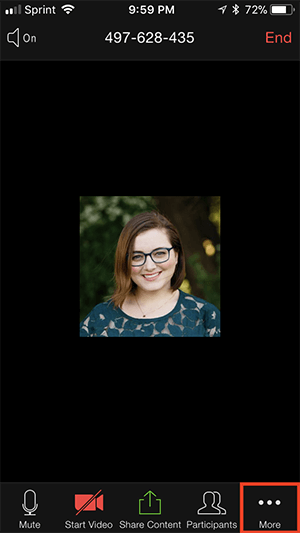
3. Tap Background and Effects. Select one of Zoom's preset backgrounds or tap “+” to upload your own image as the Zoom background.

4. Tap Close to return to the meeting.
How to Make a Custom Zoom Virtual Background?
You can create virtual backgrounds for Zoom by using Fotor's free online photo editor. It’s very easy to use and includes various ready-to-use Zoom background templates. Here’s how:

Powerful AI-driven editing tools like background remover, AI enlarger, object remover, one-tab skin retouch, AI art effects, etc.
Over 100,000+ ready-to-use templates and creative content for graphic design and photo collages.
Millions of HD stock photos for personal and commercial use.
1. Go to Fotor.com and click “Create a design”.
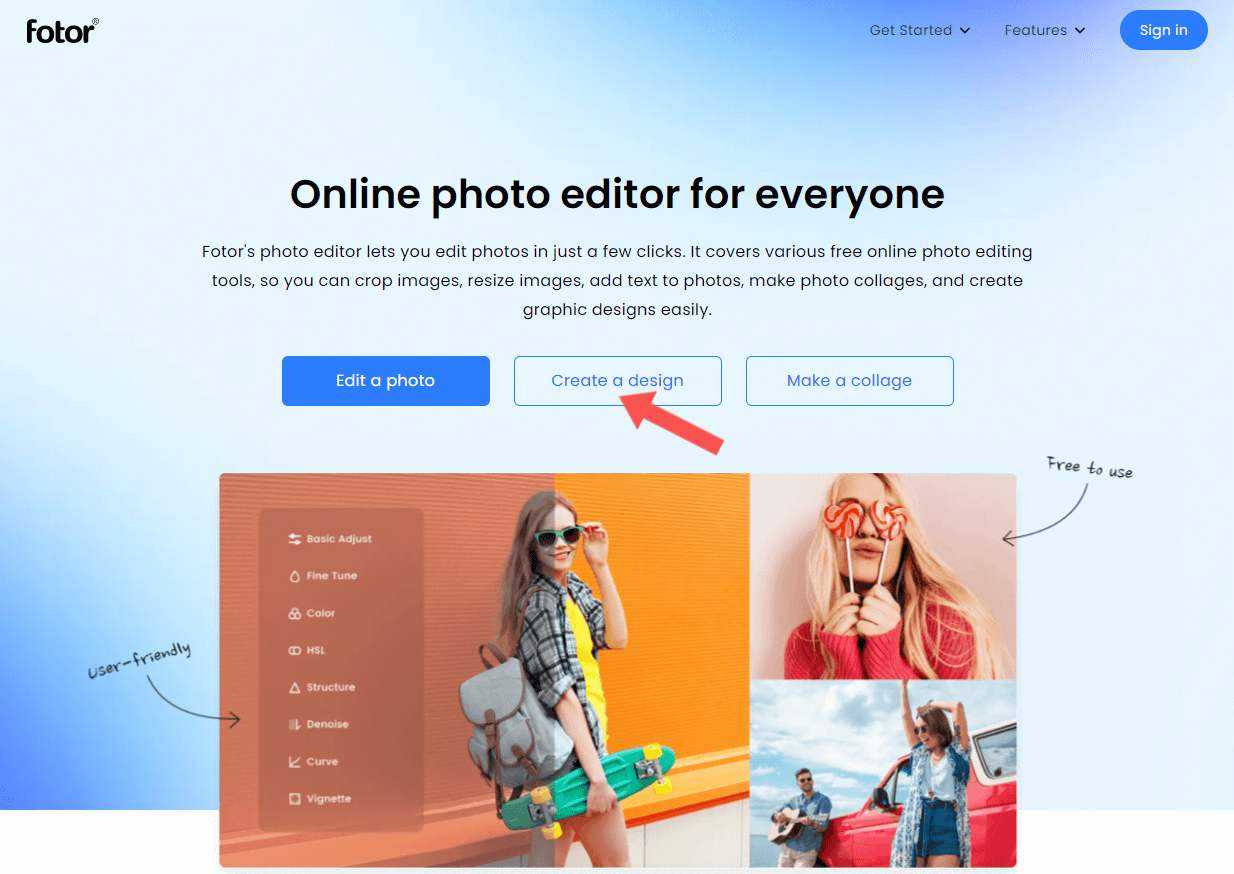
2. Type “Zoom background” into the search bar and select a Zoom background template you like. There’re a variety of Zoom background templates to choose from. You’re sure to find one that fits your needs.
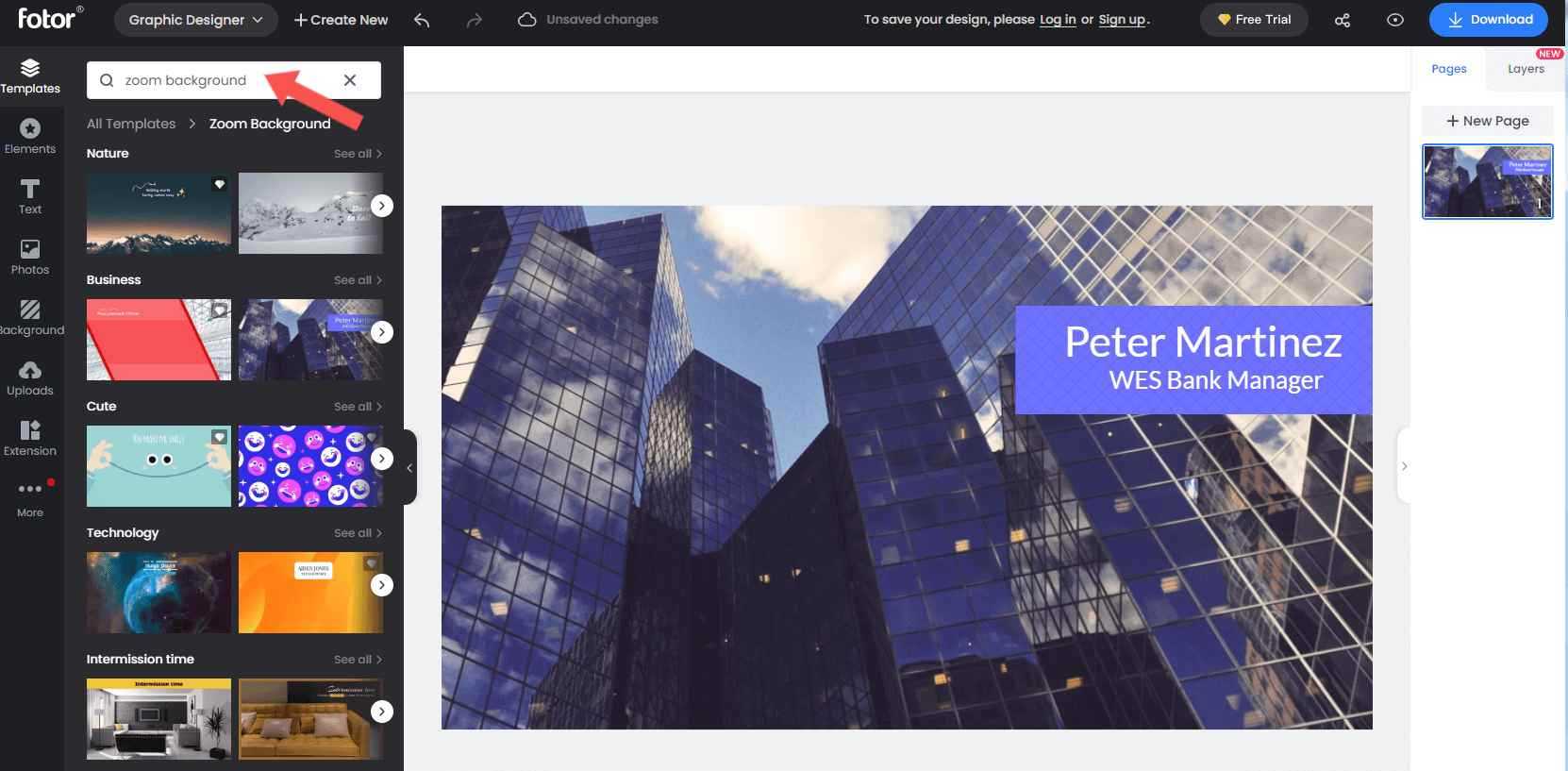
3. Customize your Zoom background with colors, fonts, stickers, emojis, and illustrations. Rearrange layouts, change backgrounds, and more to create your own one-of-a-kind Zoom background.
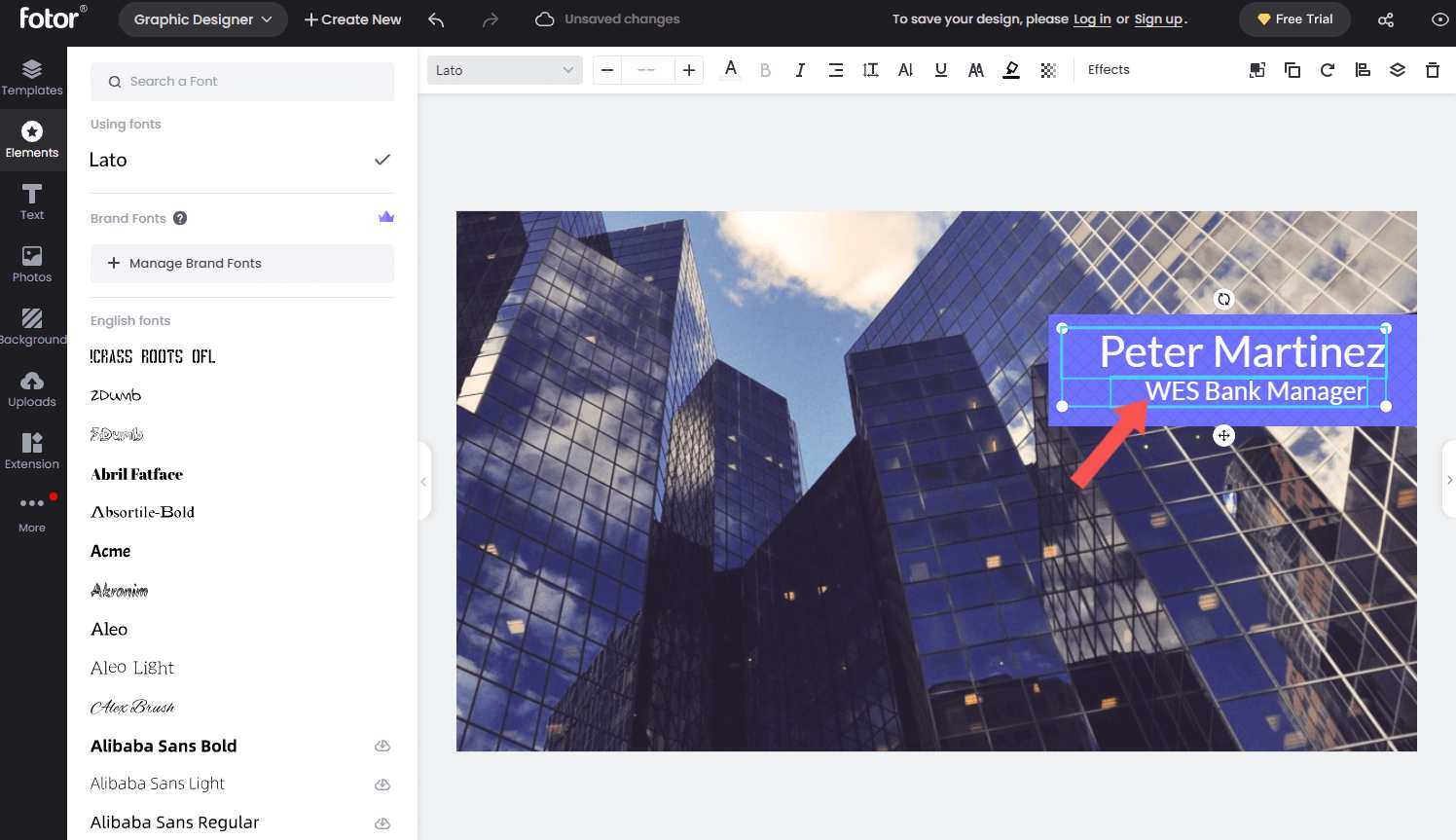
4. When you’re finished editing, click “Download” to save your Zoom background as a high-resolution JPG or PNG.
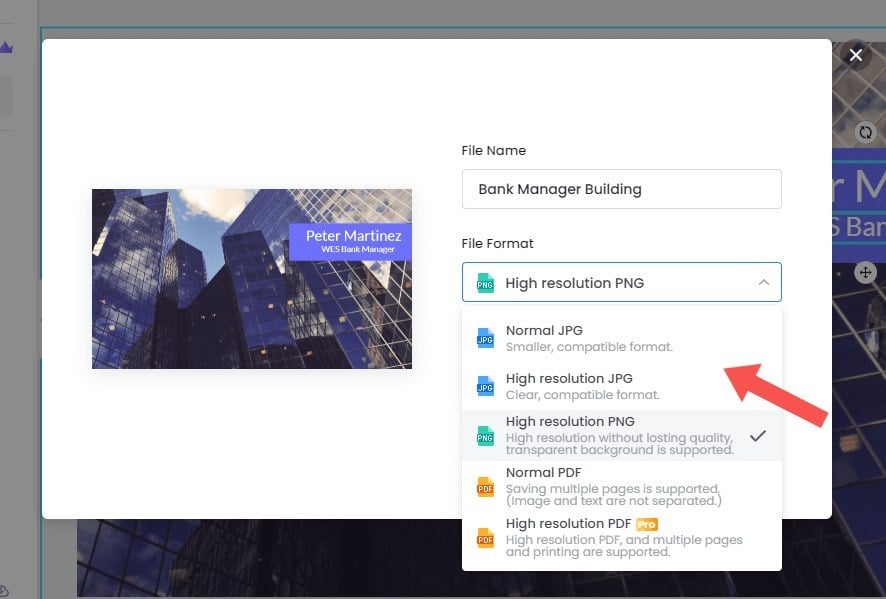
Zoom Background Ideas to Liven up Your Zoom Calls
We've collated some of the best Zoom backgrounds to make your next video call more fun!
Office Background for Zoom
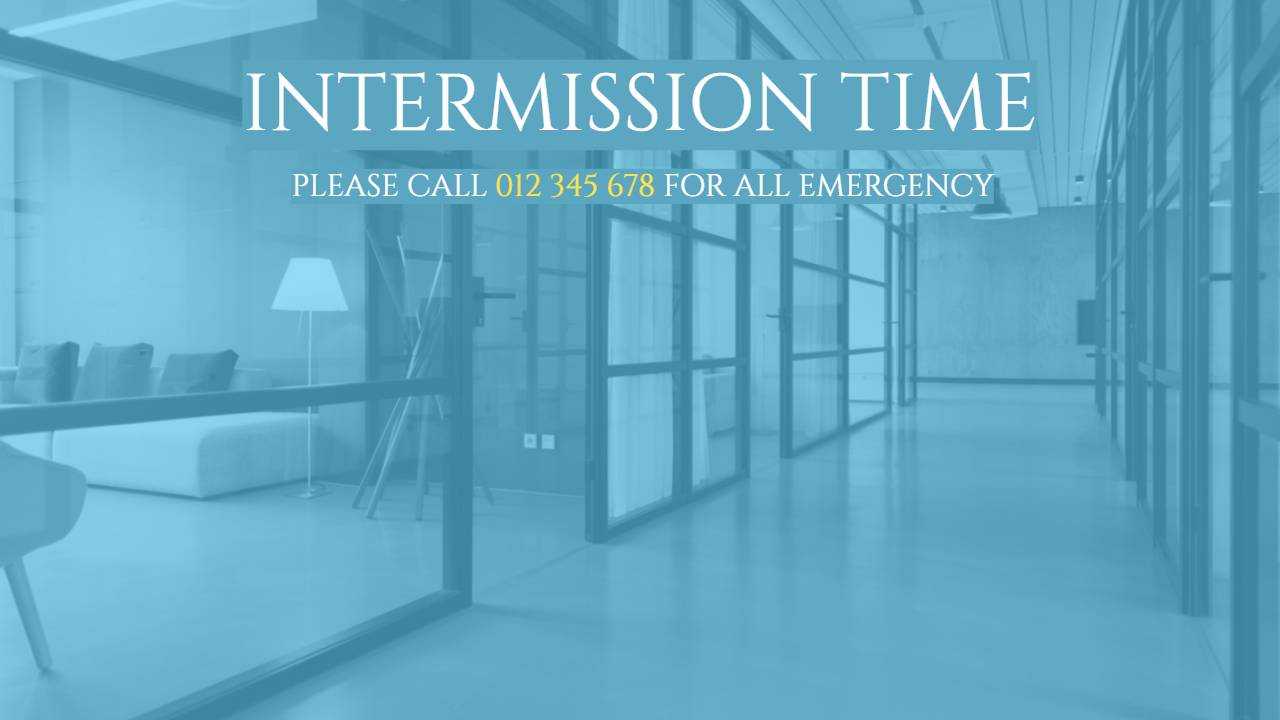
Click the Image to Download and Edit
Use this realistic Zoom virtual background to pretend you’re in the office or - better yet - use a photo of your own office to get your co-workers to believe you have returned to work.
Branded Background
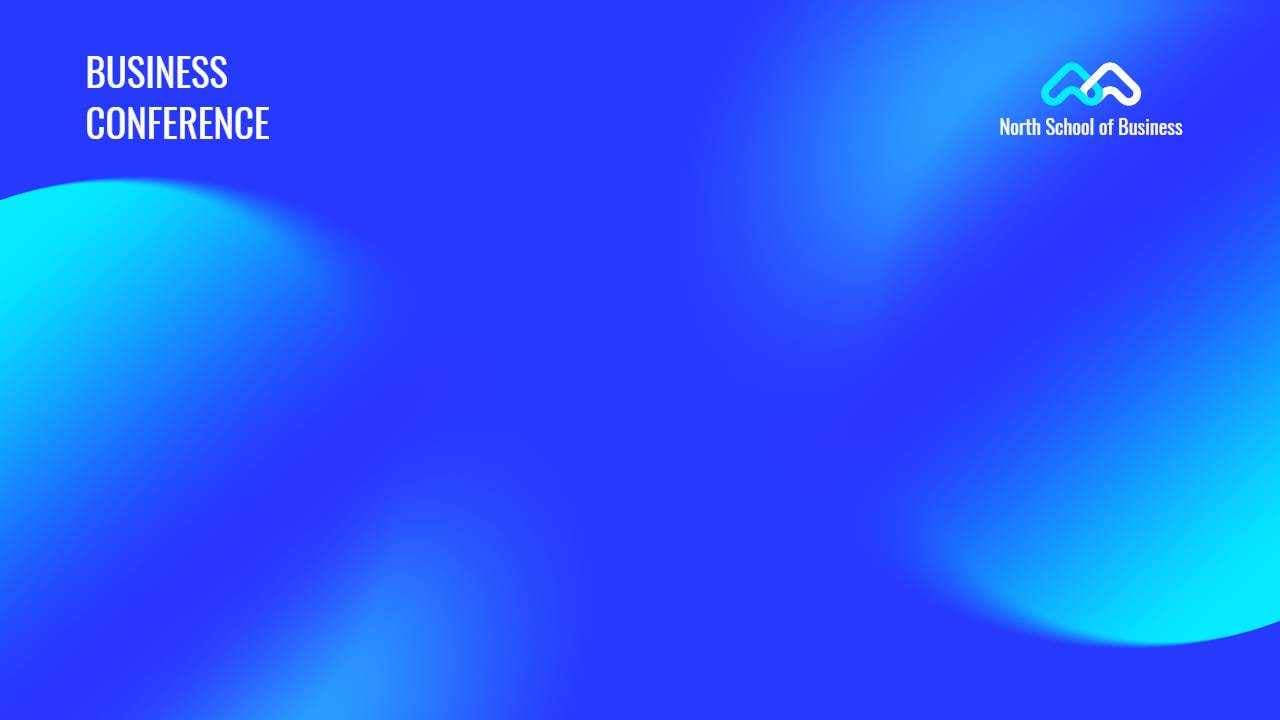
Click the Image to Download and Edit
Looking for some Zoom background ideas for work? This one is definitely a good choice. This Zoom background is customizable, so you can easily add company logo and name to it.
Home Office Background
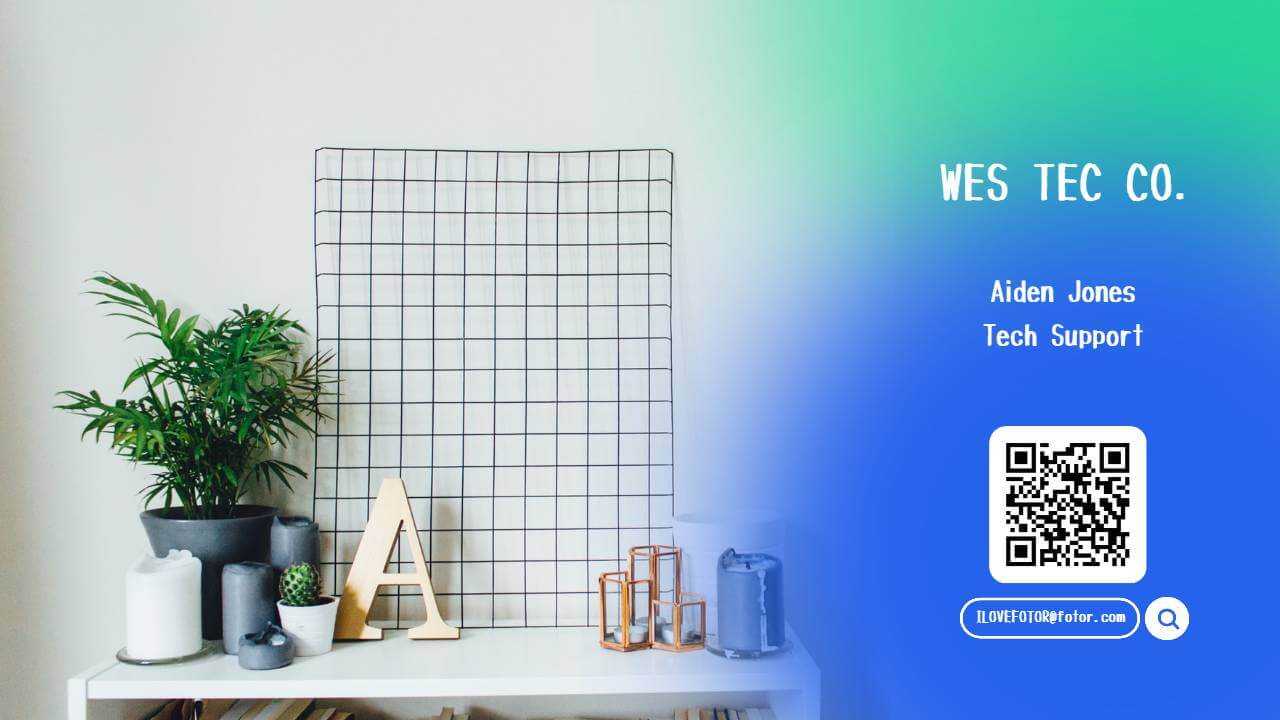
Click the Image to Download and Edit
This backdrop presents a beautiful working space with a clear, intriguing view. With a background like this, your Zoom calls will be much more enjoyable.
Vacation Background

Click the Image to Download and Edit
Missing the idea of traveling? Make everyone yearn for a vacation with this Zoom backdrop.
Minimalist Zoom Background
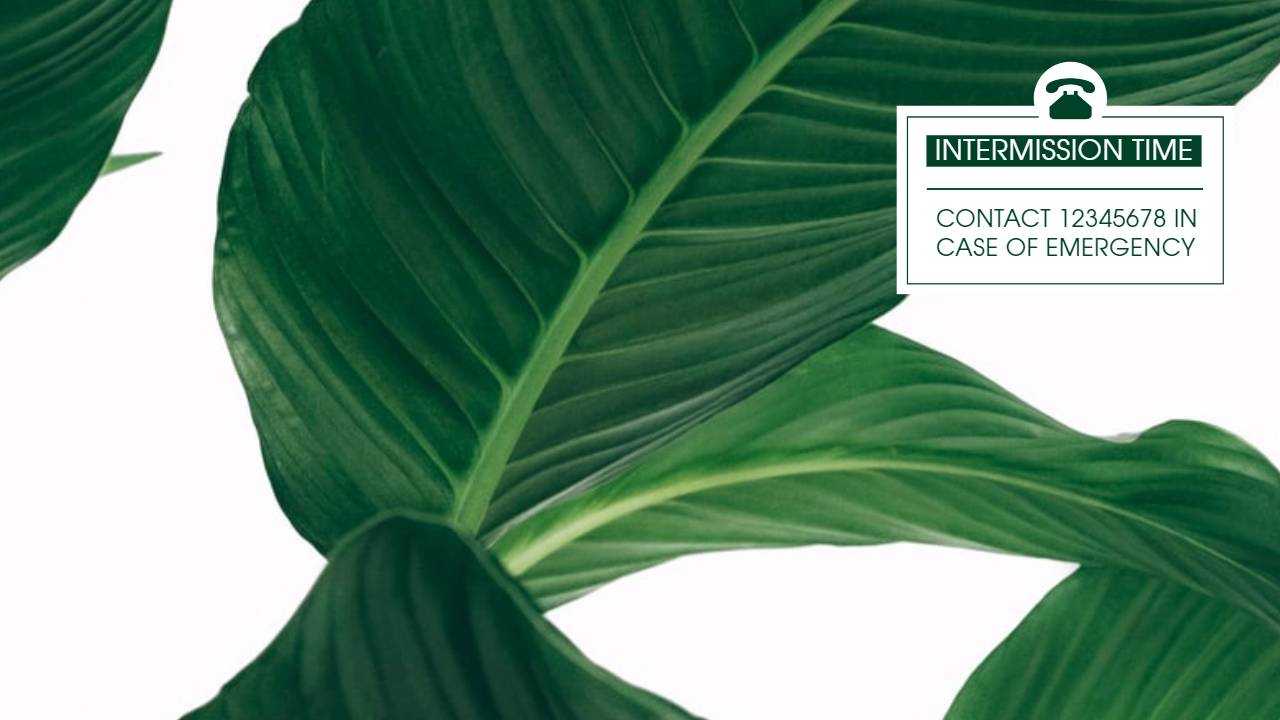
Click the Image to Download and Edit
If you prefer a more minimalist style, this one will suit you well. A Zoom background in this style is perfect for creating a calm and serene atmosphere.
Pet Background

Click the Image to Download and Edit
Show your pet! Let everyone in your meeting see how cute your little furry friend is!
Funny Zoom Background
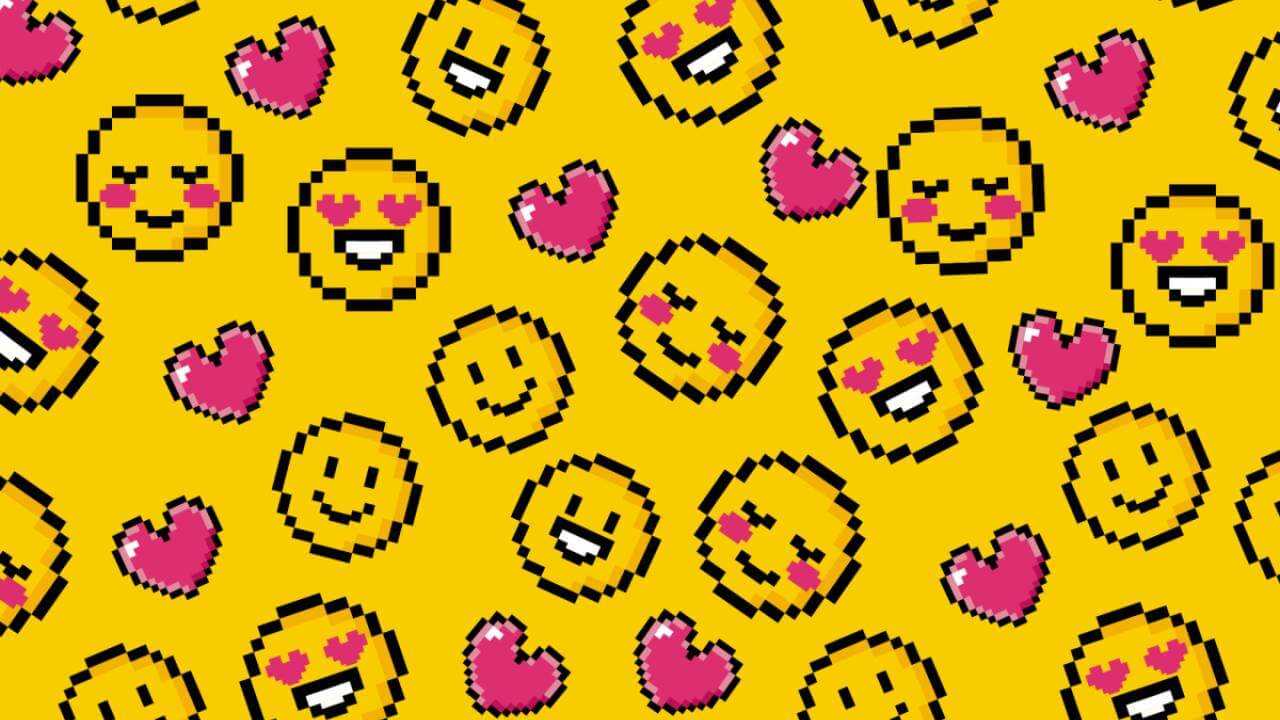
Click the Image to Download and Edit
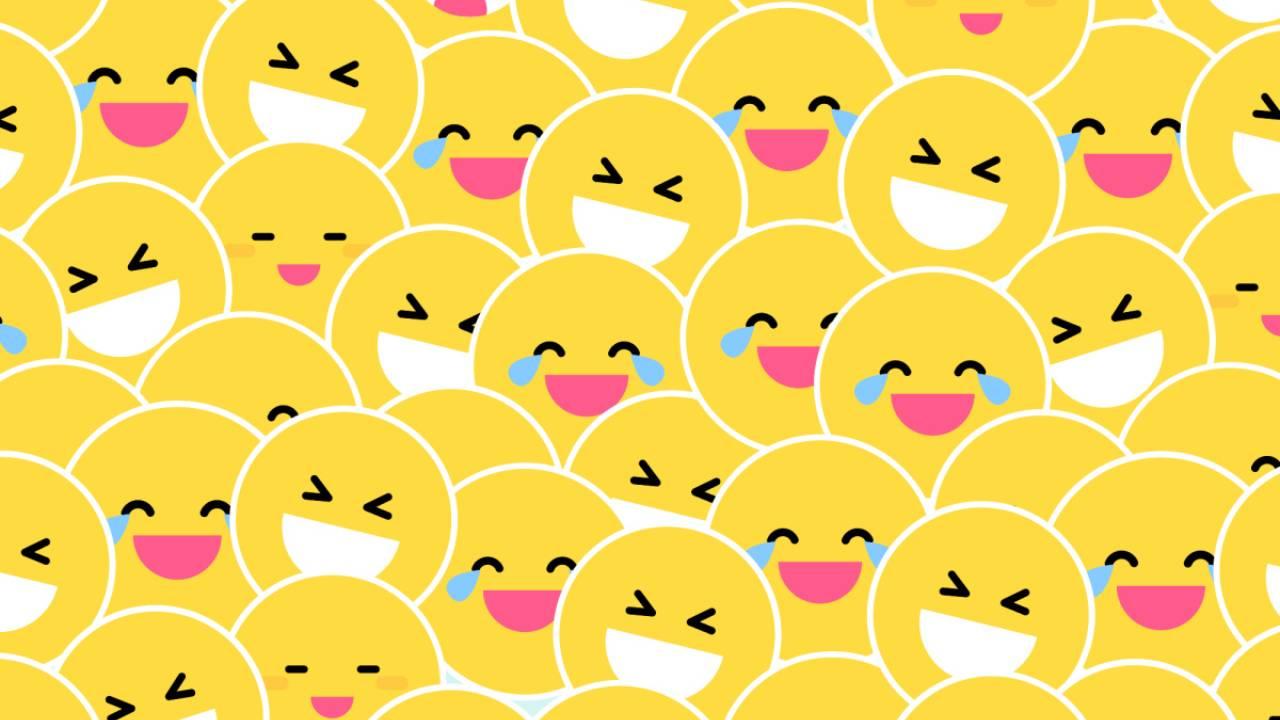
Click the Image to Download and Edit
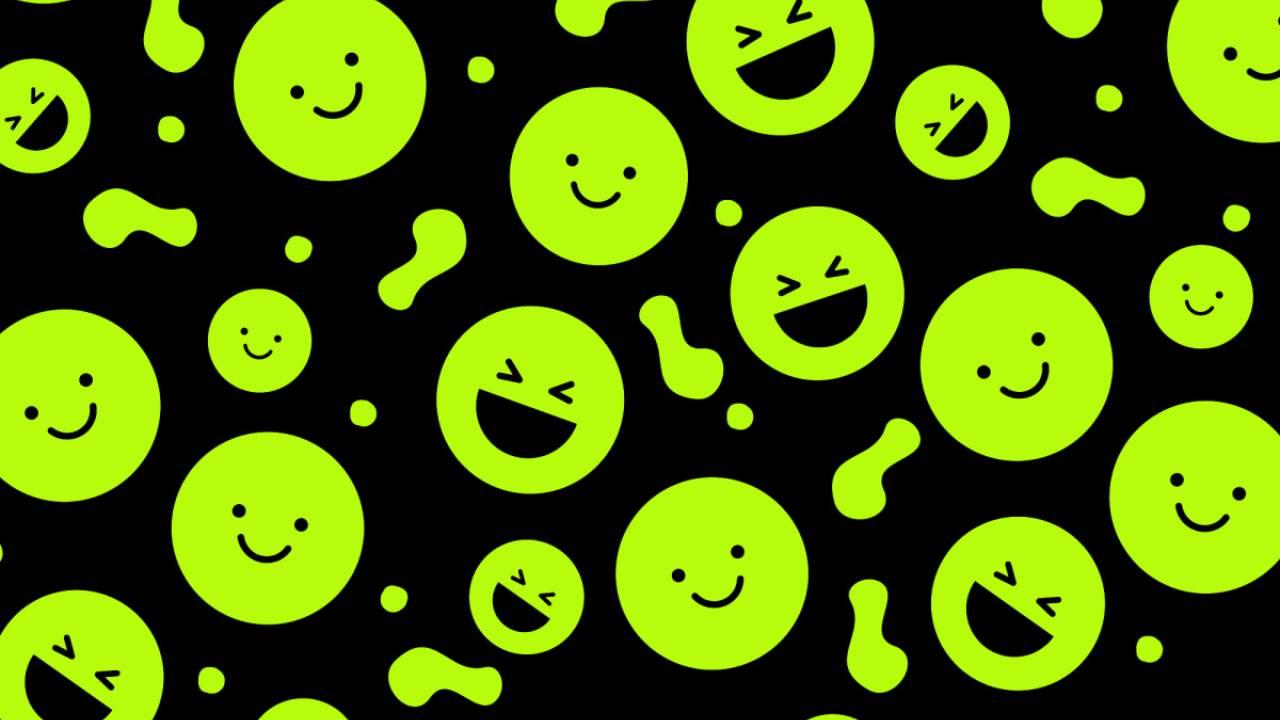
Click the Image to Download and Edit
Your Zoom background doesn’t have to be all boring and serious! Use these funny Emoji Zoom backgrounds to add some personality into your video call with friends.
Nature Background

Click the Image to Download and Edit
Show your love for nature by using this stunningly beautiful image of mountain valley as your Zoom background picture.
Inspirational Quotes Background

Click the Image to Download and Edit
Spread some positive vibes! Get people inspired during a Zoom call.
Colorful Zoom Background
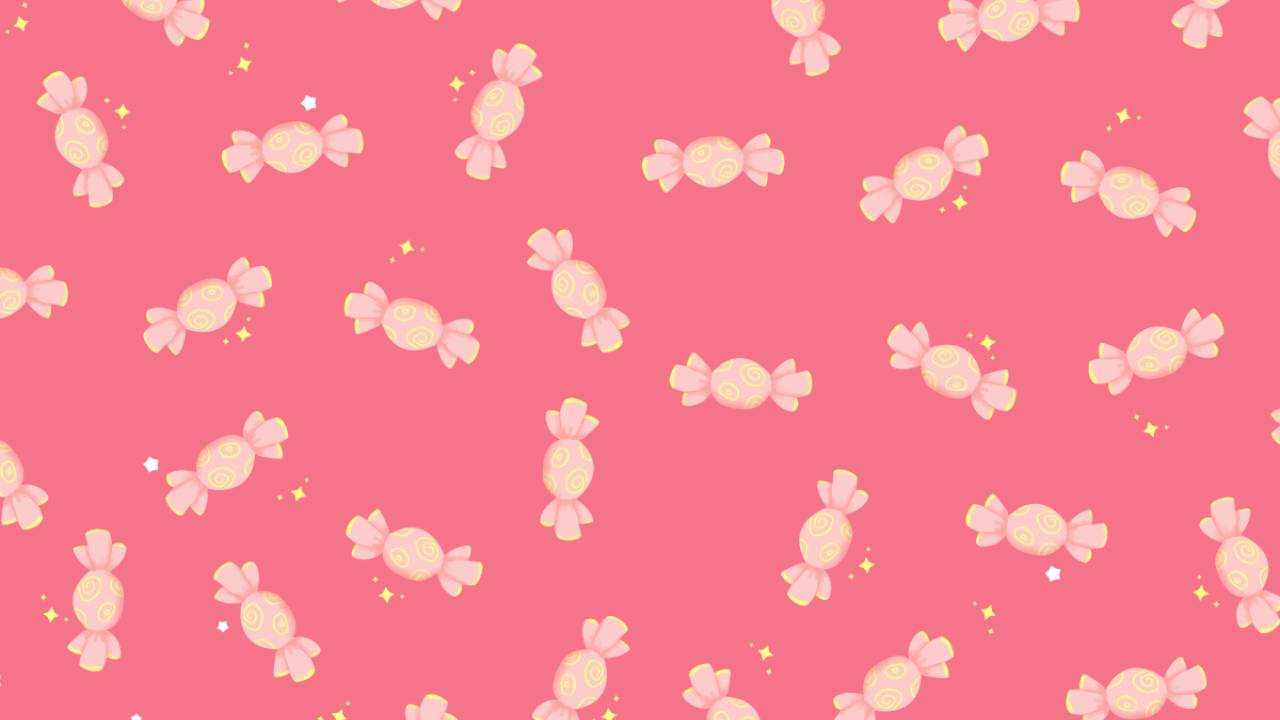
Click the Image to Download and Edit
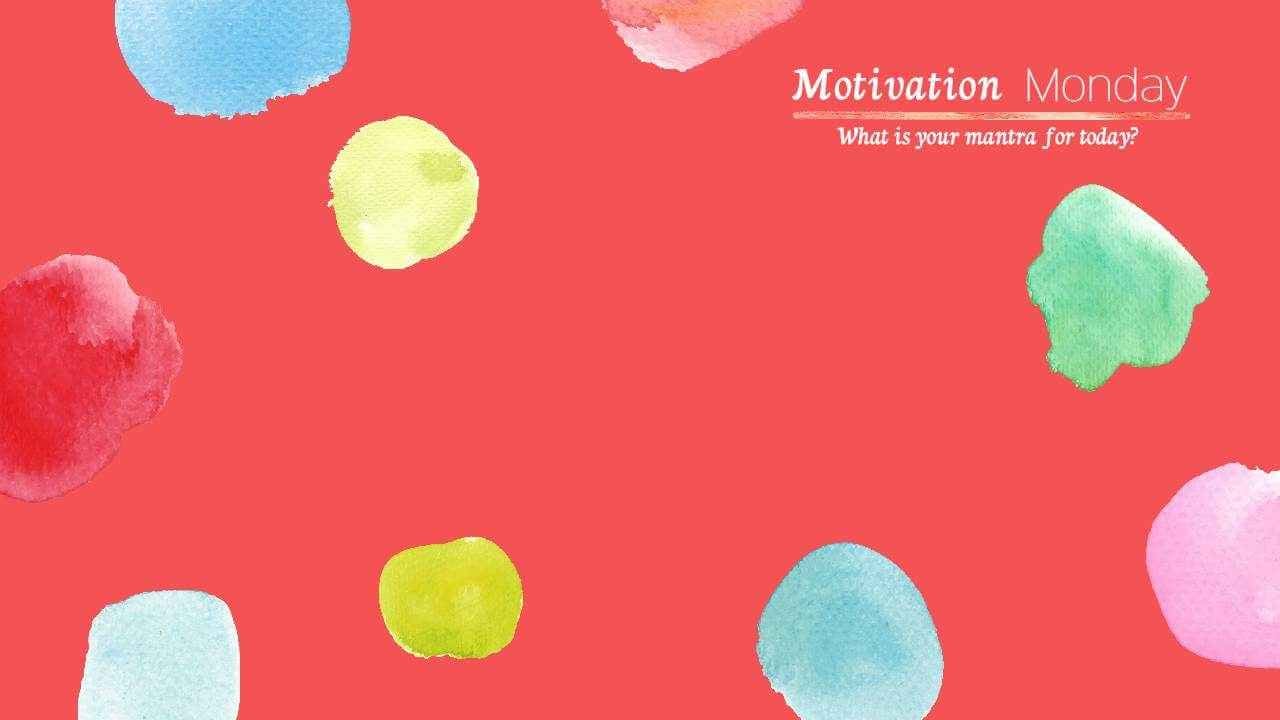
Click the Image to Download and Edit
Use some colorful backdrops to brighten up your Zoom calls.
Happy Birthday Zoom Background
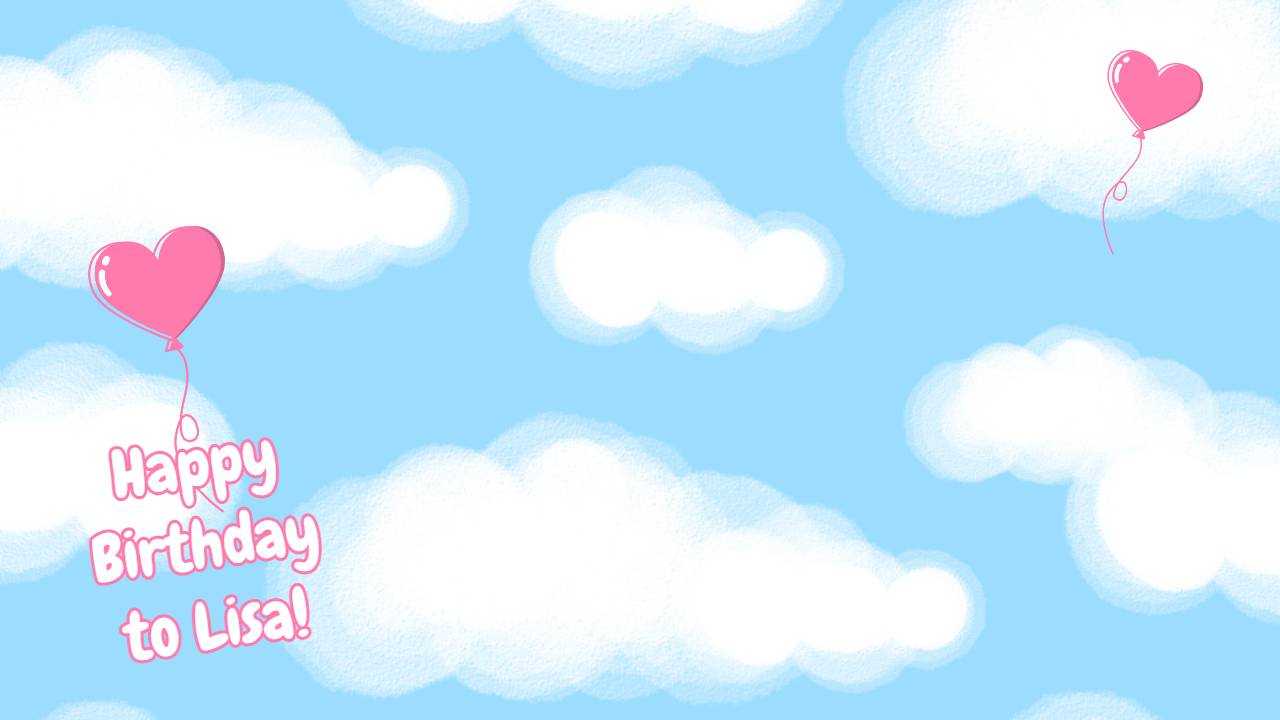
Click the Image to Download and Edit
Suprise and celebrate your loved one’s birthday with this Zoom background.
Celebration Background
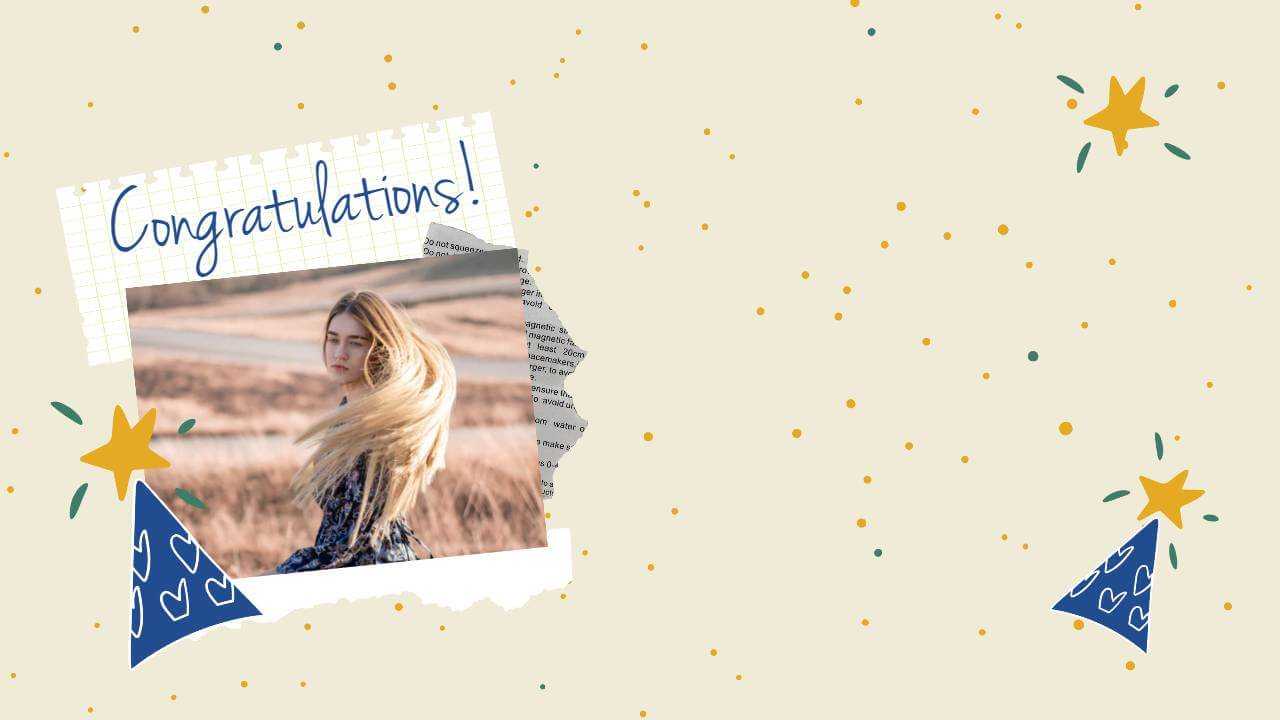
Click the Image to Download and Edit
Whenever there is an occasion to celebrate, now you can shout it out with a celebration backdrop. Get everyone into the celebratory mood and turn your video meeting into a celebration instantly.
Anime Zoom Background

Click the Image to Download and Edit
Become a part of the anime world! Spice up your Zoom video chats with this anime video call background.
Zoom Background for Online Teaching
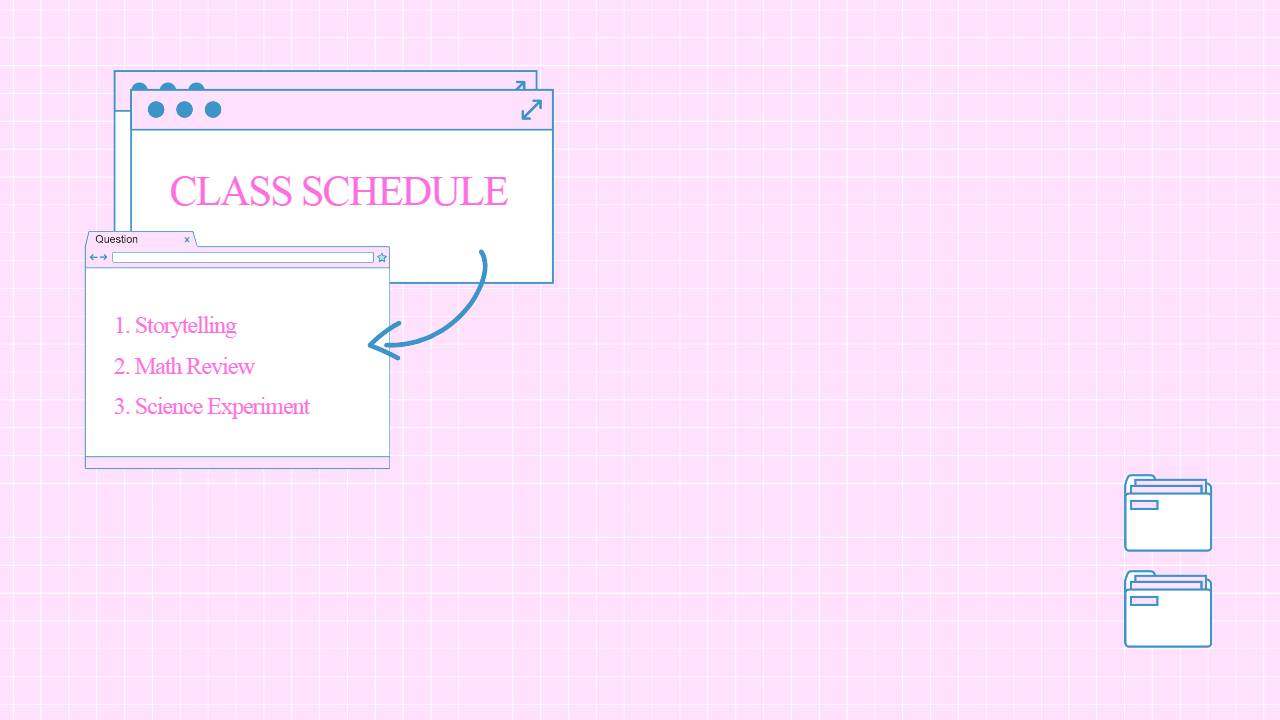
Click the Image to Download and Edit
This Zoom background is perfect for online distance learning teachers. Use this Zoom background to announce the class schedules and make your virtual classroom more fun.
Zoom Background FAQs
What is the Zoom background size?
The best Zoom background size is 1920 x 1080 pixels with a 16:9 ratio.
There is a 5 MB maximum image file size limit, and you can upload GIF, JPG/JPEG and PNG images. However, when you use a PNG as a Zoom background, transparent areas will appear white.
How to blur background in Zoom?
Zoom offers a blur feature that allows you to blur the background of your video call.
- To enable the blur background feature, open the Zoom app and click your profile picture,
- Then click Settings, and select Backgrounds & Filters.
- Click the Blur option, and your background will become blurred behind you, obscuring your surroundings.
Final Words
Changing Zoom's background is an easy way to make your video calls more unique and personal. The little changes you make can make a big difference on your next video call
Thanks for reading! I hope that you found this article on how to chagne background on Zoom helpful.