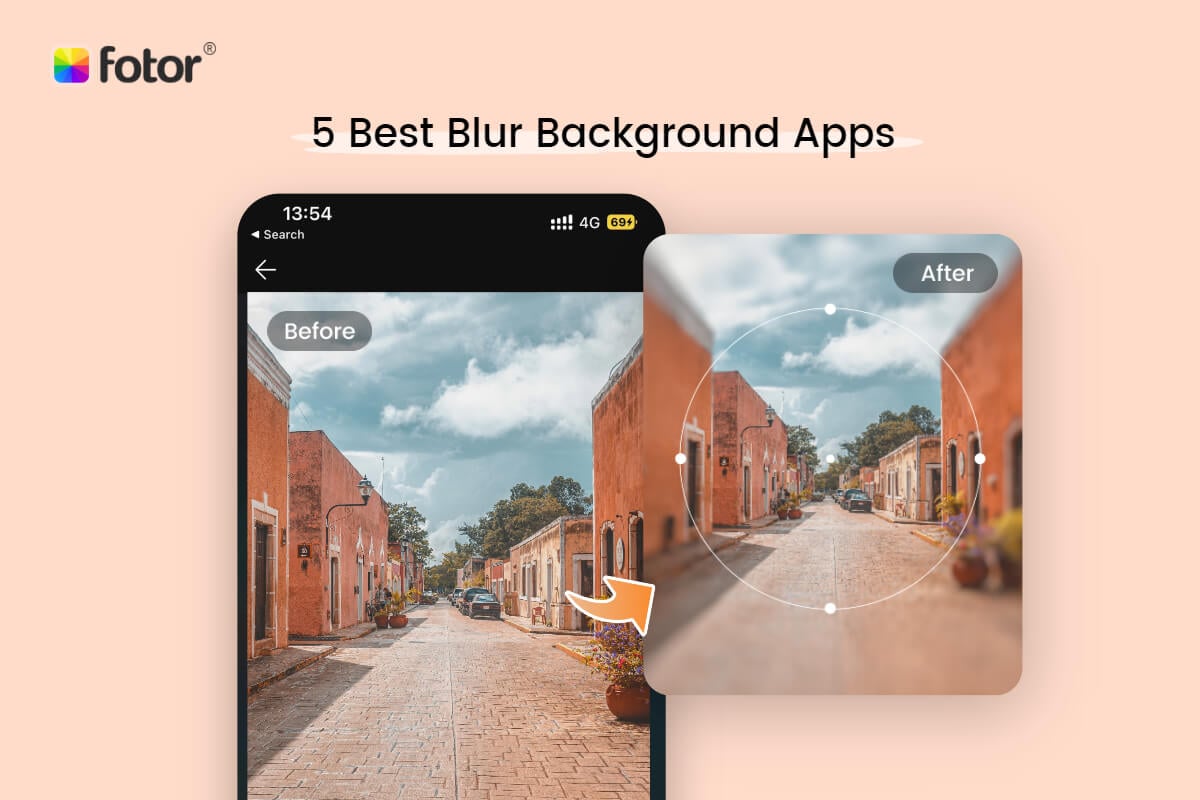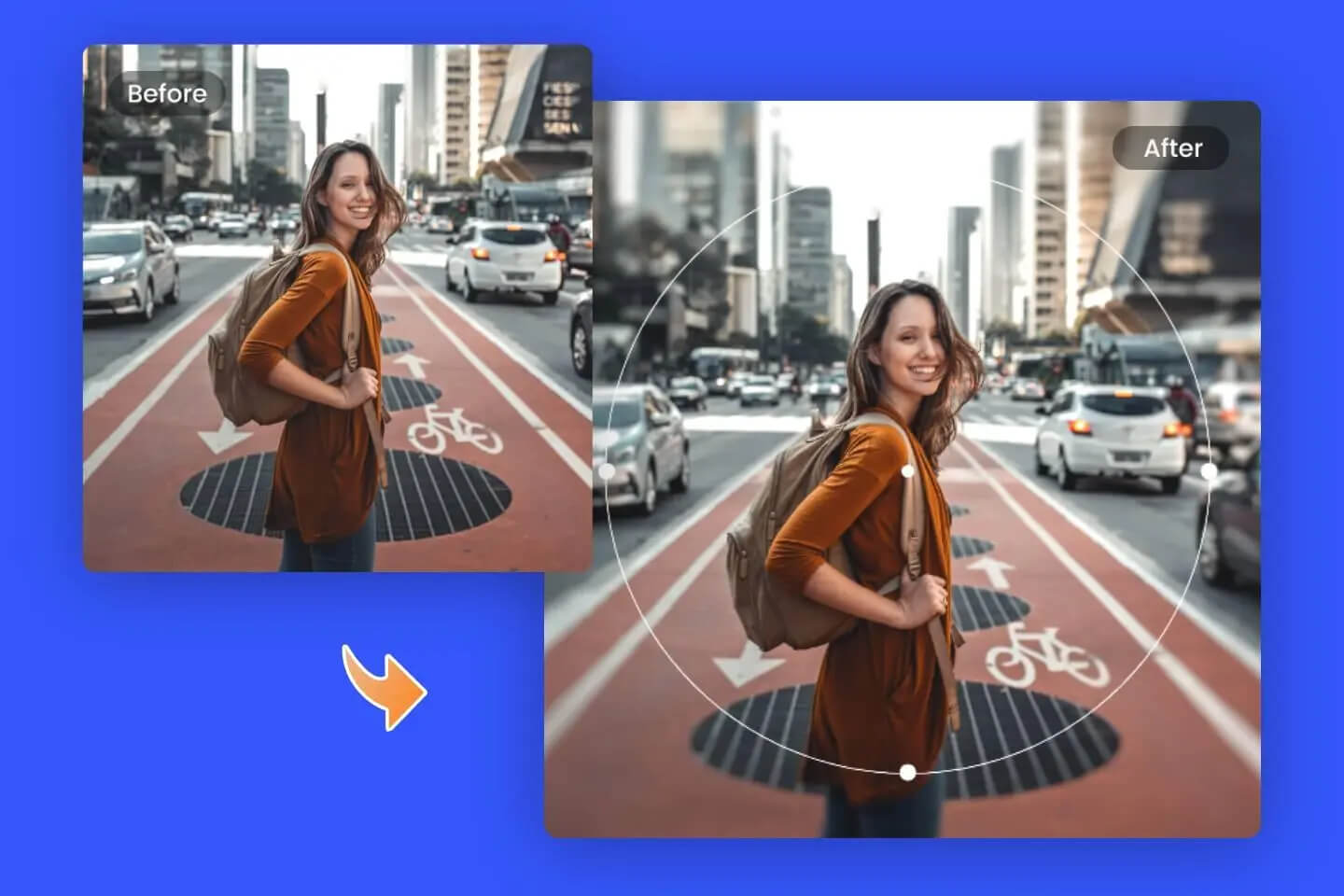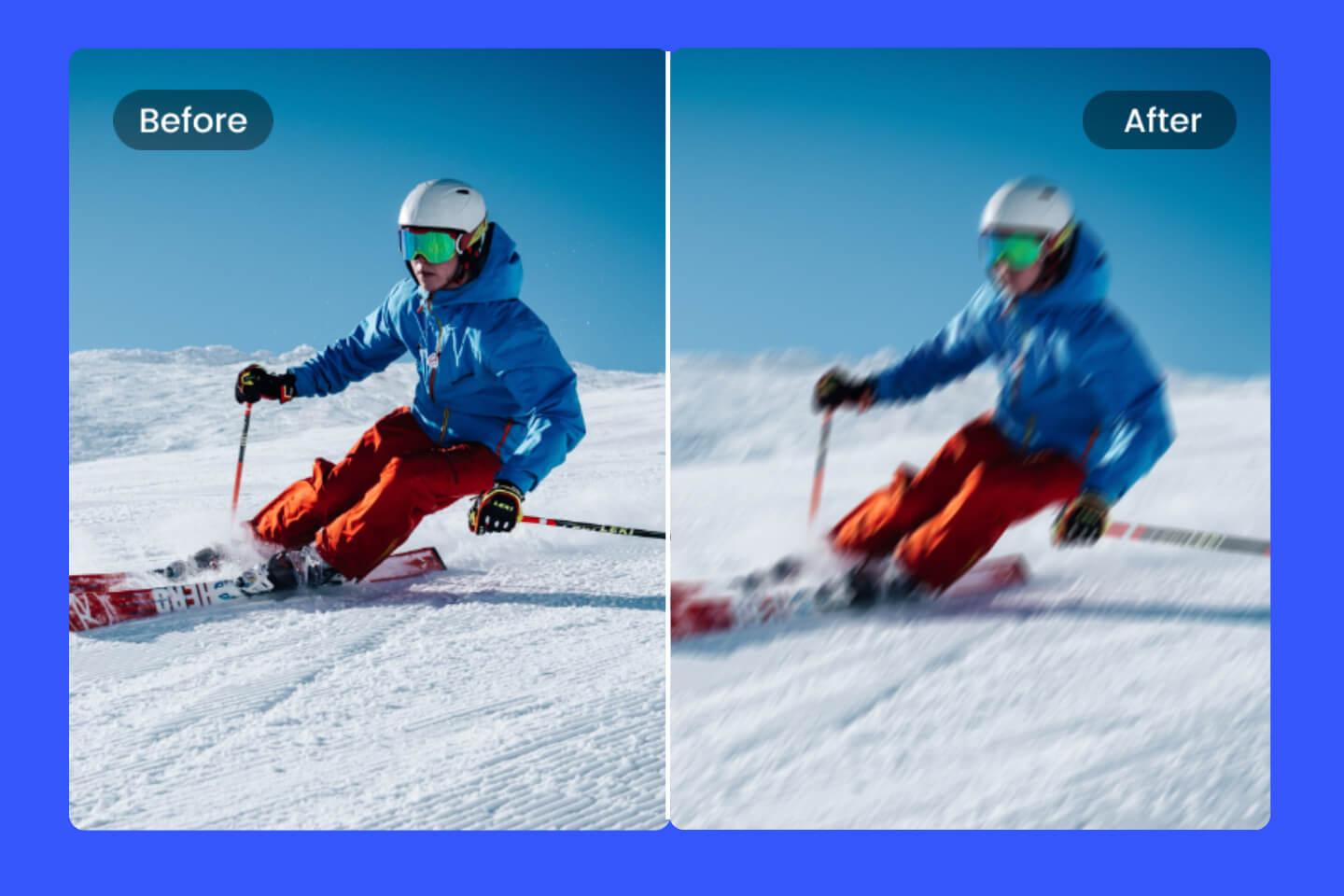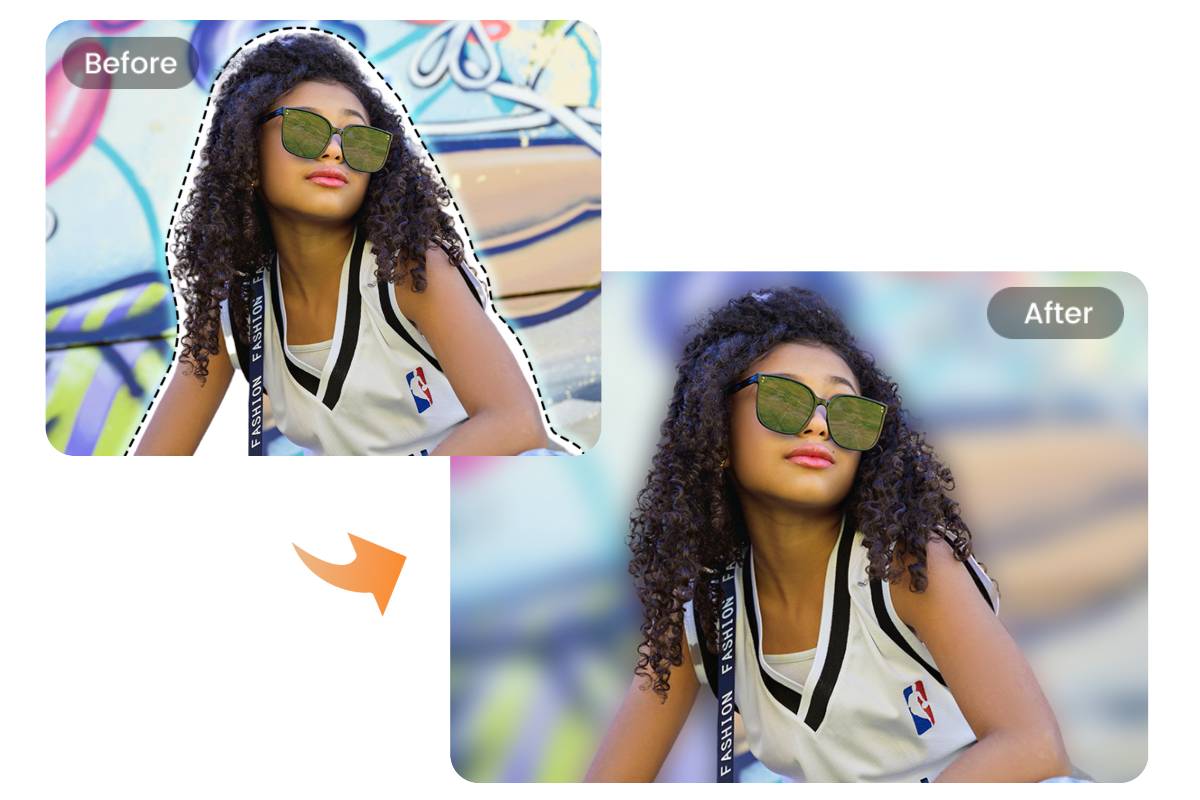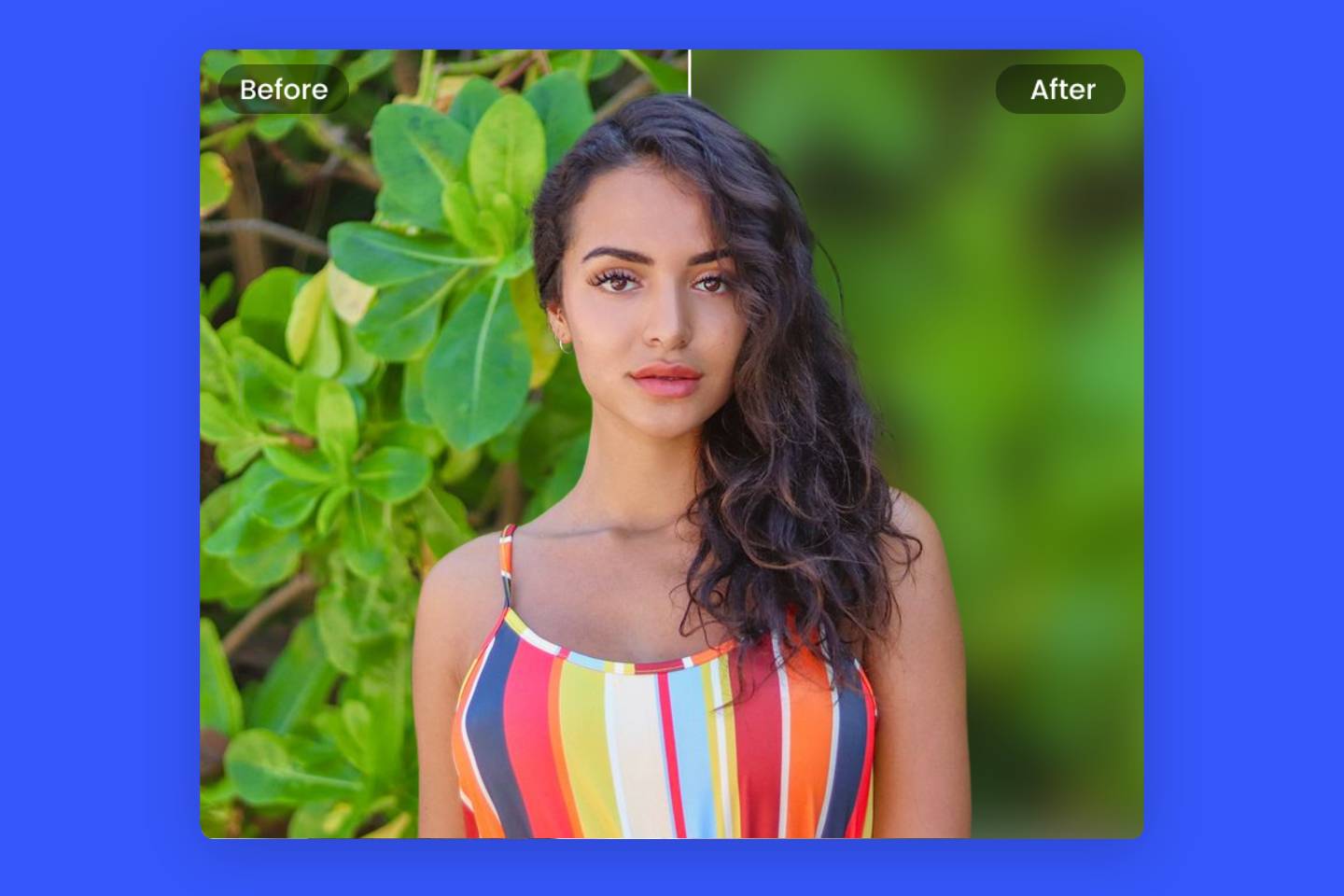How to Blur Part of a Picture: 4 Easiest Ways for Beginner in 2023
Summary: This post talks about 4 ways to blur part of a picture, we introduced how to blur part of a picture in PowerPoint, photoshop, and an online tool and recommend two apps to blur photo.

For most people, blur photo is perhaps one of the most useful photo editing features. Whether it is to hide some information in a photo or to highlight a part of the subject, knowing how to blur part of a picture is a very effective idea. Some bloggers also create a depth-of-field effect and get stunning photos by blurring part of an image.
Learning how to blur part of a picture is very meaningful. So, what is the best way to get a blur out picture? In this post, I'll introduce you to the 4 easiest ways on how to blur part of an image, please read on!
Table of Contents:
- How to Blur parts of a photo on PowerPoint?
- How to Blur a Picture on Photoshop?
- How to blur part of a picture online?
- How to blur Part of a Picture on iPhone
- Conclusion
4 Best Ways of How to Blur a Part of a Photo
For different needs and different levels of readers, we will introduce four different ways about how to make a picture blurry or how to blur something in a picture using PowerPoint, Photoshop, online, and two recommended photo blurring apps, so you can blur your pictures anytime and anywhere.
How to Blur Parts of a Photo on PowerPoint?
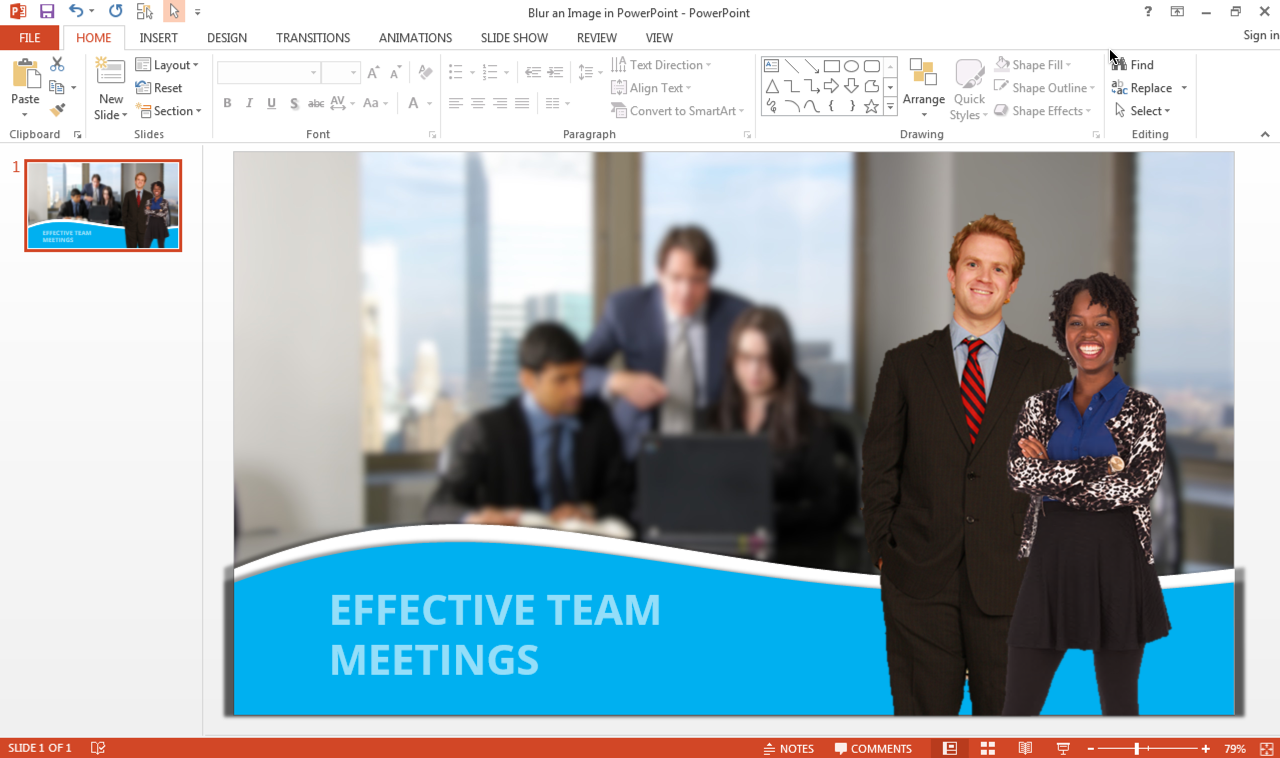
Did you know that you can blur photo using office software? Powerpoint is used to create a slide show program, but it provides some additional photo editing tools that allow you to blur pictures, and it doesn't require you to download any extra software. In the following I will introduce how to create a blur effect on a picture using PowerPoint:
- Click "Insert" and select "Shape". This will draw a shape around the area you want to blur. Select Shape Fill on the Format tab and fill the shape with a color similar to the selected area.
- Go to Shape Effects and select Soften Edges. Adjust the effect and apply it to the image.
- Press the Ctrl on your keyboard, select the area and the rest of the image, and click Group. Now you can use this photo in your presentation.
How to Blur a Picture on Photoshop?
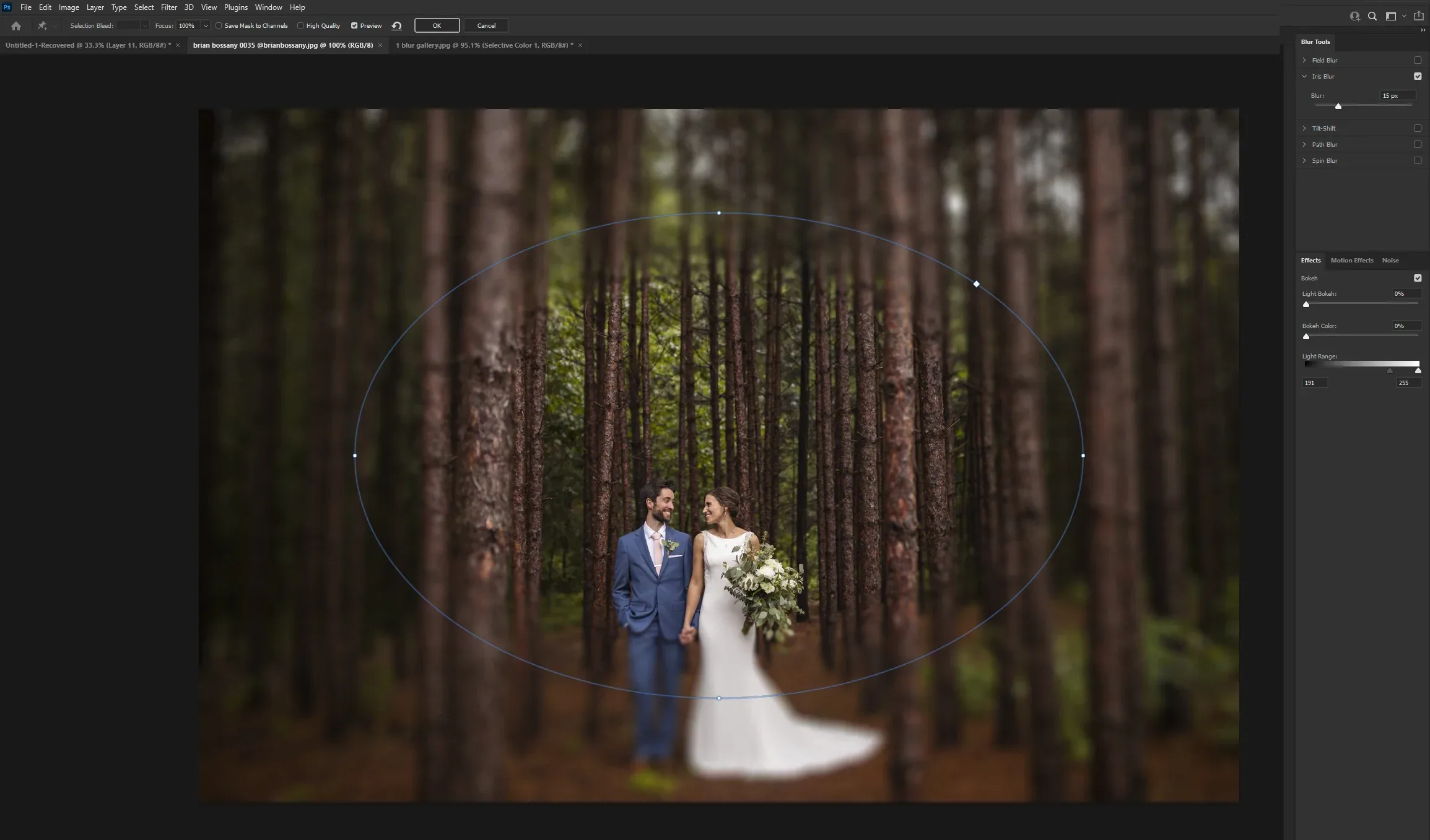
If you have Photoshop on your computer, you can also use it to blur some areas of your pictures. Such as blurring the background of a picture, blur face, or anything thing you want to hide in the image.
There are several ways to blur part of photos with Photoshop, but we will introduce the simplest one. Using the lasso tool to blur part of a picture. Here are the specific steps:
- Select the Lasso tool from the left-hand toolbar. If you want to select the area step by step, you can use polygonal lasso tool.
- Select the area by dragging the tool.
- Click filter>blur and choose gaussian blur. There will be a new window.
- Adjust the radius to blur the selected area.
- Click apply and you can save your image now.
The following is a detailed teaching video of how to blur some parts of an image in photoshop, you can also refer to it.
How to Blur Part of a Picture Online?
Need to blur a part of an image quickly but don't have any available image blur editor on hand? You might want to try an online image blurrier.
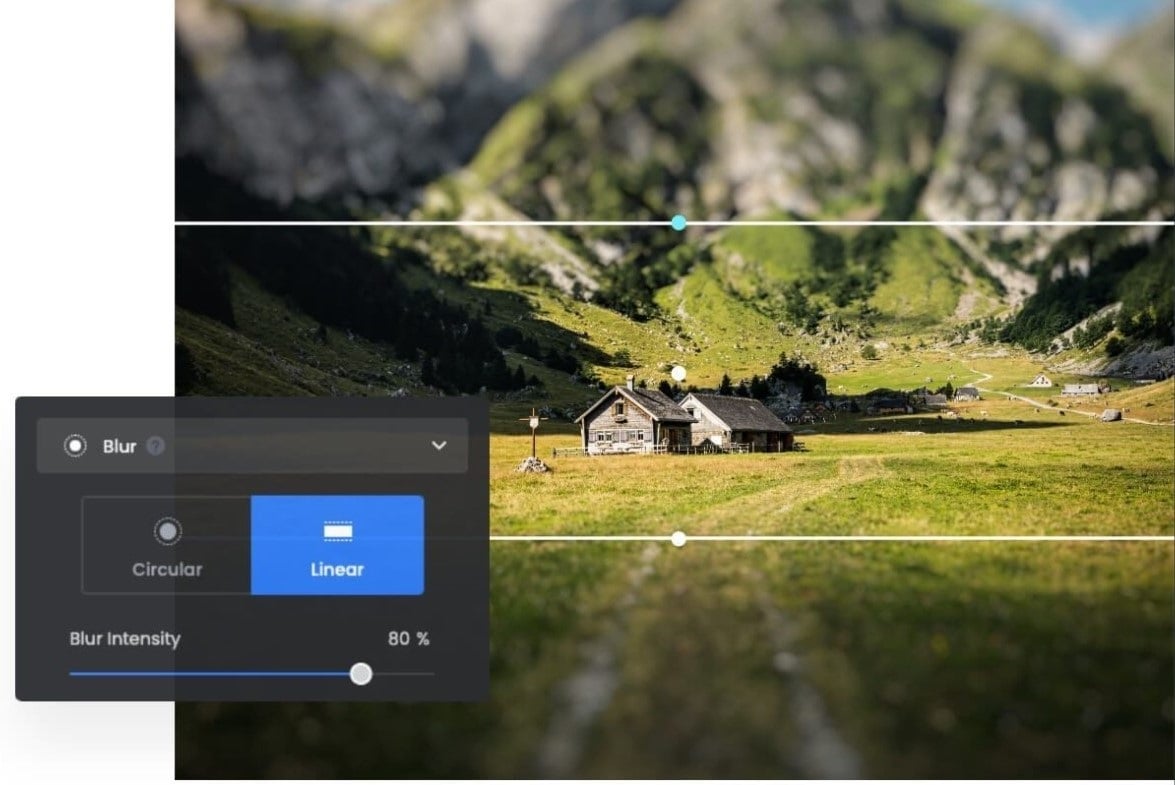
Here we recommend Fotor's free online AI photo editor. It comes with a smart photo blur tool that you can use to blur an image into specific shapes including circular and linear on JPEG and PNG files. You can solve your blurry image problem automatically online.
With Fotor, image editing has never been so easy. Whether you need to blur the edge of photos, blur any part of the image, or blur the background to highlight the main body, Fotor has made it easy to access with one single click.
You can use the circle or rectangle shape tool to blur in shape, creating a stunning depth of field effect or artistic effect. Plus, in addition to blurring the background, you can change the background with AI background generator.
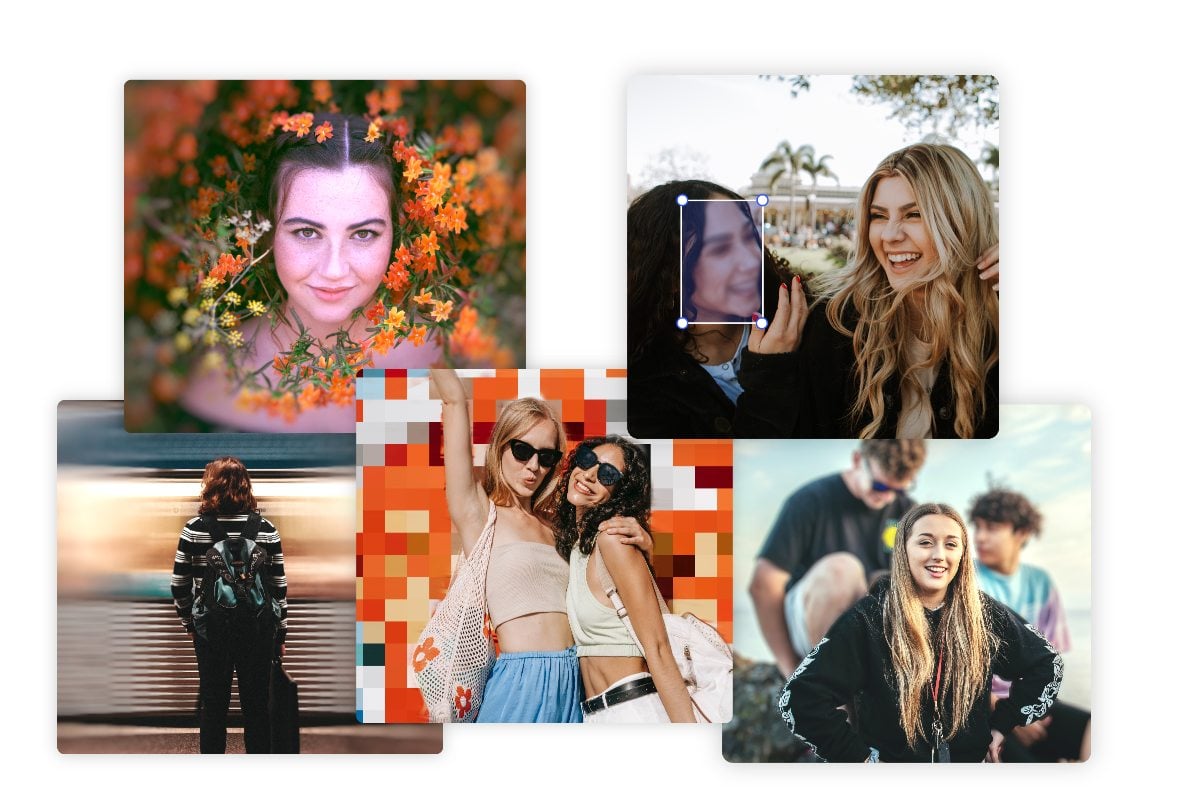
Following are the exact steps to blur part of an image using Fotor's blur photo tool:
- Upload or drag and drop the photo in Fotor’s object blurry tool you want to blur.
- Select the "Circular" blur tool or "Linear" blur tool to blur images.
- Besides, you can also click the "Background Blur" button to blur image background.
- Apply the blur effect, distorting and changing the blur area to maximize the effect.
- After you have finished, click the "Download" button to save your blurry photo. There are PNG and JPG file formats for you to choose.
Besides, there are also other tools in Fotor that you can also hide part of a picture, such as: remove object from photo, vignette photo, add stickers to photos, etc. Explore more in Fotor!
How to Blur Something in a Picture on iPhone?
You will inevitably encounter the situation you need to blur the background on iPhone or blur something in a picture on mobile device. Try some useful blur background apps. Nowadays, there are many powerful apps that can easily blur a picture on iPhone. I will introduce the best two photo blurry apps that can blur part of a picture easily on mobile.
Fotor APP: Online Photo Editor for Everyone

Fotor
Powerful AI-driven editing tools like background remover, AI enlarger, object remover, one-tab skin retouch, AI art effects, etc.
Over 100,000+ ready-to-use templates and creative content for graphic design and photo collages.
Millions of HD stock photos for personal and commercial use.
Fotor's photo blurry app allows you to blur photos whenever and wherever you want. You can use it to create beautiful and professional quality images in incircle, linear, and ellipse shapes to suit different photo blur needs. It's free to download on both IOS and Android systems.
- Download Fotor's app on your iPhone, it is also available for android system.
- Open Fotor and upload the image you want to blur.
- Click "Focus" to apply the blur effect to your picture. There are circular and linear blur effects.
- Once you have a blurred background, save your blurry image.
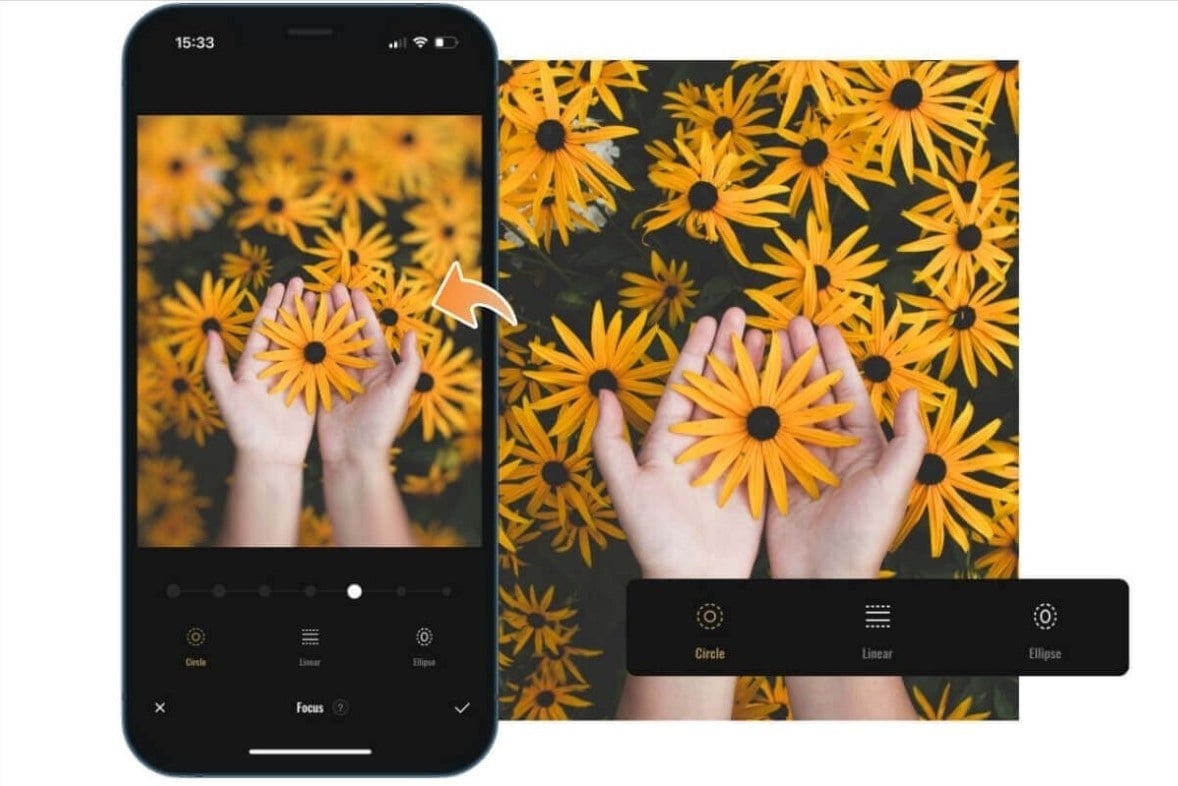
YouCam Perfect
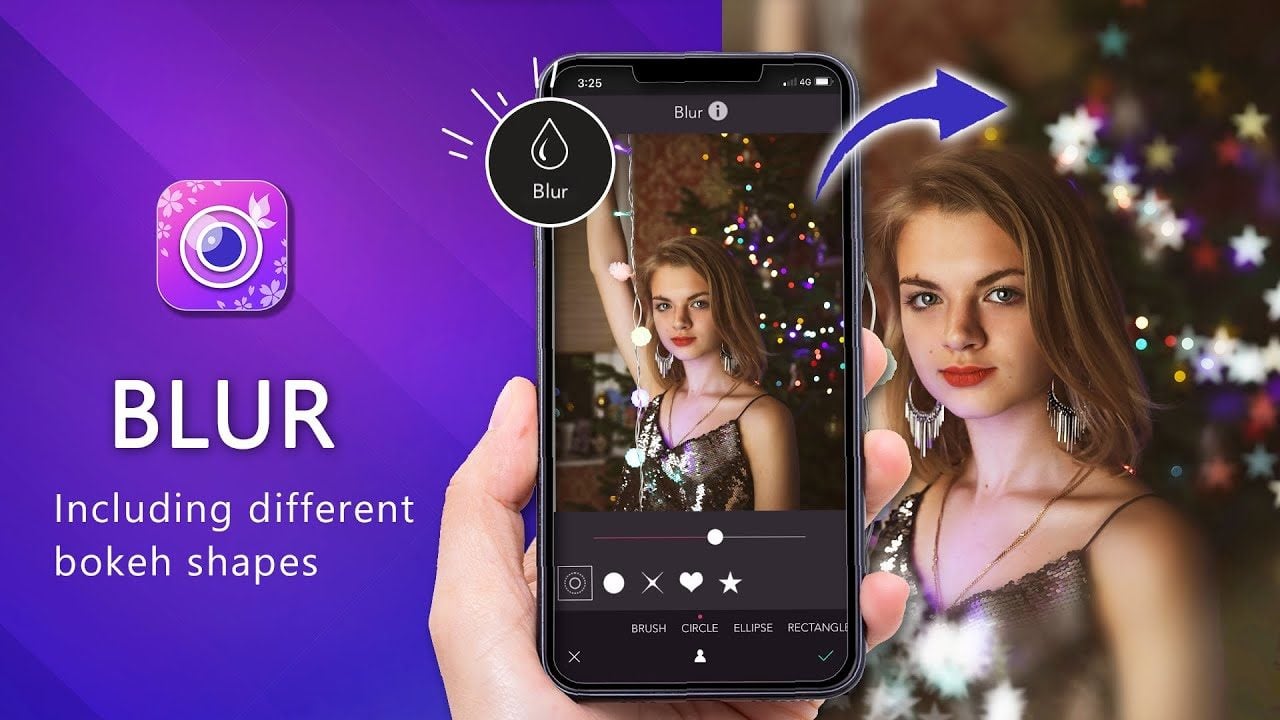
This free app allows users to fade certain elements into the background and direct focus on the object of the photo by blurring parts of the image. This easy-to-use photo blurrier makes blurring photos become efficient.
- Download YouCam Perfect, to start your photo editing journey. It’s available for either iOS or Android.
- Open edit tab> click tools> blur.
- Choose the shape of the outline you’d like to use to shape the blur effect. Once you’ve selected the shape, you’ll begin to see the effect in action.
- Adjust the blur photo size, you can totally control the size of blurry photo.
- After finishing your editing, you can download and save your blurry image.
Conclusion
Knowing how to blur part of a picture is a useful skill. In this post, we shared five ways to blur parts of a picture, including PowerPoint, photoshop, an online tool, and photo blurry apps.
With these strategies in this post, I hope you can make the best certain types of blurry images and make some great designs. Enjoy the creation!