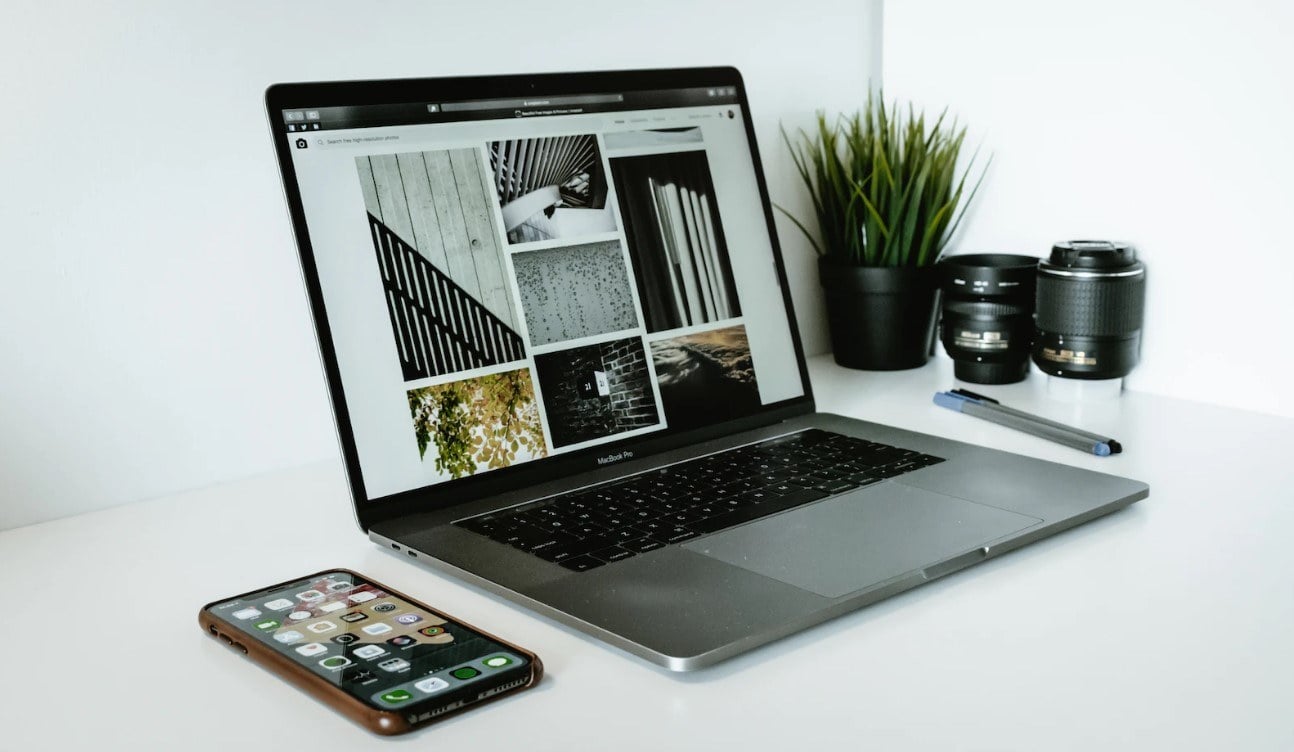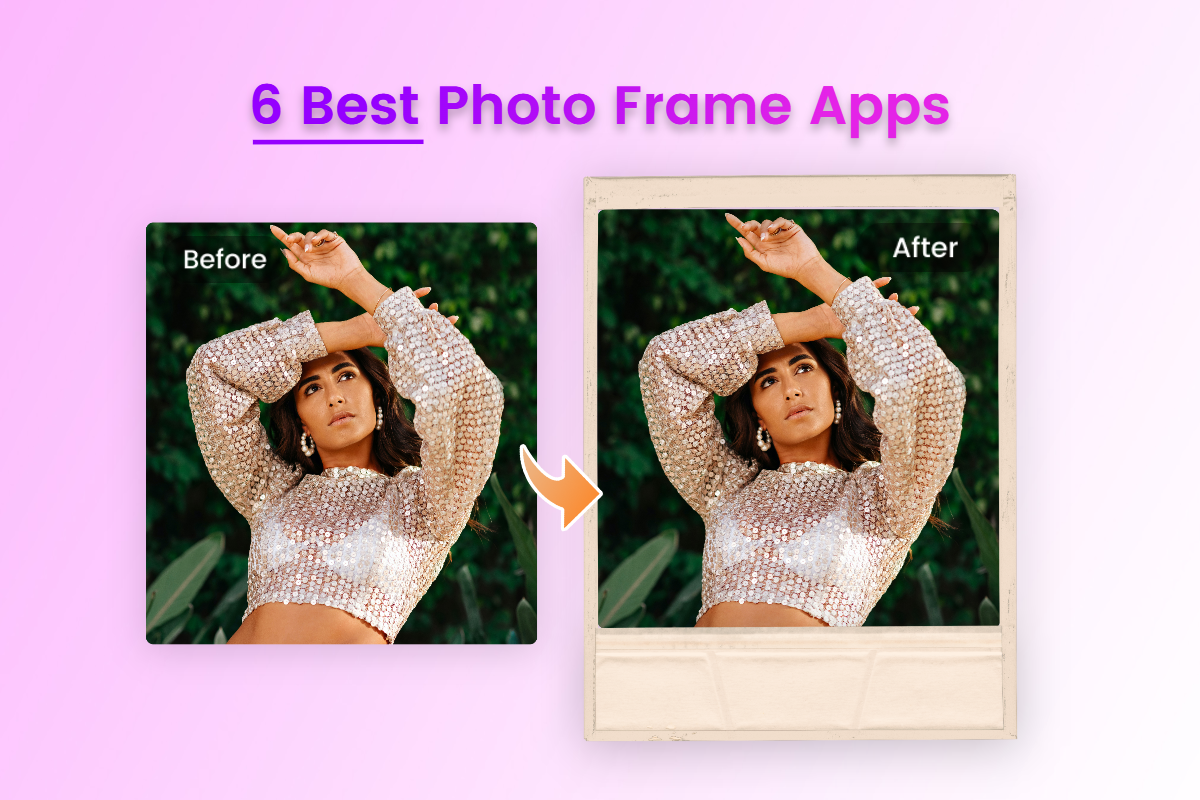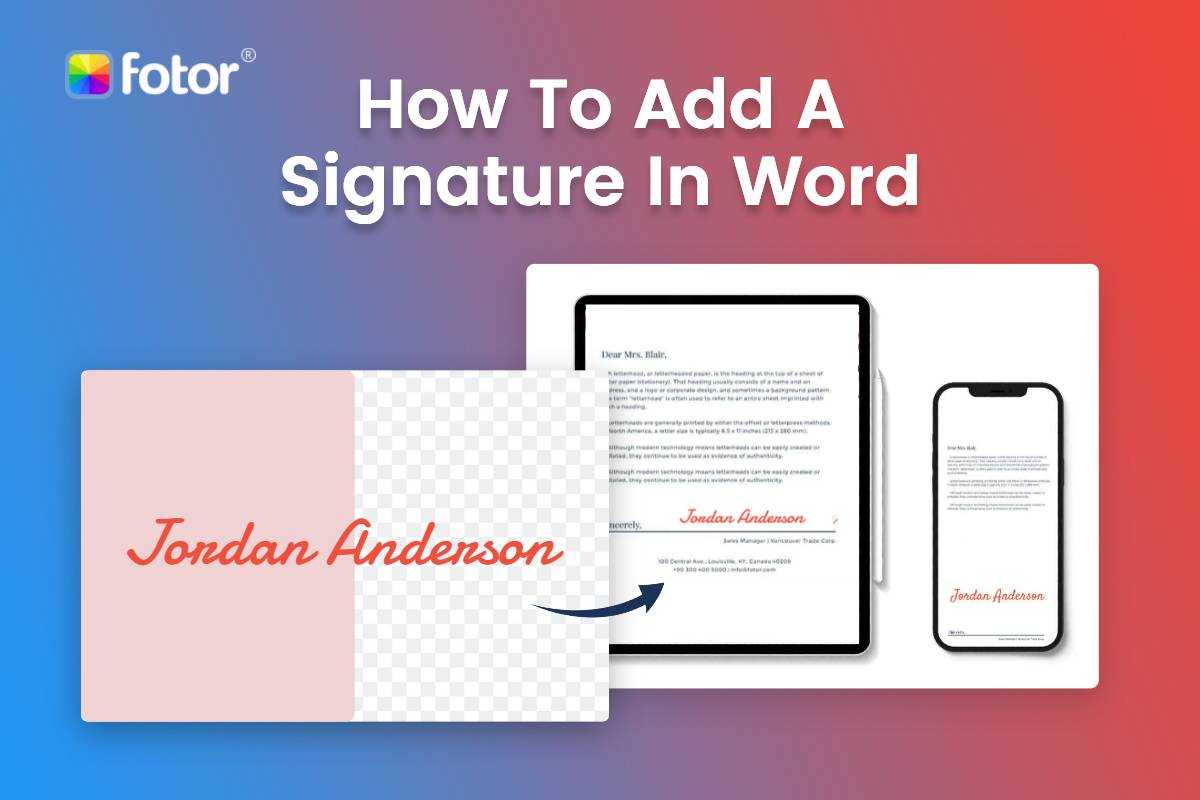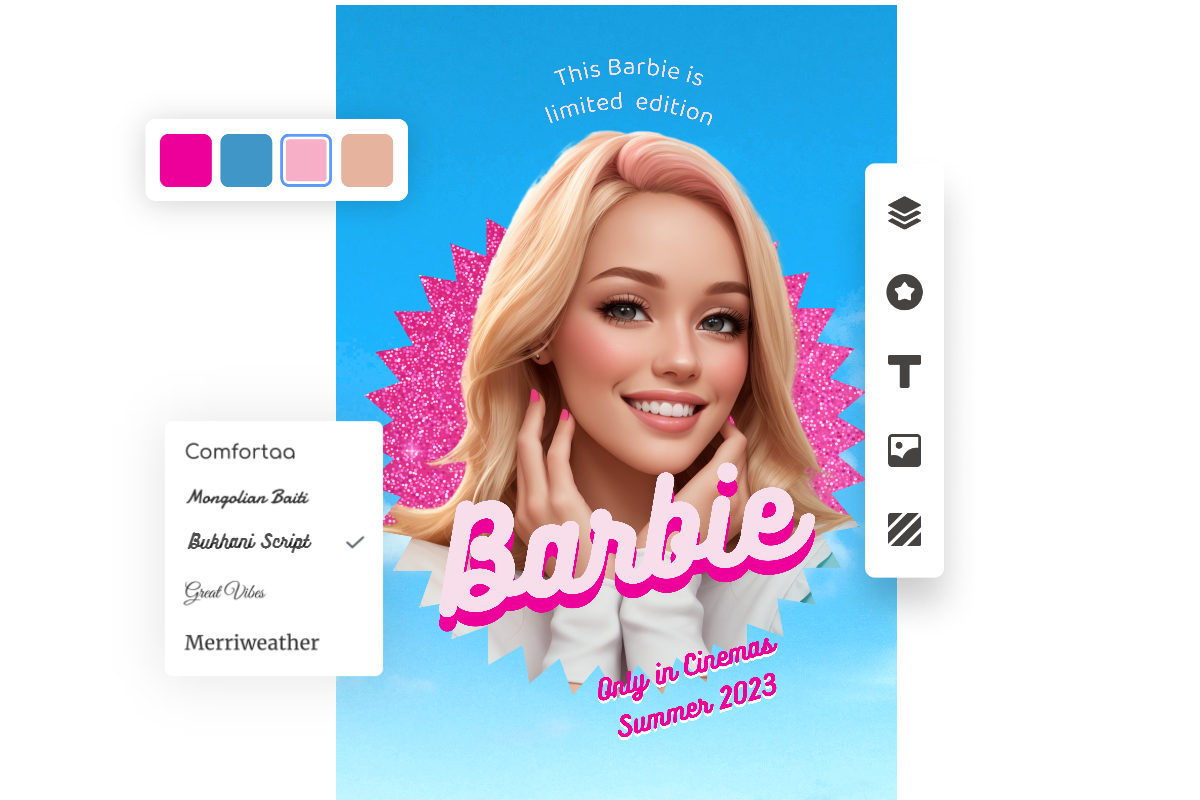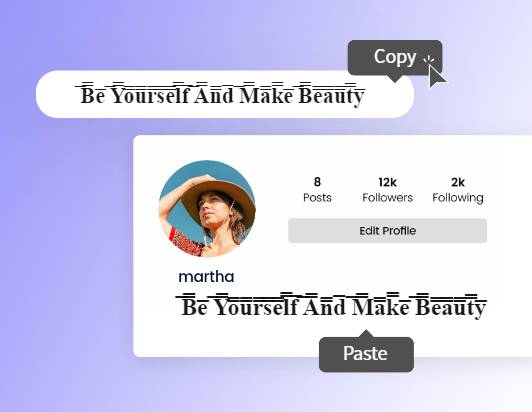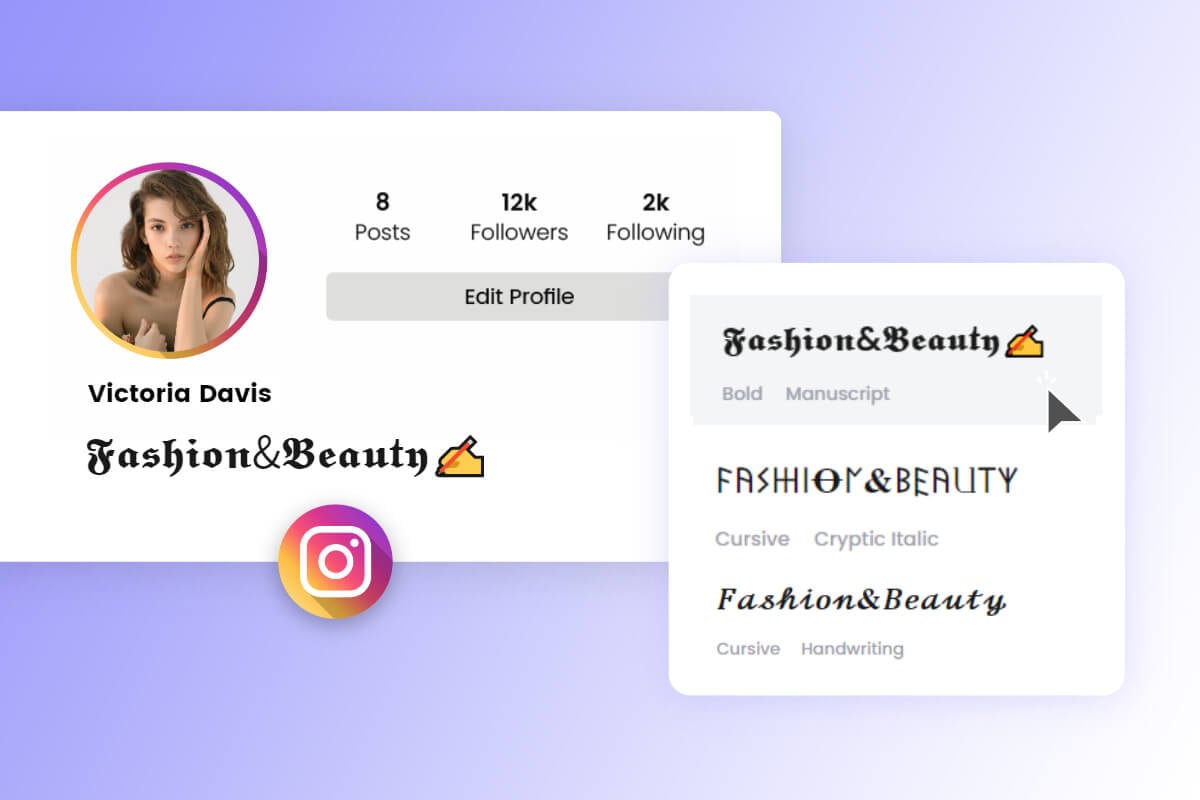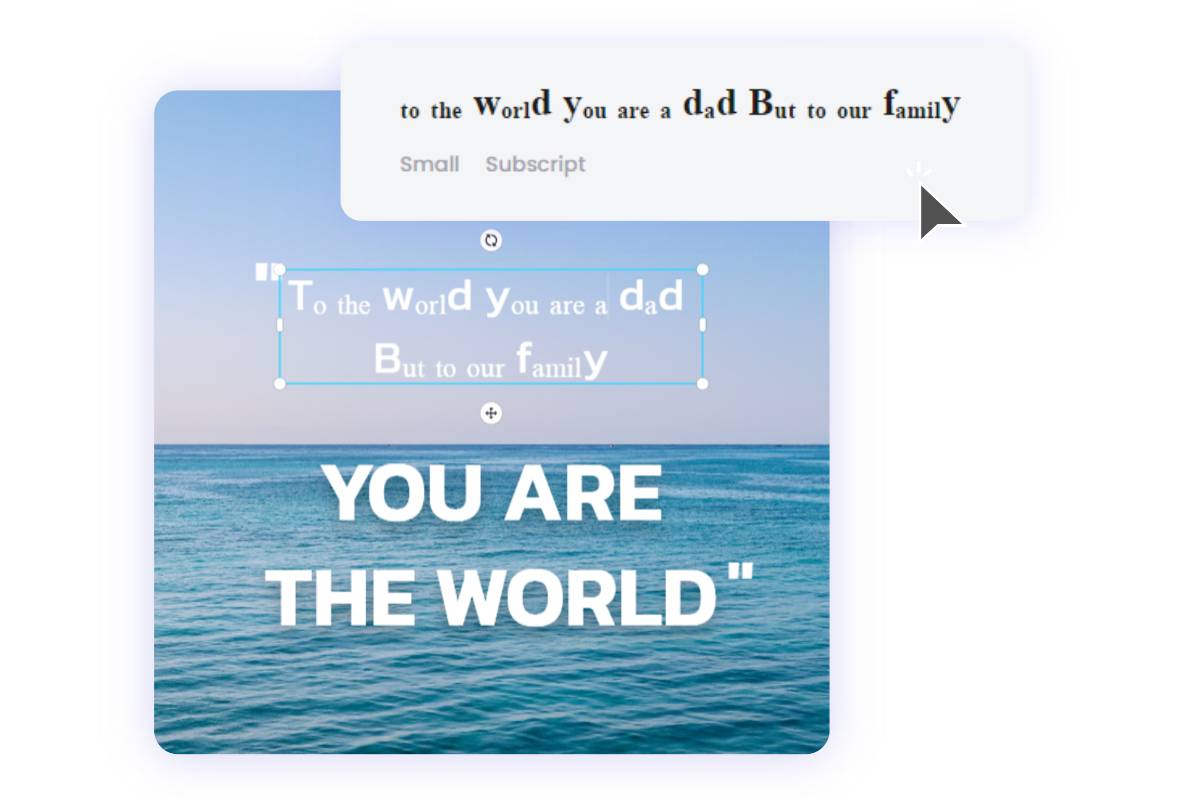How to Blur Face on iPhone: Quick Guide for Beginner
Summary: This is a detailed guide on how to blur face on iPhone, containing the how to blur face while taking photo, using Photos App and advanced third-party Apsp for you to quickly blur face on mobile.
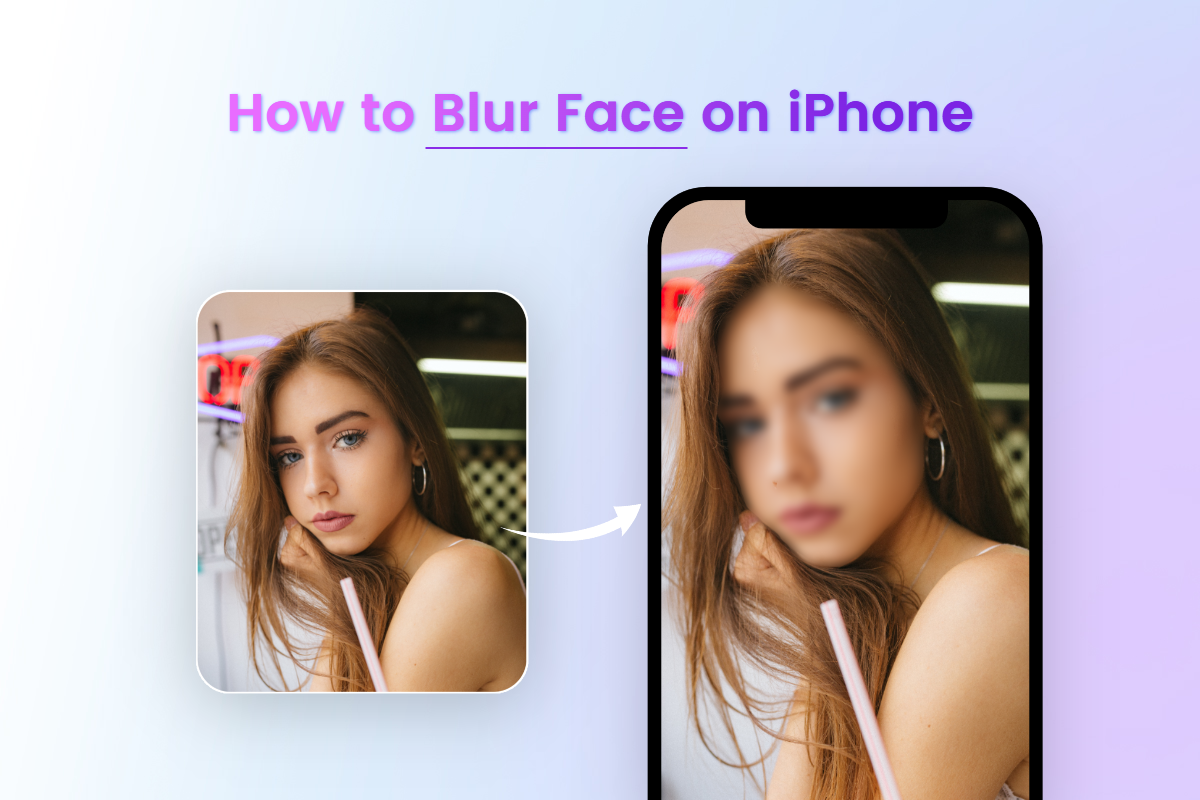
Blurring your face when you take a photo on your iPhone is a great way to censor images and protect your privacy. But how do you blur faces quickly and easily? In this article, we'll provide a quick guide for beginners on how to blur faces when taking photos on your iPhone.
We'll cover using the Photos app and more advanced third-party apps that help you to solve the problem of how to blur face on iPhone. With these steps, you will be able to protect yourself and keep your personal information safe without worrying about being seen by others.
How to Blur Face While Taking Photo
In fact, you do not have blur face after taking photo, you can use the iPhone camera to indirectly blur the face in the photo process, using the basic “camera” App.
This method does not blur the face on the iPhone as precisely as the options listed below. It only allows you to focus on something else in the image to achieve a localized blurring effect. So, there is no way to accurately blur only the face with this method.
Here are the detail steps:
- Open camera on your iPhone to take photo for people.
- Tap on another person or other item of the page to focus on. You can find the other content of the screen become blurry.
- Adjust the blurry location and size by clicking the yellow “Focus” box until you are satisfied.
- Tap the “Shutter” icon in the below and you can get a blurry face image without any after editing.
How to Blur Face on iPhone Using Photos App
The default Camera app on iPhone does not have a built-in feature that allows you to blur faces directly. If your goal is to protect someone's identity or respect their privacy in a specific situation, you can use the built-in Privacy Mode feature on iPhone. This feature allows you to automatically blur faces when you share photos with others through apps like iMessage or Photos. If you want to use it, follow these steps to enable it:
- Open “Settings” in your iPhone, find “Photos” App and click to advanced options.
- Scroll down and find “Privacy” section and toggle on the “People” or “Faces” option.
- Now you can share the burry face photo to others through iMessage or Photos.

Third-Party Apps for Blurring Face on iPhone
The photo editing software for iPhone does not have the function to blur specific parts of photos, which means you can't get face blurred photos directly from iPhone. But fortunately, there are many apps in the app store that support blurring partial images, and you can use them to get face-blurred images. Below I will recommend a few good free Apps that will help you blur images quickly – for both blur part of image and for whole background.
Fotor
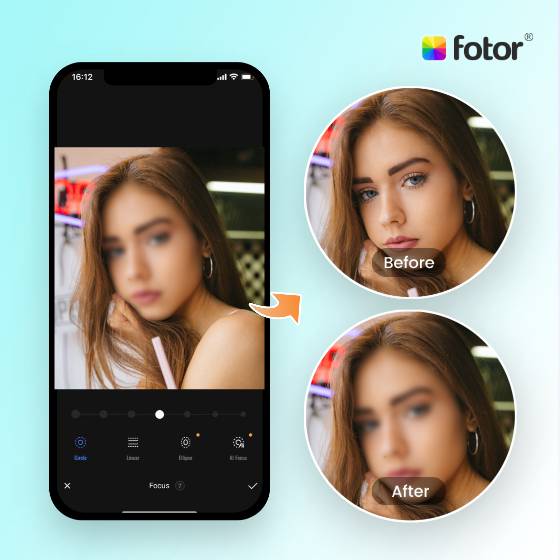
Advanced photo-editing features, such as background remover, HSL, and more for you to blur face on iPhone smoothly.
Get the blurry face image for any occasion in minutes with Fotor.
More optimal editing tools and design tools are also available in Fotor. Come to explore more!
Fotor is a versatile photo editing App that includes a powerful blurring tool, perfect for blurring the faces in your iPhone photos. With its user-friendly interface, Fotor allows you to easily select and apply precise blurring effects for privacy or to add an artistic touch.
Focusing on blurring faces, it ensures you achieve the desired effect seamlessly. Whether you are a casual user or a photography enthusiast, Fotor offers a convenient and effective solution for blurring faces and enhancing photos with professional quality effects.
Blur Photo Editor
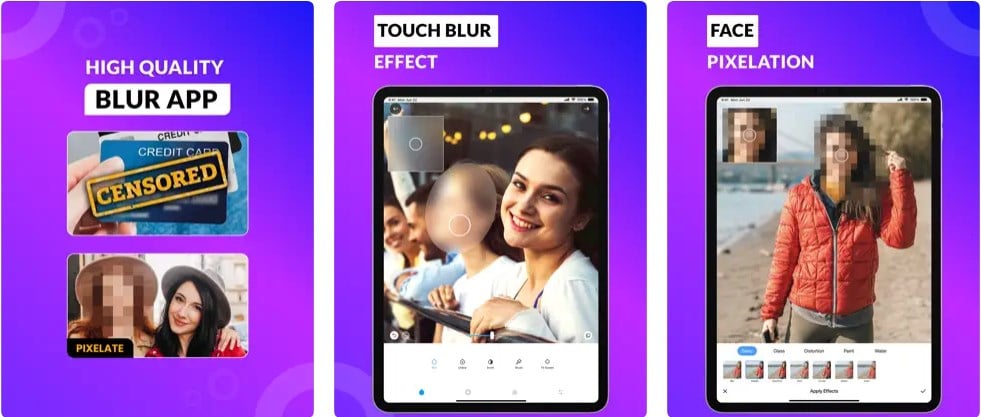
Blur Photo Editor is a specialized application for blurring specific parts of a photo, including faces. It offers a simple and intuitive interface with a variety of blurring effects to choose from. You can adjust the intensity of the blur, resize the brush, and use the eraser tool for precise editing.
Pixelmator
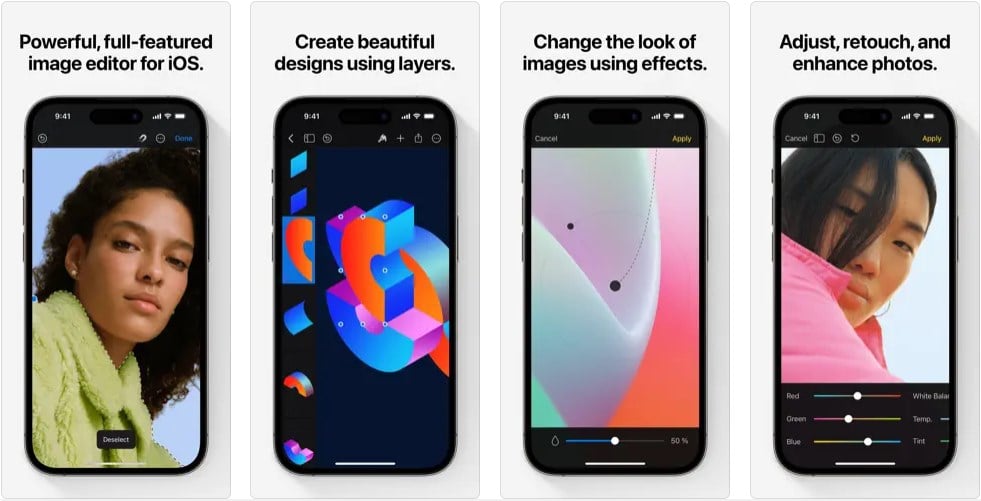
Pixelmator is a powerful photo editing application that offers a wide range of features, including face blurring. With its selection tools and blur effects, you can precisely blur faces or other sensitive areas in your photos. It also offers advanced editing features such as color adjustments and retouching.
FaceBlur
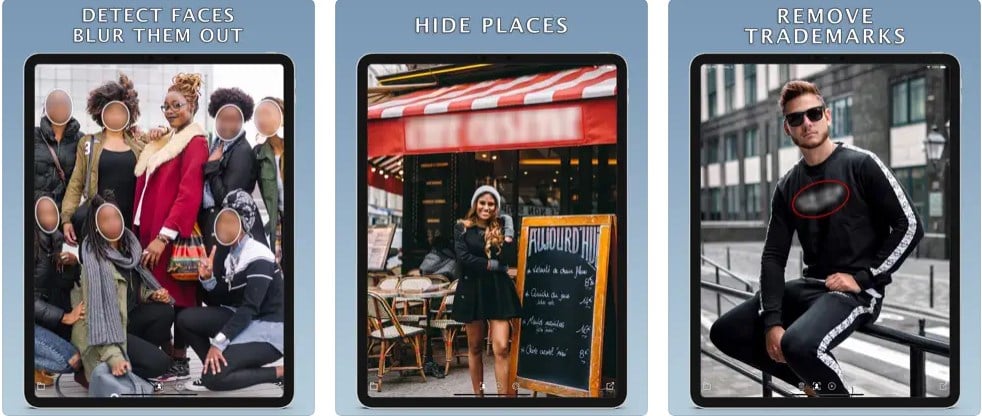
FaceBlur is specially designed to blur faces in photos. It offers automatic face detection and blurring functions. You can easily blur multiple faces in a photo with just a few taps. The application also offers additional editing tools and filters for further customization.
Conclusion
This is a guide for you to blur face on your iPhone quickly and easily. In this post, we have show you how to blur face on iPhone using Photos App and advanced third-party Apps. The step-by-step instructions helps you to get perfect blurry image instantly.