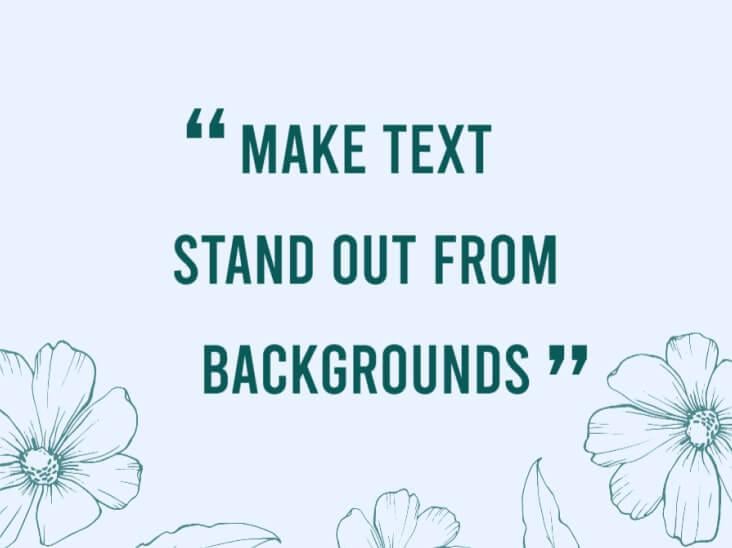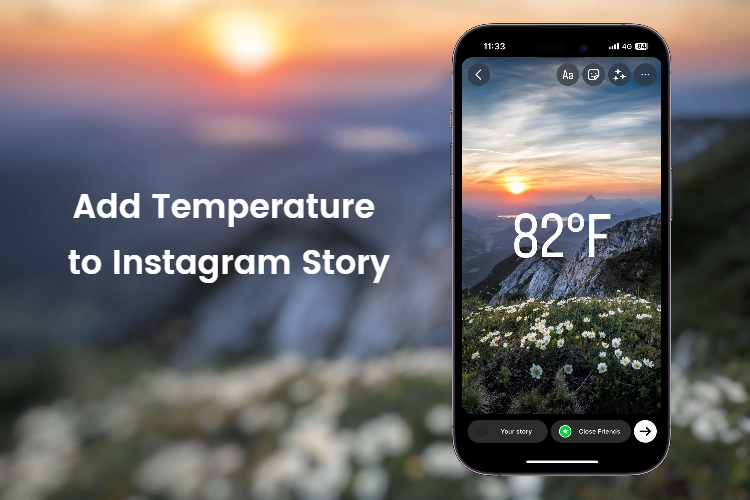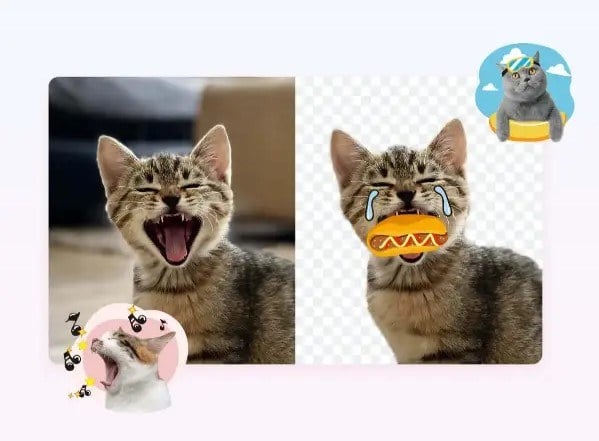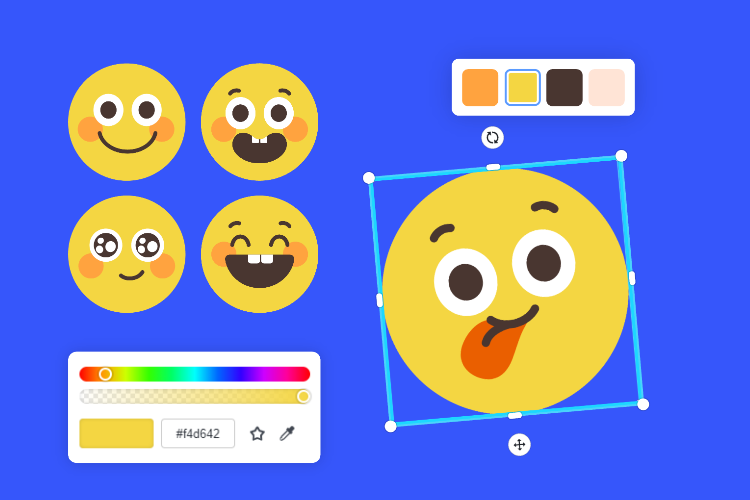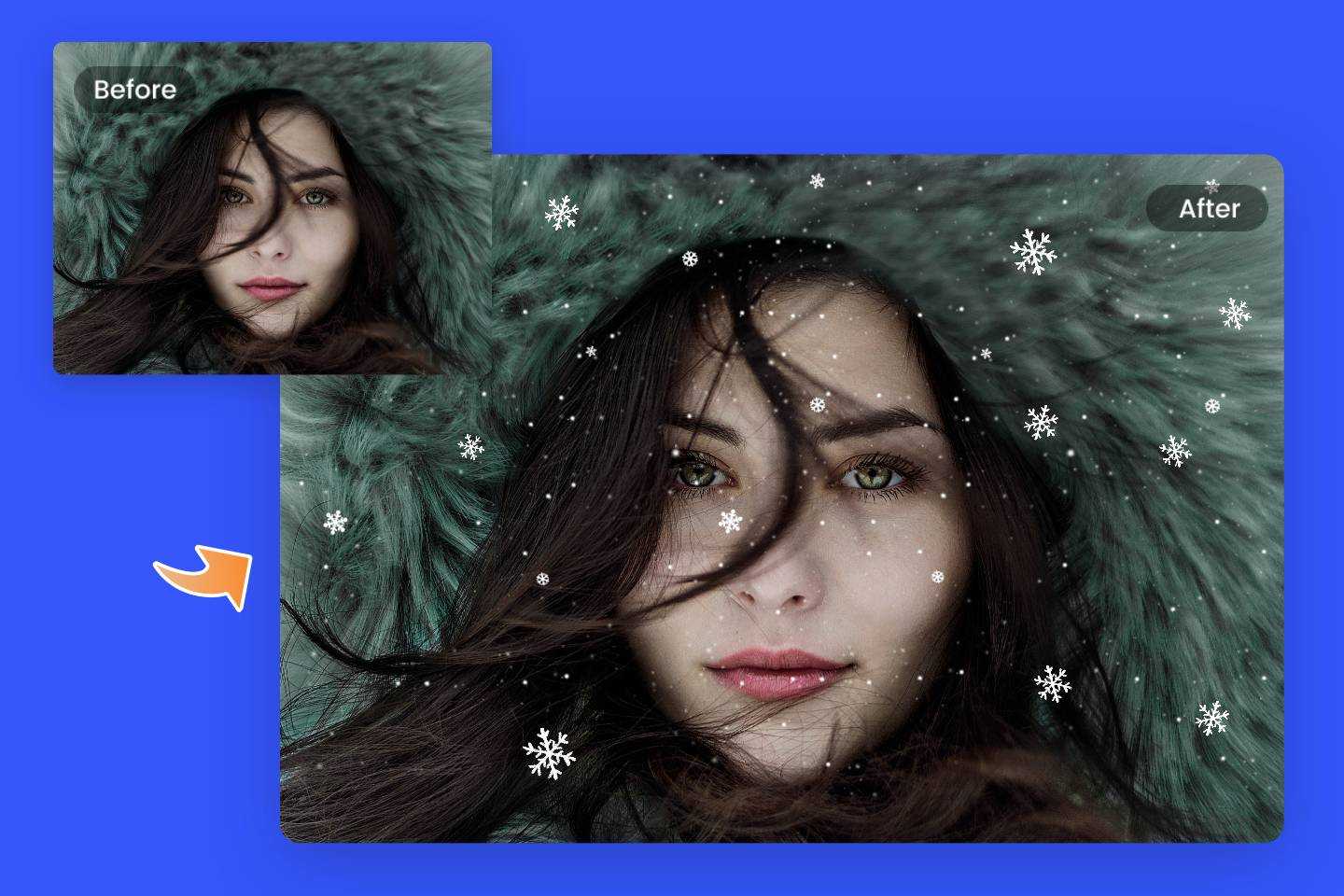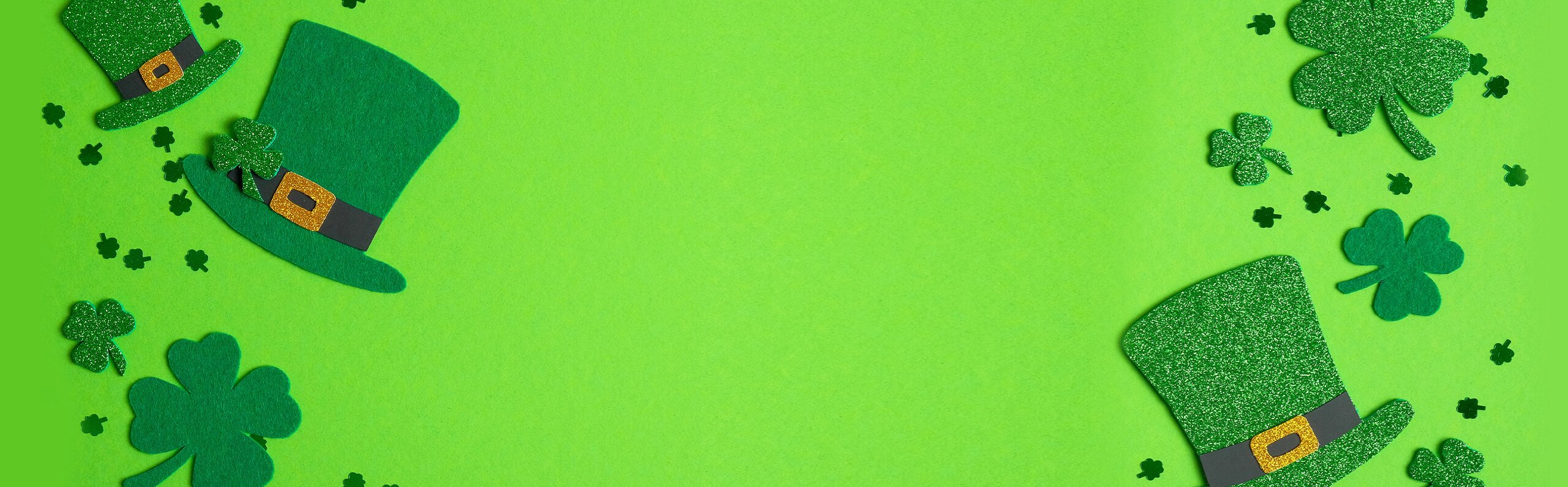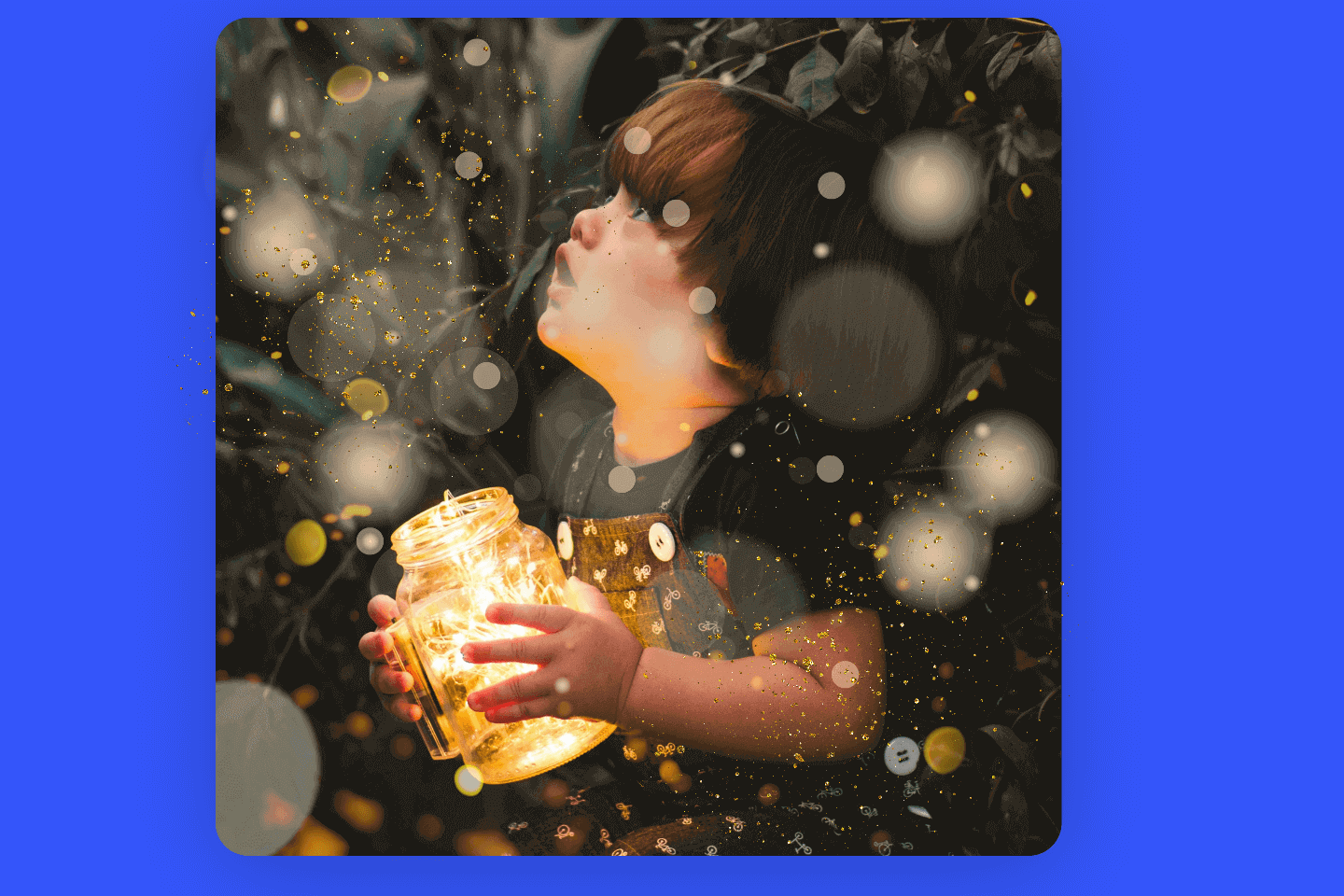As social media is on the rise, many people will share their lives on Instagram. Not everyone is a social media influencer whose posts receive thousands of likes and comments. Instead, it is possible to improve the quality of your posts to get more views, likes, comments, and even followers.
Make your Instagram posts stand out by adding catchy music that matches the theme to give your viewers a visual and auditory feast. In this blog, we'll show you a variety of ways how to add music to Instagram posts. Let's roll!
How to Add Music to Instagram Post
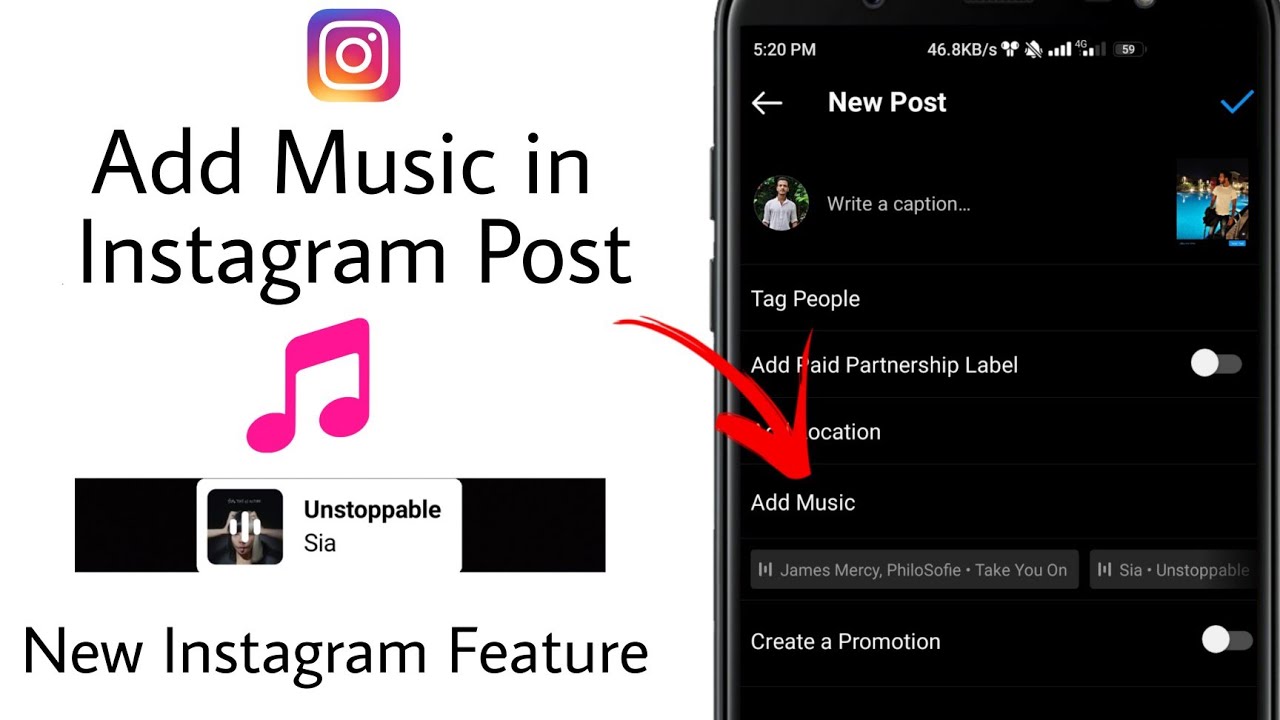
If you are seeking comprehensive guides on adding audio to your posts on the Instagram post, you’ve come to the right place. In this section, you will get detailed tutorials on how to add music to your Instagram post on different devices. Keep reading.
Adding Music to Instagram Posts on iPhone
- Open your Instagram APP, and tap the “+” on the upper-right corner of the screen.
- Tap “Post”. You can take a picture immediately or choose your snapshot from your iPhone’s library.
- Tap “Next”. At this moment, you can have more editing operations on your photo with the editing tools that Instagram has provided, such as managing the contrast, adjusting the saturation, changing the image color to highlight, and more.
- Tap “Next” again to add music to your post. You are allowed to search for your desired one from the music list. Then, you can edit the music to choose your favorite clip by sliding the bar.
- Tap “Done” to save your edits, and tap “Share” to post your photos with music.
Adding A Song to Instagram Posts on Android
- Open your Instagram APP, and tap the “+” on the bottom of the screen.
- You can take a photo by tapping the "Camera Icon" or choosing one from your phone’s library.
- Tap the “➡” to have some basic edits to your photos, such as adding a filter, adjusting the brightness to brighten or draken your image, vignetting photos, and more.
- Tap the “➡” again to add audio to your photo. You can search for your desired one from the music list. Then, you can edit the music to choose your favorite clip by sliding the bar.
- Tap the “√”, and share your post with music clips.
How to Add Music to Instagram Stories
Besides Instagram posts, Instagram stories are also a popular way to share your life with others. Here, we will share two ways to add music to your Instagram stories.
How to Add Music to Your Instagram Story in the App
- Open your Instagram App, tap the “+” on the upper-right corner of the screen or tap the Your Story on the upper-left corner of your screen to begin your editing.
- Shoot a clip or start with your shoots from your phone’s library.
- Tap the third “Simile Icon” on the top of the screen to find the “Music” in the pop-up.
- There is a list of recommended songs from Instagram, so you can pick up one and tap the “Play” icon to preview it. Alternatively, you are free to find your favorite song by searching for music and applying it.
- Then, you can slide the bar to get your preferred clip in the song. Still, you can have more customizations on your Instagram story, such as changing the Story background color, typing the description text, and adding the coordinating stickers.
- If you are satisfied with your Instagram Story, tap “➡” to share your story with others.
Adding Music to Your Instagram Story with Any Music Stream APP
If you just want to share a piece of your favorite music to your Instagram story, follow our tutorials and you can make it easier.
- Open your music streaming app, like Apple Music or Spotify.
- Find the song that you want to share as an Instagram Story, and tap the "Three-Dots" icon on the upper-right corner of the screen.
- Share it to your Instagram Story, and you can tap the "Simile Icon" to add your location or mention someone.
- After you have finished your edits, tap the “➡” to post your Instagram Story.
How to Add Music to Instagram Story Using the Video Editor
Everybody knows that the easiest way to add audio to your Story is in the Instagram APP, but sometimes it’s not good for brands’ use. If you want to post your video ad on Instagram, you’d better pre-shoot and add audio in the video ad maker. One of the most popular video editors is iMovie, here we will show you how to add music to Instagram Story using iMovie.
- Open the iMovie and tap “Start New Project” to get started.
- Select your video clips from your camera roll and tap “Create Movie”.
- Slide the clip to somewhere you want to add a piece of audio. Tap the “+” to find the “Audio” to add music from the Soundtracks, My Music, and Sound Effect.
- Tap “Done” and share it on Instagram, thus you can have your Instagram Stories with your own music.
How to Add Music to Instagram Reels
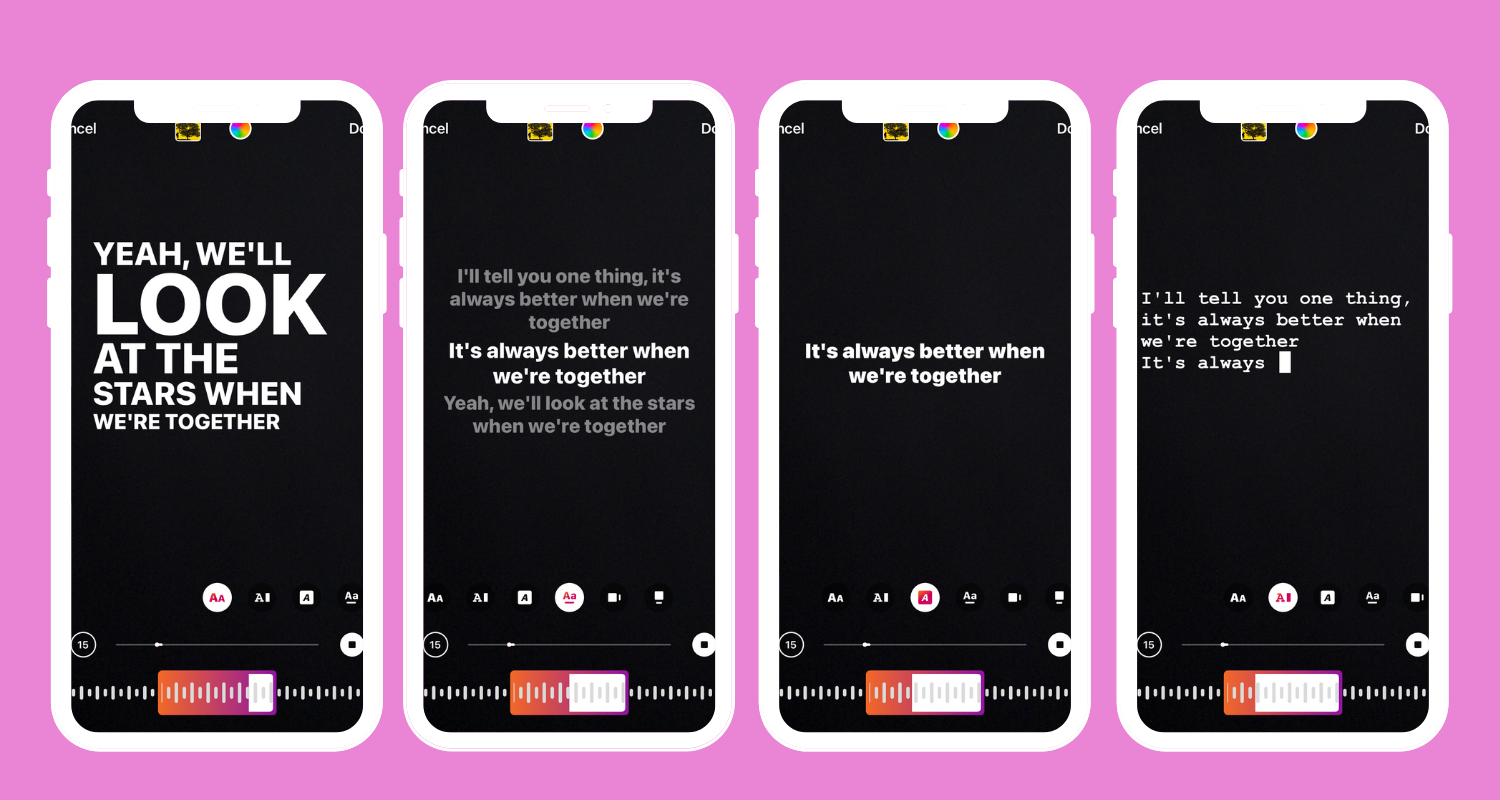
Instagram Reel is a new function that was released in 2020, which aims at rivaling Tik Tok. Below we will share how to add music to Instagram Reels in detail.
- Open your Instagram APP, and tap the “+” on the upper-right corner of the screen.
- Tap “Reel” in the pop-up. You can shoot a video or select a video clip from your phone’s library.
- Tap “Next” to add music. Similarly, tap the simile icon on the upper-right of the screen, tap “Music” to search music you want, then play the music to preview the effects and apply it.
- Tap “Next” again to share your new reel with music.
Conclusion
In this blog, we have shared how to add music to Instagram posts, stories, and reels. Instagram APP itself is the best way to add music to the post, but some brands who want to post their video ad on Instagram should edit and add their own music clips in the third-party app to achieve the best effect. Besides adding music to photo, it's possible to edit your images to perfection with Fotor's online photo editor and share to your Instagram to catch viwers' eyes. Hope you find this blog helpful!