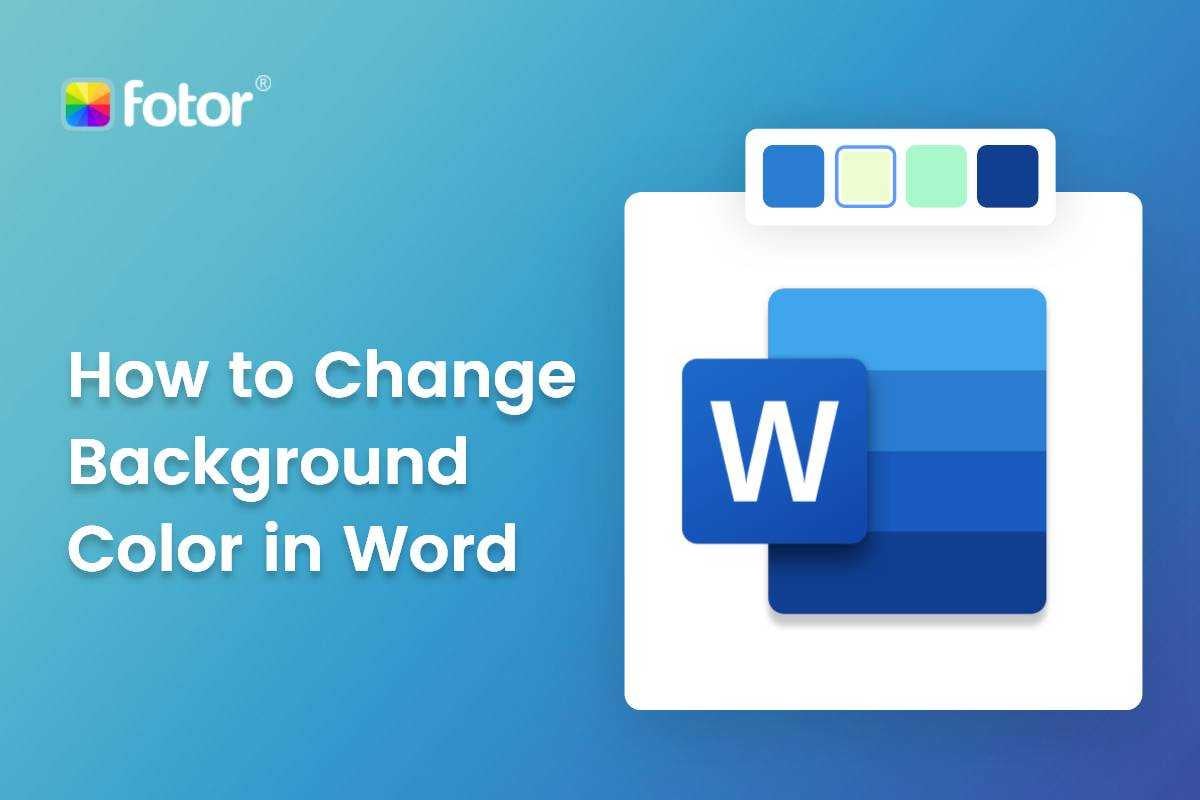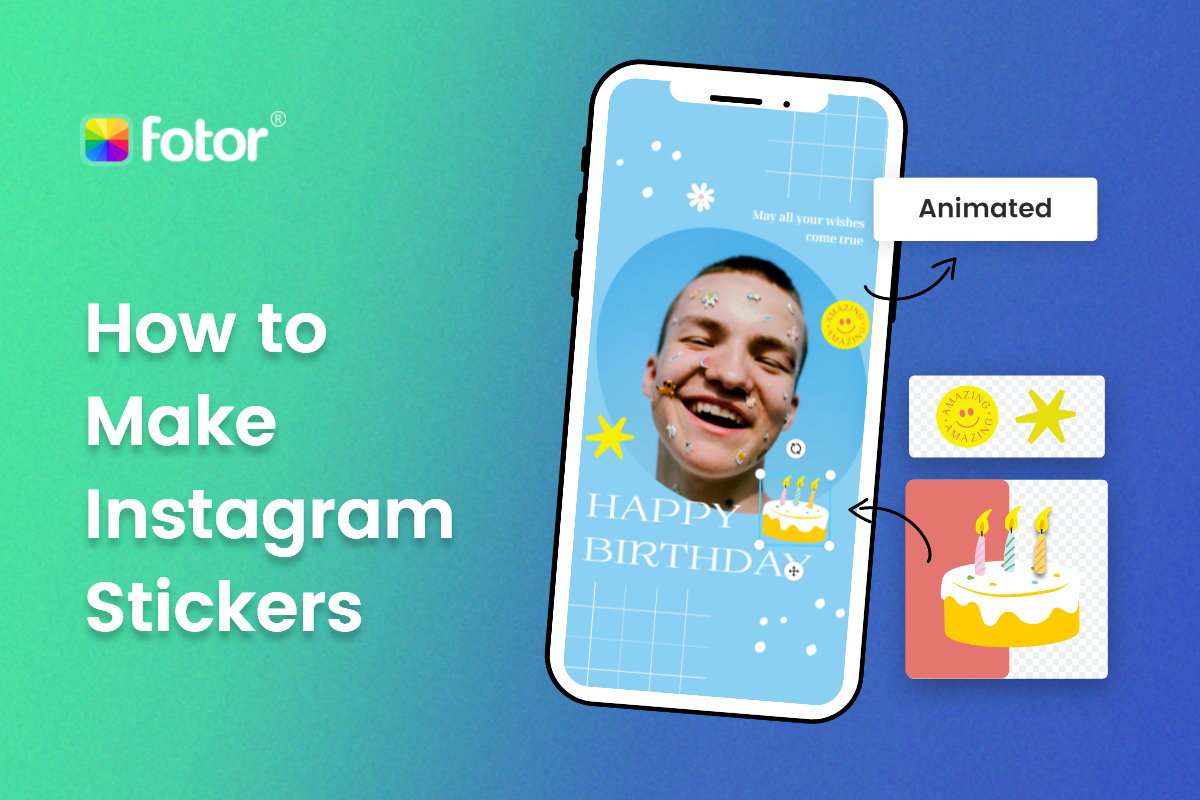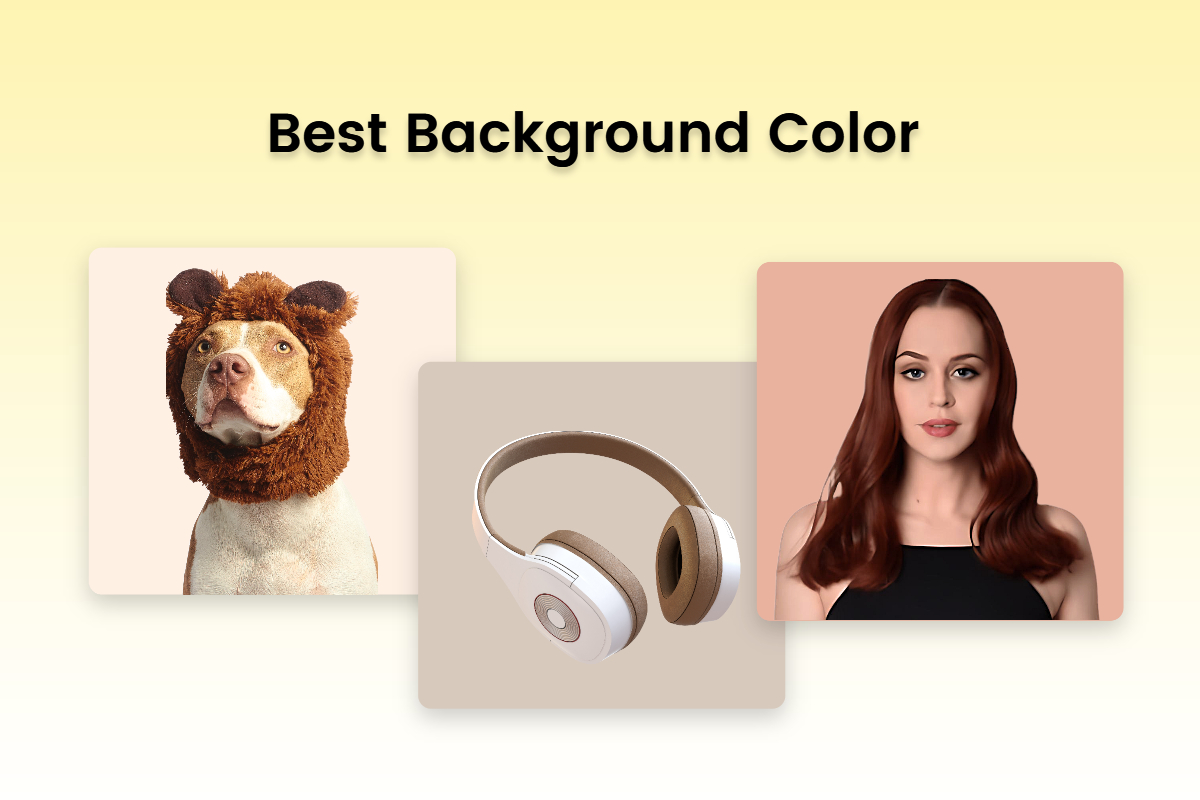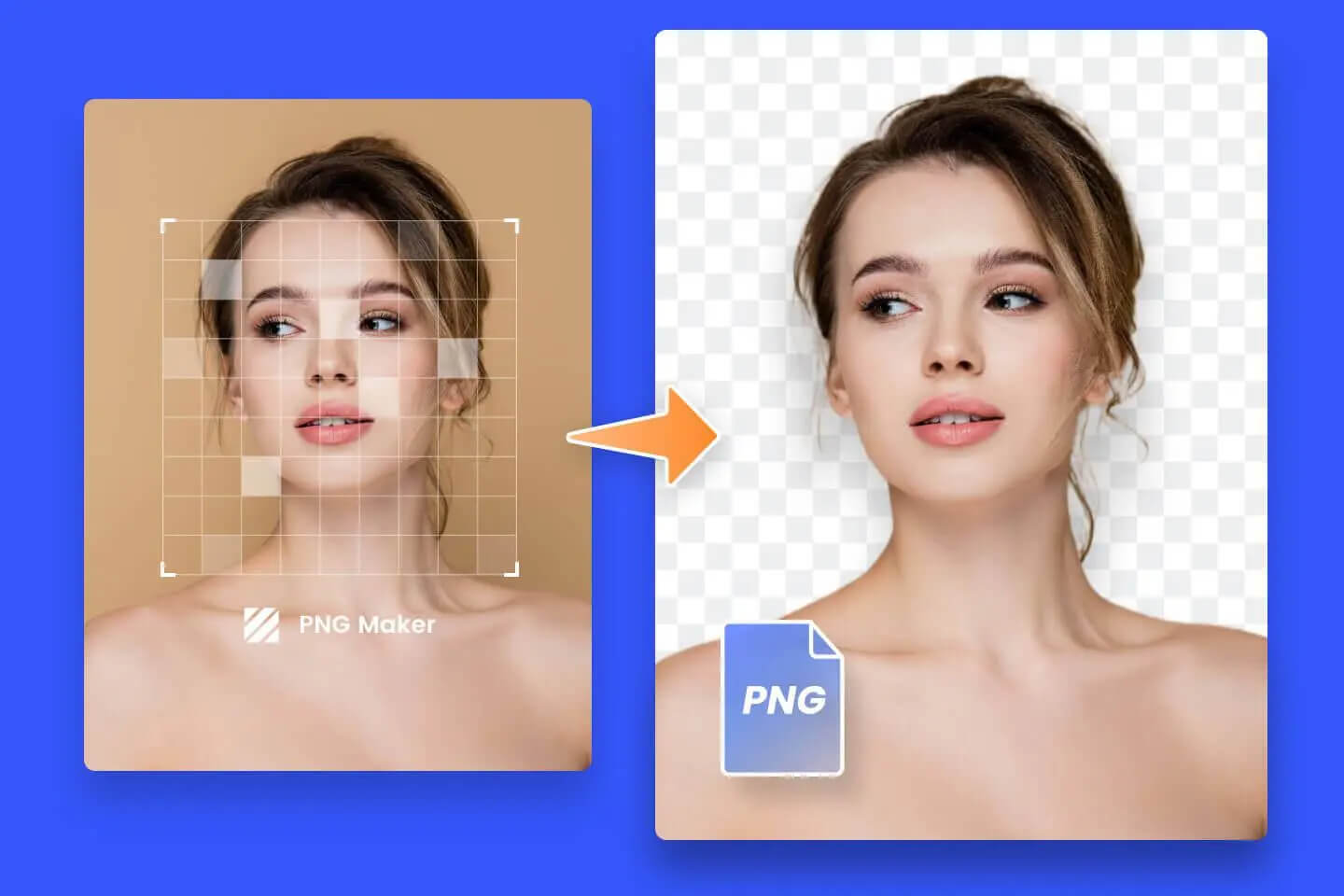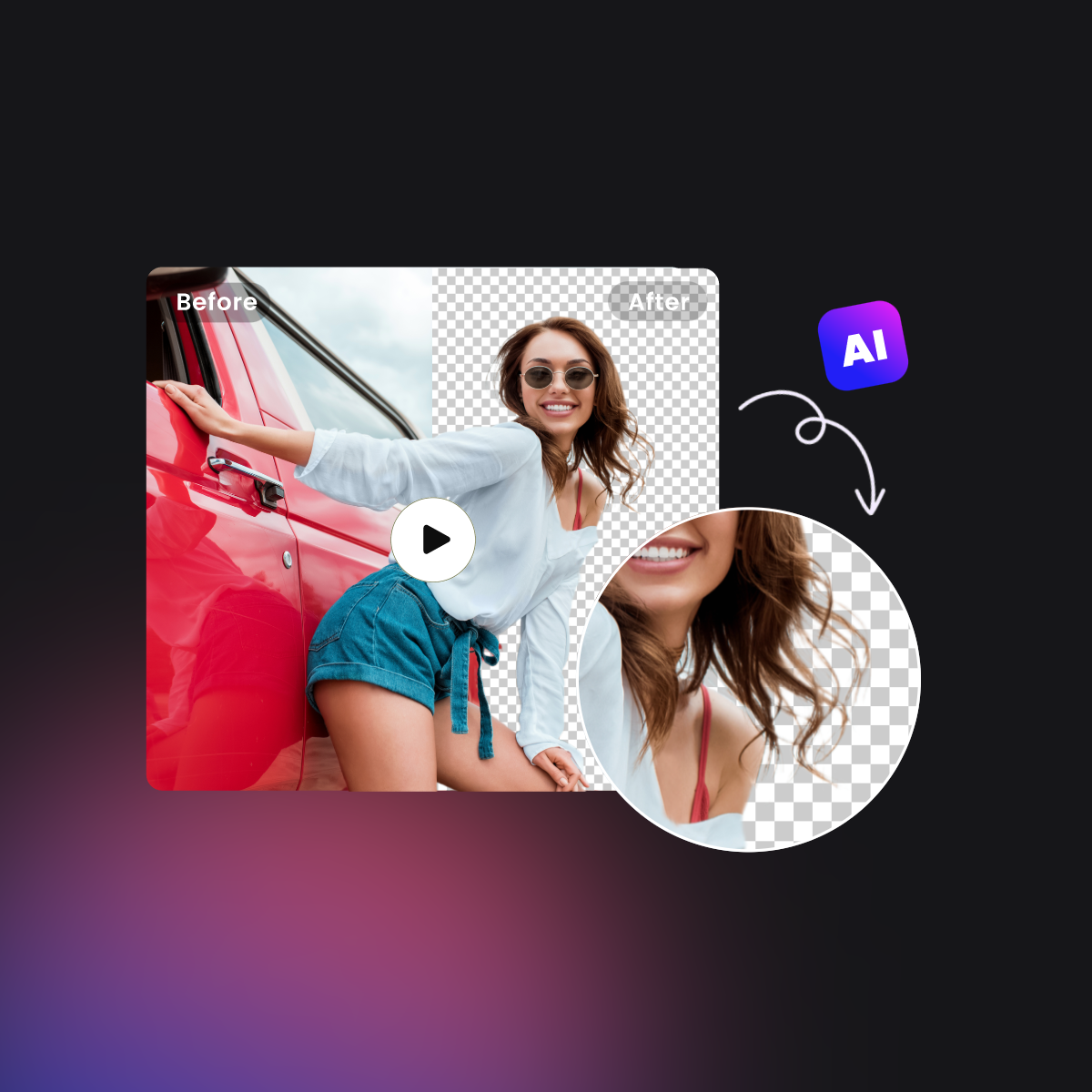How to Add a Person into a Photo: Overall Guides
Summary: This is a post on how to add a person into a photo in three ways, including Adobe Photoshop, an online tool, and an application for both Android and iPhone.
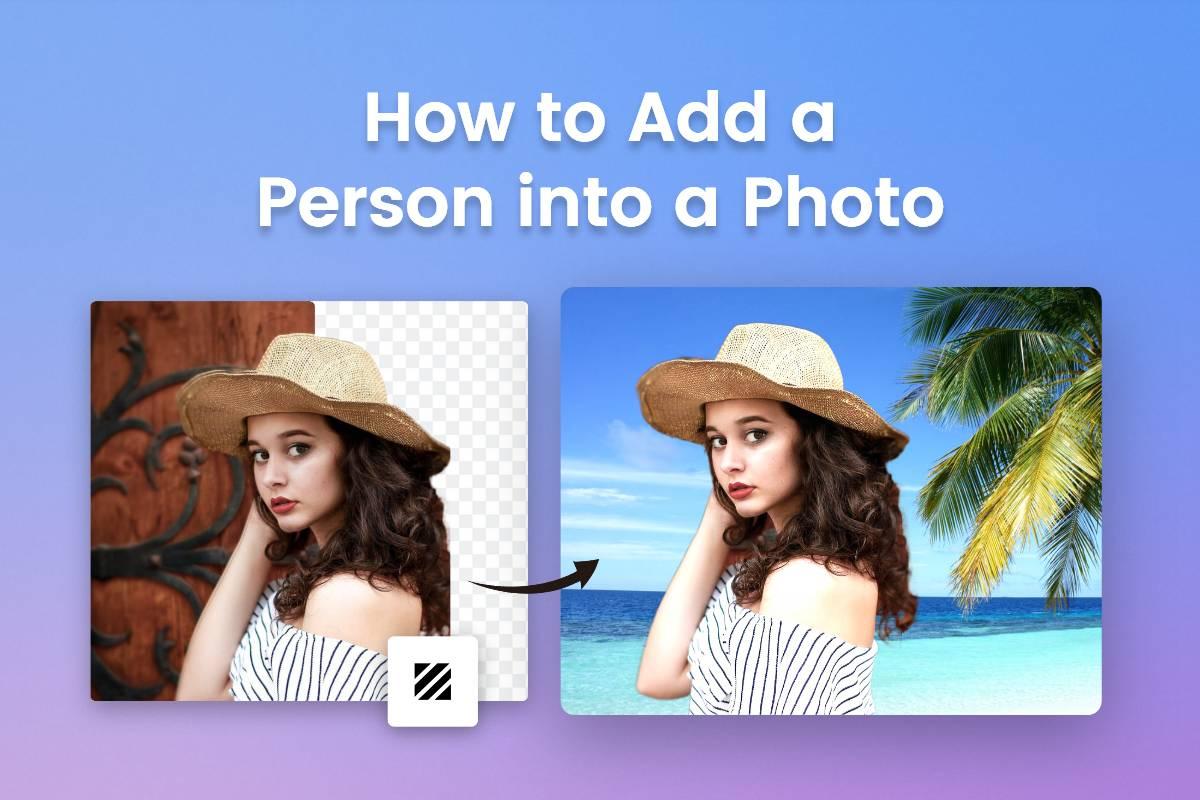
Are you absent from an important occasion and hence you did not appear in the photo? Or maybe your friend was not in the shot with you? Or are you looking for a way to share your life by adding photos of someone who has gone?
You’ve come to the right place. In this blog, we’ll share how to add a person into a photo in three ways. You will be all covered from the professional Adobe Photoshop software to the app to add a person to a photo on your mobile phone. Check them one by one.
How to Add a Person to a Pictures Online Free

Powerful AI-driven editing tools like background remover, AI enlarger, photo object remover, one-tab skin retouch, AI art effects, etc.
Over 100,000+ ready-to-use templates and creative content for graphic design and photo collages.
Millions of HD stock photos for personal and commercial use.
If you find it difficult to photoshop someone into a picture in Ps, you can try Fotor to make things easier. As one of the popular online photo editors, Fotor allows you to add a person to a photo as easily as you expect.
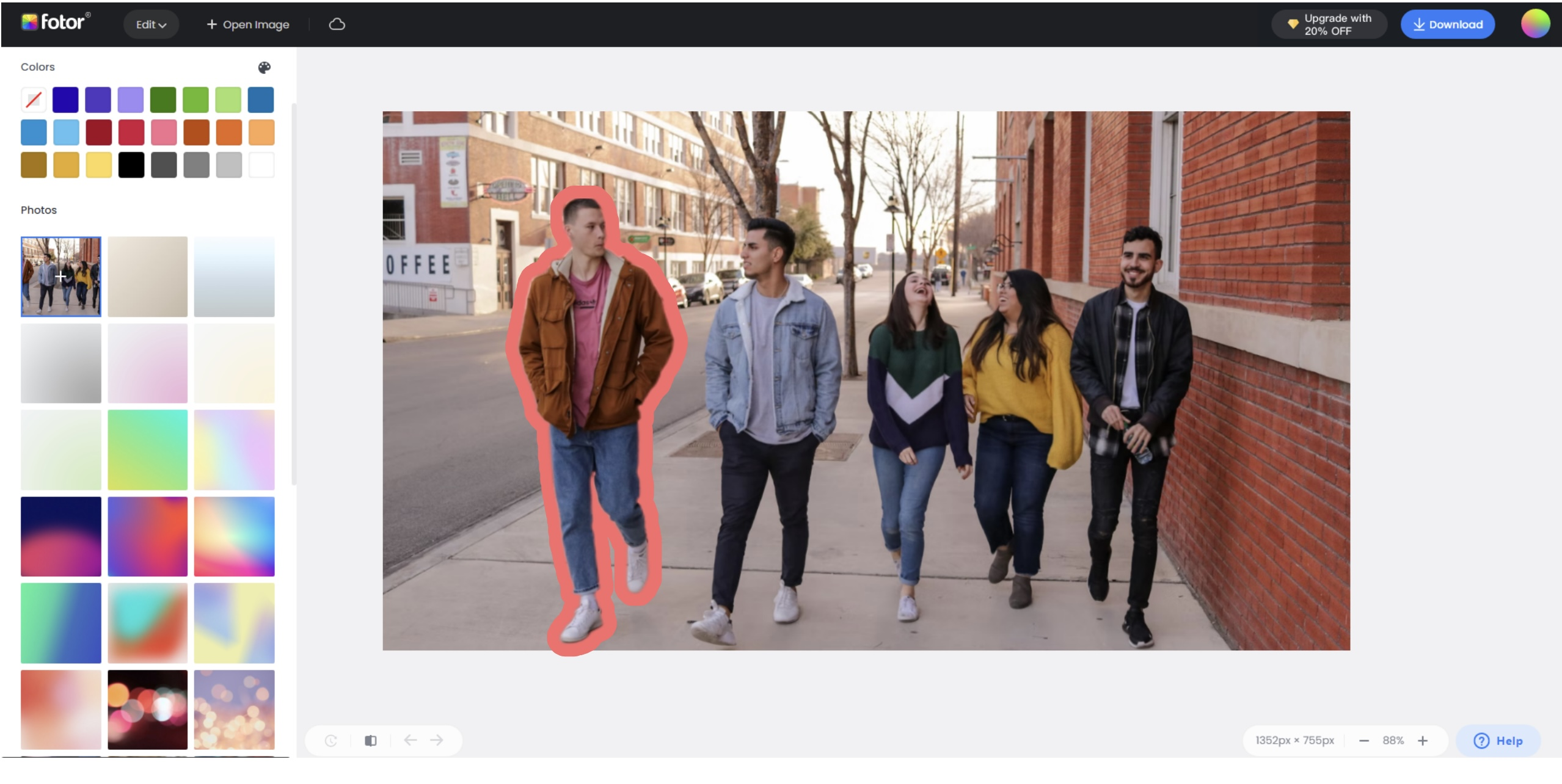
- Open or drag and drop the image that you want to remove the image background in Fotor’s online background remover. Within several minutes, Fotor’s AI background eraser will remove the image background.
- Click the “Change Background” to add your target image. You can adjust the position of the person or adjust its size as needed.
- Refine the image with other editing tools as you like.
- Save your image when you have finished adding a person into a photo.
How to Photoshop Someone into a Picture on Your Phone
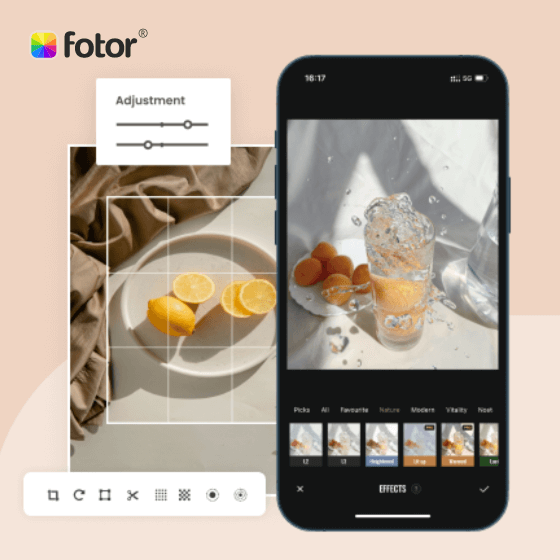
Offer more advanced photo-editing features, such as One-click enhance, HSL, Color balance, and Dehaze.
Various creative design templates with themes, covering different kinds of occasions.
Rich in elements and resources, more than 100 stylish effects and filters, updated weekly.
Whenever you want to crop someone into a picture, you can open the Fotor app to finish your operation quickly. Check how to add people to the photos below.
- Download and open Fotor app on your phone.
- Find and tap “Background Remover” in the AI Cutout block, and choose the photo that you want to remove the image background from your photo library.
- Wait a few seconds and you will see the transparent image.
- Then tap the icon to add images to use your target image as the new background. You can adjust the position and size of the person to perfect the typography.
- Once you have photoshopped someone into a picture, you can download it in the file format you want.
How to Add Someone to a Picture in Photoshop
In this part, you’ll know how to photoshop a person into a photo with a different background in Adobe Photoshop software. Whether you are placing a person with a white or complicated background to a new picture, Photoshop will make it. Follow the tutorials below to crop someone into a photo.
- Open the image that you want to cut someone out in the Photoshop software. You can use the pen tool or the magic wand to remove the image background.
- Take the magic wand tool for example when you want to remove the background from an image. Click to select the background, and then delete the background. The shortcut key for the magic wand and quick selection tools is W, but you can also select items directly with the mouse.
- You can check how to remove background in Photoshop for detailed tutorials and more methods that suit your needs.
- When you have removed the background from the image, click the move tool to drag the image to a new layer or the target image that you have opened in Photoshop.
- Drag and hold the image to the suitable position of the target image. You can use the zoom tool to refine the whole typography.
- When everything is done, save and export your images in the wanted file format.
Conclusion
In this blog, we have shared how to add a person into a picture in three ways. You can crop someone into a photo in the Adobe Photoshop software. Alternatively, can try Fotor’s online background remover to simplify the whole procedure by changing the background to your target image. Still, you can make it in seconds on your phone with the Fotor app. Hope you find this blog helpful!