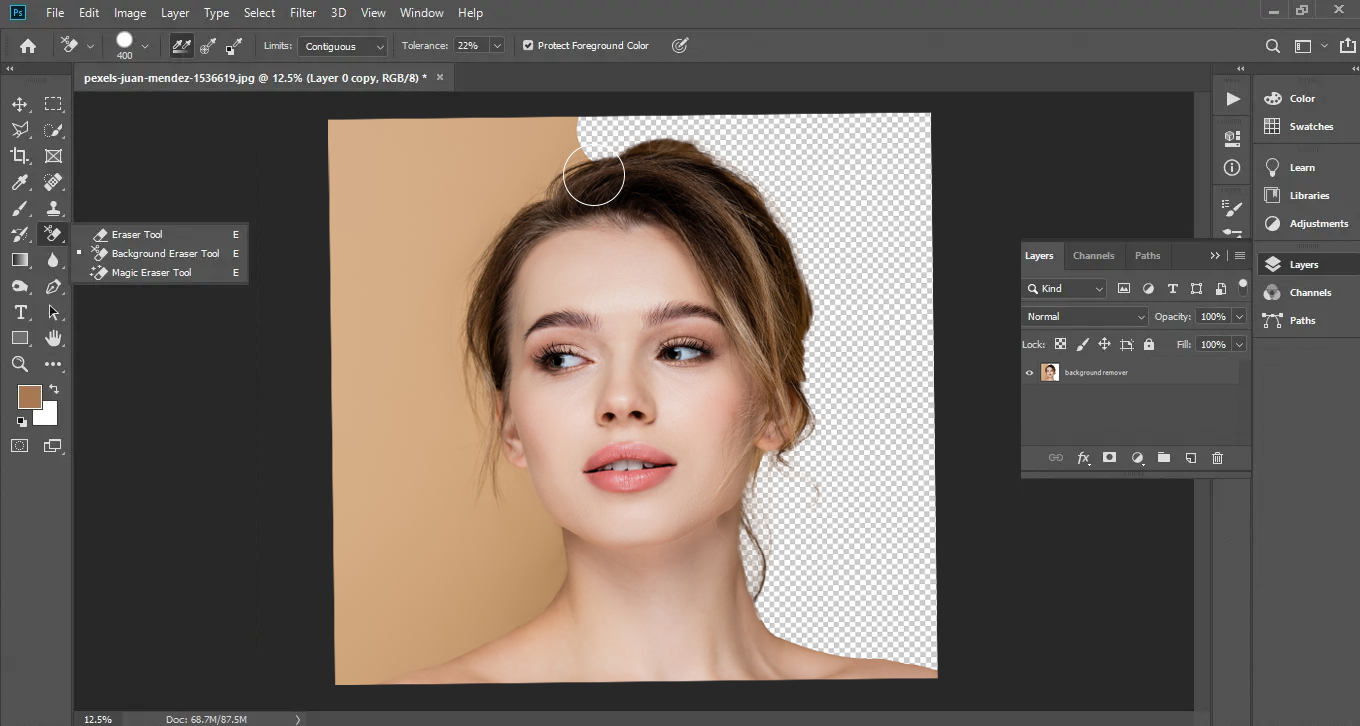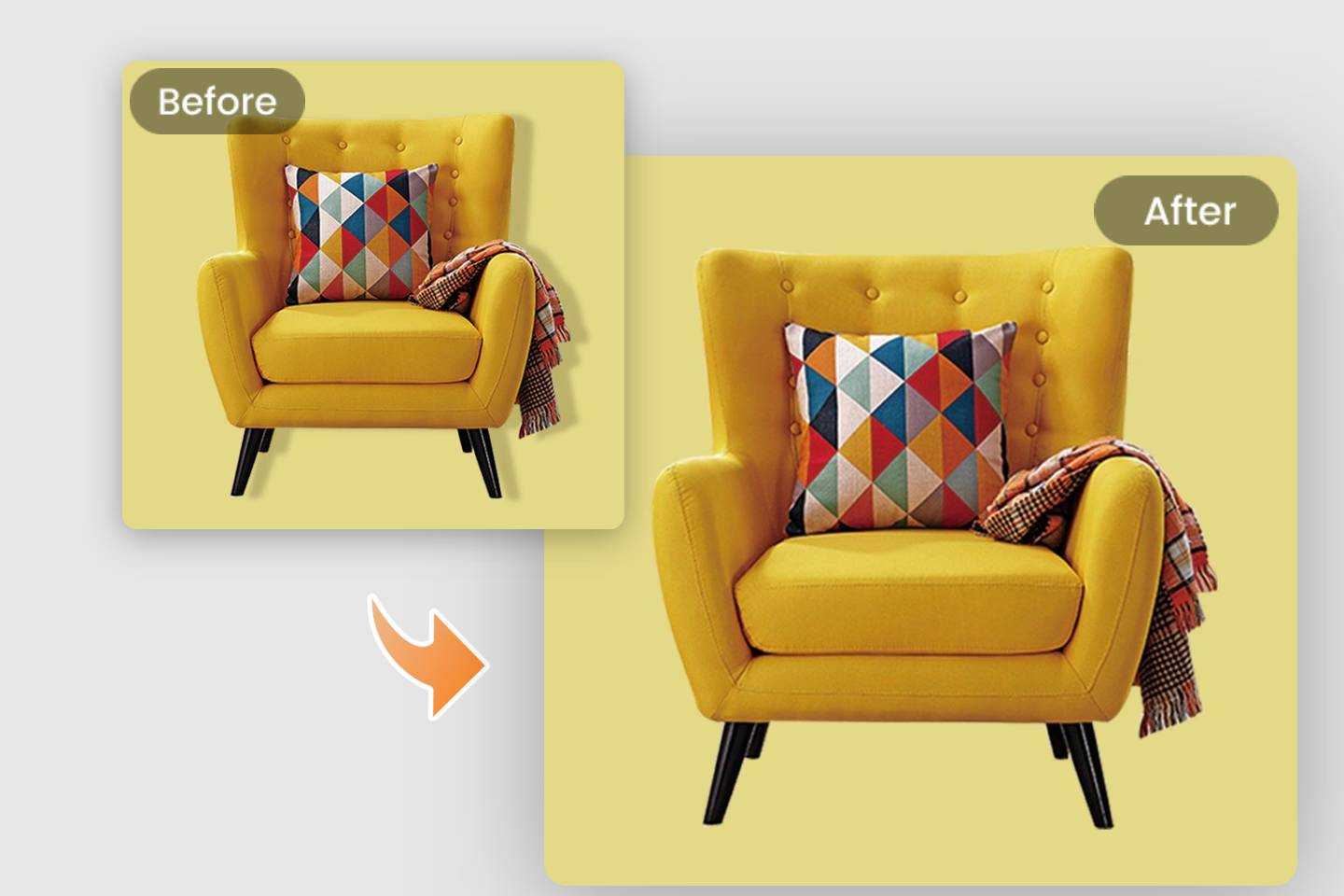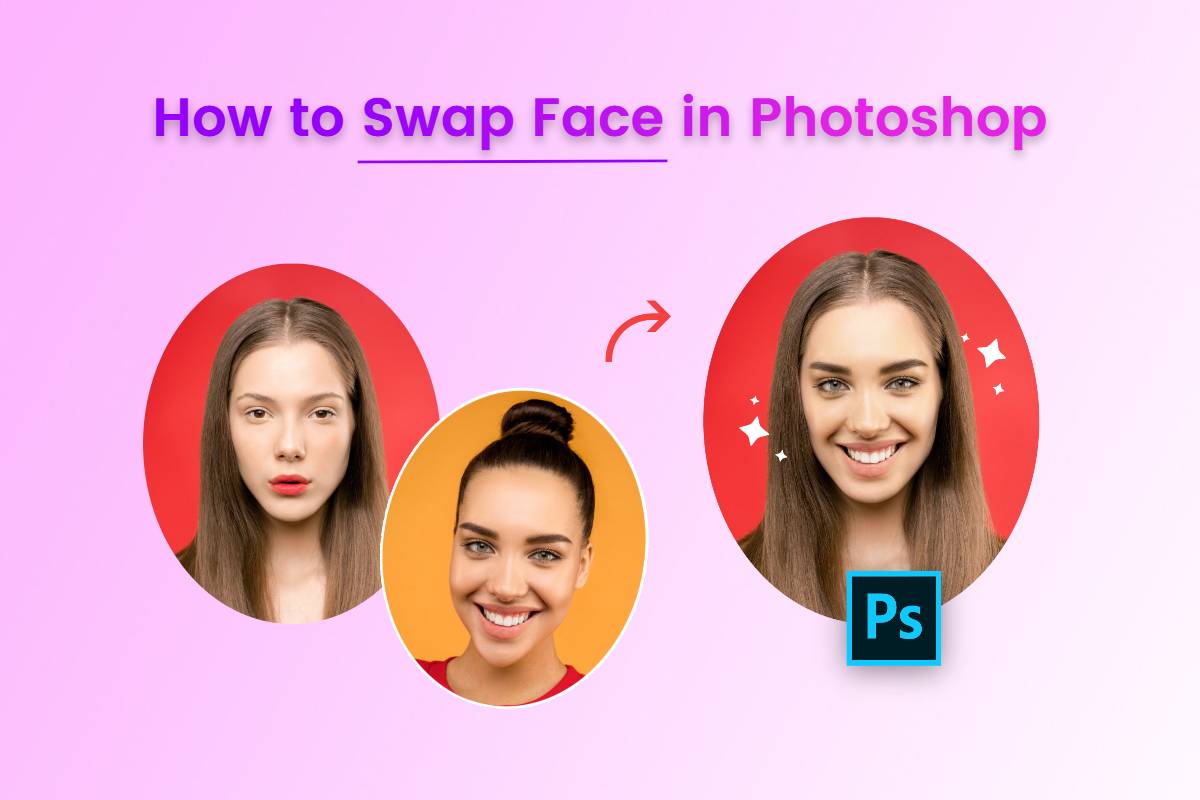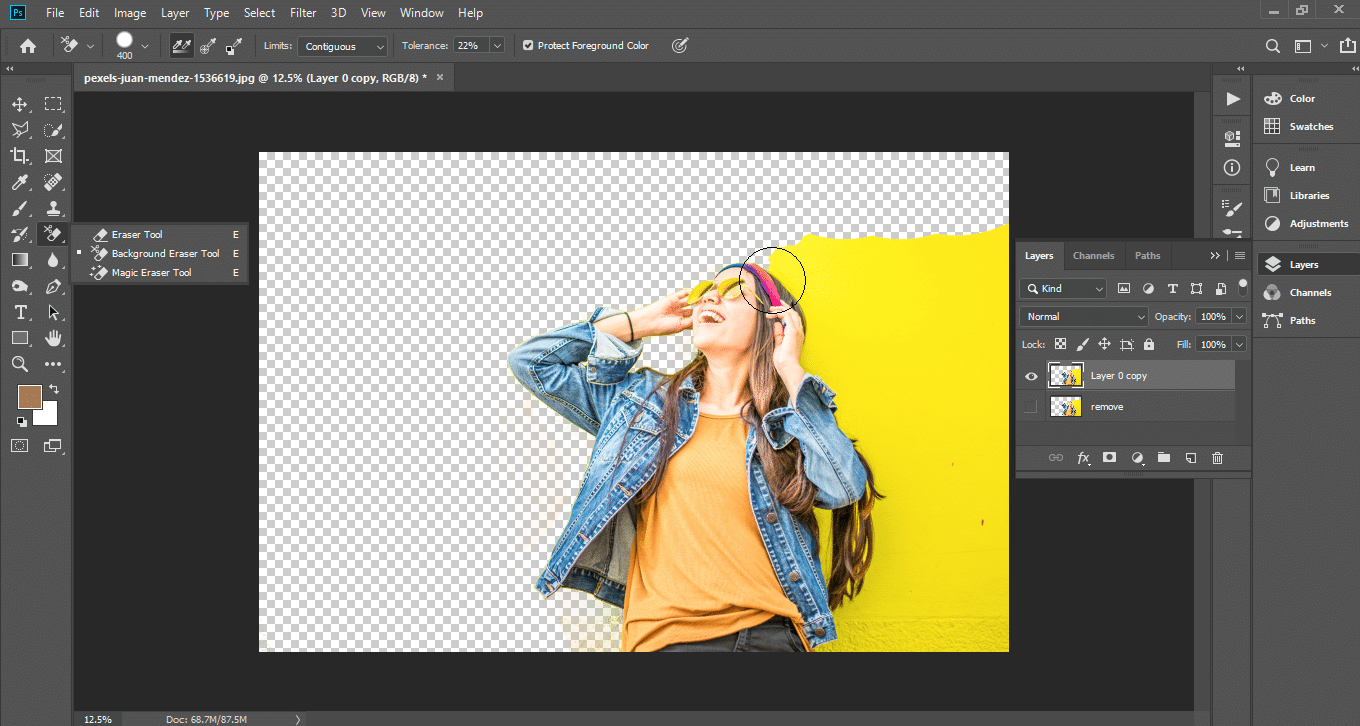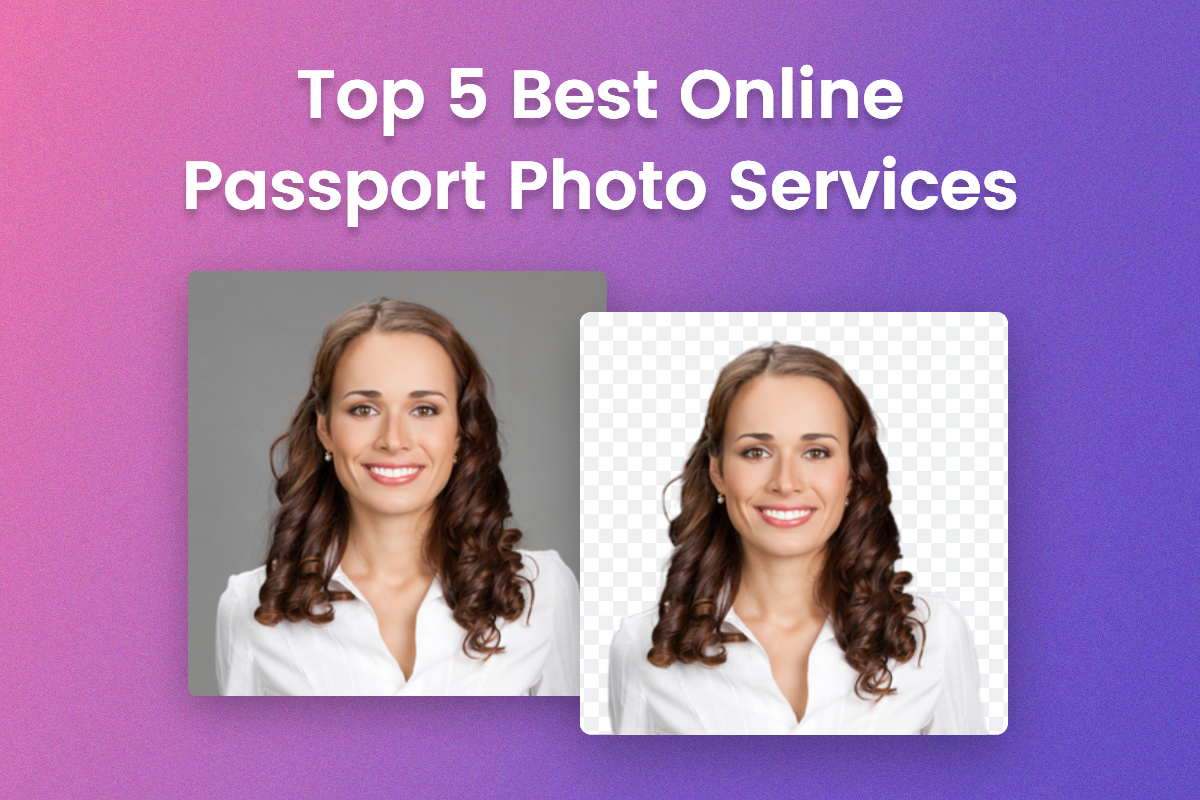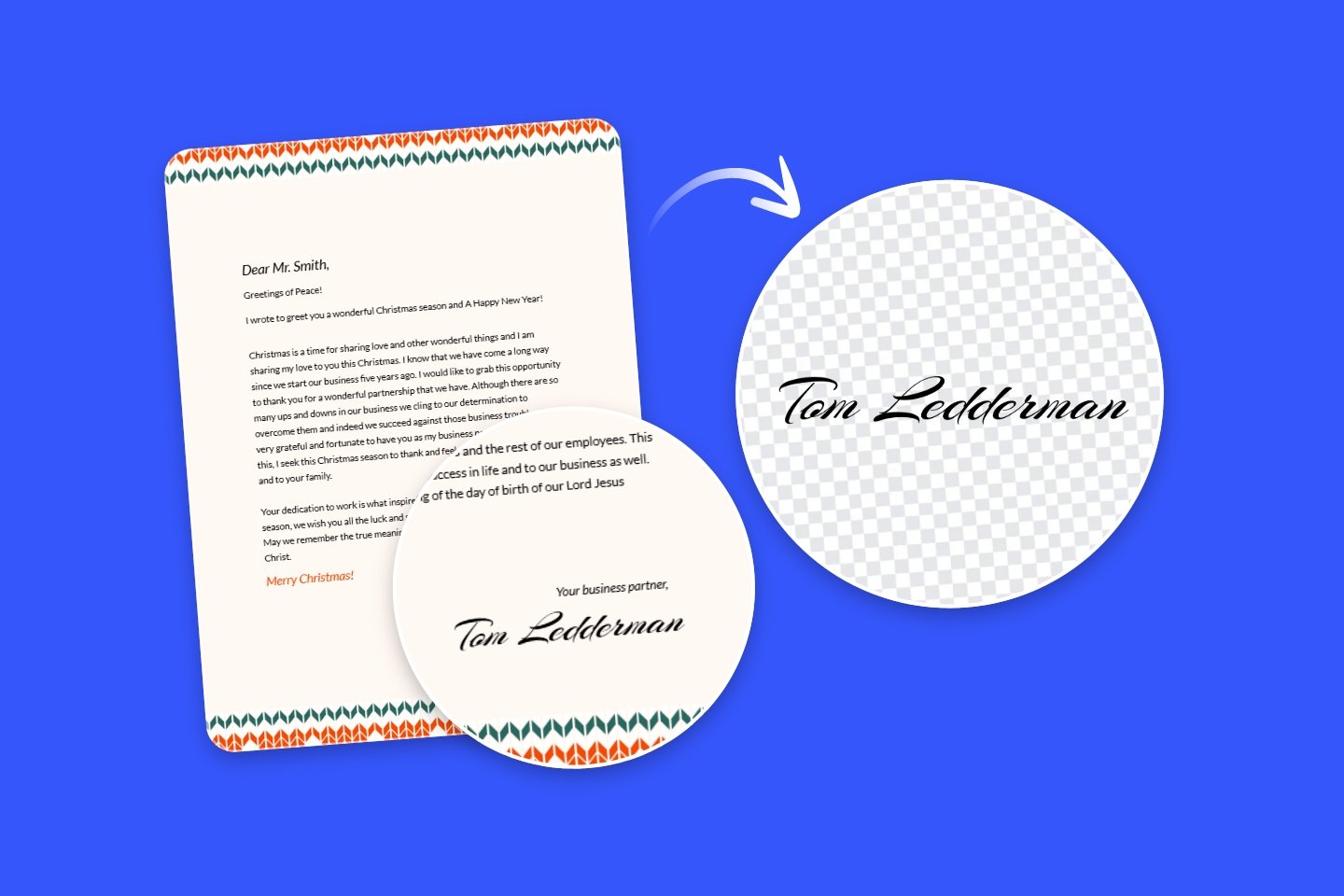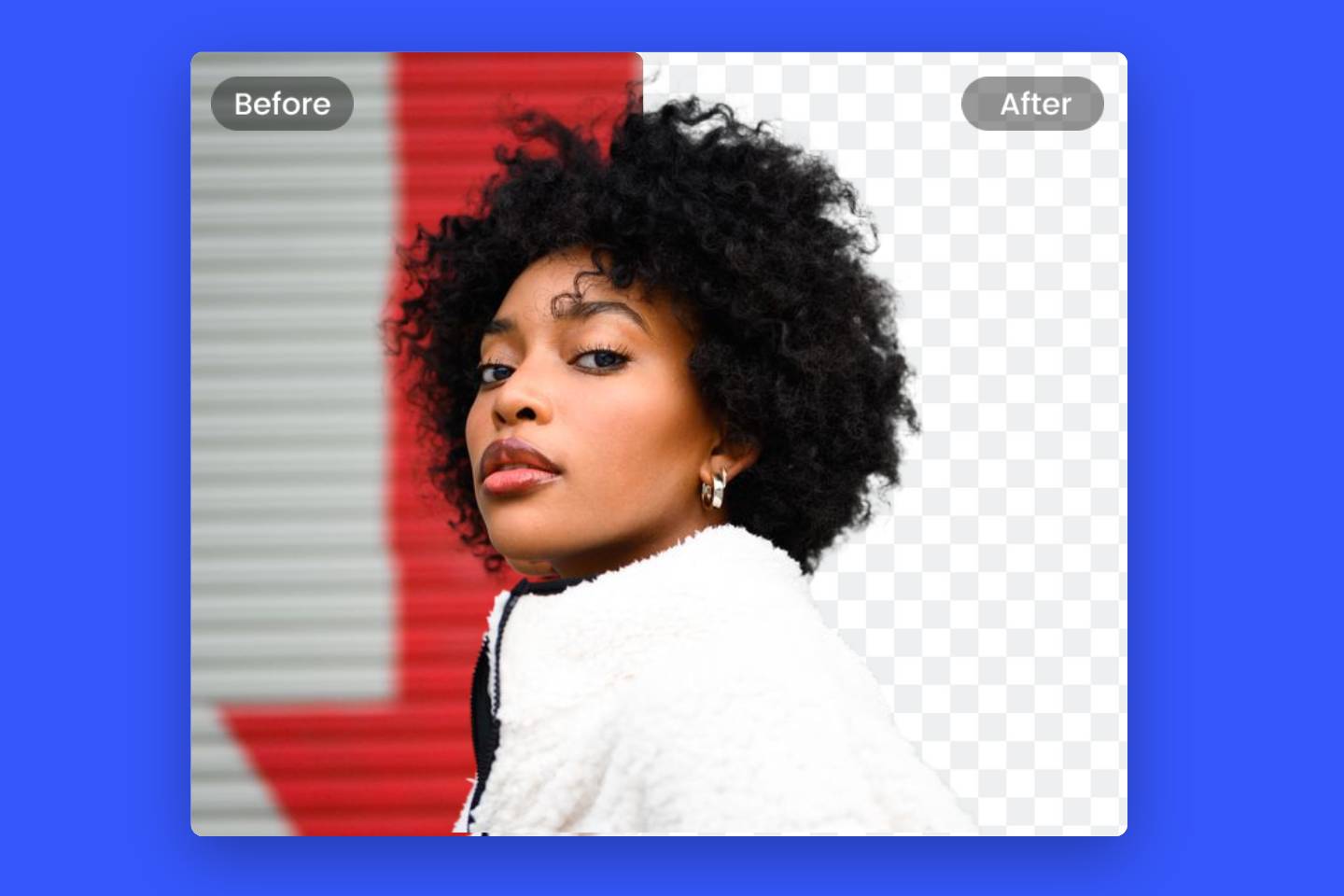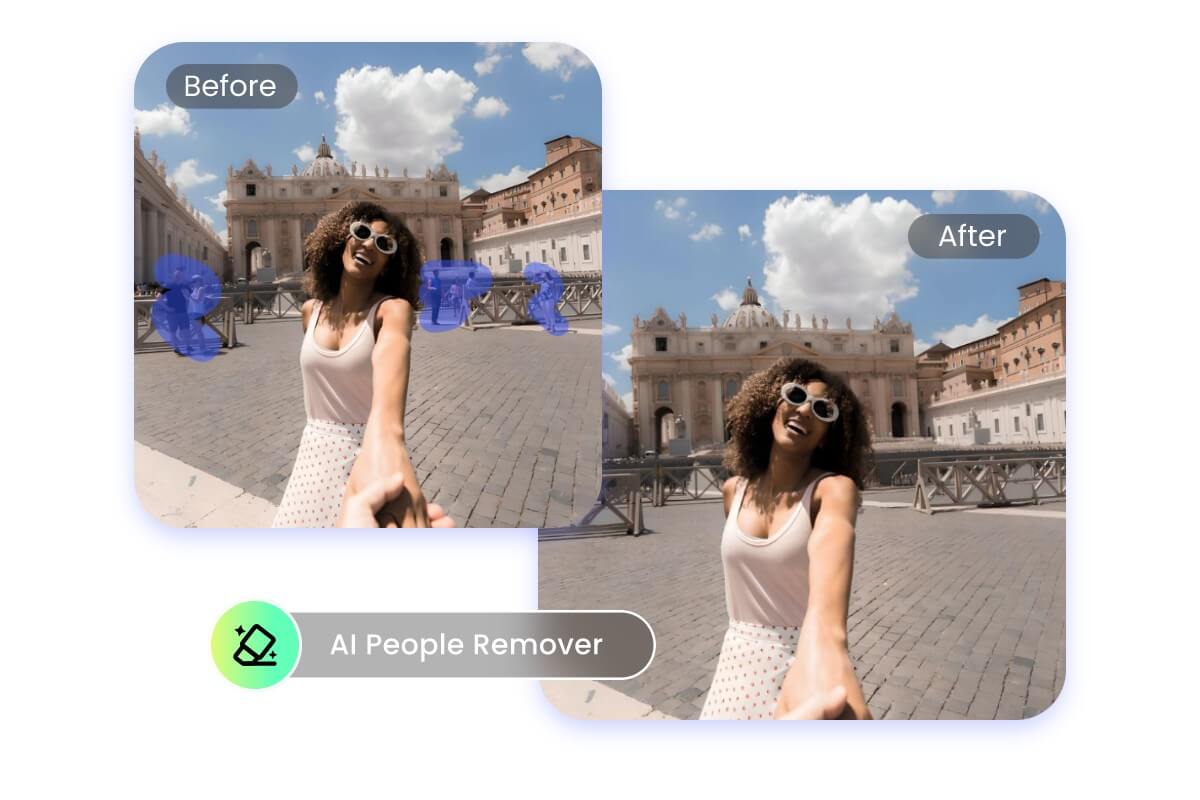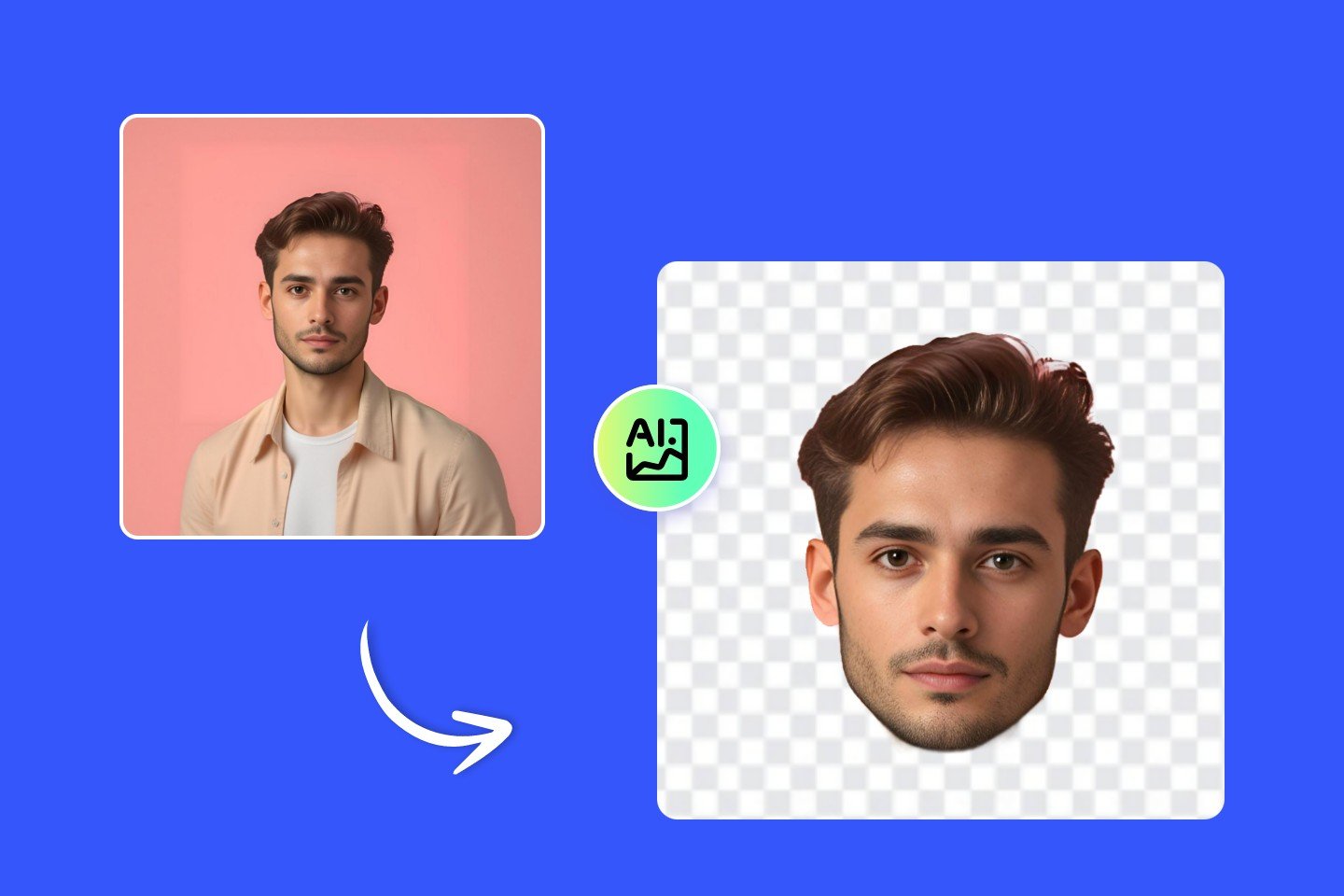Ultimate Guide of Discord Profile Picture Size 2024
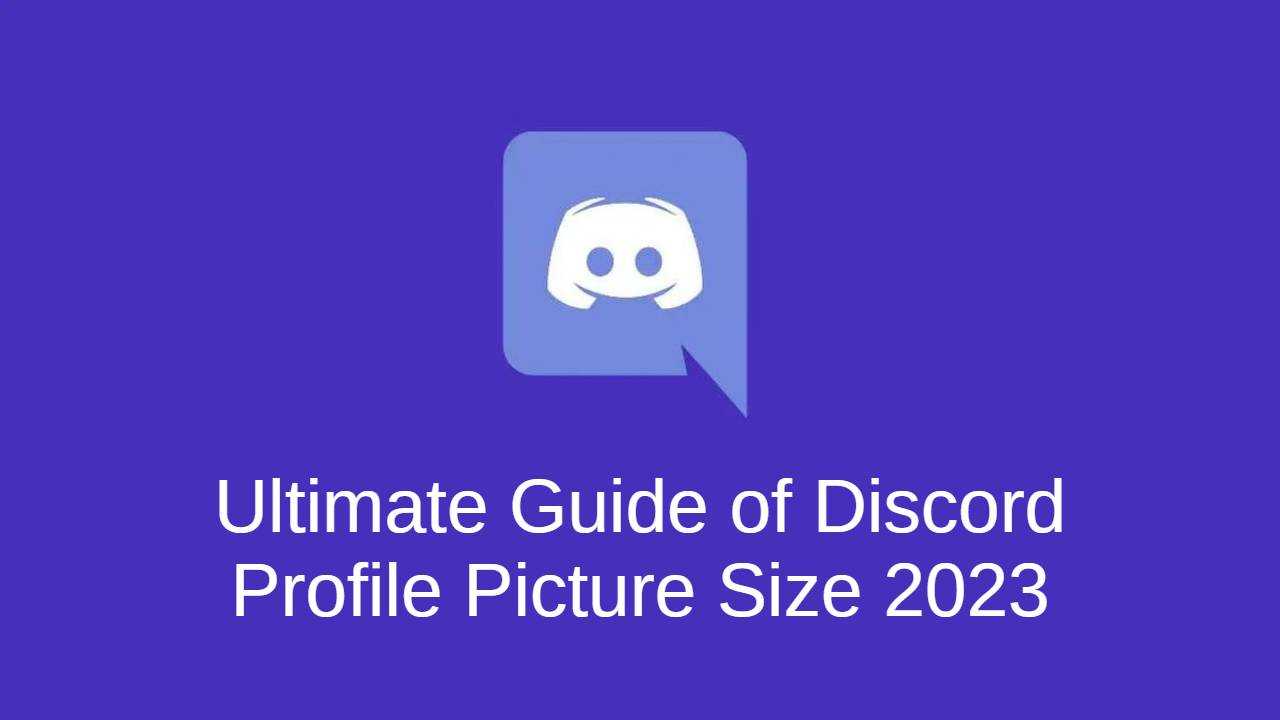
Discord is a community-focused chat platform. It connects people around the world through virtual chat and attracts millions of gamers, fan bases, and small businesses. Creating a great profile picture for Discord is so important, which can reflect who you are as a person or brand. When people click on your name on a channel or get a friend request from you, the image is usually the first thing people see.
In this article, we'll introduce you to everything you need to know about Discord pfps. Mainly include ideal Discord profile picture sizes, design tips of Discord pfp, and how to set up an avatar.
Perfect Discord Profile Picture Size
A Discord profile picture, also known as a Discord avatar, is displayed on your profile page and channel chat interface. The recommended Discord pfp size is 128 x 128 pixels.
But you can upload a larger size image as long as it's a 1:1 ratio. When uploading, Discord will automatically shrink it for you.
The maximum file size for a Discord profile pic is 8 MB.
There are many free profile picture maker apps that can help you easily resize and edit your profile pics, so that it fits perfectly on Discrod.
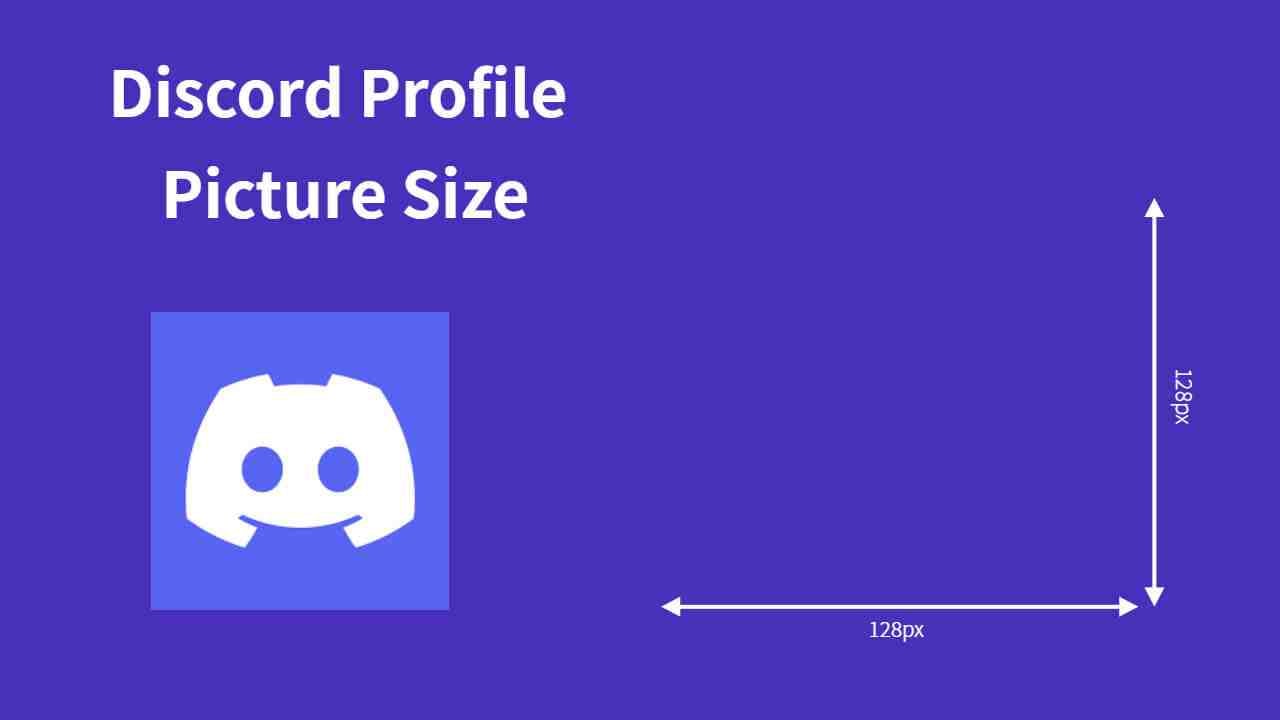
Discord Profile Picture VS Discord Servers Logo
Discord avatar and Discord server logo are completely different. Don't confuse the two of them.
Discord pfp is a personal chat avatar, displayed in the chat interface and profile interface. Its dimensions are 128 x 128 pixels.
The Discord server logo primarily serves as the public server icon. It is what people will see when searching for or finding a server. After you join the server, it will appear in the toolbar on the left side of your screen. Only the creator of the server can change the server logo. Discord's recommended size for the server logo is 512 x 512 pixels.
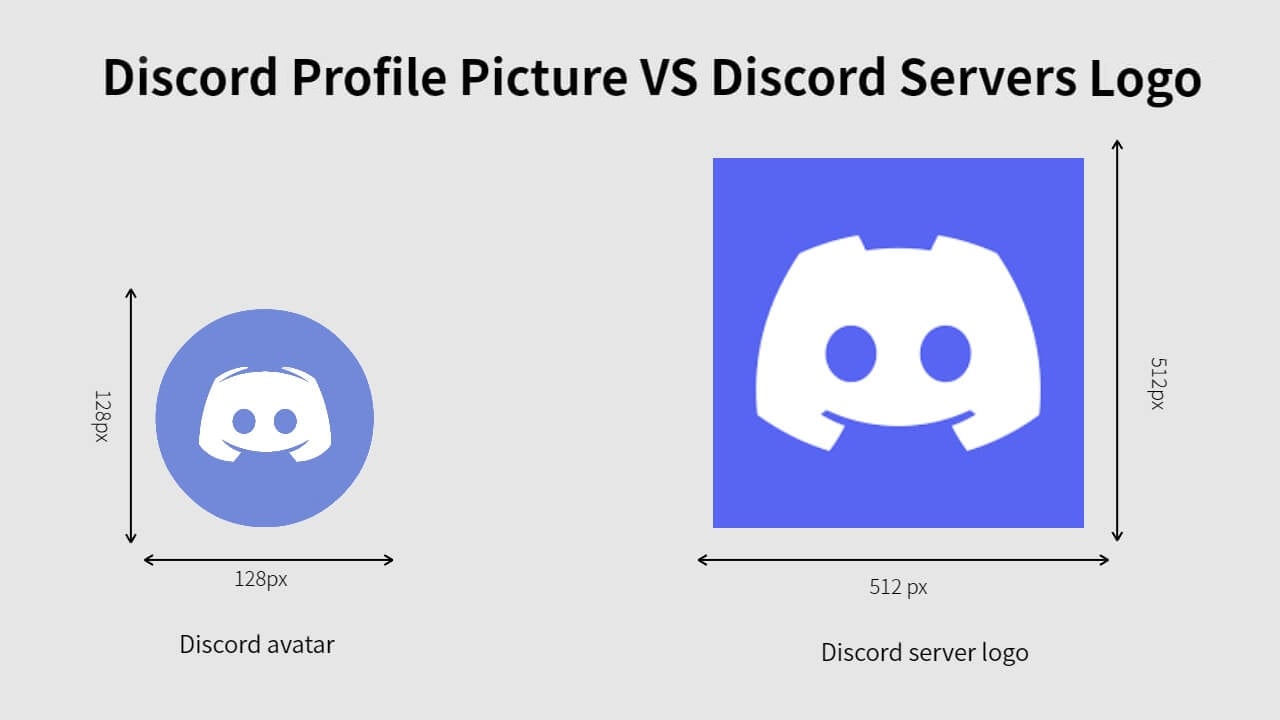
Discord Profile Pic Types and Formats
Discord mainly has 2 types of avatars. It supports JPG, PNG, or GIF formats. So, users can choose almost any image they want as their avatar. Just upload the picture that meets the Discord avatar size requirements.
Two types of profile photos:
Image avatar: JPG and PNG formats are supported. Any image can be used as this type of avatar, be it people, landscapes, still lives, or cartoons. Just resize the picture to the standard Discord pfp dimensions. Anyone can use and change his profile picture at will.
Animated GIF avatars: In addition to static images, Discord also supports uploading animated GIFs as profile pictures. However, this feature is limited to Discord Nitro users.
Note: If you've selected an animated GIF as your avatar, the animation only is seen when someone hovers over your profile picture.
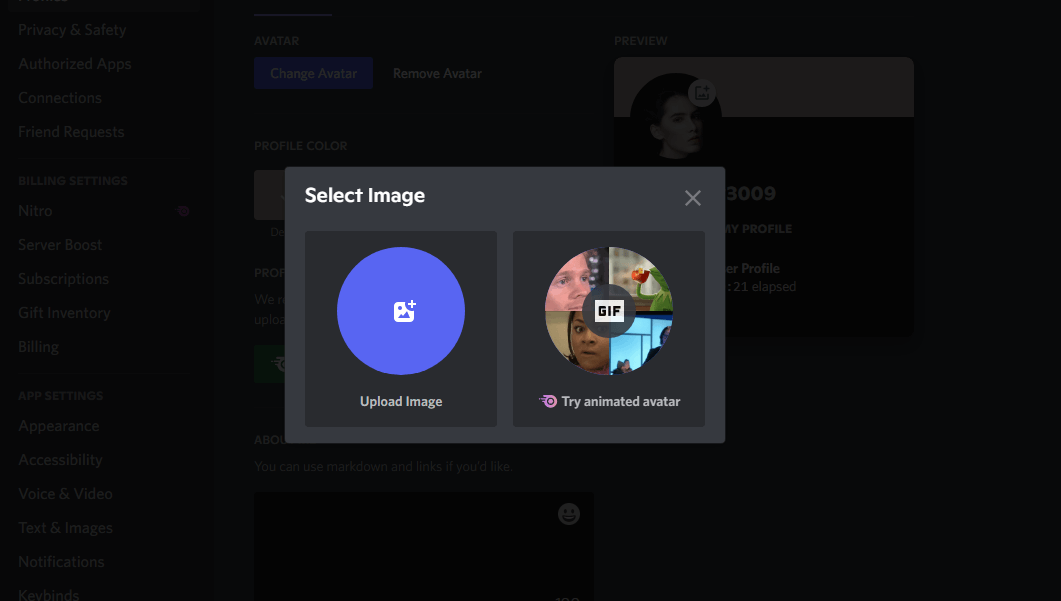
Discord Avatar Design Tips
As with any other streamer, it's important to choose or make an appropriate profile photo. Not only does it help others identify you faster, but it also fosters brand awareness. Here are some of our suggestions for Discord pfp:
1. Associate with your brand. Use your brand's logo as your profile photo, or include your brand's colors in your photo.
2. Use photos with contrasting colors. Sharp color contrasts can quickly grab people's attention and make your Discord profile photo stand out from the crowds.
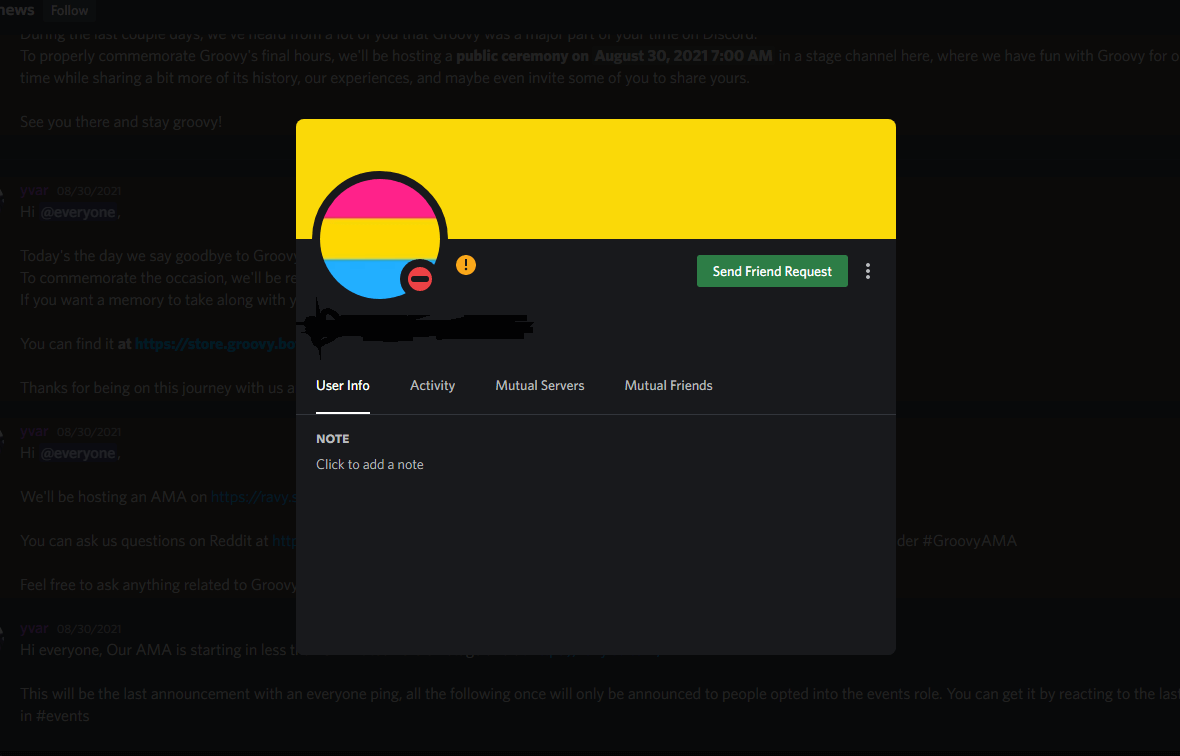
3. Remove the cluttered background. A cluttered background can blur the focus of a photo. Use the background remover to remove background of the original photo and add a new solid color background. This can highlight the subject of the photo and leave people impressed with your Discord avatar.
4. Use high-quality and clear photos. Clearly presenting photos is important. This allows other users to clearly see the content of your photos through a small display area. Improve the quality of your photos and make photos sharper with Fotor's photo enhancer.
5. Resize your photo to a suitable size. Uploading a standard size Discord profile pic can prevent the Discord platform from removing some elements you might want to display. Use Fotor's tool to resize your photo before uploading.
6. Use artistic effects. Add filters to photos, turn photos into cartoons, and convert photos to sketches. All make your personal profile photos artistic and more attractive.

How to Design Your Discord Profile Picture with Fotor?
You can choose an image you like and upload it directly as your discord profile photo. Or you can use the Fotor's Discord profile photo maker to create your unique avatar.

AI photo editor with powerful features like background remover, AI enlarger, photo object remover, one-tab skin retouch, AI art generator, etc.
Over 100,000+ ready-to-use templates and creative content for graphic design and photo collages.
Millions of HD stock photos for personal and commercial use.
- Open the Fotor's design tool and enter the keyword "Discord" in the search box on the left. You can see all our Discord profile photo templates. These templates all conform to Discord pfp size. Browse and choose one to get started.
- Or you can click the "Resize" button below our canvas. And set the canvas to the size of 128 x 128 pixels. Freely design your avatar on the canvas according to your ideas.
- Add elements to customize your profile pic. We have a wealth of stickers and icons in our element library. Drag them onto the canvas to decorate your avatar.
- Download your new Discord avatar. When your design is complete, click the "Download" button in the upper right corner to save your image. There are JPG and PNG formats for you.
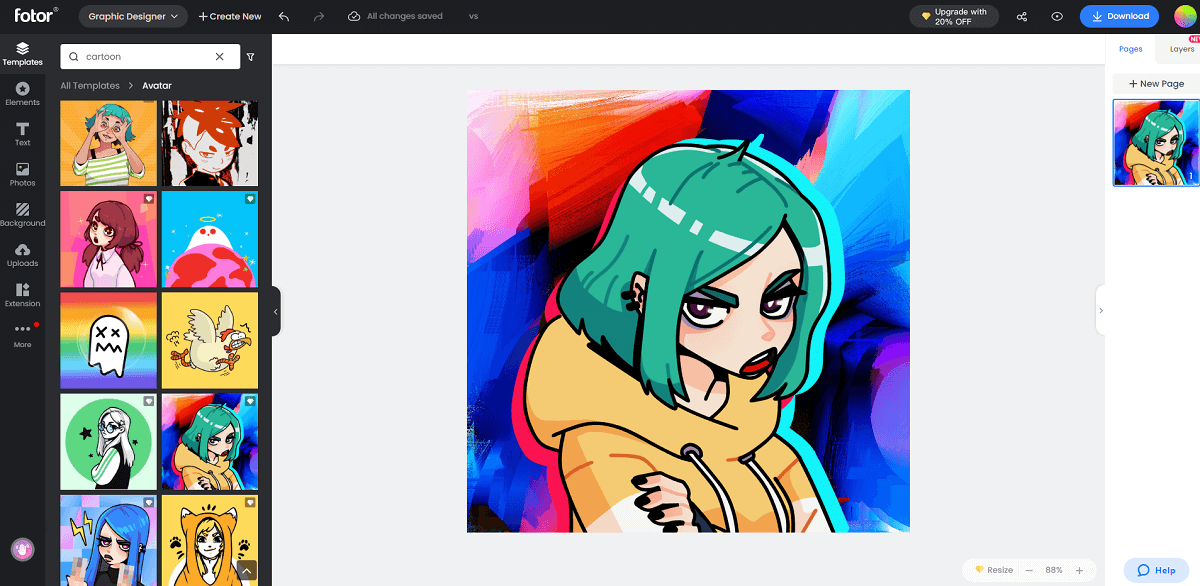
How do I Upload or Change My Discord Avatar?
Once you've created your image, you can head over to Discord to set it as your avatar. Uploading or replacing your Discord profile photo is very simple.
1. Open the Discord website on your browser and log in to your account. Click the "User Settings" icon in the lower left corner to open the "My Account" settings interface.
2. Click the blue button "Edit user profile" to jump to the profile setting interface.
3. Click the blue button "Change Avatar" under "User Profile". Or click the "+" on the avatar below the preview on the right to upload or change your profile photo.
4. Select the type of image you want to upload, an "image" or an "animated image". Upload your finished profile photo.
5. Drag and drop the image to adjust the area you want to display. You can also slide the slider below to zoom in or zoom out.
6. Click "Apply" after completing all settings. The page will return to the user profile setting interface, click the "Save Change" button below. This way your new avatar will be applied successfully.
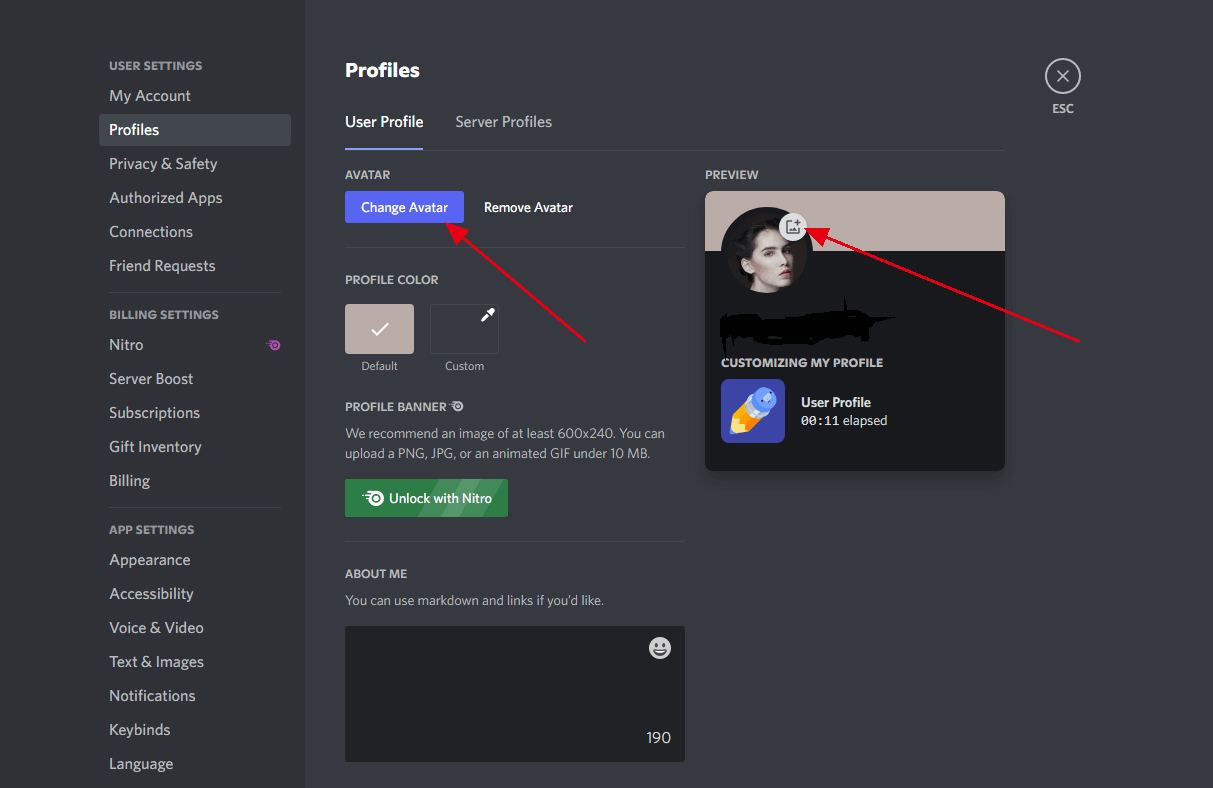
How to Download or Save Discord PFP in Full Size?
- You cannot save or download other users' avatars directly from the platform. It needs to be obtained from the program code.
- Click on the target user's profile picture in Discord. Go to the "View Profile" tab.
- Press Ctrl + Shift + I to open the inspection window. You can also right-click on the target user's avatar and select the "Inspect Element" option.
- Click the small arrow icon in the upper left corner of the Inspect Elements window. Move the mouse, hover it over your avatar, and click it.
- The system will display the relevant script. Find the URL of the Discord profile pic in the <img> container.
- Double click to copy the URL. Open it in a new tab and you'll see the avatar.
- Right-click the image and select "Save Image As". Then you can successfully save other people's Discord pfp to your computer.
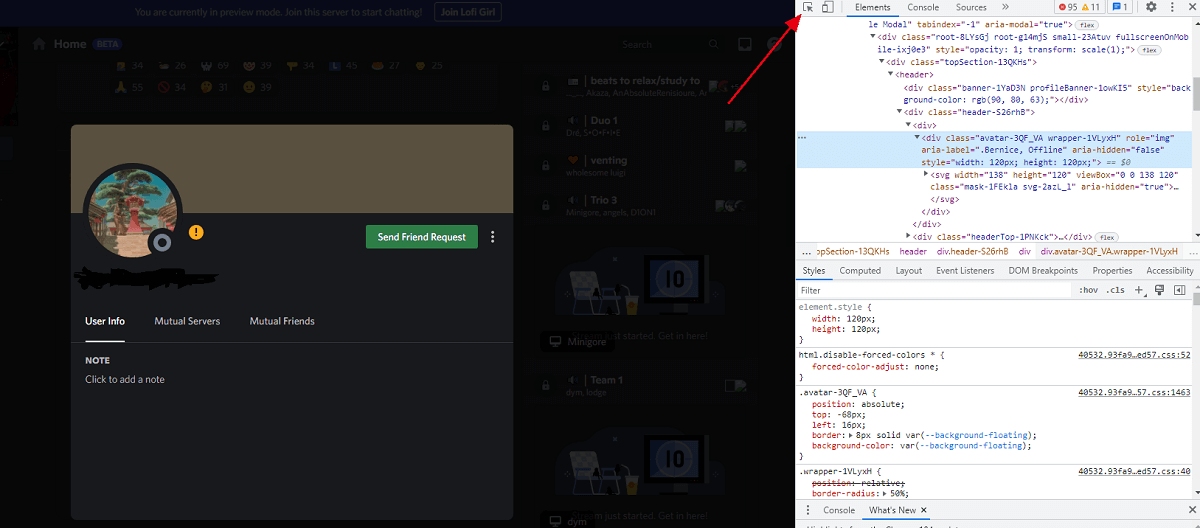
Summing Up
This article covers Discord profile picture size, design tips for your profile photo, how to download a full-size Discord pfp, and how to make and upload your unique Discord avatar.
Knowing all this information, you no longer have to be afraid that your Discord profile pic isn't attractive enough. Directly use what you've learned to create and upload stunning avatars today. The result must be beyond your imagination.