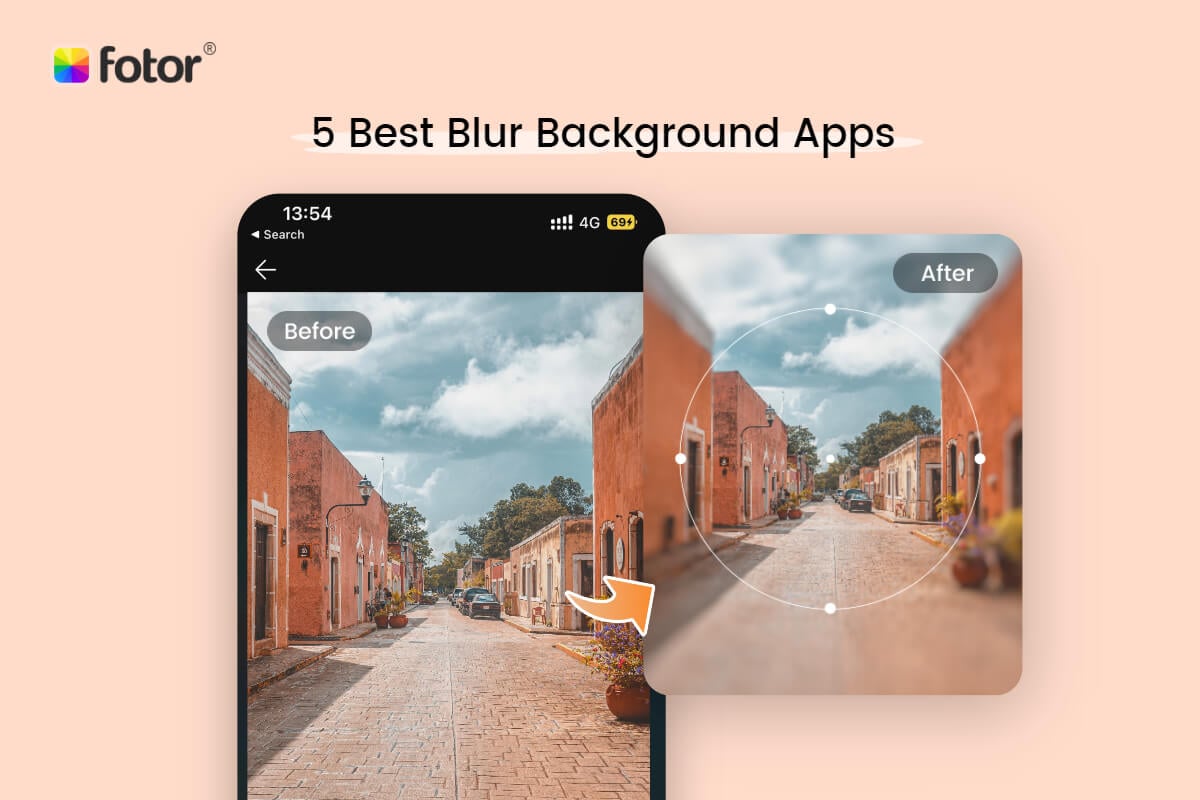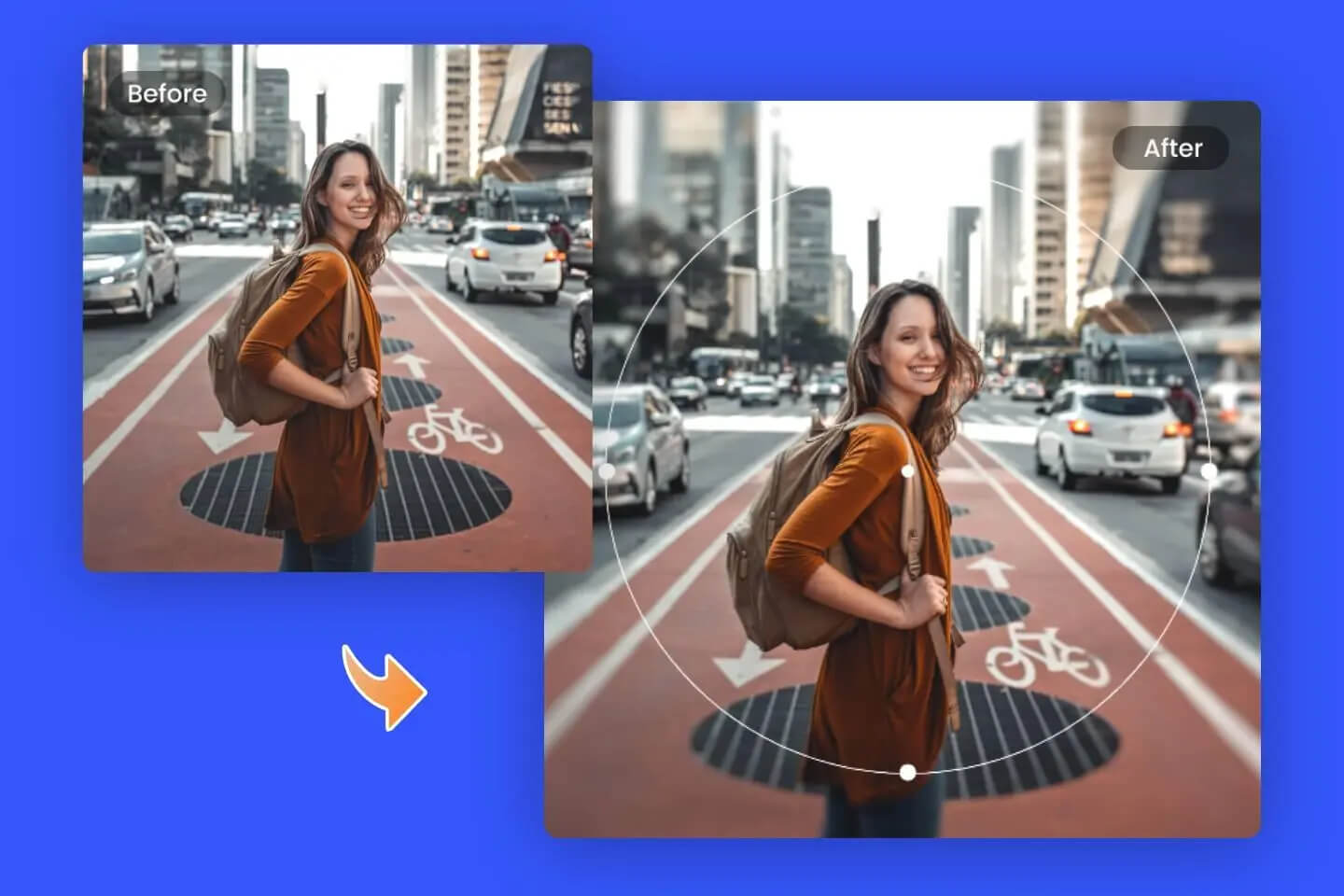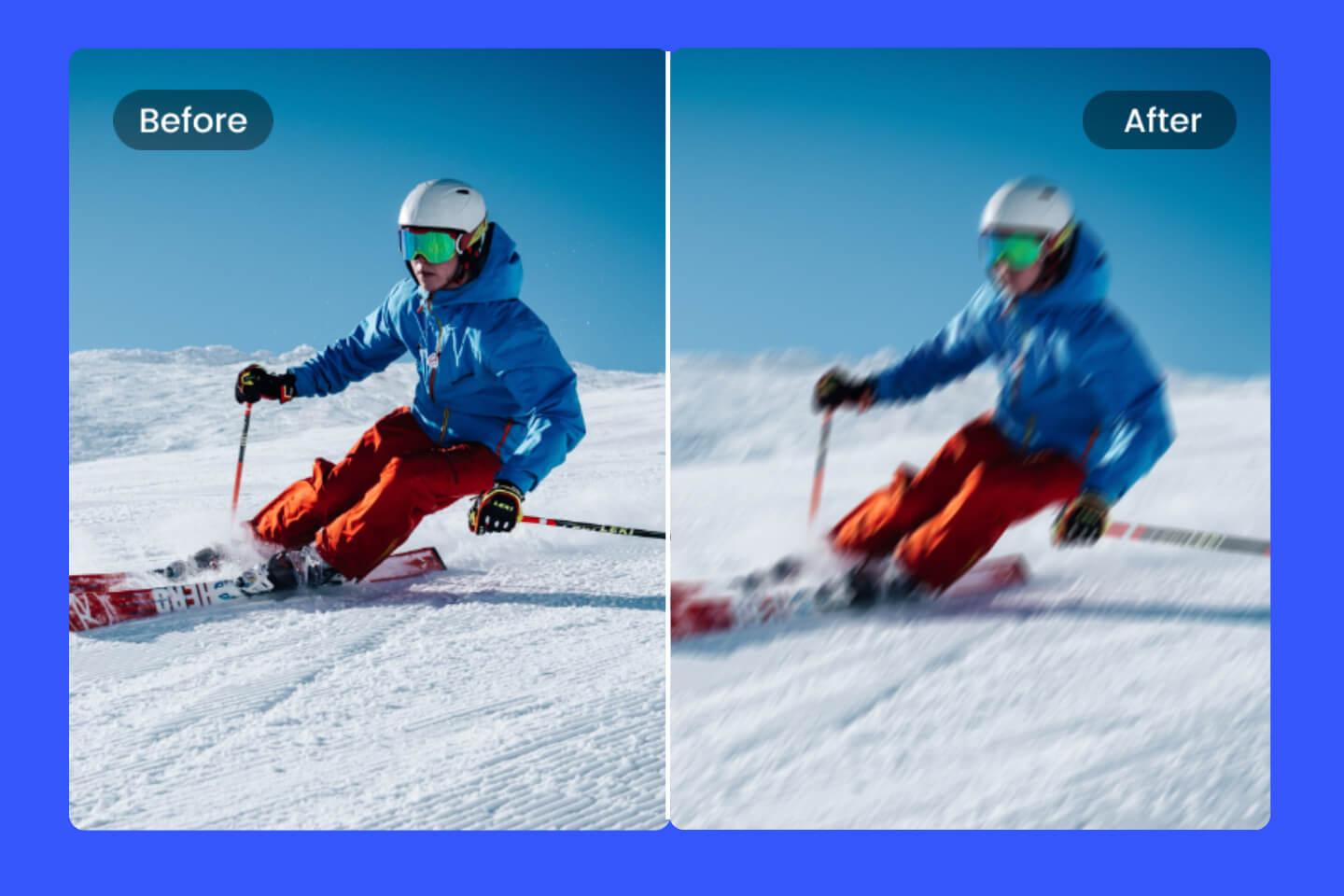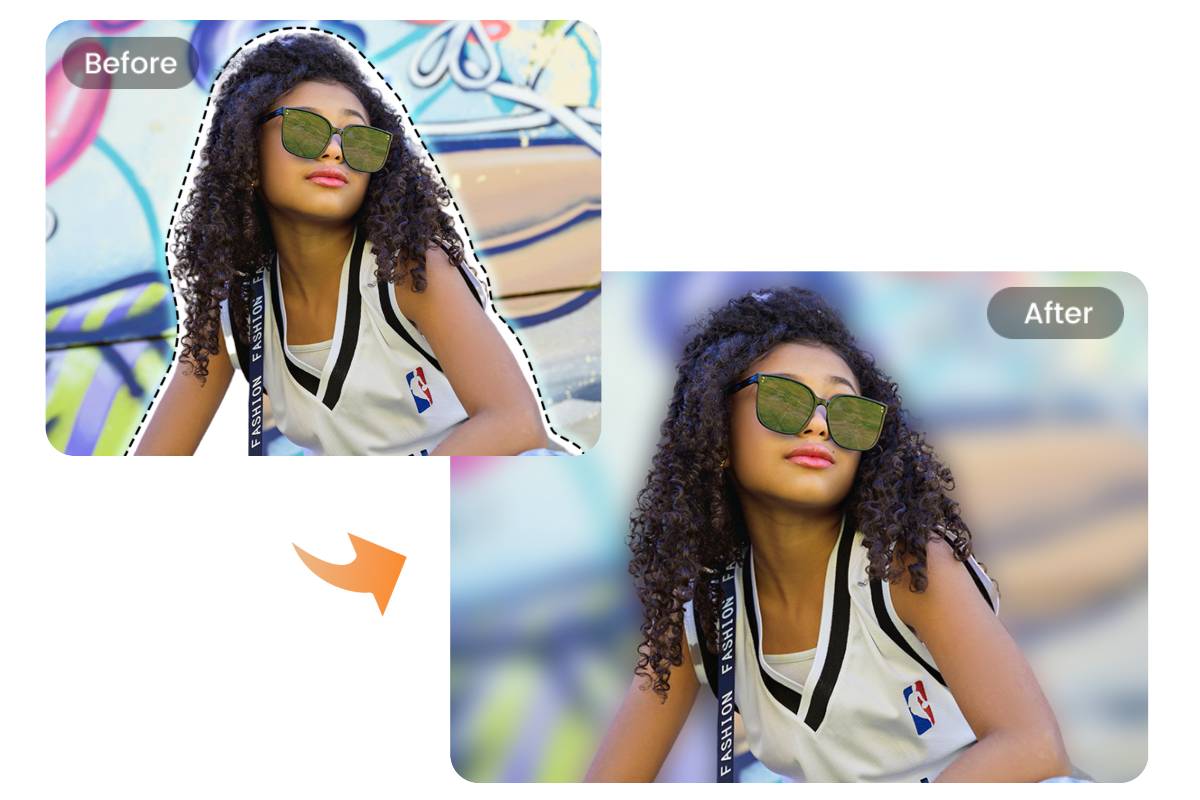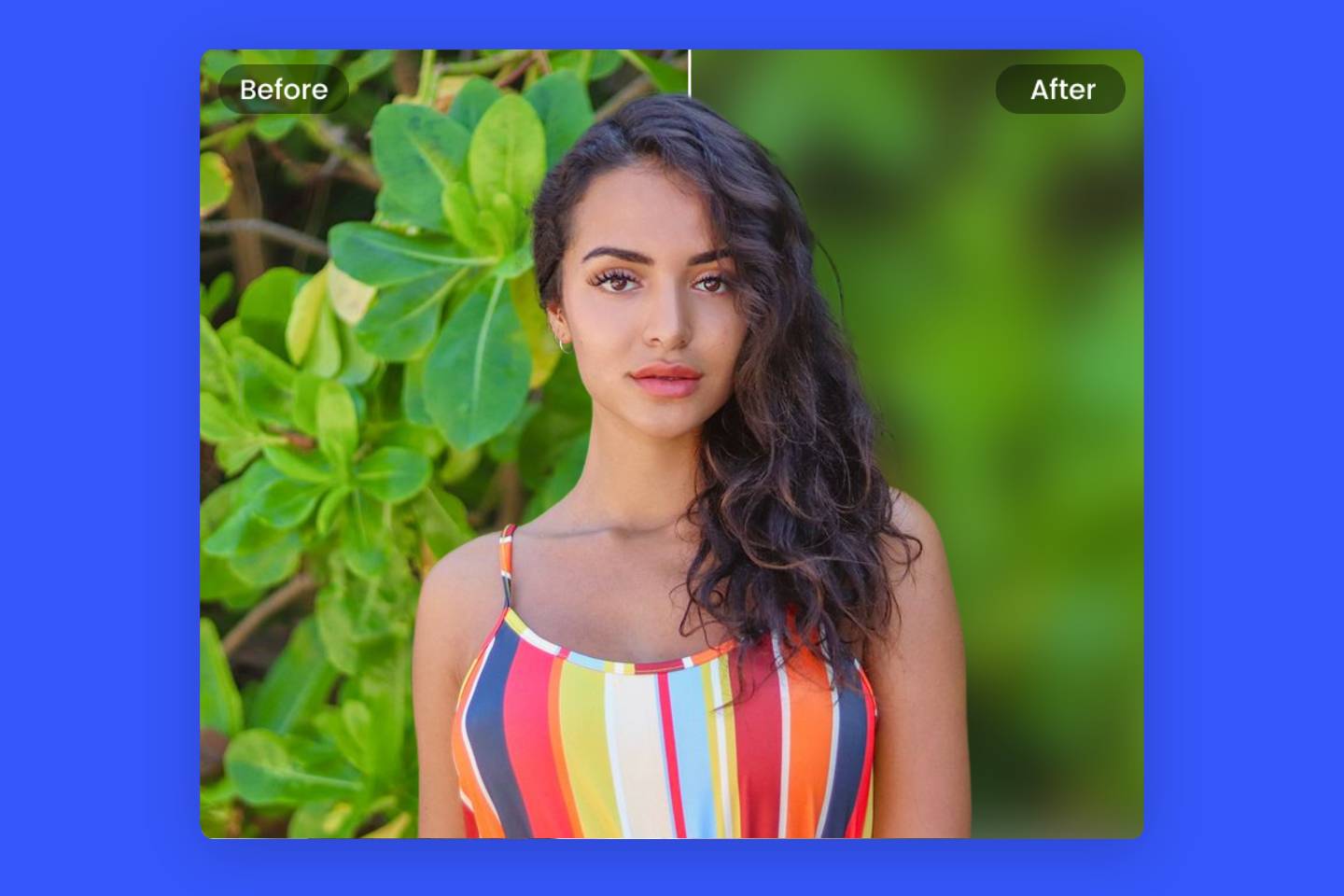How to Blur Text in An Image On PC & App
Summary: In this article, we will explore the reasons why we need to blur text and share four easiest ways of how to make text blurry, including blur tool in Fotor, Photoshop, PowerPoint and YouCam Perfect. Come and check it out!

Have you ever been in that situation where you need or want to share a picture and there is some text content in the picture that you don't want (or can't allow) others to see? So, what can you do in this case? Blur out the text information you want to cover up, of course.
For most people, blurring photos is perhaps one of the most useful photo editing features. Whether it is to hide some information in a photo or to highlight a part of the subject, knowing how to blur text is a very effective idea.
Leaning how to make text blurred is significant. In this article, we will give you a complete guide. Please read on.
Why Need to Blur Text
Blurred text is a common way to protect personal privacy used by people in everyday life. Both websites and individuals hide information that they do not want or cannot be seen by people by blurring text information.
The most important reason for us personally to obscure text messages is to protect our private information. With the growing popularity of social media, many people like to share their daily routines online. This includes some pictures with sensitive information. For example, important information such as the license plate number of a car, personal ID number, bank card number, or even the door number of a woman's address who lives alone. In this case, we need to blur out these text messages so as to protect our privacy.
Learning to how to blur images to hide text is also very important in the workplace. Have you (or anyone on your team) ever accidentally shared a picture at work that contained sensitive or private information?
Sending visuals that contain personal customer information, employee data or company secrets can lead to many problems. In fact, many countries (and even individual states) have laws governing how personally identifiable information can be shared inside and outside of your organization.
What can you do to avoid such problems? That would be to obfuscate sensitive textual information.
4 Easiest Ways of How to Make Text Blurry
We have already discussed the necessity for blurring text messages, so how can we blur text in image easily and quickly? Now, we will recommend you the four easiest ways to make text blurry. Please read on.
How to Blur Text in Fotor
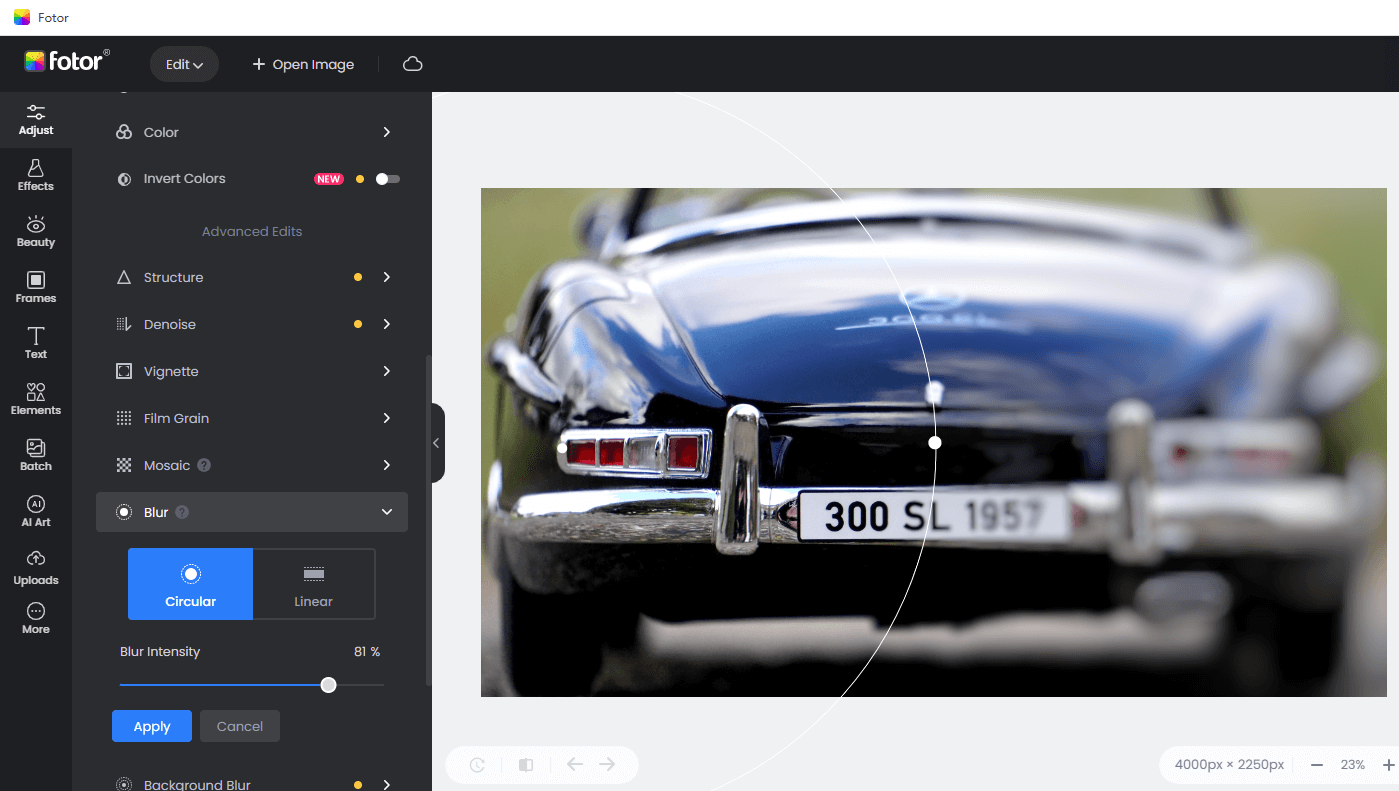
To make text blurred, Fotor is definitely one of the efficient choices.
Fotor is a one-stop online photo editor that combines photo editing, and graphic design and AI tools. Among Fotor's many photo editing tools, the tool for blurring images is a highlight. The blur tool in Fotor allows you to quickly blur out background or text of any photo without any editing experience. You can obfuscate text in seconds without professional Photoshop skills. Let's see how to use blur tool of Fotor to make text blurry online.
1. Open the Fotor editor, and go to the edit page.
2. Upload the image with the text you want to blur.
3. Click "Blur" to apply the blur effect to your picture. There are circular and linear blur effects.
4. Once you have text blurred, save your blurry image.
In addition to blur text message, the blur tool in Fotor is also useful for blurring background. It can blur background of image with creativity.
To enjoy a more stable editing process, you can also download the desktop app on your PC, or download the mobile version to work with your photos on your iPhone or Android anytime.
How to Blur Text with YouCam Perfect APP
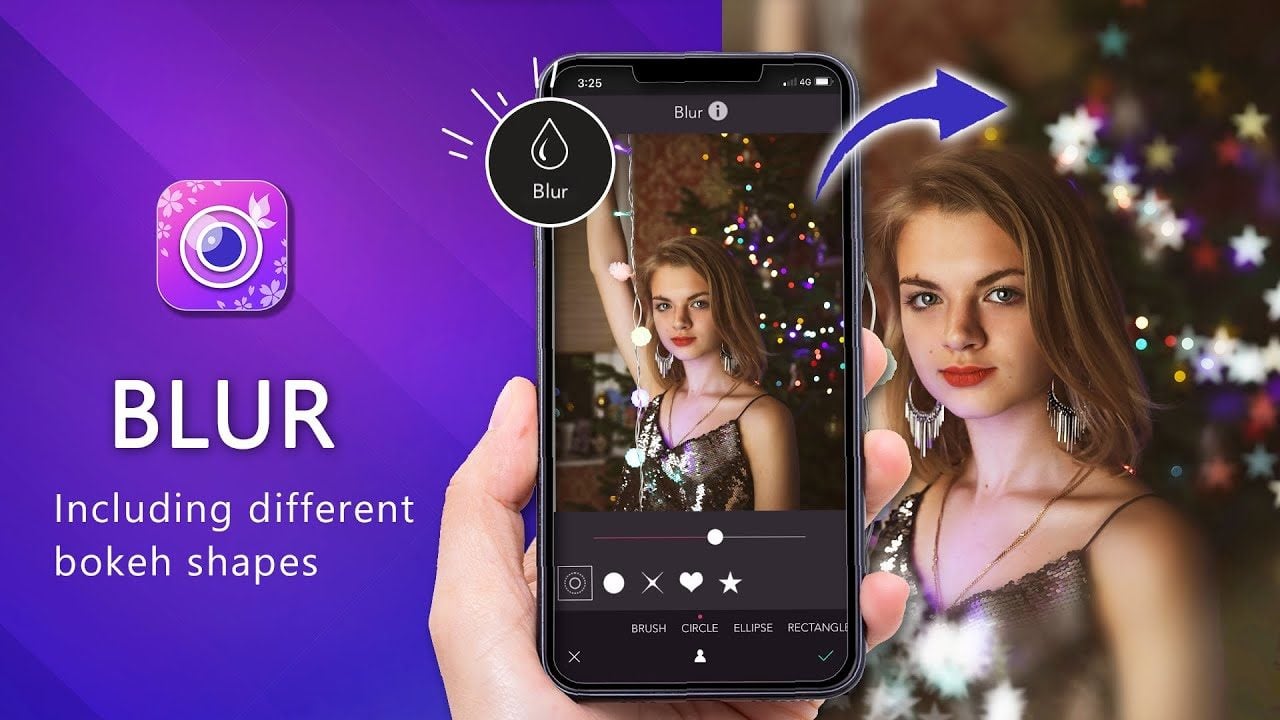
YouCam Perfect is a powerful photo editor & & beauty camera app. It offers plenty of photo editing & beautifying tools to bring your photos to perfection. Users are allowed to smudge certain text with its blur tool.
This easy-to-use photo blurrier makes blurring photos become efficient.
Let’s see how to make text blurred with YouCam Perfect app.
1. Download YouCam Perfect, to start your photo editing journey. It’s available for either iOS or Android.
2. Open edit tab> click tools> blur.
3. Choose the shape of the outline you’d like to use to shape the blur effect. Once you’ve selected the shape, you’ll begin to see the effect in action.
4. Adjust the blur photo size, you can totally control the size of blurry photo. Select the part of the text you want to stain.
5. After finishing your editing, you can download and save your blurry image.
How to Apply A Blur Effect to Text on Photoshop
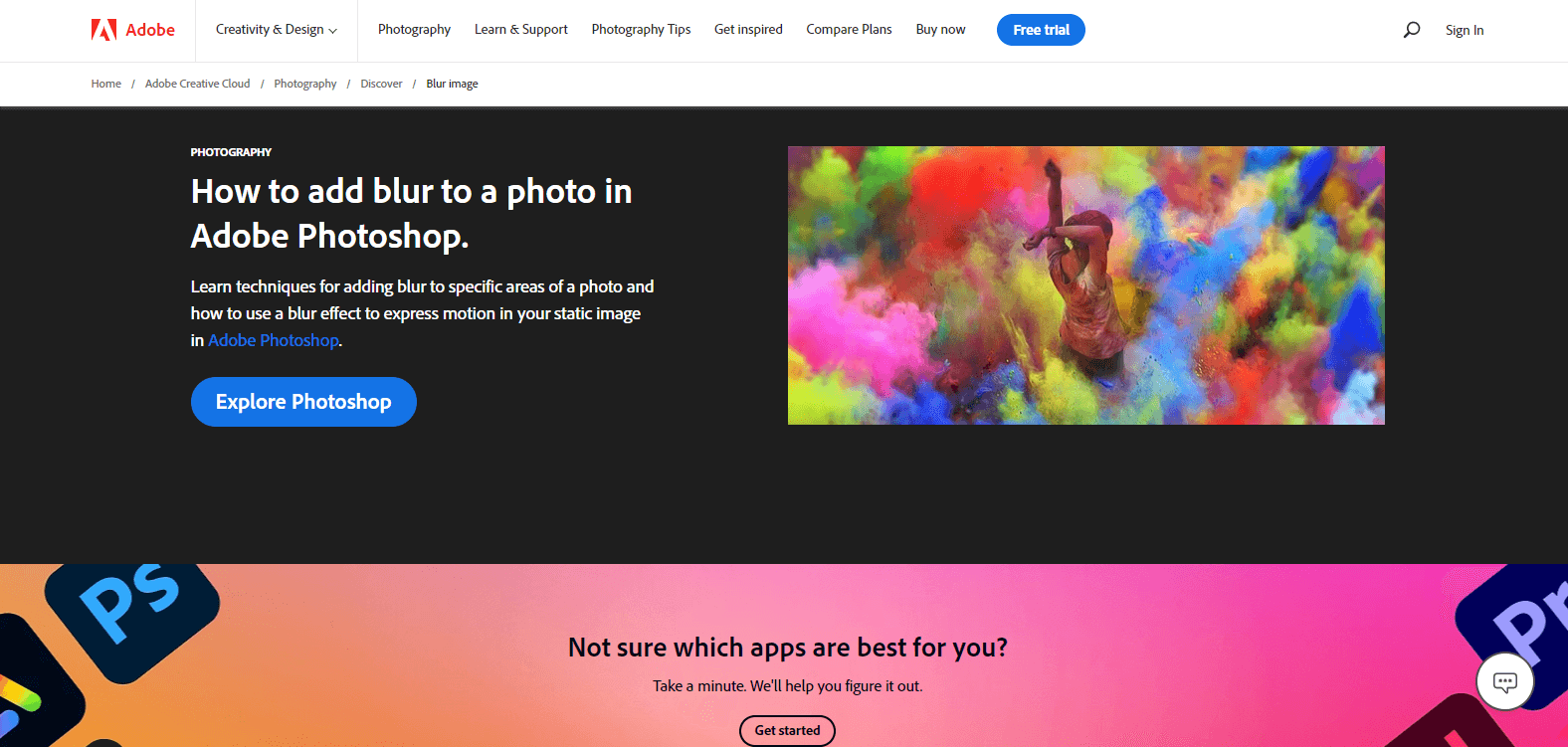
Photoshop is a popular photo editing software, which allows you to blur text with a brush or directional tool. Whether you're looking to obscure sensitive information or you want to apply an effect to your image, Photoshop's robust blur features make it easy to do.
Here is a step-by-step instruction on how to blur text with Photoshop.
1. Open the Marquee Tool (keyboard shortcut M). The Marquee Tool defaults to a rectangle, but you can change it to an ellipse, single row, or single column.
2. Drag the Marquee Tool around the part of your text you want to blur.
3. Go to Filter > Blur and you'll see 10 different types of Blurs. Some of the blur options are basic, while others will allow you to determine the strength of the blur using a slider. If you want to blur a map location or text, you can opt for Gaussian Blur.
4. Adjust the radius to blur the selected area.
5. Click apply and you can save your image now.
How to Blur Text Out on PowerPoint
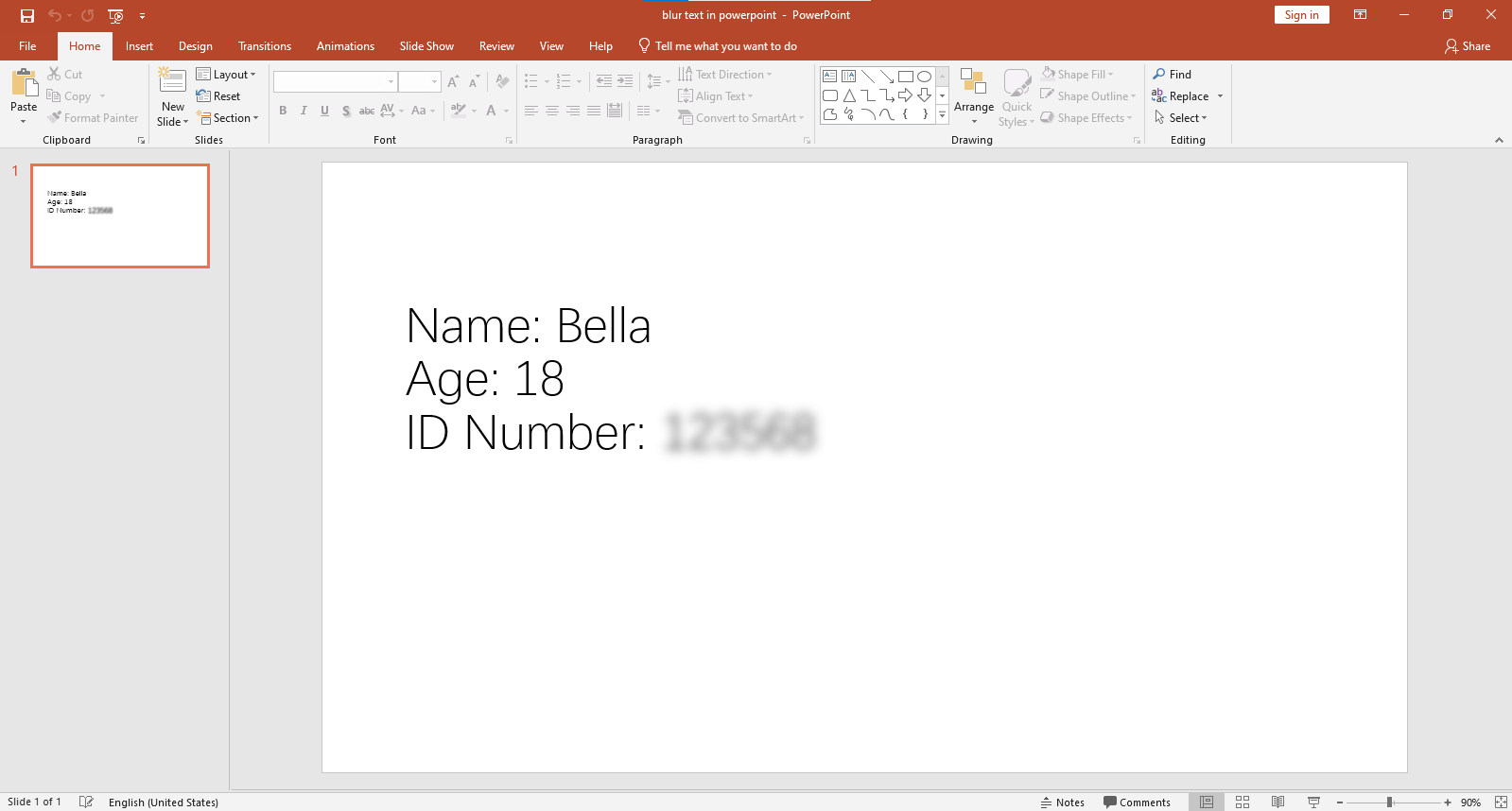
Besides using professional image editing software, there is another very easy way to smudge text, and that is using PowerPoint. PowerPoint is used to create a slide show program, but it also provides some additional photo editing tools that allow you to blur pictures, and it doesn't require you to download any extra software. In the following I will introduce how to apply a blur effect to text using PowerPoint.
Select the text box and right-click to copy the text.
Keep the cursor in the place where you want to paste the text. Then right-click and paste the text into a picture format.
Click on the pasted image and select the picture format tab under the picture tools.
Select Artistic effects to find a collection of effects.
Select the Blur effect.
From the Format Pictures Pane, adjust the Radius value.
Conclusion
In this article, we've discussed the reasons why you need to obfuscate text messages, and also share the four simplest ways to help you quickly blur text, including Fotor, PowerPoint, Photoshop and YouCam Perfect. Hope you find this post helpful!