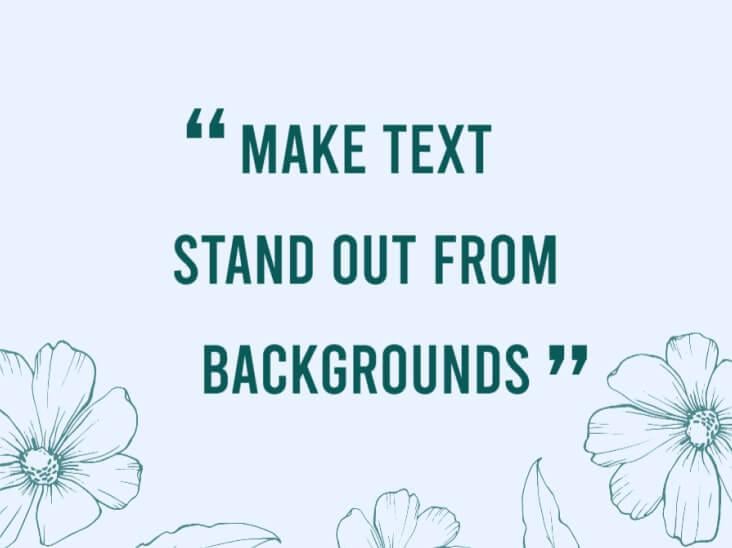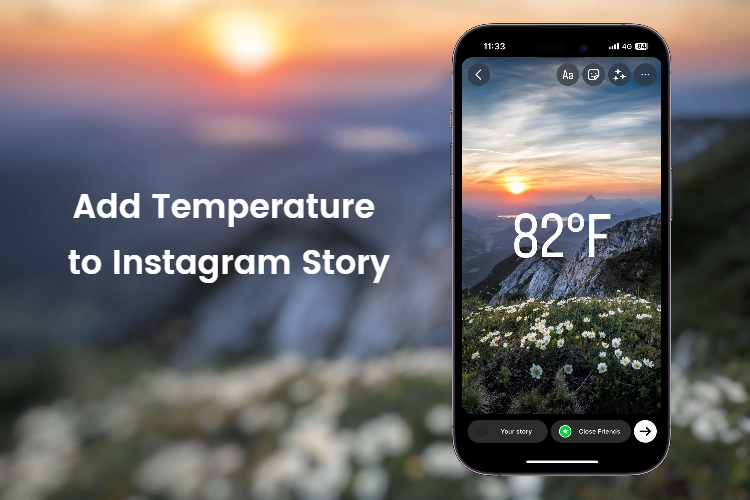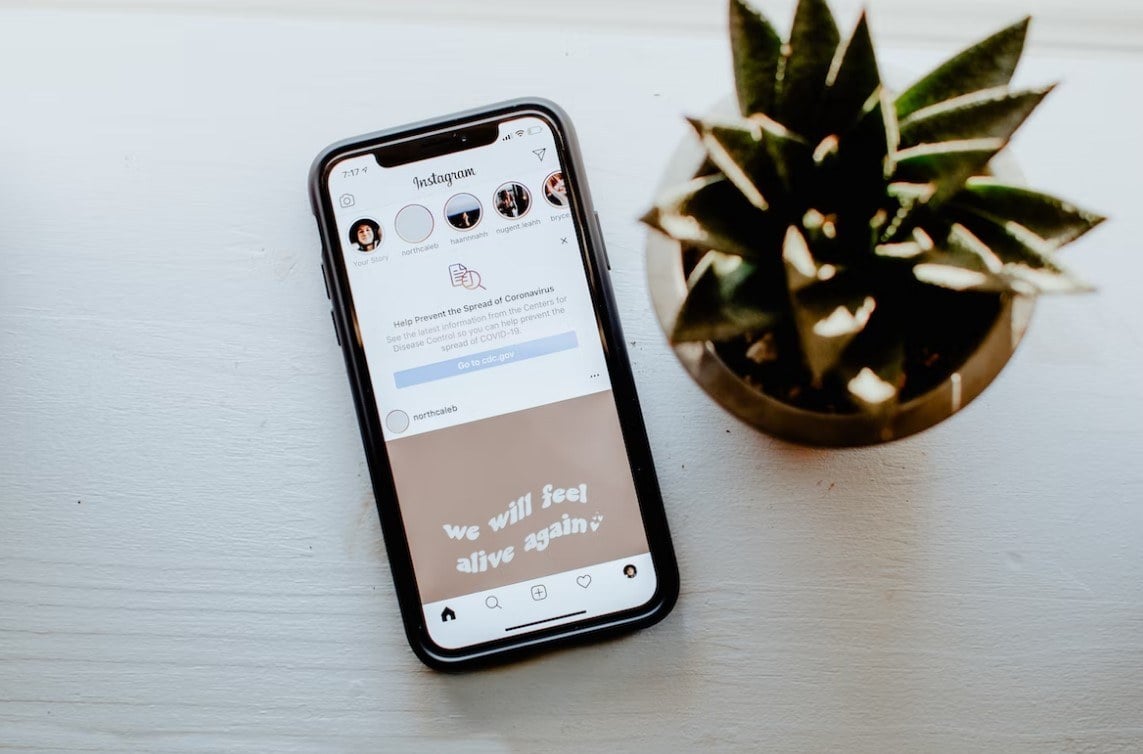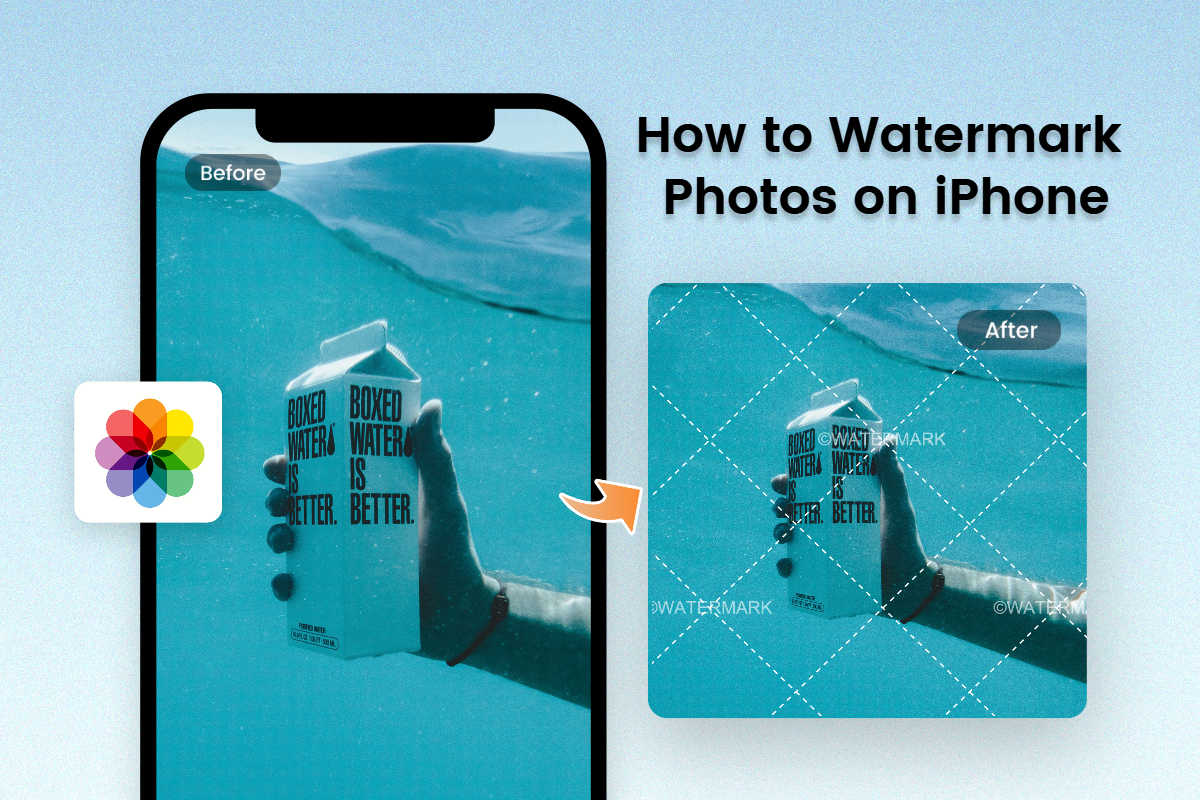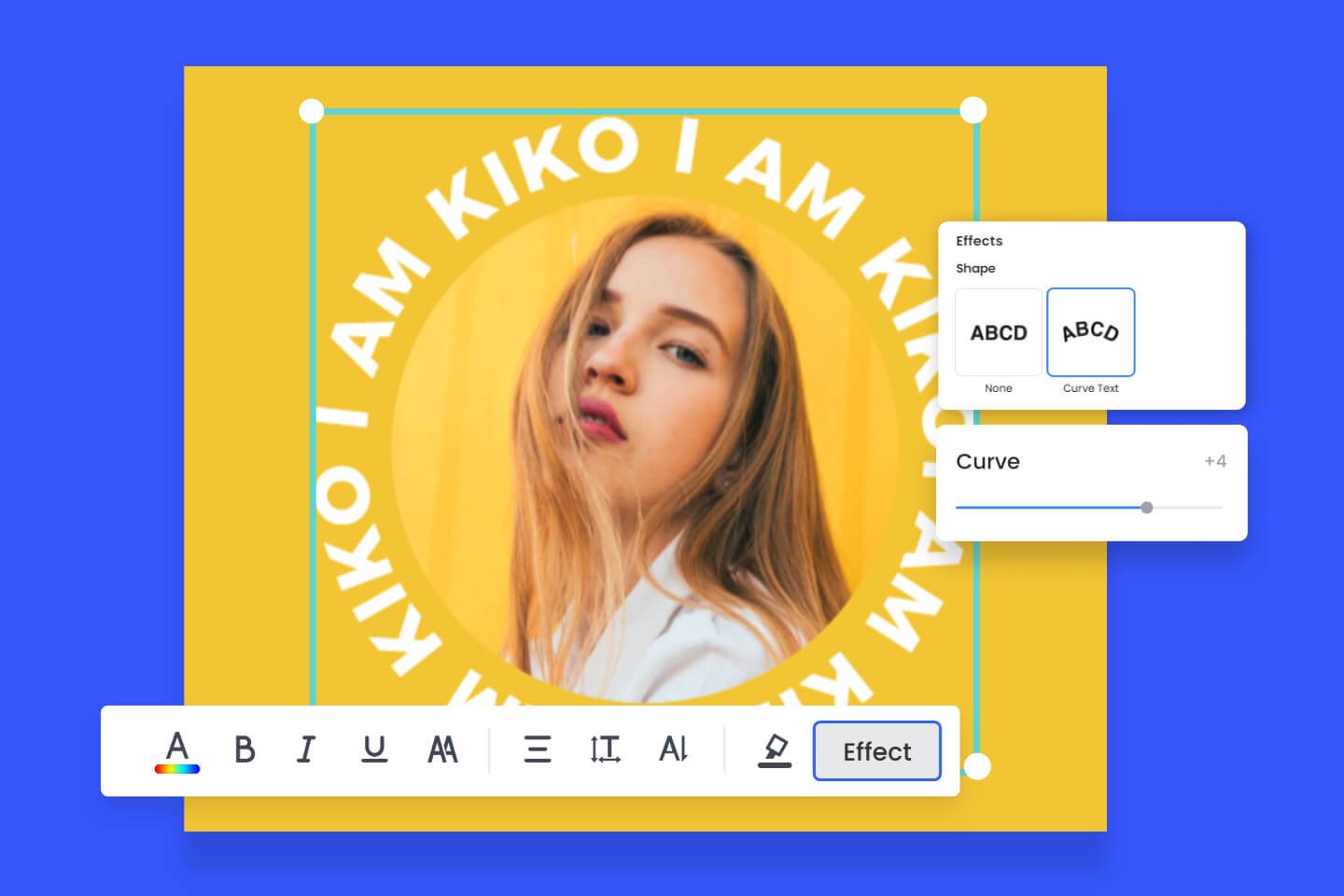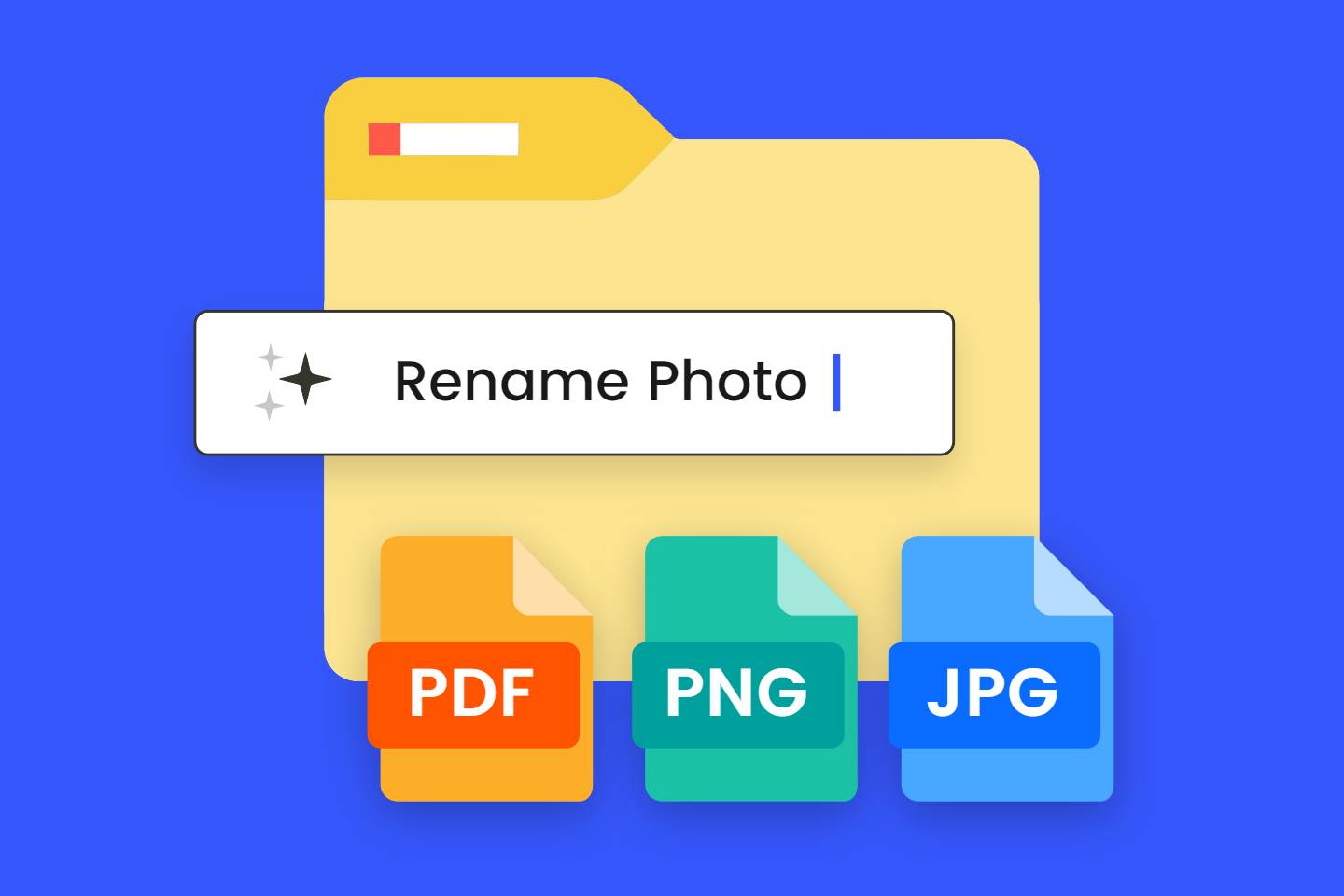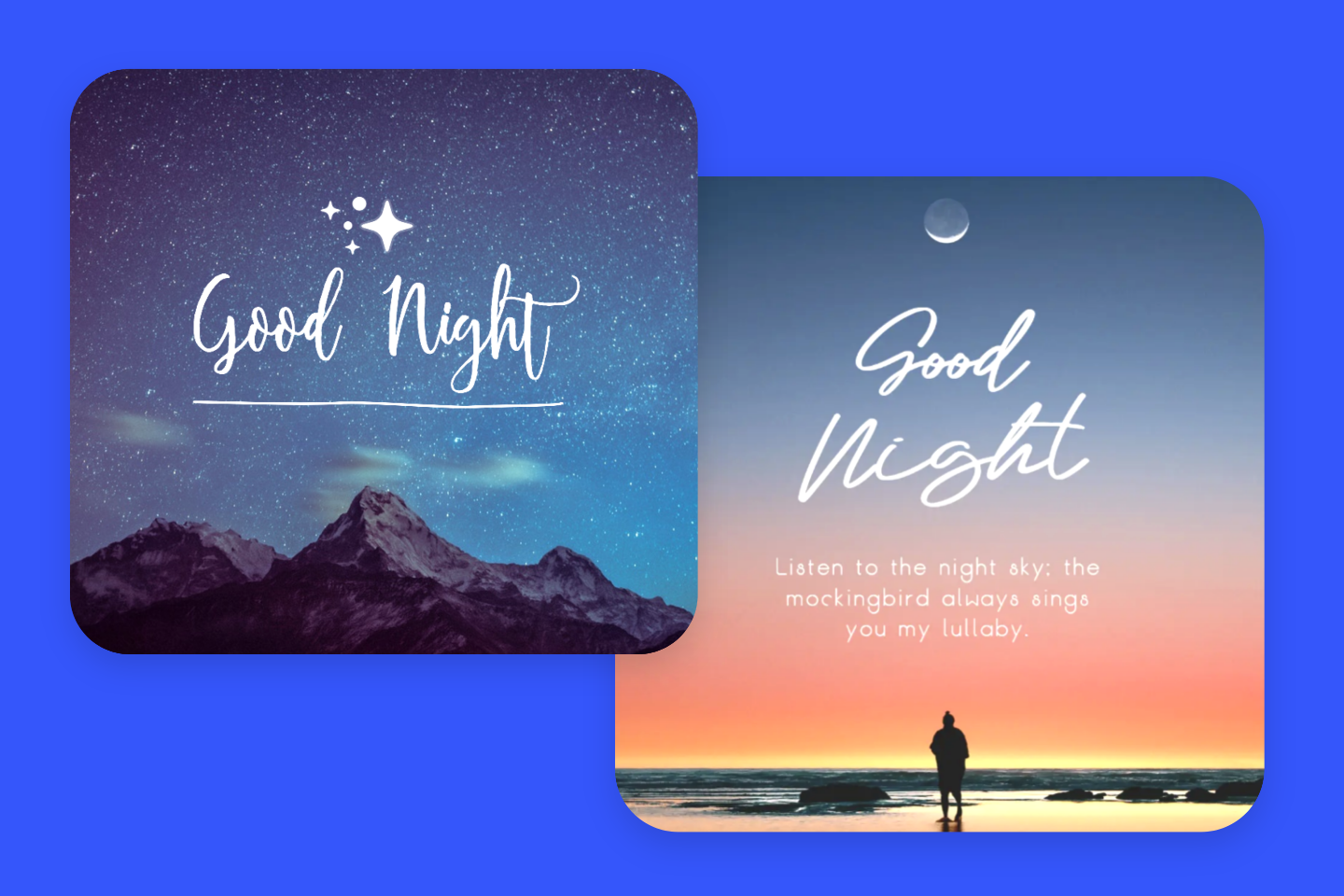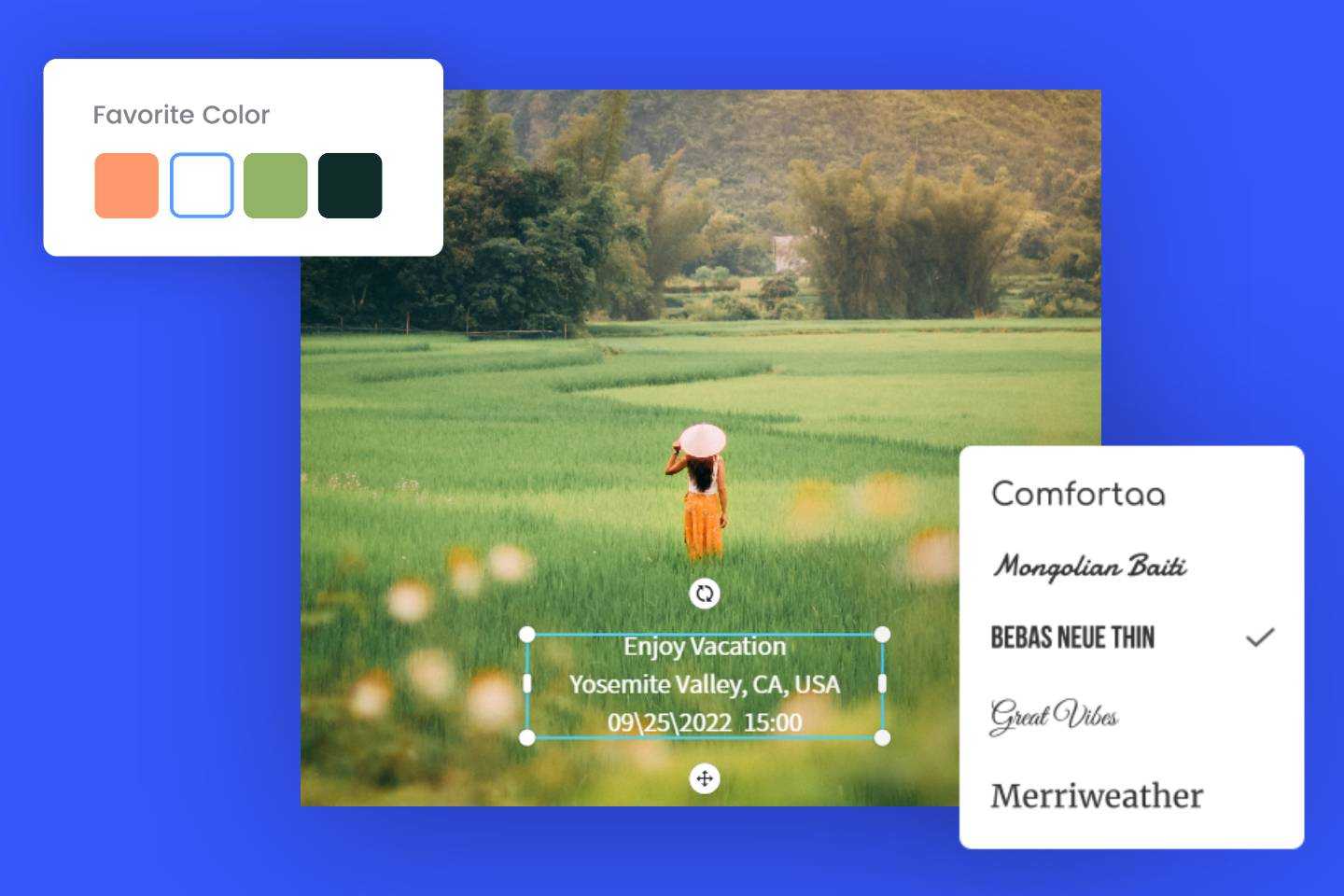Add Text to Photo on iPhone: Easy Steps and Tips 2024
Summary: This blog will teach you how to add text to photos on iPhone with picture tutorials. I will recommend tips for you to create stunning text on pictures and an app for adding text to photos easily and quickly.
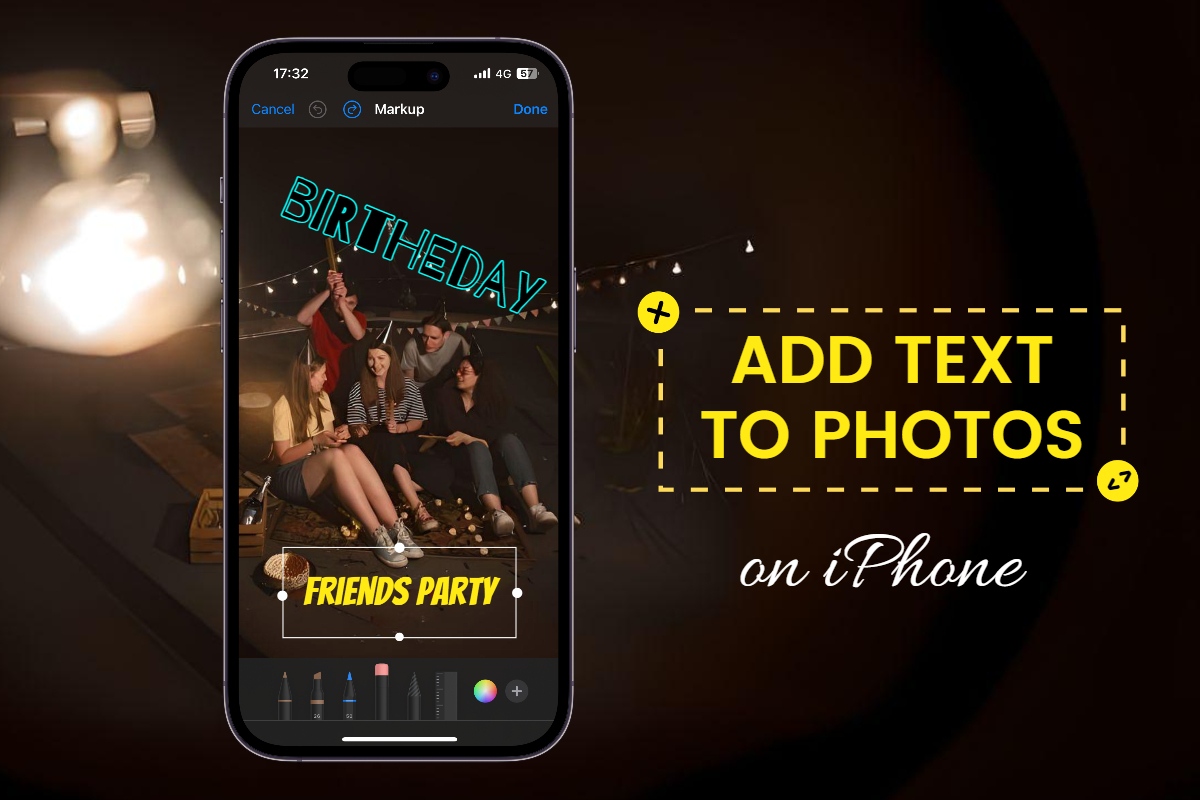
Adding text to photos is more and more popular on social media. People prefer adding text to photos to share their lifetime. On our iPhone, there are indeed iPhone markup tools for us to use. But how to add text to photo on iPhone easily?
I will teach you how to add text to photo on iPhone in easy steps with pictures. You can easily operate following the detailed pictures. I will provide you with some tips and ideas to add text to photos in a fashion way. Even there is a one-click method to write text to photos. Want to know more details? Keep reading.
How to Add Text to Photos on iPhone?
1. Open iPhone photos and select the photo you need to add text.
2. Tap “Edit” and tap the brush icon on the top right corner.
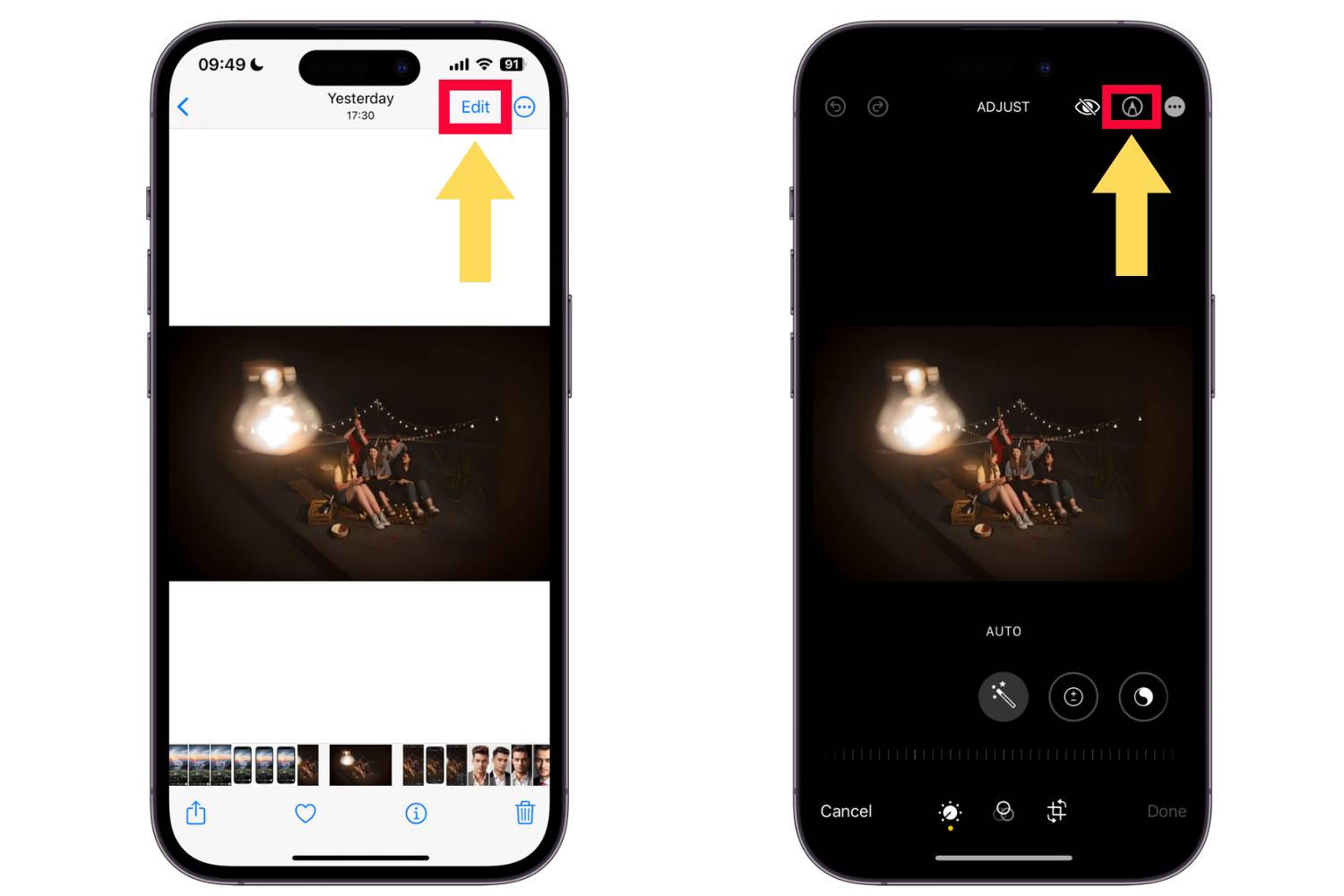
3. Tap the “+” icon on the bottom right corner.
4. Tap “Text” to add text to photos.
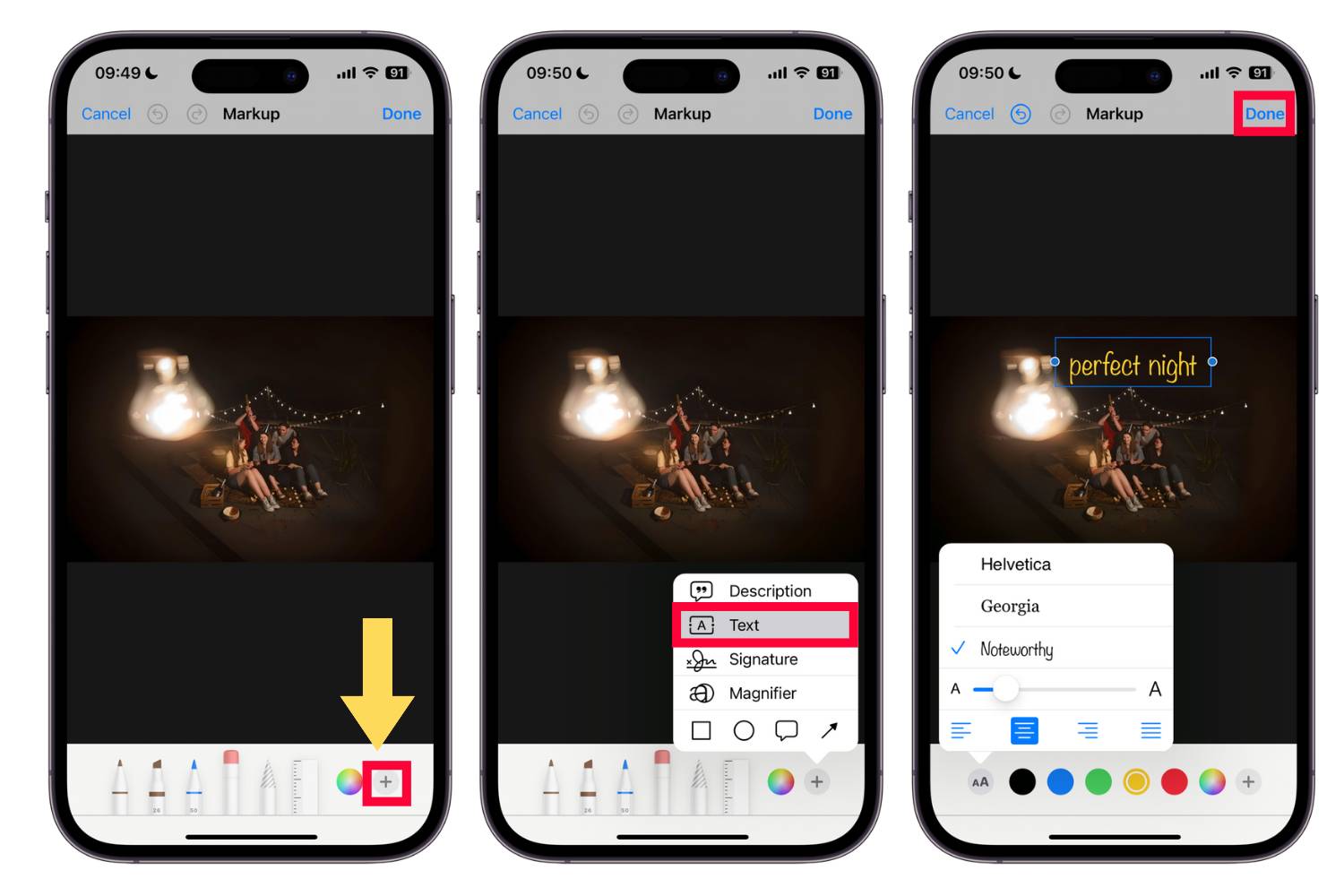
You can change the font styles and text size, colors, and position as you like.
Easily Add Text to Photos with Fotor Photo Editor App
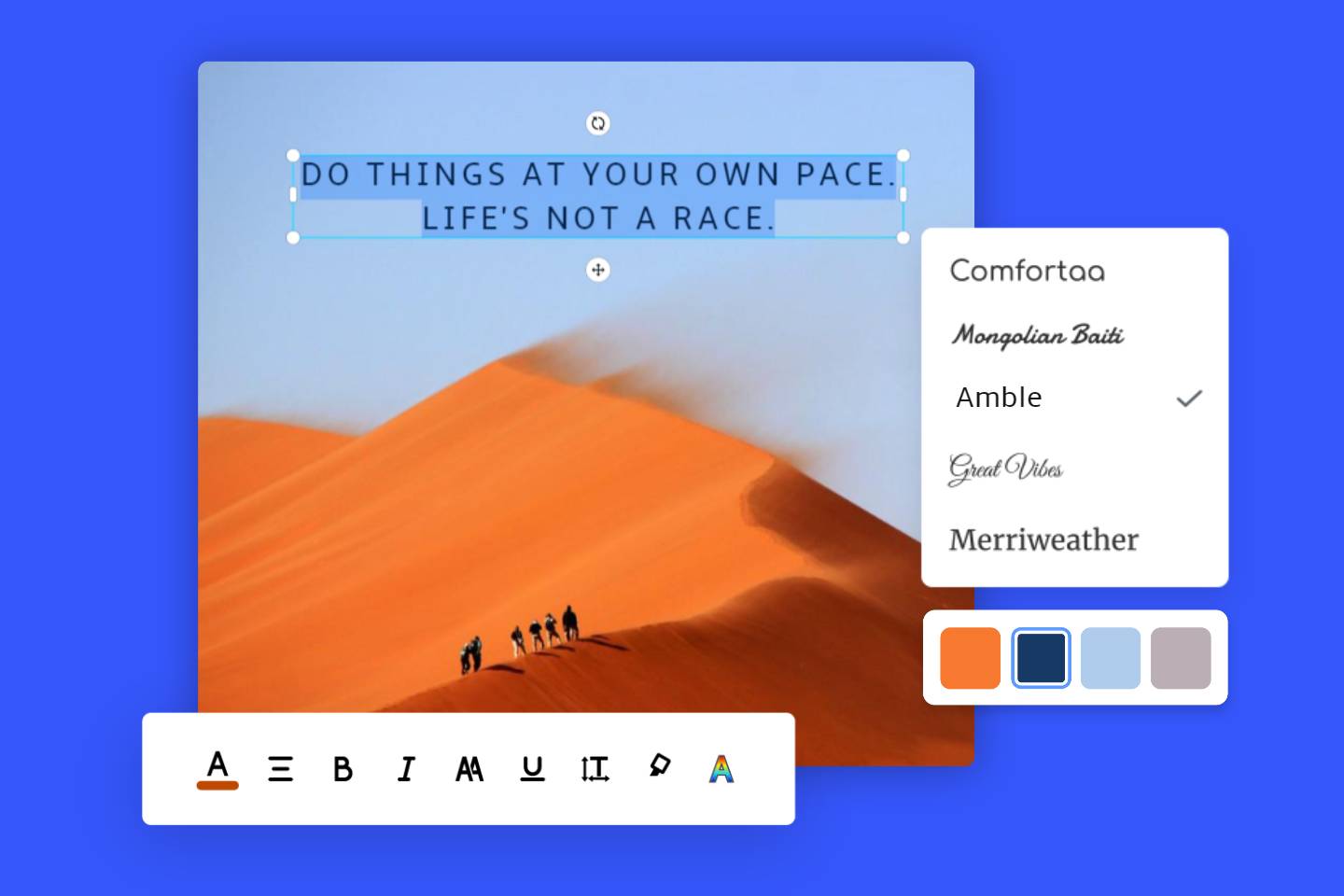
Add text to image online in seconds with Fotor’s free text adder.
Choose from thousands of fonts and text overlays to create stunning images.
Apple Photos only can use three types of font styles with limited text features. If you want to make exquisite text in your photos, I strongly recommend Fotor to you.
Adding text to photos never can be so easy! Fotor photo editor app provides you with multiple font styles. You can easily add text to photos with your finger and customize text colors, size, position, and styles. Also, there is a font generator to meet your needs for special font styles, you can use it for free and one click to do it effortlessly.
Let me show you how to add text to photos on iPhone.
1. Open the Fotor app.
2. Tap the “+” icon to select photos you need to add text.
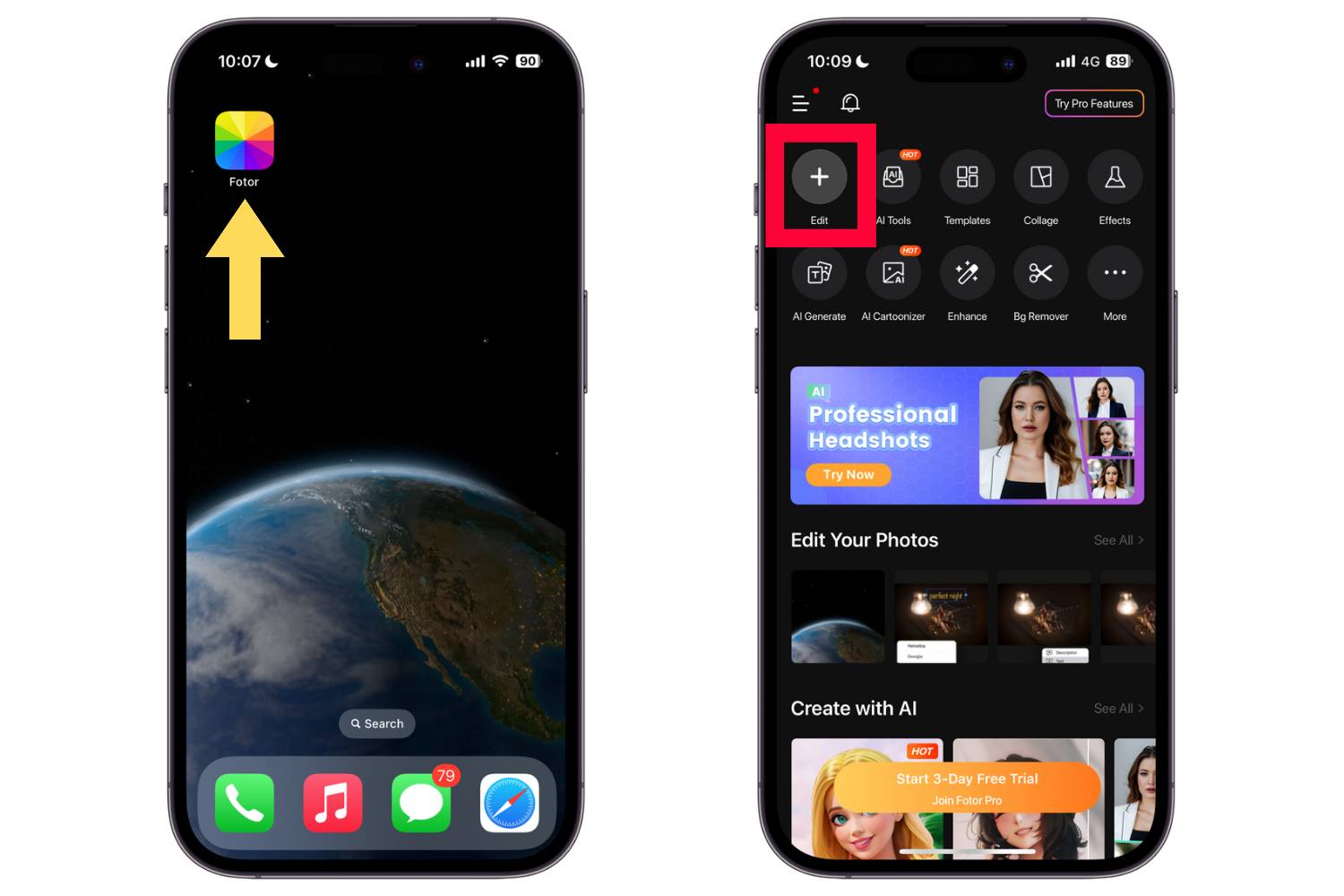
3. Swipe to the left to tap the “Text” feature.
4. Choose font styles and adjust colors and position.
5. Tap “√” and save to get your photos with text.
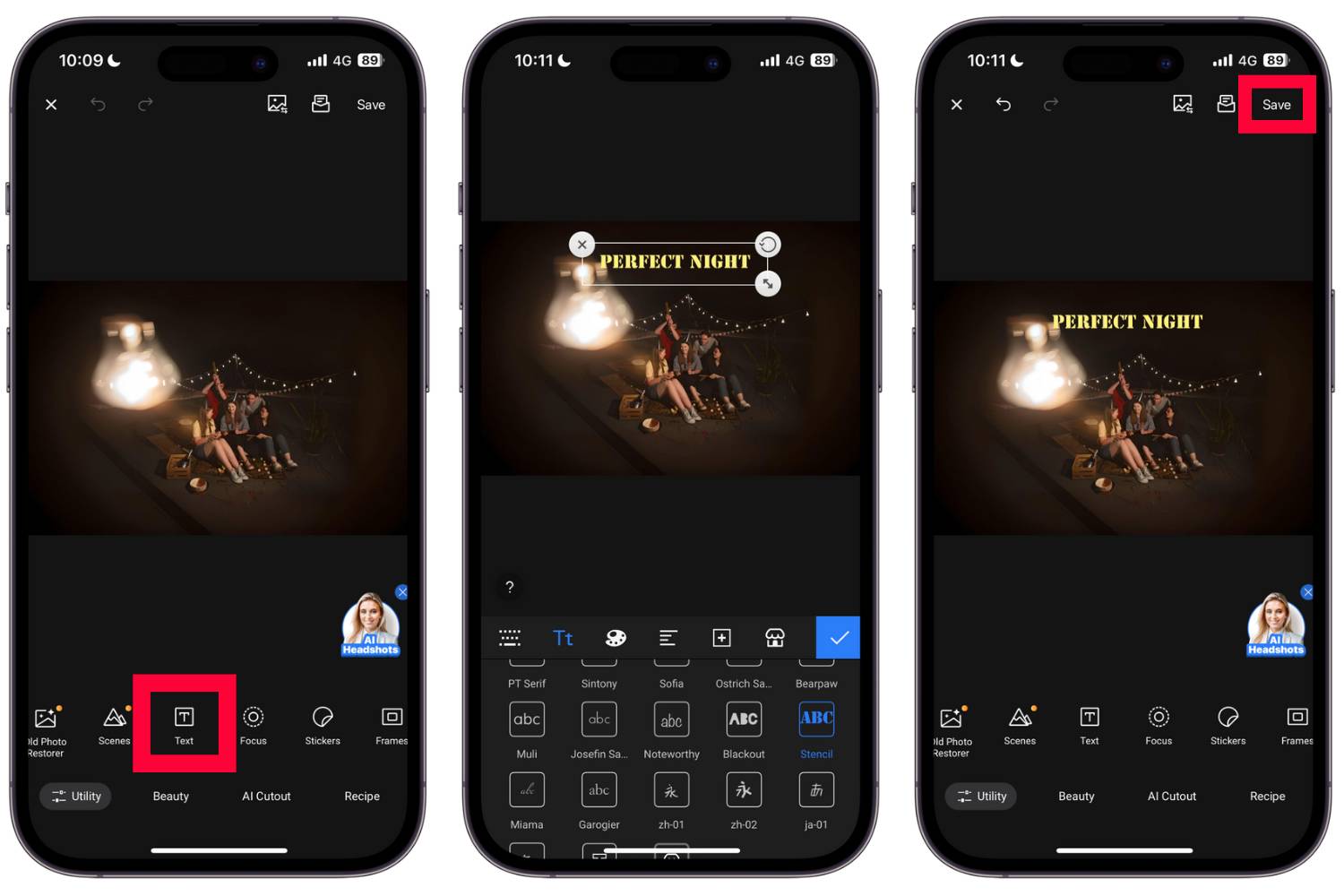
If you have no idea how to add text to photos, never mind, Fotor free templates will fix your problem. Hundreds of thousands of templates are available for you, such as Instagram post, Instagram story, Facebook post, YouTube thumbnail and etc. You just need to open Fotor app to choose your favorite templates to use. All these templates are from Fotor, you can download the Fotor app to edit it with your photos.
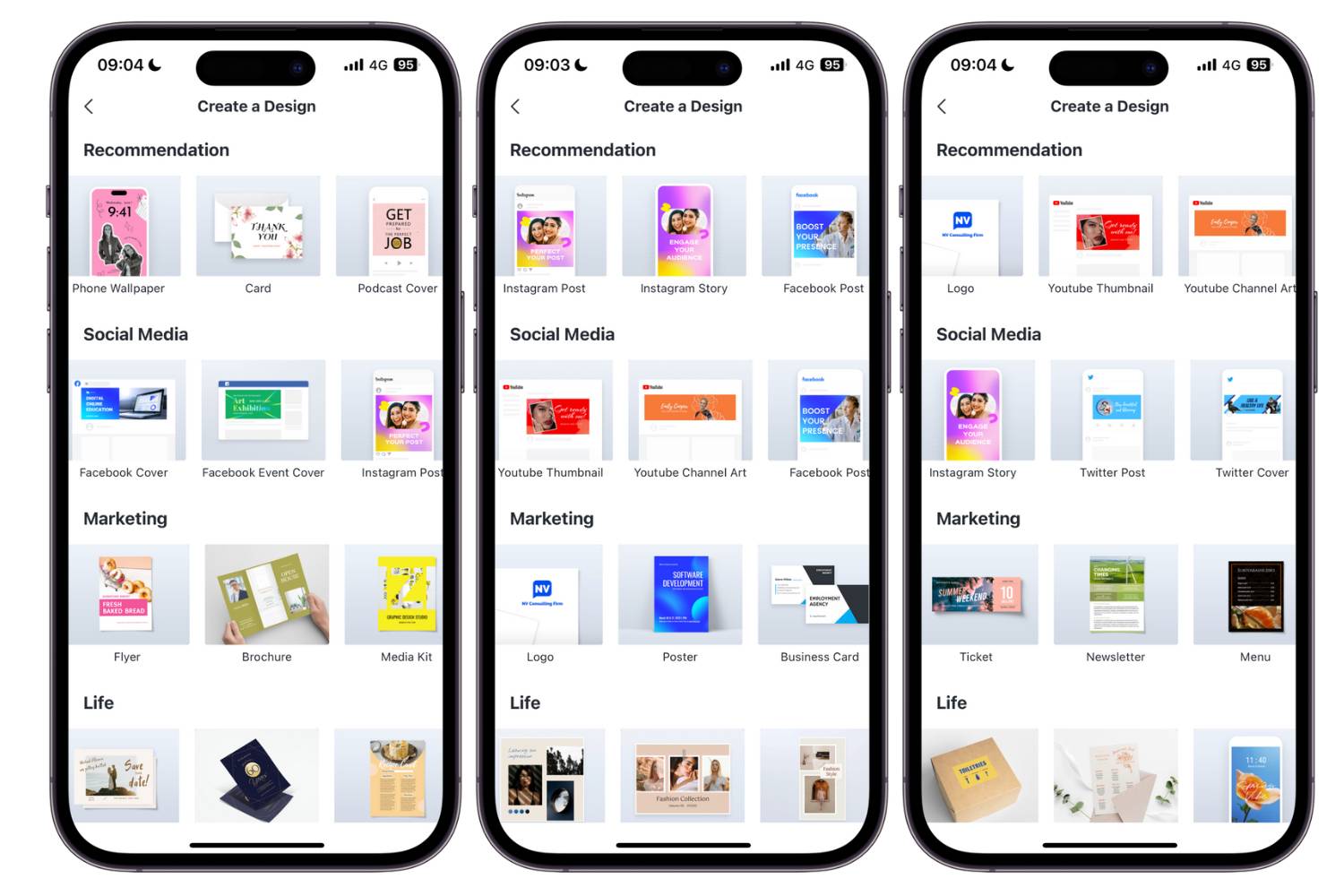
Tips and Ideas to Add Text to Photo
Congratulate that you have learned how to add text to photos, try to design a unique poster now! no ideas? Maybe I can provide some inspirations for you to add text to the photo. Tips and ideas are for you, keep reading.
Put Text in a Box
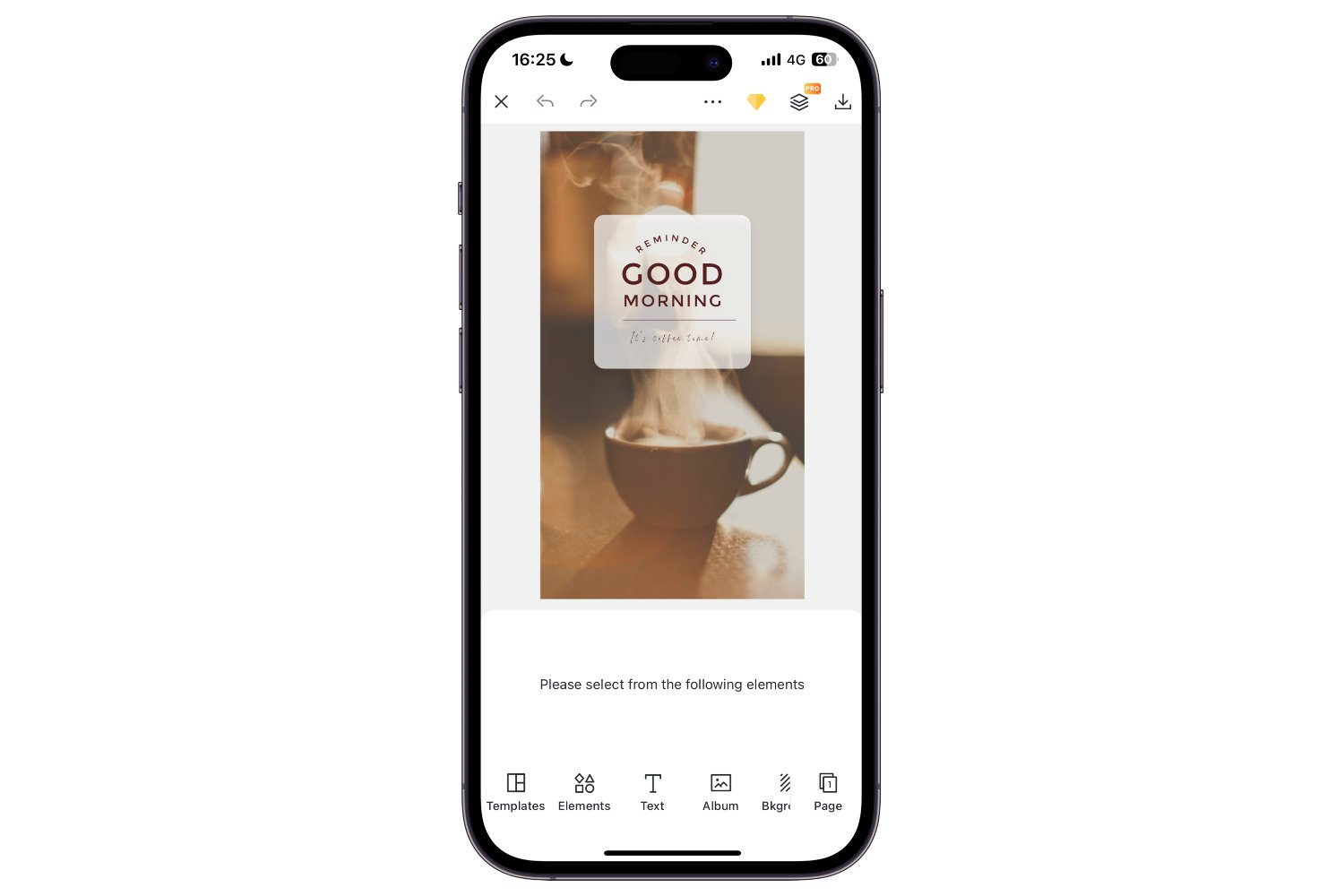
Try to put your text into a box or other shape of sticker. This is a common style in usual life especially for advertisements. Putting text in a box will make your text content legible and remarkable and will emphasize the text content. If you want your photos to have a fun and interactive feel, you can add speech bubbles to photos. By placing speech bubbles next to the people or objects in your photos, you can create the illusion that they are speaking or thinking.
Make Text Pop with Contrasting Colors
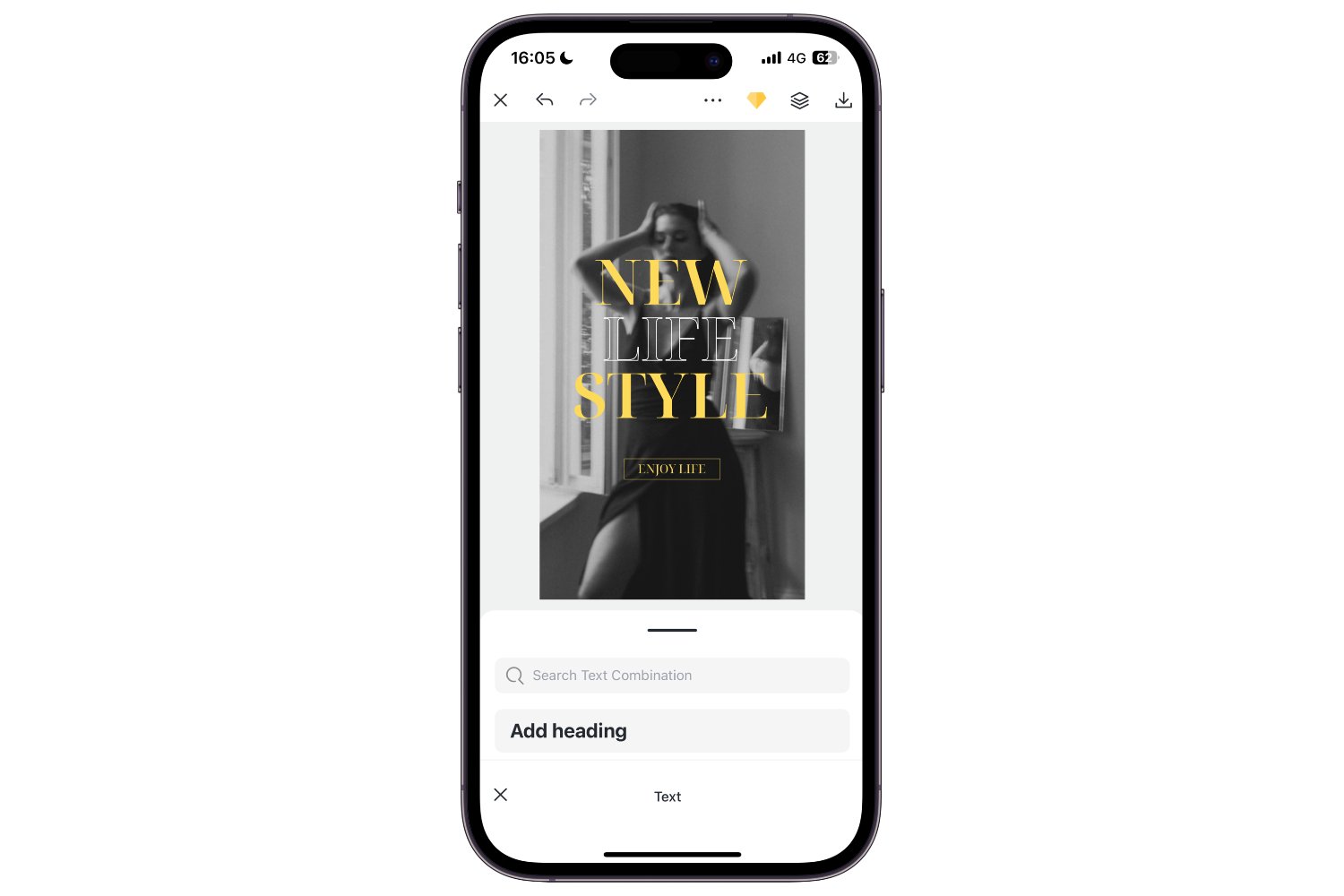
Using contrasting colors in your text can greatly enhance the charm and beauty of your photos. For instance, if your photos are black and white, incorporating vibrant colors in the text can create a striking visual contrast that will make your text truly stand out. So don't be afraid to play with color. Experiment with different color combinations to elevate the impact of your text.
Use Simple Text Font
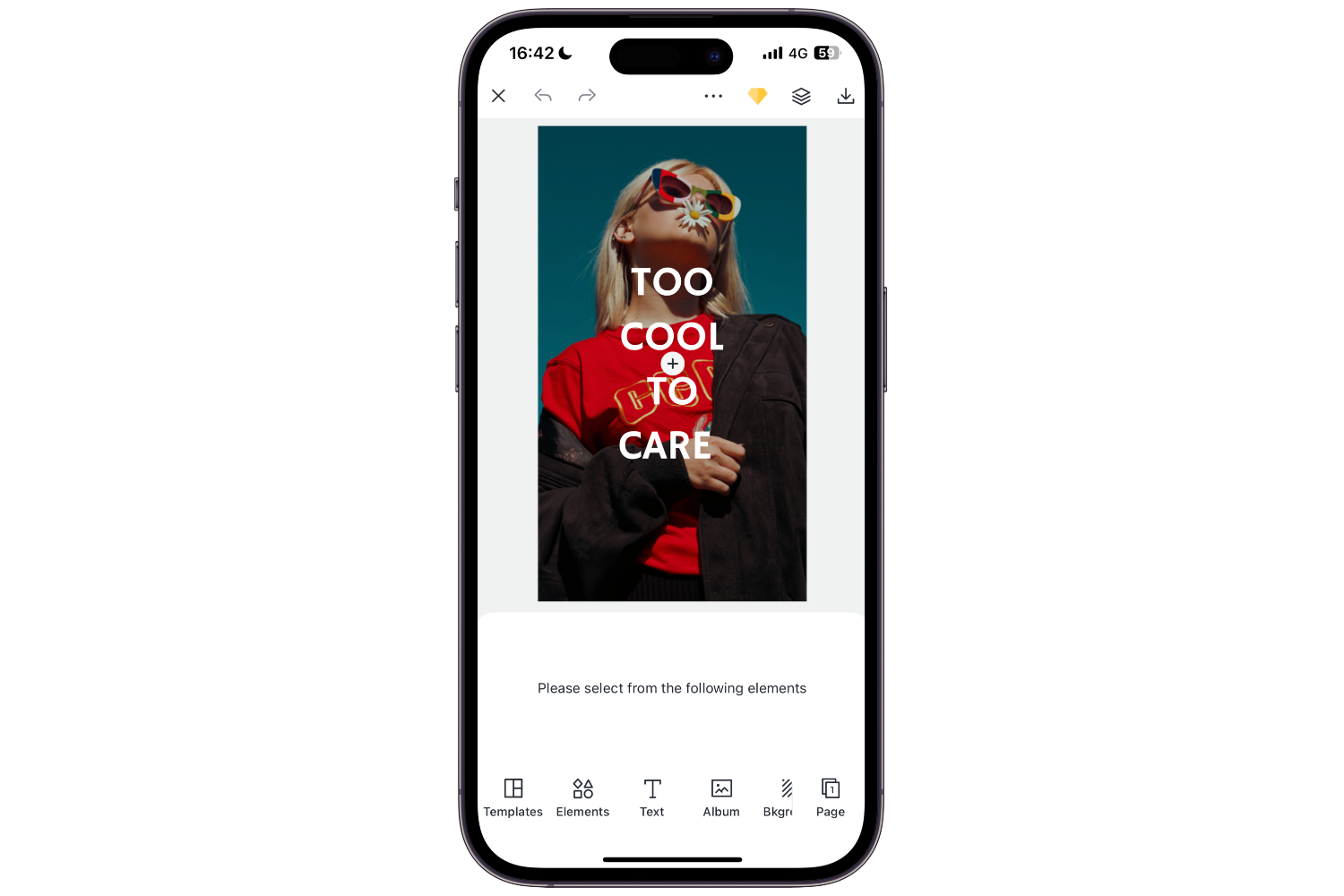
You can see this kind of text style in many clothing advertisements. This way is simple and pure. If you don’t like those fancy font styles and colors, this type suit for you. Upload your photos and try to add text now!
Create Vertical Text
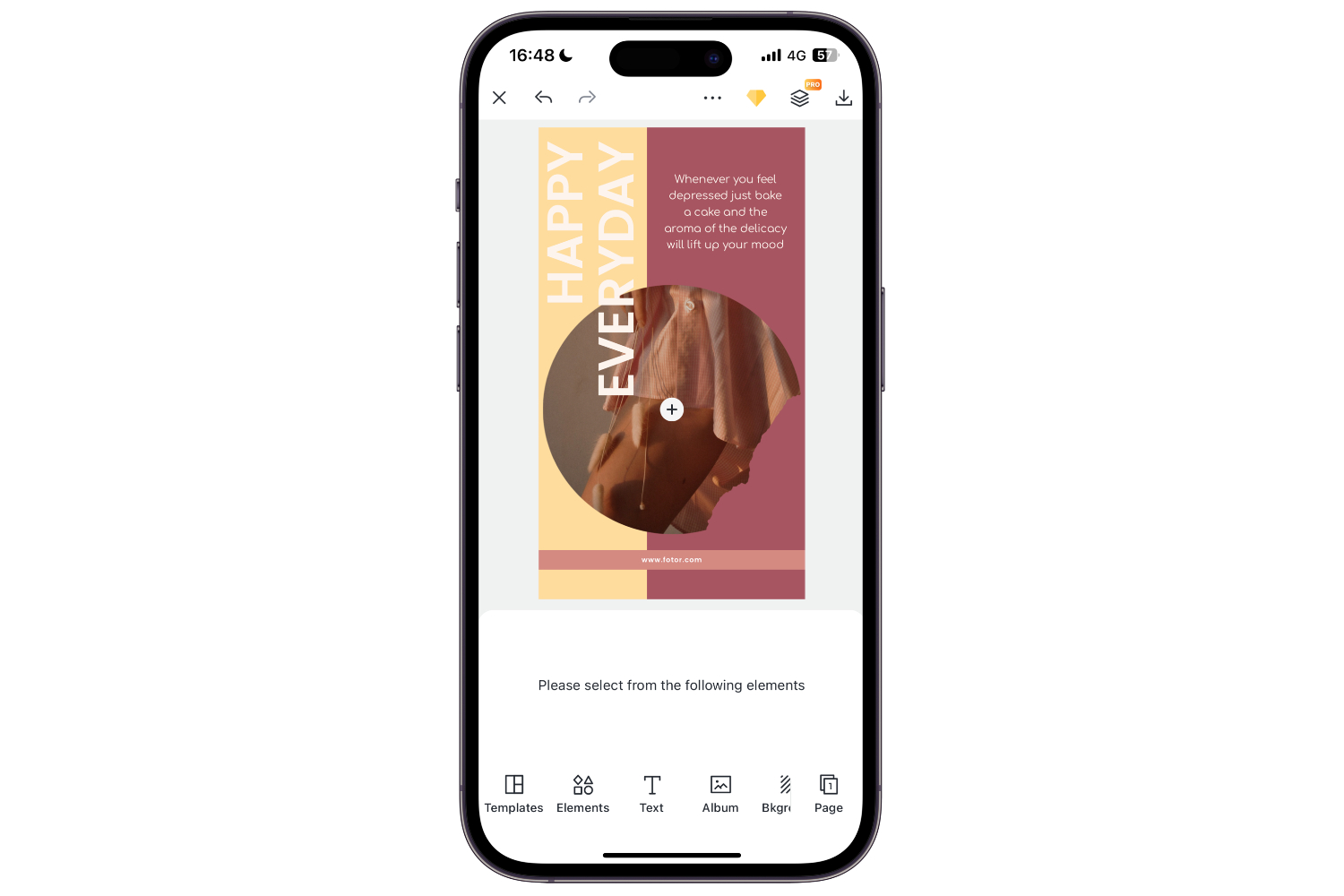
Sometimes vertical rhythm in text is popular to use in photos. You can add it by imitating other languages such as Japanese and Chinese. However, it is hard to decide the position and size of the photos. Because if you put it wrong, it will make your photos weird and strange.
Blur Image Background
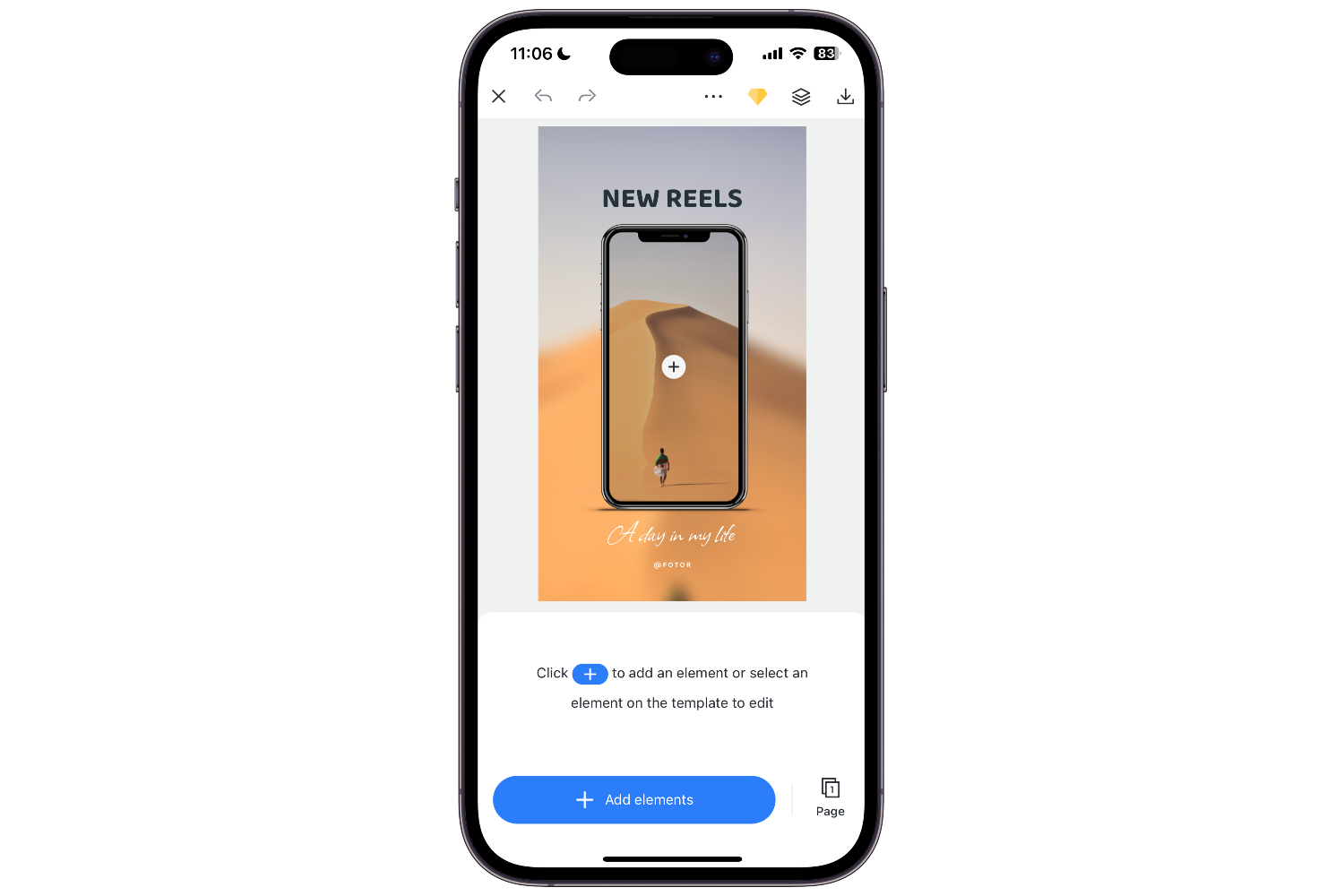
You can try to blur the image background and make the text stand out easily. Blur your image and add text on it, which will make the text more legible and vivid. This method will enhance the depth between the text and the background
FAQs About iPhone Adding Text to Photos
How to Draw on Pictures iPhone?
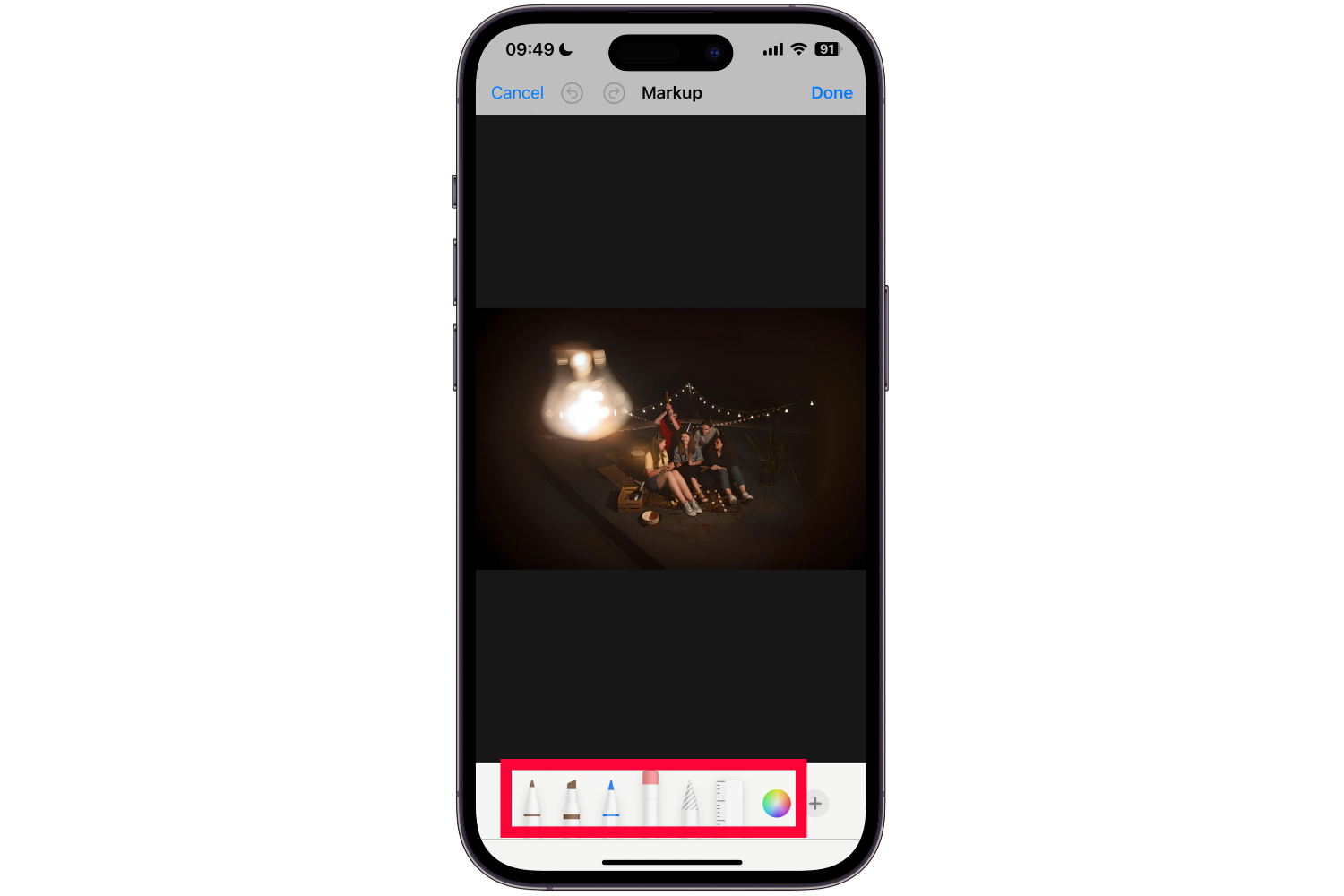
Open Apple Photos and select the photos you want to draw. Tap “Edit” and tap the brush icon. Then You can use different brushes to draw pictures on iPhone in the markup tool interface.
How to Remove Text from a Picture?
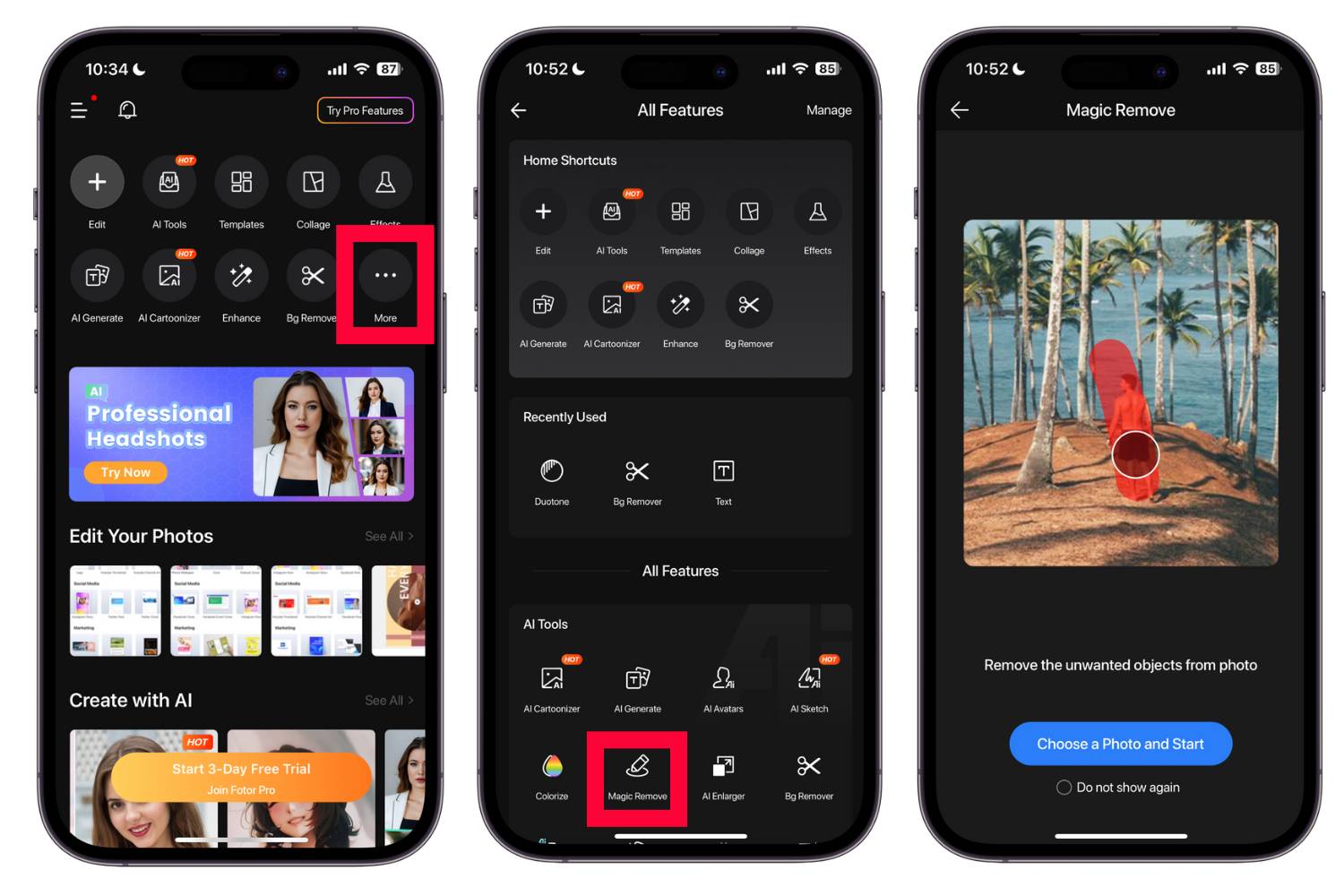
Open Fotor app, tap “More” and choose “Magic Remove”. Remove text from the image with Fotor's object remover within seconds. You are free to remove unwanted objects from photos online to bring a stunning look to your snap picture!
Conclusion
iPhone markup tools are not that useful for you to add text to photos on iPhone. It might limit your imagination to adding and designing stunning text on photos. With the tips and ideas for adding text to photos, you can use Fotor photo editor to design much more charming text on photos. Plus, there are numerous templates for you to use with one click. Come to try it now!